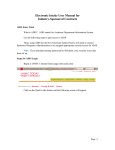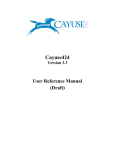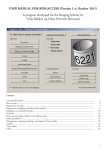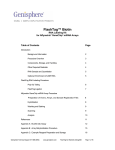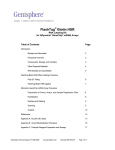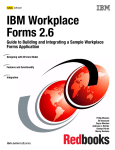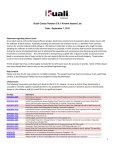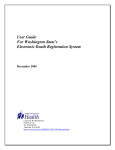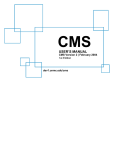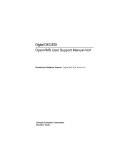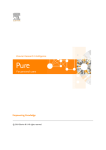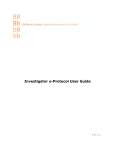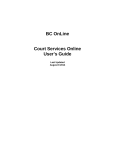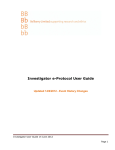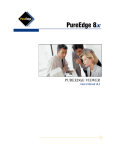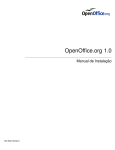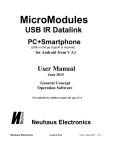Download Create Proposal - University of Nebraska Medical Center
Transcript
University of Nebraska Medical Center Sponsored Programs Administration NIH Grant Entry Submission Process User Manual on grantsERA/RAMS Revised May, 2007 Access Access to grantsERA (RAMS) Contact SPA to gain access to the grantsERA system Principal Investigators Identify administrative staff you will need to have work on your applications Administrative Staff Identify principal investigators you will need to work on their applications Allow SPA 24 hours to load personnel and links into the grantsERA system Download Mozilla FireFox Mozilla FireFox is the required browser to utilize the grantsERA system Download FireFox to your desktop http://www.mozilla.com/en-US/firefox/ Firefox Pop-Up Blocker Use the following steps to turn off FireFox Pop-up Blocker GrantsERA will not function properly if FireFox Pop-up Blocker is on Click on Tools (see screenshot above) Click on Options (see screenshot above) Prepared by: Sponsored Programs Administration Last Modified -05-1-2007 1 Click on Content (see screenshot above) Prepared by: Sponsored Programs Administration Last Modified -05-1-2007 2 Uncheck the “Block pop-up windows” (see screenshot above) Select OK Prepared by: Sponsored Programs Administration Last Modified -05-1-2007 3 Use UNMC quick connects to RSS Go to the UNMC homepage at http://info.unmc.edu Select RSS from quick connect, located in the lower right hand corner of your screen. Prepared by: Sponsored Programs Administration Last Modified -05-1-2007 4 Enter your Lotus Notes User Name and Password Click on grantsERA and log in Prepared by: Sponsored Programs Administration Last Modified -05-1-2007 5 grantsERA Tool Bar Navigate grantsERA from the tool bar Indicates Role (e.g., Principal Investigator) Person Logged into the system (e.g., “Welcome to Miller, Crystal) Use “Profile Management” to manage profiles Use “Proposal Management” to work on or view proposals Use “Proposal Development” to create a new proposal Profile Management Why Should You Complete Profile Information? Profile information will be used repeatedly throughout the application Federal sponsor applications contain redundant fields grantsERA will use the profile information to pre-populate redundant fields User manual focuses on currently used Profile Information Future functionality will use all sections of Profile Information Institutional and Contact Information Name (Enter First Name, Middle, Last Name and Suffix as you want it to appear on the application) Prefix Dr. Rev. First Name Middle Name or Initial Last Name Suffix Jr. III Prepared by: Sponsored Programs Administration Last Modified -05-1-2007 6 Institutional Details Institutional Name Pre-populated from Institutional Profile Title Professor Assistant Professor Department Assigned at the time of RAMS enrollment Contact SPAdmin if a department change is required Division UNMC does not utilize this field College College of Dentistry College of Medicine College of Nursing College of Pharmacy College of Public Health Eppley Cancer Center Munroe Meyer Institute Sub-Department Section (ex. Internal Medicine-Cardiology; Pediatric Nephrology) User Contact Information Required Fields Street1 City State/Province Zip Prepared by: Sponsored Programs Administration Last Modified -05-1-2007 7 Phone and Web URL Required Fields Work Fax Educational Information Note: Future grantsERA functionality will use educational information to pre-populate fields within applications. Prepared by: Sponsored Programs Administration Last Modified -05-1-2007 8 Personal Data NIH Commons ID is only required field Must be an exact match to the NIH Commons for successful grant submissions Please contact SPAdmin staff if you are in need of an NIH Commons ID. Please plan ahead accordingly, as it may take up to 2 weeks for a valid Commons ID to be assigned by the NIH. Prepared by: Sponsored Programs Administration Last Modified -05-1-2007 9 BioSketches Upload BioSketch in .pdf format May have multiple formats of a biosketch uploaded May want to reflect Date and Format in description field Other Areas of Information Note: Although not required in the application, in the future these fields may be used to keep BioSketch information current. Honors Papers Patents Previous Employment Professional Associations Publications Prepared by: Sponsored Programs Administration Last Modified -05-1-2007 10 Assign Assistants Assistants can be assigned by two roles Principal Investigator System Administrator Contact your SPAdmin representative 559-7456 Who should be linked as assistants? Departmental administrative staff Secretarial Staff Technicians Anyone needing access to assist PIs in preparing the application Assistants will own the same capabilities as the PI in RAMS (attaching PDF’s, entering Key Personnel, etc.) Research Administrators will have access through their roles Prepared by: Sponsored Programs Administration Last Modified -05-1-2007 11 Timelines for Proposal Submission SPAdmin is committed to your success; we can assure the following at 5, 3, and 0 days before the deadline. Please plan accordingly! Prepared by: Sponsored Programs Administration Last Modified -05-1-2007 12 Create Proposal Please note that for submissions on behalf of a small business (SBIR/STTR), do not use grantsERA (RAMS) UNMC is not the applicant but system submission is based on the UNMC DUNS number Utilize PureEdge forms that can be downloaded from Grants.gov for the associated SBIR/STTR Select Grants.gov Insert the relevant announcement number in the Opportunity ID field Ignore CFDA Number Prepared by: Sponsored Programs Administration Last Modified -05-1-2007 13 Special Note: If you select an announcement number that has not been used before, you will be asked to choose a sponsor. For NIH always choose generic DHHS/NIH from the sponsor list to allow others to use the same announcement even if they will be submitting to a different NIH institute. Prepared by: Sponsored Programs Administration Last Modified -05-1-2007 14 Enter Title Note: The title may change after the application is created allowing administrative staff to create proposals and complete forms prior to a PI assigning the official title. Proposal Number Enter the initials of your designated SPA RA here Link of Department Assignments in SPAdmin - Organized by Department in Alphabetical Order Save Click the SAVE button You have begun an application! Continue to complete the proposal, or Exit and return to the proposal later Navigation Two navigational approaches (at the top of the window) Next Prepared by: Sponsored Programs Administration Last Modified -05-1-2007 15 Previous Three major titles on the left side of the page Title Page Proposal Routing Minor titles (inside the proposal) Based on Mandatory and Optional Documents within the NIH application package Hide and Show Hides navigation tiles Shows navigation tiles Prepared by: Sponsored Programs Administration Last Modified -05-1-2007 16 General Rules Attachments Remove all headers, footers and page numbers Do not create a table of contents All attachments for NIH must be in .pdf format .pdf Strategies Create application in a word processing program such as Microsoft Word Insert Figures Prepared by: Sponsored Programs Administration Last Modified -05-1-2007 17 Choose insert break from Word drop down Insert page break at the end of each section under break types Use EndNote or ReferenceManager to generate bibliography To create individual .pdfs for each section: Work off of master application SAVE as “Specific Aim” Delete all pages other than “Specific Aim” SAVE to create .pdf as required by NIH Convert completed application to .pdf format. Page limitations remain the same 25 pages for R01 applications 15 pages for R21 applications 10 pages for R03 applications NIH allows three additional pages as an allowance for sections that are not full pages. Caution: These are additional pages to protect applicants from exceeding page limits due to forced section breaks; these are not to be filled with text. Save Button All information will be lost if you fail to SAVE before moving to a different page. Reminders to save are only provided on the budget pages Save often to prevent loss of entered data Prepared by: Sponsored Programs Administration Last Modified -05-1-2007 18 SF 424 (R&R) Complete Face Page – Page 1 TIP: As a first step, complete Page 1. This approach will save you time because information you enter in these fields will pre-populate to future pages. Section 1: Required; most often is “application” Section 2: Leave blank Section 3: Leave blank Section 4: UNMC uses Section 4 only when a corrected application is required or the application is a resubmission from a previous cycle. The identifier should reflect the institute/center assigned and the serial number (ex. CA12345). Section 5: UNMC references the Organizational Representative in this section Part 1: Pre-populates from institution profile; do not change or modify Prepared by: Sponsored Programs Administration Last Modified -05-1-2007 19 Part 2: Deborah Vetter information as follows Prefix: First Name: Middle: Last: Suffix: Phone: Fax: Email: Ms. Deborah K Vetter Leave blank 402-559-7456 402-559-2957 [email protected] Section 6: Pre-Populates from institutional profile; do not change or modify Section 7: Select “H” from drop down menu and the phrase will auto-fill for Public/State Controlled Institution of Higher Education Section 8: Application Type Part 1: NIH defines types within the 424 as: New Resubmission • Previously referred to as a Revision • Transition from one 5-year cycle to the next Renewal Continuation Revision • Previously referred to as a Supplement Prepared by: Sponsored Programs Administration Last Modified -05-1-2007 20 Part 2 - Revision: Complete only when a Revision If “Other” field is selected, must specify type of revision in filled section E. Part 3: Application to other agencies Most time = no If yes, other agencies required • Note: Applies only to other “Federal” agencies ♦ DoD and NIH then “yes” ♦ NIH and American Heart Association, then “No” Section 9: Pre-populates from the announcement Section 10: Pre-populates from the announcement; if no number is entered in the CFDA field, do not modify Field 1 contains CFDA #: Note: If field is blank – do not modify Field 2 pre-populates from opportunity announcements Note: Do modify fields Prepared by: Sponsored Programs Administration Last Modified -05-1-2007 21 Section 11: Pre-populated from the Title Page Section 12: Author’s Choice Basic Science may have “world wide” or “global” impact Section 13: Format mm/dd/yyyy Calendar pop-up is available for reference Section 14: Section A pre-populates from institutional profile Section B is where project is conducted UNMC – NE-002 • COD – NE-001 • Another option is NE-ALL Sites at which the research will be conducted Format – NE-002 Note: If multiple sites – a file is uploaded on 424 R&R Page 2 – Section 21 Prepared by: Sponsored Programs Administration Last Modified -05-1-2007 22 Section 15: Pre-populates from investigator profile Complete County information Note: Changes in investigator profiles can be reflected in the application forms by using the “Get Profile” button to populate changes into the application. Save Click the SAVE button All information will be lost if you fail to SAVE before moving to a different page. Complete Face Page – Page 2 Section 16 Prepared by: Sponsored Programs Administration Last Modified -05-1-2007 23 Item 16a. Total Costs Requested (Direct Cost & Indirect Costs) Item 16b. Total Costs + Cost Share and/or Other Funding (Direct Costs & Indirect Costs & Cost Share) Item 16c. Estimated Program income e.g. Conference grants where registration fees are charged to participants Enter zero if no program income *Note: For NIH applications, 16a & 16b represents the total project budget. Other federal sponsors may only require the 1st year’s total. Section 17 Select first option under “b” Nebraska does not participate in E.O. 12372 Section 18 Agree to statement by checking box PI signature on assurance form and routing form also certify this statement Section 19 Pre-populated from Institutional Profile Prepared by: Sponsored Programs Administration Last Modified -05-1-2007 24 Signature of Authorized Representative: Deborah Vetter Date: Expected signature date Note: SPA will make changes based on date submitted and available signatory Section 20 Use only for pre-applications Rare for NIH Section 21 Use only if more than one needed in Section 14 (b) on Page 1 Save Click the SAVE button All information will be lost if you fail to SAVE before moving to a different page. Prepared by: Sponsored Programs Administration Last Modified -05-1-2007 25 PHS 398 Checklist Section 1 Select Type of Application Match with selection on Page 1 SPA is working with RAMS to pre-populate this redundant information Federal Identifier SPA will complete Only needed if a corrected application is required or if the application is a resubmission from a previous cycle Section 2 Currently not used by NIH Section 3 – Only applicable for Renewals SPA checks with IPO office to confirm answers Prepared by: Sponsored Programs Administration Last Modified -05-1-2007 26 Section 4 – Program Income No Most common response Yes Conference grants (e.g. charging registration fees) Grant developed scientific products which are marketed during the life of the project Note: Program income may offset award terms and conditions Section 5 No action required Prepared by: Sponsored Programs Administration Last Modified -05-1-2007 27 Save Click the SAVE button All information will be lost if you fail to SAVE before moving to a different page. PHS 398 Cover Page Supplement Section 1 PI Name pre-populated from investigator’s profile New Investigator Check the appropriate category Degrees Terminal degree All degrees Note: SPA is working with RAMS to pre-populate this redundant information Section 2 Complete as appropriate Section 3 Pre-populated from institutional Profile information Prepared by: Sponsored Programs Administration Last Modified -05-1-2007 28 Section 4 Complete as appropriate Save Click the SAVE button All information will be lost if you fail to SAVE before moving to a different page. Prepared by: Sponsored Programs Administration Last Modified -05-1-2007 29 PHS 398 Research Plan Section 1 Select Type of Application Match with selection on Page 1 SPA is working with RAMS to pre-populate this redundant information Section 2 – Part 1 Research Plan (1-7) Requires a .PDF attachment Upload sections individually, adhering to page limitations Attachment Specifications Must be in PDF format for NIH applications When uploading .pdf files, the name of the file is limited to 30 characters Do not use any spaces and only standard characters A through Z, a through z, 09, hyphen (-) and underscore (_) Attachments cannot contain headers, footers or page numbers Each attachment should be less than 10 MB in size Prepared by: Sponsored Programs Administration Last Modified -05-1-2007 30 Section 2 – Part 2 Human Subjects Section (8-11) Requires a .PDF attachment Upload sections individually If one section is included, create a document for the remaining sections reflecting that the respective section is N/A to the project Note: Items 8-11 need only be completed if you answered “Yes” to item 1 on the R&R Other Project Information Form Section 2 – Part 3 Other Research Plan Sections Only upload items 12 through 17 if they apply Requires a .PDF attachment Upload sections individually Prepared by: Sponsored Programs Administration Last Modified -05-1-2007 31 Appendix Manage other attachments Follow sponsor rules related to # and type of attachments NIH Notice NOT-OD-07-018 – outlines NIH’s new requirements Limits attachments to three (One document per attachment) Note: This Notice is extremely specific. PI’s are advised to directly reference the notice when preparing Appendix materials. Prepared by: Sponsored Programs Administration Last Modified -05-1-2007 32 Adding Attachments Click Browse Find file and select Click open Click add attachment A successful add attachment activates “delete attachment” and “view attachment” buttons Indicates attachment is present If you feel you have successfully added an attachment and RAMS does not reflect the change, please contact SPAdmin (559-7456) Prepared by: Sponsored Programs Administration Last Modified -05-1-2007 33 View Attachment Click “View Attachment” button Select “Save File” Creates second pop-up box Select “open” to view document Note: Each time you view an attached document, the grantsERA program writes a copy to your desktop Select “remove” to remove from the popup box Select “clean-up” button at lower right to remove all downloads in the popup box “Clean-up” does not remove viewed documents from your desktop Prepared by: Sponsored Programs Administration Last Modified -05-1-2007 34 Save Click the SAVE button All information will be lost if you fail to SAVE before moving to a different page. Research and Related Senior / Key Person Profile Part 1 PI Profile Pre-populated from investigator profile Credential field represents the PD/PI’s NIH eRA Commons User ID Complete project role PD/PI Co PD/PI is NIH definition of Multiple Principal Investigators – not CoInvestigator • Use this role for two or more principal investigators • Multiple Principal Investigator NIH Notice NOT-OD-07-017 ♦ Key Sections ¾ Deciding to Use the Multiple PI Option ¾ Multiple PD/PI Leadership Plan Save Click the SAVE button All information will be lost if you fail to SAVE before moving to a different page. All additional actions on this page take you to another page Prepared by: Sponsored Programs Administration Last Modified -05-1-2007 35 Part 2 Bio Sketch “Get BioSketch from Profile” Click button Select a BioSketch from the list if there is more than one in the profile Strategies for Managing BioSketches Upload word processing file to keep all information and for updating Use file description to date and label different .pdf file formats e.g. NIH format – 02-01-2007 e.g. DoD format – 01-03-2007 Update BioSketches prior to submission deadlines Prepared by: Sponsored Programs Administration Last Modified -05-1-2007 36 Part 3 Browse and attach a file for principal investigators who do not have a BioSketch in their profile A successful add attachment activates “delete attachment” and “view attachment” buttons Indicates attachment is present Profiles for Key Personnel Add Co-Investigators Co-investigators – as we have traditionally labeled them are added here Adding Investigators from UNMC Click “Add Co-PI” button Pop-up box has all UNMC investigators who have a PI role Prepared by: Sponsored Programs Administration Last Modified -05-1-2007 37 Check boxes in front of an investigators name to add them as key personnel Use “Show Filters” to narrow list Select key personnel from UNMC and click “Save and Close” Adding Investigators from other campuses Complete fields in form and then click “add/save” Note: When adding country and is USA – type US • For other countries type first letter and choose from Drop down Prepared by: Sponsored Programs Administration Last Modified -05-1-2007 38 Insert Project Role Click on the pencil to edit Information will populate into the form Click on “Project Role” drop down Choose Role If you don’t like the options available in the dropdown menu, choose “Other.” Then complete “Other Project Role Category.” (e.g., Co-Investigator or Collaborator) If you choose Co PD/PI as a role, be certain it meets NIH definitions for that classification. Co PD/PI is NIH definition of Multiple Principal Investigators – not CoInvestigator • Use this role for two or more principal investigators • Multiple Principal Investigator NIH Notice NOT-OD-07-017 Information will disappear from the boxes, if you forget to Add/Save Manage Attachment – Add BioSketch Click Browse Prepared by: Sponsored Programs Administration Last Modified -05-1-2007 39 Find file and select Click to open Click to add attachment Prepared by: Sponsored Programs Administration Last Modified -05-1-2007 40 A successful add attachment activates “delete attachment,” and “view attachment” buttons, and indicates attachment is present “Current and Pending Support” will be provided to NIH at Just-in-Time Note: BioSketches are required for all key personnel Prepared by: Sponsored Programs Administration Last Modified -05-1-2007 41 More than 40 Key Personnel Upload a file that has all information contained in the profile for Key Personnel (see below) for each additional person All additional personnel information is uploaded as one .PDF document Upload in one .PDF document which includes BioSketches for all additional personnel Save Click the SAVE button All information will be lost if you fail to SAVE before moving to a different page. Prepared by: Sponsored Programs Administration Last Modified -05-1-2007 42 R and R Other Project Information Section 1: Human Subjects Indicate human subjects involvement If Yes 1.a - Is review pending? • Always yes to pending (1.a) ♦ The science of the proposal must be compared to the IRB protocol in order to be valid ♦ Timeframes do not allow review to happen prior to submission ♦ Approval Date will be provided to NIH at Just In Time (JIT) stage If you choose an exemption – IRB must determine the exemption number to be assigned Human Subjects Assurance Number 00002939 Do not enter “FWA” Section 2 – Vertebrate Animals Indicate use of vertebrate animals If Yes 1.a - Is review pending? • Always yes to pending (1.a) because: ♦ The science of the proposal must be compared to the IRB protocol in Prepared by: Sponsored Programs Administration Last Modified -05-1-2007 43 order to be valid ♦ Timeframes do not allow review to happen prior to submission ♦ Approval Date will be provided to NIH at Just In Time (JIT) stage Animal Welfare Assurance Number A3294-01 Note: SPA is working with the vendor to pre-populate the institutional numbers from the institutional profile Section 3 – Proprietary Info Questions Is there patentable information included? Is there information included that is covered under a confidentiality agreement? Is there information included that is required to be kept confidential and is covered under an MTA? Grant Action If yes, ensure that proprietary information is marked as such in the research plan NIH Actions Protects all proprietary information if it is requested under a Freedom of Information Act Request (FOIA) Encourages PIs to limit this type of information in an application Section 4 – Environmental Impact Questions Does the end product of your research have environmental impact? Additional Information Has been rare at UNMC Does not include items where regulatory processes are already in place (e.g. radioactivity) Prepared by: Sponsored Programs Administration Last Modified -05-1-2007 44 Section 5 – International Collaborations List all international collaborations (e.g. subcontracts, consultants) *Note: SPAdmin recommends utilizing the R&R Other Project Information, item 11 “Manage Other Attachments” to fully explain or justify activities outside the United States. Section 6 Project Summary / Abstract Format for abstract from SF 424 instructions (NIH “box” Form is no longer used) Prepared by: Sponsored Programs Administration Last Modified -05-1-2007 45 Section 7 – Relevance Section of Abstract (for NIH) Project Narrative NIH uses for “Relevance” Section of abstract Format for relevance section of abstract from PHS398 instructions Note: Non-NIH sponsors may use “Relevance” Section to upload entire project narrative as one section Refer to sponsor guidelines Section 8 – Bibliography and References Cited Upload .PDF file of bibliography in Section 8 Section 9 – Facilities and Other Resources Previously top portion of Resources page PHS 398 form is not required Include information that was requested on the previous form Prepared by: Sponsored Programs Administration Last Modified -05-1-2007 46 Section 10 – Equipment Previously bottom portion of Resources page Form is not required Include information that was requested on the previous form Section 11 – Other Attachments Rare e.g. - multiple resources page(s) from multiple laboratories or multiple sites Foreign collaboration Note: Describe special resources or characteristics of the research project (e.g., human subjects, animals, disease, equipment, and techniques), whether similar research is being done in the United States and whether there is a need for additional research in this area. Save Click the SAVE button All information will be lost if you fail to SAVE before moving to a different page. R&R Project Performance Site Location(s) Primary Site Pre-populates from Institutional Profile Defaults to SPA’s address Change if appropriate Prepared by: Sponsored Programs Administration Last Modified -05-1-2007 47 Additional Sites Complete information in fields (e.g., VA, USC) Click “Add & Save” Additions are listed under the add/save section More than 8 Locations Upload a file that has all information contained in the profile for Performance Site Locations (see below) for each additional site All additional personnel information is uploaded as one .PDF document Save Click the SAVE button All information will be lost if you fail to SAVE before moving to a different page. Prepared by: Sponsored Programs Administration Last Modified -05-1-2007 48 PHS Cover Letter PI may attach a cover letter for the following purposes Request review in a particular study section Explain reasons and application is late Applications to an RFA or PAR will not be accepted if submitted late Applications to a parent announcement can only request a two week extension • NIH Notice – NOT-OD-07-026 SPA will combine our standardized cover letter with any the PI provides and replace uploaded file with the combined letter Save Click the SAVE button All information will be lost if you fail to SAVE before moving to a different page. Prepared by: Sponsored Programs Administration Last Modified -05-1-2007 49 Modular Budget Periods The blue tab at the top, indicates the period (year) of the project in which you are working Summary is included as well Dates Enter the dates for one budget period (year) Format MM/DD/YYYY You may use calendar pop up to choose dates *Note: Complete your internal budget prior to completing this modular budget, as calculations are completed for you Prepared by: Sponsored Programs Administration Last Modified -05-1-2007 50 Direct Costs Direct Costs less Consortium F&A (DC less CF&A) Maximum for NIH is $250,000 Consortium, or subcontract F&A is not counted towards the maximum Consortium F&A (CF&A) F&A for the subcontractor; (refer to Subcontractor budget) Total Direct Costs (TDC) Sum of (DC less CF&A) + (CF&A) = TDC Auto-calculated field SPAdmin recommends completing the internal budgets first. The MTDC and F&A Basis can be found here on the internal budget sheets: Prepared by: Sponsored Programs Administration Last Modified -05-1-2007 51 Indirect Costs Section 1 Indirect Cost Type Enter Modified Total Direct Costs (MTDC) Indirect Cost Rate (%) Enter appropriate rate ♦ 47% for on campus research ♦ 26% for off-campus research (e.g. location is VA hospital) ♦ 26% for other sponsored projects Indirect Cost Base ($) Enter calculated modified base Calculated on internal budget ♦ Subtract from Total Direct Costs ¾ Equipment ¾ Patient Care Costs ¾ Tuition and Fees, Fellowships ¾ Amount of Subcontract greater than $25,000 for entire cycle of project Funds Requested • Auto-calculated based on rate and base Section 2-4 Not applicable to UNMC at this time Cognizant Agency Enter DHHS, John Adams, 402-559-9567 Indirect Cost Rate Agreement Date Enter – 11/08/2004 SPA is working with RAMS to pre-populate this redundant information Total Direct and Indirect Costs Auto-calculated field (Sum of Direct Costs and Indirect Costs) Prepared by: Sponsored Programs Administration Last Modified -05-1-2007 52 Save Click the SAVE button All information will be lost if you fail to SAVE before moving to a different page. Prepared by: Sponsored Programs Administration Last Modified -05-1-2007 53 Copy Budget Move data from one period to another Click “Copy Data” button Pop-up box Enter From Period 1 To Period 2 Click Copy button Program verifies you want to copy Click OK Prepared by: Sponsored Programs Administration Last Modified -05-1-2007 54 If successfully copied, blue text will appear Click Close Save Click the SAVE button All information will be lost if you fail to SAVE before moving to a different page. View Period 2 by clicking on Period 2 tab Reminder to save data Click ok, because data was saved above Prepared by: Sponsored Programs Administration Last Modified -05-1-2007 55 In Period 2, the system will not change the year in the copy process, therefore: Modify the year data to reflect next year (e.g. 2007 to 2008) SAVE Click the SAVE button All information will be lost if you fail to SAVE before moving to a different page. *Note: Copy from Period 1 to 2, change dates, save, then copy from period 2 to 3, change dates, save, etc. Summary Tab Section 1 – Cumulative Budget Information Presents summary of all budget periods completed Section 2 Upload justification in three sections Personnel Consortium (subcontract) Additional Narrative (e.g., Modules are different, purchasing equipment) Prepared by: Sponsored Programs Administration Last Modified -05-1-2007 56 Save Click the SAVE button All information will be lost if you fail to SAVE before moving to a different page. R&R Detailed Budget Get Profile Budget Click Get Profile Data button Click OK to copy the data Auto-Populates with UNMC information Organizational DUNS Name of organization Note: It is important to take this step prior to completing Period 1 or • Copy data function will not work these fields • Data will need to be hand entered Click Project to select this type of budget Enter Start and End dates of first budget period (year 1) Format mm/dd/yyyy Prepared by: Sponsored Programs Administration Last Modified -05-1-2007 57 You may use calendar pop up to choose dates Note: For ease of completing the detailed budget, complete the internal budget and then copy appropriate information into the R&R Detailed Budget Section A - Detailed Budget Senior Key Person PI name information populated Other Key Personnel must be entered Complete roles Match role from Key Personnel Page. Note: PI’s project role must be designated as “PD/PI” on the detailed budget. Complete base salary Calculated on UNMC’s internal budget Convert % effort to calendar months Calculation assistance can be found at http://grants.nih.gov/grants/policy/person_months_conversion_chart.xls Complete requested salary Calculated on UNMC’s internal budget Complete fringe benefits Calculated on UNMC’s internal budget Auto-calculates funds requested Note: If there are more than 8 senior key personnel Add attachments containing all of the salary information requested in the form Prepared by: Sponsored Programs Administration Last Modified -05-1-2007 58 above for each person above 8 Complete Line 9 with the total of the salary and benefits requested for those above 8 senior key personnel Section B – Other key personnel Post docs Enter number of personnel Do not enter 0 if category does not apply – leave blank Total calendar months for all personnel in category e.g. 2 post docs working 100 percent effort each (12 Calendar months) = 24 calendar months in the forms Enter total requested salary e.g. Each post doc makes $40,000 per – added together $80,000 Calculated on UNMC’s internal budget Complete fringe benefits Calculated on UNMC’s internal budget Grad students Enter same as section above Undergrad students Enter same as section above Secretarial/Clerical Enter only if you have received a major projects designation from SPA Contact your RA to discuss a major projects designations Other Enter as groups or as individuals Group examples • Technical Staff • Statistical Staff • Nurse Coordinators Complete as above for multiple staff in groups • Enter number of personnel • Total calendar months for all personnel in category ♦ Add calendar months together ♦ e.g. 2 technicians 1 making an annual salary of $40,000 and working Prepared by: Sponsored Programs Administration Last Modified -05-1-2007 59 • • SAVE 40% effort and a second making an annual salary of $33,000 and working 60% percent effort – total calendar months = 12 and total salary = $35,800 and total benefits = $10,024 Enter total requested salary ♦ e.g. Each technical staff makes a different salary – added together $35,800 ♦ Calculated on UNMC’s internal budget Complete fringe benefits ♦ E.g. Each technical staff benefits calculated = $10,024 ♦ Calculated on UNMC’s internal budget Click the SAVE button All information will be lost if you fail to SAVE before moving to a different page. Prepared by: Sponsored Programs Administration Last Modified -05-1-2007 60 Page 2 Section C – Equipment Equipment Description Enter a description of the equipment item Use $5,000 or greater as the guide for categorizing as equipment Note: If there are more than 10 Equipment Items Add attachment containing all of the description and cost information requested in the form above for each piece of equipment above 10 Complete Line 11 with the total costs requested for those pieces of equipment greater than 10 Prepared by: Sponsored Programs Administration Last Modified -05-1-2007 61 Section D – Travel NIH No restrictions or tracking categories of travel funds Enter all travel funds in section 1 (Domestic Travel Costs) Utilize funds as appropriate for your research Other Federal Sponsors Determine restrictions from guidelines and terms/conditions of awards Section E – Participant/Trainee Cost NIH Do not enter any data in these fields Section E is not utilized Institutional Training Grants may utilize this section in the future Other Federal Sponsors Determine use from guidelines Prepared by: Sponsored Programs Administration Last Modified -05-1-2007 62 Page 3 Section F – Other Direct Costs Supplies Calculated on UNMC’s Internal Budget Publication Costs Must be separated from Operating Expenses on UNMC’s Internal Budget Consultant Services Calculated on UNMC’s Internal Budget ADP/Computer Services Enter only if you have received a major projects designation from SPA Contact your RA to discuss a major projects designations Subaward/Consortium/Contractual Costs Total costs of the subcontract (Direct + Indirect Costs) Equipment or Facility Rental/User Fees Enter only if you have received a major projects designation from SPA Contact your RA to discuss a major projects designations Alterations and Renovations Enter only if you have received a major projects designation from SPA Contact your RA to discuss a major projects designations Other Group into categories Other operating expenses • e.g. Animal care costs, service agreements Prepared by: Sponsored Programs Administration Last Modified -05-1-2007 63 Section G – Direct Costs Auto-calculated field Section H – Indirect Costs Section 1 Indirect Cost Type Enter Modified Total Direct Costs (MTDC) Indirect Cost Rate (%) Enter appropriate rate • 47% for on campus research • 26% for off-campus research (e.g. location is VA hospital) • 26% for other sponsored projects Indirect Cost Base ($) Enter calculated modified base Calculated on internal budget • Subtract from Total Direct Costs ♦ Equipment ♦ Patient Care Costs ♦ Tuition and Fees, Fellowships ♦ Amount of Subcontract greater than $25,000 for entire cycle of project Prepared by: Sponsored Programs Administration Last Modified -05-1-2007 64 *Note: SPAdmin recommends completing the UNMC Internal Budget Forms before completing the RAMS budget sections. MTDC and F&A Basis can be found on the internal budgets here: Funds Requested Auto-calculated based on rate and base Section 2-4 Not applicable to UNMC at this time Total Indirect Costs Auto-calculates Cognizant Agency Enter DHHS, John Adams, 402-559-9567 SPA is working with RAMS to pre-populate this redundant information Section I – Total Direct and Indirect Costs Auto-calculated field Section J – Fee Not utilized by UNMC For submissions on behalf of a small business, do not use grantsERA (RAMS) (SBIR/STTR) UNMC is not the applicant but system submission is based on UNMC DUNS number Utilize PureEdge forms that are specific to the SBIR/STTR program announcement Prepared by: Sponsored Programs Administration Last Modified -05-1-2007 65 Page 4 Summary page Auto fills all categories Cannot modify the figures on this page. Adjustments must be made within the individual budget periods. Prepared by: Sponsored Programs Administration Last Modified -05-1-2007 66 R&R Subaward Budget Enter information in the form Complete a separate form for each subcontractor May send to Subcontractor Principal Investigator or Subcontractor Sponsored Programs Office Access Expire Date = Amount of time secure link will give Subcontractor access to their budget within grantsERA (RAMS) Click Submit/Re-Submit Sends and email with secure link to each subcontractor Secure link into grantsERA (RAMS) is sent to subcontractor Collect budget information, intent to form a subcontract and work scope Intent to form a subcontract and work scope can be uploaded with budget justification Verification of Email and Review of Budget Entry appears for each subcontractor when email has been sent Click “Show Budget” to review and modify subcontractor’s budget Do not modify base salaries when adjusting subcontractor’s budget Adjust effort and adjust category amounts if necessary Subcontractor Perspective Subcontractor receives email Prepared by: Sponsored Programs Administration Last Modified -05-1-2007 67 Email is from [email protected] May want to contact subcontractor, so they know who the email is from SPA is working on this email language to ensure the subcontractor understands the actions they are to take Subcontractor Enter their email Secure access code from the email Subcontractor Budget Organizational DUNS Must be provided by subcontractor Universities will have their own DUNS # Other organizations may not have • Enter 9 zeros if subcontract organization does not have a DUNS number Prepared by: Sponsored Programs Administration Last Modified -05-1-2007 68 Validating Your Application Once you have completed the application, click the validation button at the top of the screen. Validating the application detects missing information within the forms, but does not check for all missing attachments! After the RAMS system has completed the validation process you will see a new browser window appear on the screen: If the application is in need of additional information you will see this browser window appear on the screen: To correct these items, go to the appropriate section and insert the information and repeat the validation process again to ensure the item has been corrected If the user is submitting an application with a modular budget, the RR Budget section can be deleted by clicking the red “X” circled above. Routing At this time ignore body routing form – it is in read only format Click “Manage Other Attachments” button Attach Internal Routing Form and Budget form as an Excel File Attach Internal Disclosure form as a word processing, or .pdf document Prepared by: Sponsored Programs Administration Last Modified -05-1-2007 69 Attach other internal documents as necessary F&A Waiver Major Projects designation Route hard copies for signature to appropriate campus personnel Route signed hard copies of internal documents to SPA Navigating a Previously Started Application Upon logging into the grantsERA system via RSS, the user will see the list of application(s) that have been created for that user. Click on the “Edit View” icon to open the application. A new browser will be opened with all of the information that was previously entered into the proposal. The user can navigate the application with the tools described previously in this guide. Viewing Your Application After the application has been validated, click the “Complete Proposal” option at the top of the application: When the proposal has been changed to complete, a new window will appear with the following message: If corrections need to be made after the proposal has been set to “Complete” please contact your designated Research Administrator to set the proposal back to “In Progress” RAMS will then update the application in the system and one can select the “View/Print” option at the top of the application: Prepared by: Sponsored Programs Administration Last Modified -05-1-2007 70 Once the “View/Print” option has been selected, a new browser window will open, and one can generate the PDF of the application by accessing the “Click Here” link: A PDF version of the completed application will then be downloaded to the user’s desktop. It can be opened and printed off so that the user can see a complete copy of the proposal Submission Please be mindful of Sponsored Programs’ 5, 3 and 1 day guarantee: After the proposal has been validated, designated as complete and found to comply with the sponsor’s program guidelines, Sponsored Programs Administration will submit and monitor the proposal through the Grants.gov and the Federal sponsor’s system Please ensure that Sponsored Programs has received the hard copies of the Routing Form, Internal Budgets, Disclosure of Interests, PI Assurance, Major Projects Form (if required), and F&A Waiver (if required) Questions / Troubleshooting Direct questions to the RA assigned to your department from Sponsored Programs Administration If you are receiving error messages, send a description and/or screen shots (press the “Print Screen” buttons on your keyboard, and then “Paste” into an email) to Crystal Miller and we will work to quickly resolve the issues Warnings vs. Errors Once your application has passed Grants.gov verification, it is retrieved by the NIH Commons The PI can log into the Commons, and find that their application possesses errors, warnings or both Errors are items that must be corrected in order for the application to be proccessed and assigned to a study section Prepared by: Sponsored Programs Administration Last Modified -05-1-2007 71 Warnings do not require any action, but are items that the PI may want to keep in mind for future submissions. Examples are provided below: Errors As per the NIH Electronic Submissions website here is a list of the most common errors: Examples PDF Issues Start date for first budget year must be same as start date for proposed project start date Warnings These items do not require any action, but are important for future submissions! PIs now have the ability to delegate to any commons-registered individual with an ASST role the ability to view the status of electronically submitted applications. This new menu choice is found in Admin/Account/Delegate Status. Once in the Delegate Status screen, users will see a list of all the individuals registered with the ASST role and can manage the ability to “Delegate” and “Remove” delegation Prepared by: Sponsored Programs Administration Last Modified -05-1-2007 72 for those individuals. Once this delegation has been granted, the individual with the delegated authority will be able to view and access the list of applications associated with the PI. Individuals can have this authority delegated to them by more than one PI. Please note, that the view these delegated individuals now has is equivalent to that of a signing official (SO View) and as such does not include access to confidential information; e.g., summary statements and priority scores. *Note: UNMC does not use “divisions” so this warning will be a common occurrence. Coming Soon: Electronic routing process, Budget Forms Utilizing RAMS for additional sponsors Prepared by: Sponsored Programs Administration Last Modified -05-1-2007 73