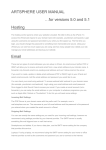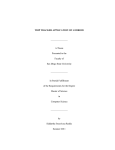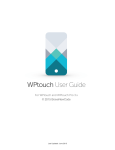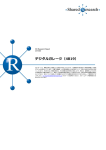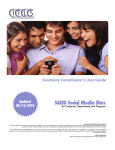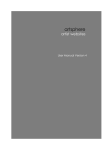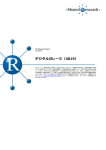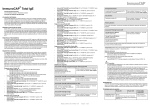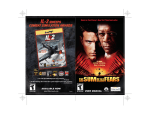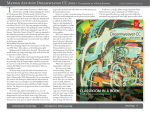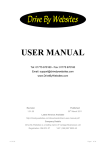Download Writing Spaces Web Writing Style Guide Version 1.0
Transcript
Writing Spaces
Web Writing Style Guide
Version 1.0
Edited by Matt Barton, James Kalmbach,
and Charles Lowe
A Writing Spaces & Parlor Press Open Textbook
© 2011 by Writing Spaces. This work is licensed under the Creative
Commons Attribution-Noncommercial-ShareAlike 3.0 Unported
License and are subject to the Writing Spaces Terms of Use. To view
a copy of this license, visit http://creativecommons.org/licenses/bync-sa/3.0/ or send a letter to Creative Commons, 171 Second Street,
Suite 300, San Francisco, California, 94105, USA. To view the
Writing Spaces Terms of Use, visit http://writingspaces.org/terms-ofuse.
All rights reserved.
The Writing Spaces’ mission is to grow an active community of
teachers that improve student learning by creating, using, and promoting open educational resources for the writing classroom. Grand
Valley State University’s Sustainable Community Development
Initiative is the institutional home for the Writing Spaces project.
Parlor Press, LLC is an independent publisher of scholarly and trade
titles in print and multimedia formats. For submission information
or to find out about Parlor Press publications, write to Parlor Press,
3015 Brackenberry Drive, Anderson, SC, 29621, or e-mail editor@
parlorpress.com.
Contents
About v
Contributors vi
Licensing vii
Introduction 2
I Know How to Write Papers. Does Any of
That Stuff Apply Online? 2
What’s the Same When Writing for the Web? 3
Writing for the Web: What’s Different? 3
What Will I Find in this Guide? 5
Writing in the Genres of the Web 6
What Is a Blog? What about Tumblr? What about Twitter?
Are “Notes” on Facebook the Same as a Blog? 6
Twitter Only Gives Me 140 Characters!?
What the Heck? 12
What Is a Wiki? Is It a Blog? 15
What Are Reddit and Digg? 19
How Can Facebook Help to Promote
My Web Writing? 21
What the Hell Is RSS? 22
The Rhetorics of Web Pages 25
Hyperlinks Are the “Tubes” of the Internet 25
Page Titles, Headlines, and Subheaders, OH MY! 29
Damnit, Jim, I’m a Writer, Not a Graphic
Designer! (Or, Who Gives a CRAP?) 40
iii
iv
Web Writing Style Guide
You Can’t Write for the Web without Working with Visuals 42
WTF (Why This Font?) 44
How Can I Use Video on my Site? 49
Jazzing Up Your Web Pages: The Good,
the Bad, or the UGLY? 51
Not Everyone Can See Your Graphics 53
It’s Not Plagiarism If It’s on the Web, Right? 53
In the End, It’s All About the Code 58
Learning More About Code 72
Resources 73
Credits 76
v
About
The Writing Spaces Web Writing Style Guide was created as a crowdsourcing project of Collaborvention 2011: A Computers and Writing
Unconference. College writing teachers from around the web joined
together to create this guide (see our Contributors list). The advice
within it is based on contemporary theories and best practices.
While the text was originally written for students in undergraduate writing classes, it can also be a suitable resource for other writers
interested in learning more about writing for the web. This document is available as a web text for reading online, a printer-friendly PDF, and an EPUB ereader versions. Visit http://writingspaces.org/wwsg to learn more.
v
Contributors
The following people contributed text, revisions, and/or copy edits to
the Writing Spaces Web Writing Style Guide:
••
••
••
••
••
••
••
••
••
••
••
••
••
••
••
••
••
vi
Susan E. Antlitz, South University Online
Matt Barton, St. Cloud State University
Colin Charlton, University of Texas-Pan American
Dennis G. Jerz, Seton Hill University
James Kalmbach, Illinois State University
Virginia Kuhn, University of Southern California
Charles Lowe, Grand Valley State University
Cedrick May, The University of Texas at Arlington
Patricia A. McCabe-Remmell, Technical Writer for Aslan
Document Management Services
Craig A. Meyer, Ohio University
Rick Mott, Eastern Kentucky University
Holly Pappas, Bristol Community College
James P. Purdy, Duquesne University
Jim Ridolfo, University of Cincinnati
Kyle D. Stedman, University of South Florida
Pavel Zemliansky, James Madison University
Elizabeth D. Woodworth, Auburn University at Montgomery
vii
Licensing
The Writing Spaces Web Writing Style Guide, Version 1.0 (http://
writingspaces.org/wwsg/title), is licensed under a Creative Commons
Attribution-NonCommercial-ShareAlike 3.0 Unported License.
The Writing Spaces’s interpretation of “non-commercial” use is
that users may not sell, profit from, or commercialize Writing Spaces’s
texts. Determination of commercial vs. non-commercial purpose is
based on the use, not the user. Read more in our Terms of Use.
If you wish to copy, modify, or redistribute this text, you must (a)
include this license, (b) attribute the Writing Spaces project, and (c) if
you revise the text, clearly note that your version is a revision of the
original.
vii
Web Writing Style Guide
Introduction
Who is this style guide for?
You!
Well, to be more specific, it’s for anyone interested in learning more
about web writing. It’s not intended to be a general book about writing—we’re focused here on the type of writing people do in social
media sites such as blogs, wikis, Twitter, and more. We also have a section about the issues you face when you create web pages, whether on
your blog, your wiki, or your own website. We’re tailoring it for college
students, so we’re not using terms like “deconstruction” or “hybrid
narrative” here. Nor will we tell you much about how to do things
with software. Our focus is on the rhetoric of writing on the web—
how to write things that people will actually want to read. We had fun
writing this, and we hope you’ll have fun reading it. Enjoy!
I Know How to Write Papers. Does
Any of That Stuff Apply Online?
Oh, my God! Are all my English and composition classes now worthless?
Yup. Prepare to un-learn everything you know about writing.
Not! LOL!
Contrary to doomsayers and web-critical pundits, most people who
read things online still appreciate good writing and editing. Although
we often hear scary predictions about the dumbing down of our culture by texting and “internet speak,” there will always be a demand for
skilled writers who clearly communicate their thoughts. Beyond that,
even if you’re just sending short text messages, the rhetorical concepts
you learned in college will help you craft better messages, communicate more effectively, and be more persuasive. Finally, people will take
you more seriously, even on public message boards, if you write with
good syntax, present clear ideas, and take care to acknowledge your
sources of information.
2
Introduction
3
Let’s take a look at how writing for the Web compares to writing
for print.
What’s the Same When Writing for the Web?
Coherence, organization, grammar, mechanics, punctuation, and
spelling. Just like any game you play, these are the rules by which you
are expected to play. Although people might tell you that nobody cares
about this stuff online, unless you’re talking to your closest friends
and family, your audience will expect or at least appreciate it if you put
some effort into your writing.
Think of it this way: it takes time for someone to read what you
write. Why not respect your readers’ time and intelligence by making
sure your text is clear and free of obvious errors? You will look smarter,
worth taking seriously. It’s your ethos, (your English teacher/professor might have told you about this), the way you come across to your
reader, the face you put forward to the virtual world. Better good than
bad. Better thoughtful than thoughtless.
If readers know that you respect their time and attention, they’ll be
a lot more likely to read your stuff carefully and respond to it. Don’t
waste their time, and they’ll be more likely to give it to you.
Writing for the Web: What’s Different?
When writing for the web, focus on the things that the web does better
than print:
Use links to direct readers to related articles, background information, and the source of your information. Why settle for including
only a small quotation when you can send your readers to the entire
article? Clicking a link is a lot easier than driving down to the library
to find the book or article in question. You can also use internal links,
which make it easier to move through a single document or connect to
other pages within your website. Google Docs, for instance, has a table
of contents feature that will link together all the parts of your doc. If
you have a blog, you can link to earlier posts that are relevant to what
you’re talking about.
Writing for the web means thinking about all of the different contexts in which your stuff can be found. That’s why it’s important to
4
Web Writing Style Guide
always title your work. In addition, once people arrive at your pages,
you have broken big chunks of text into smaller sections, with section headings, so they can find what they want quickly. Anything that
takes longer than 10 minutes for the average person to read should be
broken up into multiple posts or sections. Instead of thinking in terms
of articles or essays, try to think more about paragraphs (blogs) and
sentences (tweets).
Writing for the web also means that you are part of an information
ecology. Other people may find your writing through a search engine
or an RSS feed. They can easily search your text for keywords or zip
instantly to a chapter or section.
Writing for the web also has built-in community features—it’s a
lot faster and easier to get feedback from your readers and have discussions about your texts when you put them online. Communities
are what make writing for the web so much fun! Before, authors had
to wait weeks, if not months (or even years!), to get feedback on their
work. By that time it was old news. Now writers can post a blog and
get comments in only a few hours or less. Interacting with your audience will help you tailor your writing style and topics to better suit
them, so pay attention to what they say.
Writing for the web also means writing with media. You can include color, images, and videos with your texts. You can include animation and sound. You can write with the white space around words
and play with designs to better show off your stuff. You are no longer
turning in grey pages of text to a professor; you are writing to a real
audience, and you need to use all the tools available to connect with
that audience and show them that you share their values.
In addition, the web is no longer accessed only on desktop computers and laptops. Visitors to your site may be using a mobile phone’s
smaller screen, which means they will have different needs than readers using a full-size monitor. Conversely, Internet TVs are becoming
more common, and before long, many people will use iPads or Android tablets as their primary device for reading the web. With such
variety in screen sizes and resolution, the challenge becomes making
sure your content looks good across multiple web browsers, platforms,
and devices. Since you can’t be sure how people will access your stuff,
keep the design elements simple so that browsers can accommodate it.
Flash movies, for instance, once the standard for animations on the
Internet, are not compatible with iPhones and iPads.
Introduction
5
What Will I Find in this Guide?
The Writing Spaces Web Writing Style Guide is organized into two
sections.
The first section “Writing in the Genres of the Web” is about the
various places and communities in which you may find yourself writing on the web. These genres include blogs, wikis, and Twitter. Each
genre has its own spaces, its own expectations, and its own communities. In the articles in this section you will find information about
these various genres and advice about the best ways to write within
them.
The second section, “The Rhetoric of Web Pages,” looks at the
rhetorical issues that surround writing for the web. Whether you are
writing blog entries, wiki pages, or creating your own personal portfolio web site, you are creating web pages, and you will want to do more
with these pages than slap up grey walls of text. This section contains
advice about various rhetorical issues such as: managing your hyperlinks; using headlines to organize your pages; attending to visual issues
such as layout, fonts, and graphics; understanding copyright issues;
and a primer to HTML coding.
Writing in the Genres of the Web
Do you have a blog? Do you contribute to a fan wiki about your favorite TV show, movie, or book series? Do you tweet? If you do, you may
be thinking I don’t need no stinkin’ style manual.
But wait!!!!
Maybe, just maybe, you will find some advice about improving
your blog or managing your wiki useful.
And if the above paragraph is Greek to you, you will find an introduction to some of the genres of the web helpful.
The web is not a blank piece of (virtual) paper waiting to be filled
with content! It is a network of communities, each of which has its
own expectations, its own values, and its own strategies for success.
In this first section, we examine some of these communities and their
preferred genres.
In addition, because the web is a big community in itself, you
should also be thinking about how you can promote your writing in
the greater community of the web. To help you, we have included
sections on using Reddit, Digg, Facebook, and RSS feeds to promote
your writing and manage your reading.
What Is a Blog? What about Tumblr?
What about Twitter? Are “Notes” on
Facebook the Same as a Blog?
I am confused. Are all these things blogs?
It’s complicated. In some senses, yes—all of these writing spaces could
be described as blogs, which blend opinion, news aggregation (posting
links to news articles or columns), embedded images, video, and, and,
and . . . and they allow readers to comment.
But following some definitions, not all of these spaces would be
called blogs. In their most typical form, blogs are easily updatable sites
that collect a series of posts in reverse chronological order (i.e. newest
post first at the top of the page), allow comments, and are often orga6
Genres of the Web
7
nized by tags. (Notice the wording there: a blog is made up of multiple
posts, not multiple blogs as folks new to the word sometimes claim.)
Even though a Twitter feed or Facebook Notes page may fit many of
these traits, if you said, “Hey, you should check out the new post on
my blog,” the listener is most likely to think that you are talking about
a site created on Blogger, Wordpress, Typepad, or another site like it,
not a section of your Facebook profile. More on that below.
The presence of comments is crucial to blogging. Comments make
blogs a social, often conversational form of writing, so you should enable the comment feature of your blog. Having comments builds
ethos. Figure 1. Writing professor Steve Krause’s blog. Note how user comments
are featured as an important part of the site on the right hand side.
But be mindful of comments, especially if anyone can post one
(such as someone that does not have an account) because it may damage your ethos if those comments are not monitored, are completely
off topic, or spam. Spammers and their spam bots are always coming
8
Web Writing Style Guide
up with clever ways to get their seedy casino and male enhancement
products out there, and they’ll often try to mimic real people. If you
see a comment that says “Great post!” and has a link to a casino site,
delete it quickly. Otherwise, real people may see it and think you don’t
pay attention to your comments. (So why should they bother posting?
Who Writes and Reads Blogs?
Blogs are often written by one person, but they can be written by two
writers, a team of people, or even a whole community of contributors (for example, the popular community blogging site Metafilter has
about 50,000 members). The cost of a blog may be underwritten by
the writer (no lunch is ever free) and placed on a free blog hosting
site such as Blogger, Twitter, WordPress.com, or within a corporation’s main web site. The Wall Street Journal, The New York Times,
Mashable, and magazines like Spin have blogs and people assigned
to writing entries for them. At the same time, many people blog for
themselves such as those using the easy-to-publish site Tumblr or those
who download the open source version of WordPress and install it on
their own server.
If you write on the Internet, you may have a particular audience
in mind, but there will be untold numbers of second- and third-level
audiences. And generally, all will have the ability to comment on your
blog posts.
But You Didn’t Answer the Bit about Facebook Notes
Ahh, Facebook. As you know, Facebook, is a social networking site—
a virtual space that walls off “friends” from the rest of the Internet.
Only those who you have “friended” will see your Facebook Notes
unless you designate that the entire universe of Facebook “users” can
read your Notes. In this respect, Notes are much like Internet blogs.
Is it wise to allow all Facebook users the ability to read your Notes? As
with all Internet writing, it depends on what you post, and what you
want others to read. Therefore, be sure to read how to safeguard your
privacy on Facebook, just as you would for any other kind of Internet
activity.
Facebook Notes are great so long as you are primarily interested in
your friends seeing them and not worried about keeping your Notes
private. One big advantage they have is that since everyone is already
Genres of the Web
9
on Facebook, you might get a lot more of your friends reading your
Notes than you would if you posted them on Twitter or a blog. The
downside is that people who are not on Facebook (or not your friends
on it) won’t be able to see your Notes, and search engines won’t help
people find your writing. It’s a trade-off.
Figure 2. Dennis Baron’s Facebook Notes. Facebook Notes are very similar
to blogs, but are primarily intended to be read by friends on Facebook.
My Blog Sucks. Can You Please Help?
There are millions of blogs. What will make mine stand out?
Know why you’re writing and who you’re writing it for. Although
the stereotypical blog consists of a Rebecca Black-like ramblings of
uninteresting personal events, there are also plenty of respected and
thoughtful blogs out there on every topic imaginable. There are also
bloggers who are paid by companies to blog about their products or
services, as well as bloggers who work for professional news organizations. Most bloggers cultivate audiences by showcasing their personalities and opinions. Even blogs about the latest gadgets, such as
Engadget, are frequently humorous and irreverent, making them
10
Web Writing Style Guide
enjoyable even for people who don’t care about the gadget or device
they’re writing about.
If you want to make your blog standout, take strong positions on a
particular subject or theme and write in a colorful, fun way. The more
fun you have writing your blog, the more likely it is that others will
have fun reading it. For instance, if you’re a wedding photographer,
you can blog about the weddings you attend and the inevitable funny
incidents that ensue at each one. Combined with some funny photos
and witty writing, this could easily become a popular blog. If you’re
heavily into a sport, such as parkour or racquetball, you can keep a
blog about local events and the people you meet there. If you’re working the tech support desk at your university, you can blog about unusual incidents and talk about how you fixed them (or why you failed
to fix them).
What Not to Write About on Your Weblog
Keep in mind that sometimes prospective employers or your boss might
do a search to see what they can dig up about you. Even if you are posting something just for your friends, a group you belong to, or to express yourself, remember that other audiences can potentially see what
you write. Some of those people might have the power to hire you—or
to put your application in the discard pile. Heather Armstrong is a
blogger who was famously fired from her job for snarky comments she
made about co-workers on her blog. Now she runs dooce, a popular
mommy blogging site, and is laughing all the way to the bank.
Don’t get fired posting things that make you or your company look
bad. Don’t use your blog to vent about your crappy job or stupid boss.
You may assume the people you insult won’t ever see your blog, but
don’t count on it. If you’re not sure how someone you’re talking about
will respond to what you post, it’s probably best to leave out the names
and keep revealing details vague. You might work at Wal-Mart and
enjoy making fun of the weird customers you see in your store, but if
your supervisor sees it, you’ll be blogging for a living.
You Are Now a Part of the Blogosphere
When first starting your weblog, you’ll have to develop your credibility and personality to attract readers. One way to do this is to use the
writing by other influential and widely read bloggers as “research” and
Genres of the Web
11
“sources” in your posts. Provide direct links in your posts to those other bloggers’ blogs. Such direct linking allows you to join the blogger
community—the blogosphere—and will help to increase the visibility
of your blog on the Web. Think about how good you’d feel if a fellow
blogger linked to one of your posts and talked about how interesting
or useful it was to them. Wouldn’t you be more likely to read that person’s blog and want to learn more about it?
Find your niche in the blogosphere. Services like Technorati or
Google Blog Search can be used to find blogs that deal with the same
topics you write about. Start reading those blogs. Bloggers often include sidebar links (called a blogroll) to other blogs of interest, often
on similar topics. Then begin your participation:
Post comments in response to blog posts that interest you. When
you add a comment, there’s usually a place to include your name and
the web address of your blog, which will encourage that blogger and
all her readers to click on your name and check out your website.
Make valid comments and not just requests for people to come to
your blog. Nobody likes beggars and whiners: “Please come look at me
blog!!!!!!” will hurt, not help, your chances of building an audience.
On the other hand, if you make intelligent comments, others on the
site may get curious about you and check out your stuff on their own.
You can also talk with other bloggers by responding to their posts
with a blog post of your own. Be sure to include within your own post
a link to the other blogger’s post. (Make sure to use the permalink to
that individual post; you may also want to provide a link to the blog
as a whole.)
As your list of blogs that you enjoy reading grows, consider adding a blogroll to your own blog. Just don’t start begging to be added
to someone else’s or expect them to reciprocate: “I added you to my
blogroll please do the same!!!” Again, begging and whining about stuff
like this will only make you look sad and desperate.
What Weblog Software Should I Use?
WordPress.com and Blogger are two of the more popularly used
free weblog services, and both could work well for a class that requires
you to keep a weblog. Of the two, WordPress tends to be used more
by more serious and professional bloggers. It may be the better choice
for ethos if you intend to blog long term. While Blogger may be easier
to use to start with due to its Google account integration, simpler con-
12
Web Writing Style Guide
tent creation and management interface, and template customization
engine, you may eventually outgrow it’s more limited feature set.
While Wordpress.com provides free hosting of a version of WordPress that offers limited features, there is also the WordPress.org community dedicated to sharing and developing WordPress as open source
software. You can download the full WordPress version and install it
on your own server or on a commercial hosting account that you subscribe to, giving you much more control over the configuration and
hundreds of additional modules that you can use to expand the feature
set. Installing WordPress on your own instead of using Wordpress.
com, however, also means that you will have to keep up with security
updates as they are released by WordPress to stop your site from being
hacked.
Other free hosted blog sites, like Destructoid, cater to specific types
of bloggers (in this case, videogamers) and allow people to set up their
own blogs there for free. This can be a good choice because there will
be plenty of other like-minded bloggers there for you to talk to. In any
case, you can always change your mind later, so feel free to experiment
until you find something that fits
Learn More about Blogging
If you do some searching on the web, you’ll find plenty of resources on how to be a better blogger. If you are blogging for the classroom, Alex Reid’s Why Blog? Searching for Writing on the Web in
Writing Spaces: Readings on Writing, Vol. 2, could be a very useful
resource because it’s written by a writing professor who regularly blogs.
Twitter Only Gives Me 140
Characters!? What the Heck?
Twitter is everywhere! What does it take to become the next Twitter superstar?
We’ve already mentioned that Twitter is a microblog. To become a
Twitter superstar, you need to decide on what your niche will be, such
as politics, WoW, Halo, or gender studies. You must also decide on
your level of interaction: How often will you post? Some people post
once or twice a day, whereas others post dozens of times per hour.
Genres of the Web
13
Figure 3. Twitter limits you to 140 characters, so make every character count.
One of the easiest ways to get more readers on Twitter is to provide
people with your URL on Twitter (typically, www.twitter.com/[your
username]). Much like getting more readers for a blog, it takes time,
but if you’re diligent, your twitter followers will slowly grow. Well, that
is if you have great information that others want to read!
Another easy way to gain a larger readership is to tweet, often.
When others see you have good comments and posts, they’ll want to
follow you. Balanced with this, you should also have a profile that reflects your posting and your identity as “the writer” of the tweets. So,
having a username like Hotbabe4u probably won’t get a lot of attention from a gender studies group.
People like Twitter because the posts are short and to the point. It
takes time and practice to get good at it, but you can learn a lot from
studying other Twitter fans. How are they structuring their tweets?
What types of tweets get the best response? And what ones don’t? Figure out why. Think of a tweet kind of like the chorus to a song or a
breath in a rap—remember you only have 140 characters to make your
statement, position your argument (in context AND make the argument), maybe relate it to others by using “replies,” “direct messages,”
and “hashtags.” See the screenshot below for an example of a mention
and a hashtag:
The “@culturecat” is a mention (Figure 4). This means that when
the owner of that Twitter account clicks her “mentions” button, she’ll
see this Tweet in the list. “#c&w2011” is a hashtag. A hashtag is a convenient way for people to make sure their Tweets are listed together. If
you’re at a conference or responding to a trendy topic, a hashtag can
ensure you aren’t lost in the shuffle.
Most of us have heard how someone posts a tweet and it’s misread
or misunderstood by others. (Consider the times you might have had
14
Web Writing Style Guide
this happen with text messaging on your phone.) This happens more
often than you think. It takes time to get the hang of tweeting. Try to
think about how someone will read your tweet without knowing the
context in which you wrote it.
You can also use Twitter as an information-sharing network. Some
of the best tweets are those that direct followers to useful or fabulous
content that they wouldn’t otherwise have heard of (often using a url
shortener like bitly or Google URL Shortener to allow long links to fit
into the short space allowed in a tweet). This makes a lot of sense—
after all, aren’t you more likely to check out content shared by people
you follow and trust, as opposed to whatever some big news network’s
website thinks you might find interesting?
A lot of people like Twitter because of the thousands of apps you
can use with it. There are apps for every mobile phone and tablet, apps
to integrate your tweets into Facebook, and much, much more. There
are also widgets that you can copy and paste into your blog site to display your tweets. If you can think of something you’d like to do with
Twitter, chances are there’s an app for that.
Tweeting can be fun, but if you want to be popular, don’t post stuff
nobody wants to read. Does anybody really care what you had for
breakfast? Also, it’s more impressive if you can write succinctly (using
few words) rather than resorting to texting conventions like u for you.
The superstar Twitter users have mastered the art of saying more with
less.
Figure 4. The @ and # have special meanings in Twitter; learn to use them
effectively.
Genres of the Web
15
What Is a Wiki? Is It a Blog?
Wikis are websites collaboratively written by groups that seek to document and inform about a specific topic. Wikis can be private, open
only to those in the group, or they can be publicly available (such as
Wikipedia). Like blogs, wikis include comments and allow links, images, and video.
However there are some differences both structurally and functionally between blogs and wikis. Blogs are usually linearly arranged
so that the most recent posts show at the top of the page, with archive
links off to the side. Wikis are organized as a series of pages arranged
to suit the people maintaining the wiki; a front page usually introduces the content of the wiki and typically includes a search box. In
blogs, only authors of the blog can add posts, and only administrators
of the blog may change or delete those posts; viewers respond in comments. Most wikis, on the other hand, allow any user to add or remove
any content so your contribution might be deleted or changed in some
way. Most wiki software includes some type of history so you can track
when and by whom changes were made and, if desired, revert to an
earlier version. The best wikis are sprawling collections of information
on a topic the writers are passionate about.
My Wiki Is the Blair Wiki Project
I don’t know where to start. How can I get this wiki moving?
Wikis are a form of crowdsourcing, a term that implies taking advantage of “the crowd” to grow your project. Of course, that means being
able to appeal to a crowd and have some incentives in place to encourage them to volunteer their time and energy to your project. So, the
first steps to consider are who will most benefit from the wiki? Who
has the most to contribute? Who is likely to have the time, knowledge,
and skills necessary to participate? If you don’t have good answers to
these questions, go back to the drawing board.
A lot of wikis start off as local or site-specific projects, powered
by friends or co-workers. For example, imagine you’re part of a local
group that’s into snowboarding. You might launch a wiki that maps
out the best spots for snowboarding, stores that sell equipment, and
other such information that will interest your friends. If the project is
successful on a local level, there’s a chance it might expand, as other
16
Web Writing Style Guide
snowboarders from other towns stumble upon your work and decide
to join in.
Or imagine yourself in a Shakespeare class. You know there will
be a big final exam at the end with questions from all the lectures and
readings throughout the semester. You could get together with your
classmates to build a wiki study guide. The idea here is that while nobody is likely to know all the potential questions and their answers,
everybody should know or check some of them. A wiki like this can
help you pool your resources and quickly write a comprehensive document—and probably end up with a much better study guide than any
one student could complete by herself.
Bear in mind that most people who use wikis read them but do
not contribute. Those who do are very special and should be treated
with respect and gratitude. Don’t act like you’re doing them a favor by
providing the wiki for them. Instead, do everything possible to make
it easy and fun for them to work on your wiki. Don’t be heavy handed
with administration, and don’t try to micromanage every page. Try
not to ever criticize someone else’s work, even if it’s bad. Instead, focus
on praising good work and making sure people who do it know you’re
aware and grateful for it. Send out personal notes to your contributors,
thanking them for their work and pointing out good things about
their contributions. You can also encourage your community to talk
to each other by setting up discussion pages, and don’t get upset if the
discussion isn’t always strictly on task.
Why Do Wikipedia People Keep Deleting My Stuff?
Some idiot just deleted all my changes and hours of work! What gives?
Imagine barging into a room, announcing that the people there are
idiots, and rearranging the furniture. Wouldn’t you kick that person
out?
The important thing to remember about wikis, especially active
ones, is that they’re social in nature. Other people have put their best
efforts into making it good, and they won’t appreciate an outsider
making changes without first seeking their approval.
If you really don’t know why people are deleting your edits, go to
the “Discussion” area of the entry and ask. Tell the others that “Hey,
I wrote this about that, but someone deleted it. Any idea why that’s
happening?” There’s a lot of give and take going on behind the scenes,
Genres of the Web
17
which really isn’t all that “behind” the scenes since it is made visible. If
you know you are right, you may have to convince someone who has
more clout, a more respected ethos. But if you provide the necessary
evidence and rationale, your stuff may just become part of the record.
It’s better, though, to preempt deletions by announcing your intentions first. Go to the discussion or talk page for the article you
want to change, and read what’s there (in order to find out whether
you’re about to walk into a minefield). Then, describe what you think
needs doing on the page. If no one objects after a reasonable time (say,
a day), go ahead and start making the changes. Also, when you do
make a change, be sure to use the justification feature to explain why
you thought the change was necessary. If you’re only making a small
change, such as adding a missing period or correcting a misspelled
word, click the “minor change” option.
Most wiki people are happy to have you join their efforts, but only
if you’re sensible enough to be polite and upfront about what you’re
doing there.
Figure 5. Many wikis offer commenting features and encourage editors
to discuss their work. The Threats to Sustainability of an Organizational
Content Strategy wiki was created by students in a professional writing class
at Michigan State University.
18
Web Writing Style Guide
On a side note, some wiki people are skeptical of students who are
only there because of a required project or assignment. Even if this
is the case, don’t announce it or act like you’re just there because it’s
required. Don’t ask the community to help you with your project. Instead, be sincere about wanting to join the community and contribute
towards the project.
A good rule of thumb for dealing with strangers online is to be
ten times more polite and friendly than you normally are. If you go to
great lengths to show respect and sincerity, you’ll be welcome on almost any wiki. If you go in “guns blazing” and treating the locals like
crap, don’t expect your edits to stick.
How Do I Get People to Write in the Same Style?
I have a bunch of people using my wiki, but it’s making it really rough.
How can I get all these people to write the same way?
On one hand, you can’t. On the other hand, as the text comes together, new contributors may pick up on the existing style and begin
to adopt it. Other contributors may notice the places where the styles
don’t match, and over time, the text may self-correct. Even though the
purpose and structure of wikis prevents you from having complete
control over the text, you can edit the contributions where needed to
improve coherence and consistency.
Some wikis are entirely open, in which case, you are giving up control as an author, but other wikis are set up with more editorial control.
You’ll have to decide which best meets the needs for your project. Let
the standards evolve organically if you can, then apply them retroactively to existing pages.
Whatever you do, don’t make a bunch of complex rules before the
wiki takes root. Doing that will only scare off potential contributors
who will be worried they might accidentally break a rule or misunderstand something. Remember, you want to make your wiki a friendly,
welcoming place. If you come off as stern and quick to criticize or enforce your policy, you may intimidate the very people who would help
you the most.
A so-so wiki with lots of content and participation is better than a
really awesome ghost wiki.
Genres of the Web
19
What Are Reddit and Digg?
I’ve heard these can give a big boost to my readership. But how do I use
them?
Reddit and Digg are social news or social bookmarking sites. The
Internet is huge, and expanding faster than the jogging pants at an allyou-can-eat buffet. There’s just too much new stuff for any one person
to keep up with. Social bookmarking sites rely on networks of special
interest groups to find the best of the new stuff and report it back to
the group. Once the item is available on the site, the rest of the group
can vote it up or down. The idea is that the cream will rise to the top.
It doesn’t always work out so well in real life, since there are ways to
Figure 6. Submitting to Reddit is a straightforward process, but you’ll need
to be creative with your title and make sure you select a proper reddit community. Reddit communities exist for virutally every topic, such as writing,
gaming, and politics.
20
Web Writing Style Guide
game the system (such as recruiting your friends to vote up your stuff).
Still, the bigger networks have enough legitimate users to counteract
these shenanigans.
Before worrying about how these sites can boost your views, study
them carefully, paying attention to what kinds of blogs or websites get
the best scores and thus have the strongest appeal. You might study
the top-ranking items for a few weeks or even months, trying to find
similarities or patterns in what rises to the top. Equipped with that
knowledge, you should be able to make your own work more likely to
succeed with them.
Keep in mind that nobody but you cares about how many views or
comments you get. You might spend hours working on a blog post,
just to find that nobody wants to read it. Whining, begging, or trying
to trick people into viewing your site will only ruin your reputation. If
you post on a social bookmarking site and the results aren’t good, don’t
post about it again. Instead, go back to the drawing board and work
on making your posts more appealing to the audience you’re trying to
reach.
Figure 7. The Digg submission has an optional field for entering a description of the site. Again, it is very important to word both the title and description as accurately and succinctly as possible. You can also select an
appropriate topic and screenshot for your submission.
Genres of the Web
21
How Can Facebook Help to
Promote My Web Writing?
I have a bunch of “ friends” on Facebook. How can I take advantage of
these nitwits to help promote my writing?
In many cases, your friends and family will (hopefully) be the ones
most likely to want to see your work. After all, they have a personal
investment in you and would like to see you succeed. So, announcing
your work on Facebook and posting links on your wall is a good way
to start getting exposure.
That may sound lame at first—you want a big audience of strangers, not your mom, cousin, and that friend from kindergarten you just
reconnected with. Nevertheless, you now have the world’s largest social network working for you. If your mom posts to her friends, and
some of them post to theirs, pretty soon you have dozens or hundreds
of people checking your work out.
Figure 8. Use Facebook’s search bar to find any existing groups dedicated to
your topic. You can then join them and read what everyone’s talking about.
If no group exists, you can create your own group and then invite anyone you
think might be interested to join.
22
Web Writing Style Guide
Of course, if you’re trying to keep your work anonymous, steer
clear of Facebook. Even the old “I found this cool thing online” might
backfire, since you’re sending it to the very people most able to know
it’s really you.
You can also save time by using Facebook apps that will coordinate
your efforts to let the world know about your most recent stuff. For
instance, the Facebook app Networked Blogs can be set up to automatically update your Facebook and Twitter accounts every time you
publish a new blog post, and you can set things up so every time you
Tweet, it shows up on Facebook (or vice versa).
Your first step for promoting your stuff on Facebook should be to
find an existing group of users who are already interested in the topic
you’re writing about.
Connecting with like-minded people is a sure way to not only grow
your audience but also improve your skills. Don’t just pester people to
look at your stuff. Instead, spend time browsing their work, offering
feedback (positive only). Be friendly and supportive at all times. As you
gain the group’s respect, you’ll also be encouraging them to take your
work more seriously and give you feedback on it.
What the Hell Is RSS?
I’ve heard that you can subscribe or something to RSS. Can you give me
the lowdown, or do I need a PhD in Nerdology?
RSS stands for “Really Simple Syndication.” The
somewhat silly word “syndication” refers to the
distribution of radio and television content to stations who didn’t create the content but want to show it anyway. On
the Web, content distribution is naturally easier—in fact, it’s “really
simple.” All that is to say, when we’re talking about RSS, we’re talking
about the delivery of content, or the question of how to get the Internet
content you want brought straight to you, like your own personalized
radio or TV channel.
But let’s back up and talk about how RSS actually works and what
it can do for you. A great explanation of RSS is in the video RSS in
Plain English, produced by the fun folks at Common Craft. They
describe how in the traditional model of Web browsing, people surf
from site to site to site, looking for new content that they’re interested
Genres of the Web
23
in. That model is like shopping on a busy city street, where you sometimes find stuff you want, but you’re just as likely to find crappy fake
watches and illegal DVDs of The Matrix as the stuff you’re actually
trying to buy. RSS technology allows you to change your Web browsing to a model that’s more like online shopping, where you can stay
home and have the things you want delivered instead of going out
and browsing for them. With RSS, you can subscribe to the sites that
you’re interested in and be notified in one central location (an “aggregator” or “feed reader”) when those sites have been updated. Instead
of hopping from site to site in search of new content (“Anything new
on this gaming site? Nope. Anything new on this music blog? Yeah!”),
you can see all the updates in one spot.
In action, it works like this: you go to the site of a feed reader like
Google Reader (one of the most popular) and set up your account
there (with your Google account). Then, whenever you are on a page
that supports RSS and you want to subscribe, you look for an image of
an orange box. (Depending on your browser, you may see that image
in the address bar when you’re on a page that has RSS support.) When
you click it, you will be given the option of subscribing to the feed
in Google Reader (again, a process that may look slightly different
on different sites and browsers). After you’ve subscribed, every time
that site posts new content, you’ll be able to read it on Google Reader,
without having to bounce around to all kinds of different sites. Google
Reader also allows you to organize your subscriptions into folders (like
“humor,” “anthropology,” or “cooking”), however you want.
We’ve talked about how RSS can benefit readers, but how about
writers? It’s actually very, very important if you want to build an audience for your blog, wiki, or pretty much anything you do. If you
don’t offer an RSS feed for people to subscribe to, you’re forcing them
to have to actually visit your site to see your content—and fewer and
fewer people are willing to do that. Simply put, if you don’t have an
RSS feed, you’re already invisible to a big chunk of your potential readership.
Almost all wiki, blogging, and content management software already have RSS feeds built-in, and it’s usually “on” by default, so there’s
nothing to worry about. Just make sure you see the orange square
when you visit your site. If you don’t see it, check the options and help
menus to figure out how to turn it on. If you’re coding your site from
24
Web Writing Style Guide
scratch, you’ll need to look into XML and learn how to properly tag
your stuff. (Try the W3Schools RSS Tutorial.)
Most software will let you choose what you want in your RSS feed.
Typically, you’ll have the option to just show the page title, the page
title and a teaser, or the full posts. Usually, you’ll want the second
option, since you want to tease the audience enough to have them actually visit your site. If you don’t care about that, go with the third option. The first option is the most restrictive and will probably reduce
your visitors.
Once you know your RSS feed, you can promote it using Feedburner. Feedburner will let you track your subscribers and learn some
things about them, such as where they’re from.
Figure 9. Google Reader is a full-featured RSS reader with tons of features.
The Rhetorics of Web Pages
You may be thinking that if all you are doing is writing blog entries,
why do you need to think about rhetorical issues? And it is true that
many blog templates offer you very little control over the look of your
pages. Still, no matter how little control you may feel you have, you
still can add hyperlinks, headers and subheaders, graphics and videos.
Different genres of web writing offer different degrees of control over
the rhetoric of your pages, but these issues are always present to one
degree or another.
This section is not a how-to guide; you will not find step-by-step
directions or software tutorials. There are plenty of other sources for
such tutorials on the web. We encourage you to consider your overall
strategy and purpose before getting down to specifics. Once you know
the best ways to appeal to your audience, the rest is easy.
Hyperlinks Are the “Tubes” of the Internet
While U. S. Senator Ted Stevens’ metaphor of the Internet as a series
of tubes (2006) is inaccurate, we can reasonably think of hyperlinks
as the paths (or if you want to get sci-fi geeky: wormholes) through
which we travel across the World Wide Web. Click a link and almost
instantaneously you will move to a new page within a web site or—
seemingly magically—to some new website hosted half way around
the globe. In fact, the importance of hyperlinks cannot be overstated;
there is no web without hyperlinks connecting one text to another (or
more often, one text to many).
Thus, understanding how to create effective hyperlinks is important because when you create hyperlinks, you are adding your pages to
the network called the World Wide Web. The following sections will
help you to effectively use hyperlinks in your web writing.
25
26
Web Writing Style Guide
Click Here to Learn More about Hyperlinks
One of the most common mistakes that noobs make is using the “click
here to . . .” hyperlink. Consider the following example:
As reported at Endgaget, the buzz this week on tech news sites
is Apple’s “iPhone tracking software.” Using data from cell
phone towers and wifi networks, iOS constantly stores the
phone owners location in an unencrypted file on the phone.
Click here to learn more.
Well, duh! Because Internet users know that that if they click links,
the browser will take them to another web page, it’s redundant to say
“click here.” That’s why the words are underlined and a different color
than the rest of the text. Here’s a quick fix:
As reported at Endgaget, the buzz this week on tech news sites
is Apple’s “iPhone tracking software.” Using data from cell
phone towers and wifi networks, iOS constantly stores the
phone owners location in an unencrypted file on the phone.
Learn more.
We also recommend that you never set your links to open into new
windows. Your readers can be confused by this action and often do
not realize that the browser has opened a new window—they will try
clicking on their back buttons, only to find they no longer work. Websavvy users can always force content to open in a new window anyway,
so it’s not like you’re eliminating the option for anyone who wants it.
Sven Lennartz’s article Should Links Open in New Windows? from
Smashing Magazine has an excellent discussion of this issue. For now,
though, just remember to have your links open in the same window
Use Contextual Hyperlinks
Most people won’t click on a link unless you let them know why they
should bother. Let’s consider the previous example of the post about
the iPhone. Where you put the link can let the reader know whether
you’re just citing it as a source. If you put it at the very end, it usually
signifies either that it’s your main source of information and that users
should click it to learn more.
For example, a company who puts a press release on the Web featuring a new product might add a “learn more” link at the end point-
Rhetorics of Web Pages
27
ing to a product page on their website. The company wants you to read
the press release first, then follow the link.
However, in many texts, we can better assist readers by putting
the links in context, by linking to something meaningful in the text.
Using contextual links, we can create effective transitions for the reader to the next web text, and we better connect the texts we write to
those on other web pages. Here are two different revisions of the previous example that illustrate this concept:
As reported at Endgaget, the buzz this week on tech news sites
is Apple’s “iPhone tracking software.” Using data from cell
phone towers and wifi networks, iOS constantly stores the
phone owners location in an unencrypted file on the phone.
As reported at Endgaget, the buzz this week on tech news sites
is Apple’s “iPhone tracking software.” Using data from cell
phone towers and wifi networks, iOS constantly stores the
phone owners location in an unencrypted file on the phone.
In the first example, the link is emphasizing where you got the
information and where readers should go to learn more about it. The
second example emphasizes what the link is about. Since you mentioned Engadget earlier in the sentence, users will probably realize the
link will go there. But it could also go to a Wikipedia definition or
to a link on Apple’s apps store. In any case, the meaning of the two is
slightly different. One provides direct indication of where the reader
will go on the web (revision 1), and the other indicates to the reader
what will be learned (revision 2). If you’re reporting news or items
from another blog or website, it’s typical to put a link to the original
source in the text.
Yes. There Are Punctuation Rules for Hyperlinks
Just as with other types of writing, punctuation has a role in creating
hyperlinks:
Exclude ending punctuation from hyperlinks. When hyperlinking text that has punctuation immediately following it, we recommend that you do not include the punctuation in the hyperlink.
Consider again this example from the previous page:
28
Web Writing Style Guide
As reported at Endgaget, the buzz this week on tech news sites
is Apple’s “iPhone tracking software.” Using data from cell
phone towers and wifi networks, iOS constantly stores the
phone owners location in an unencrypted file on the phone.
See how the comma following Endgaget is not included in the hyperlink? Do the same thing if hyperlinking text at the end of a sentence followed by a period; don’t include the period in the hyperlink
either.
Leave off quotes and italics from titles in hyperlinked text in
prose. Another style rule that we recommend involves hyperlinked
titles. Bloggers and other social media writers will often include the
title of another post or web page in their writing, and then link that
title to the original web page. When doing so, be sure to capitalize the
title, but do not include quotations as you would in print with smaller
works (e.g. a blog post title or news article) or italics with larger works
(e.g., a website title). Here’s an example using a modified version of the
Endgaget post:
As reported in The iPhone Tracking Fiasco and What You
Can Do About It, the buzz this week on tech news sites is Apple’s “iPhone tracking software.” Using data from cell phone
towers and wifi networks, iOS constantly stores the phone
owners location in an unencrypted file on the phone.
Yes. This is contrary to what writers do in print where quotations
and italics are added to emphasize that the text is a title of a work,
and whether it is a small or large work. In web writing, the formatting for the hyperlink will emphasize the title that you have already
capitalized. The reader can click the link and immediately see what
kind of work it is; adding quotes or italics adds unnecessary additional
emphasis.
EXCEPTION: if you include a bibliography in your web writing,
you should follow the conventions for punctuating titles in the citation
format you adopt for your references, whether or not you chose to hyperlink the title of a reference that is also available online.
Rhetorics of Web Pages
29
Page Titles, Headlines, and Subheaders, OH MY!
The one thing you never want to see in your web pages—whether on
your blog, your wiki, or your own website—are grey pages with nothing but text: no links, no headlines, no images.
People like to scan and skim on the web. This is no surprise. Readers have skimmed and scanned ever since newspapers started cramming their pages with information centuries ago. We are hunters and
gatherers searching for information, as web content strategist Ginny
Redish likes to say in her book, Letting Go of the Words. We don’t
read, we hunt. If we do not think your page offers the information we
want, we move on. Quickly.
Consider the times you have used a search engine to look for information on a particular topic. Type in your keywords. Google shows
you 150,234 results. How do you choose what to read? The page title
that is displayed to you in the search engine results influences you on
whether or not to visit that web page. And then once you visit a web
page from your search results, you will often skim the headings (when
available) to find what you need. If the headings aren’t yielding fruitful indications that you are in the right place, you may leave and try
another search result—even though the information you seek was actually there.
Or think about the times you have jumped on your favorite news
site (e.g., CNN, ESPN, Wired, etc.). Much like when reading newspapers, the first thing most readers do is skim the headlines looking for
something to catch their interest. Readers do the same thing when they
visit a blog that they haven’t been to before. As Copyblogger points out
at the beginning of his tutorial about writing headlines for the web,
Your headline is the first, and perhaps only, impression you
make on a prospective reader. Without a compelling promise
that turns a browser into a reader, the rest of your words may
as well not even exist. . . . On average, 8 out of 10 people will
read headline copy, but only 2 out of 10 will read the rest.
Editors of professional news publications and serious bloggers
know this, and they typically spend significant amounts of time coming up with the right headline to attract readers. Whether you are
keeping your own weblog, creating an information page for a client,
working on a wiki page, or building a personal portfolio website, you’ll
30
Web Writing Style Guide
need to take some time, too, to create page titles, headings, and subheaders that invite your reader to explore and understand the content
you have created.
Every Page Needs a Title
A recent Google search for the phrase “Untitled Document” yielded
47 million hits. What’s with that? Are untitled documents the latest
Internet meme? Are they a viral YouTube sensation?
Nothing so exciting. When you encounter one of those 45 million
web pages that has “Untitled Document” in a tab or a window, what
you see is a lost opportunity: you are looking at a Web page with no
page title.
A page title is the name of a page that is stored in the head tag. (See
the section on HTML for more information about the head tag.) The
page title does not appear anywhere in the actual web page, instead
you will see it in the top of the browser window as in Figure 10. Many
web authoring programs automatically insert “Untitled Document” as
a placeholder title, and many users of that software do not bother to
change that default. Too bad for us readers.
Figure 10. A Google search shows that there are millions of untitled web
pages.
While your page title will appear atop the currently open window,
page titles also appear in places that are totally apart from the actual
web page you have written. For example, your page title appears in
representations of your open page in the taskbar or dock; it appears in
history and bookmark lists, and it is used in search results and RSS
feeds. Because a page title has a life separate from the page it represents,
you should write page titles that provide both context and topic so that
Rhetorics of Web Pages
31
the page title can stand alone. What does a page title like “home” or
“intro” tell you about a web page when viewed in an RSS feed? What
about “Blog #1 or “Please Read”? Do you really have so much free
time on your hands that you’re willing to click on one of these?
A good page title should announce the topic of your page and the
name of your blog, wiki, or website. Earlier in this book in Figure 1,
you saw a picture of a page from Steve Krause’s blog.
Here is a page title from one of his blog entries:
Figure 11. An effective page title includes the topic of the page and the name
of the blog or website.
It makes complete sense, doesn’t it? You could look at this page title
in any context and know where the page was from and why you would
visit. About the only information this page title doesn’t provide is that
you should pronounce the “e” at the end of Krause. Many blogging platforms, such as Wordpress, automatically add
the name of a site to a page title, making your life easier, but if you
are creating web pages from scratch or if you are working with blogging software that is not as page-title friendly as Wordpress, be sure
to include in your page titles both your major headline and the name
of your site.
Every Page Should Have a Major Headline. Yes. Every. One.
I have already written a page title? Do I really need a headline too?
Yes. Yes, you do.
It may seem redundant, but a page title is not visible on the page itself. It appears at the top of the window or in other contexts like search
engine results. Your major headline, however, is part of the page and
32
Web Writing Style Guide
should appear at the top or near the top of that page. A good major
headline should give information hunters and gatherers a clear sense of
why they should stop on your page.
Say you are working on an audio essay for a first year writing class
and you are searching for information on how to use Audacity, the
open source audio software. You do a google search and click on a link
leading you to a page with the following major headline:
Page 1
Do you think you will read on, or will you return to your Google
search for another page?
What if, instead, you found the following major headline:
Using Audacity to Recreate the Autotune Effect
As a reader, you may or may not know that this page will help turn
you into the next T-Pain, but at least you know that it isn’t a site about
comma splices, online casinos, or Twilight.
Put your major headline at the top of each of your pages. Tell us
what your page is about and make that topic easy to find.
Subheaders and Lists
In addition to page titles and major page headlines, you also want
to break up your text with subheaders. Nothing you put on the web
should look like the papers you turn in to professors. Nothing says
“move on without reading” to web users like grey blocks of text. Ginny
Redish recommends that you think of your subheaders as a conversation that you are having with your user. People come to your pages
with questions. Use your subheaders to answer those questions.
Here is a page from the website of the English Department at Illinois State University about English minors with all of the subheaders
and other formatting removed:
Minors are a combination of courses designed to provide a
cohesive introduction to an area of study beyond the student’s
major. The English Department offers four minors: English
Studies, English Education, Writing, and Teaching English
to Speakers of Other Languages (TESOL). English faculty
and English courses are also included in a variety of University-wide minors. Minor in English: The minor in English
is a good choice if you want a minor with a variety of Eng-
Rhetorics of Web Pages
33
lish courses. Learn more about the minor in English. Minor
in English Education: The minor in English Education is an
option for students in other Secondary Education programs
who wish to be endorsed in the Language Arts. By completing the minor, you will be certified to teach Language Arts
in addition to your major area. Learn more about the minor
in English Education. TESOL: The TESOL minor is most
often taken by students who are seeking an endorsement in
Teaching English to Speakers of Other Languages (TESOL).
Learn more about the minor in TESOL. Writing: The writing minor is taken by students in a variety of majors. Students in the minor can specialize in creative writing, technical
writing, or rhetoric and composition. Learn more about the
minor in Writing. University-wide Minors Students selecting
a University-wide, interdisciplinary minor can take advantage
of the many exciting resources of a large university community. Learn more about University-wide minors.
How much time would you be willing to invest searching for information about a minor that interested you? Figure 12 shows a part of
the page as it is actually rendered on the department’s website.
Figure 12. Example from English Minors at Illinois State University of content organized into short paragraphs and subheaders.
34
Web Writing Style Guide
Notice that on this page, you can easily find information about the
various minors. Don’t Forget Lists
Lists, both numbered and bulleted lists, are another form of subheaders in that they make the underlying structure of your content visible
to your readers. A good list can make clear the steps in a process, the
advantages of an option, or the requirements of a program. Here is
another bit of text from the Illinois State English Department Website
about the requirements for an internship with all of the list formatting
removed:
The following are requirements for an English Studies internship: Complete an internship application and a Professional
Practice Insurance Certification form. An approved internship must be arranged with a provider before you can register
for your internship. Enroll in ENG 398 if you are an undergraduate; ENG 498 if you are a graduate student. Three credit
hours is the minimum number of credit hours for which you
can enroll, but internships can be done for variable credits
ranging from 3 to 12. Credits are determined on the basis of
the number of hours of on-site work you will do during the
semester of your internship. For each credit hour earned you
must work at least 48 hours. Enrollment in ENG 398/498
is by permission of the internship director only. Enrollment
permission will be given by Dr. Savage when application materials are completed and proof of an approved internship is
provided. An Internship Proposal Form must be submitted for
internships with organizations not previously approved by the
English Studies Internship Program. The proposal form must
be signed by the internship site supervisor and by the student.
Certain internships have specific requirements of class standing, coursework, or prior internship experience to qualify. Does it make your head hurt to work through this list? Figure 13
shows the same information organized in a list as it appears on the
website:
Notice how it is much easier to see what you need to do to secure
an internship when the steps are organized in a list. Rhetorics of Web Pages
35
Figure 13. Example from Internship Qualifications and Requirements of
content organized into a list.
You may also have noticed that in these negative examples, there
weren’t any paragraph breaks, and instead, the information was presented as one long paragraph. In both examples, putting each new
topic in its own paragraph would have made the text much more readable.
Keep your paragraphs short when you write on the web to help your
readers. Well-written, short paragraphs have much the same impact as
subheaders and lists: they break your text into visible chunks that help
the reader find the information he or she is looking for quickly.
Can I Use Catchy Titles and Headings?
Catchy titles and headings can be helpful in some writing contexts,
such as on news publications or a blog, where the goal is to attract a
loyal following of readers. They might not be such a good choice for a
business website or other more formal professional writing situations,
depending on the overall tone that is being set for the site.
36
Web Writing Style Guide
Think about the purpose of your text. Are you trying to help users
locate specific bits of information or answer specific questions they
may have? If so, then simple direct headlines and subheaders are probably a better choice. But if you are trying to encourage web users to
stop and read your content, then a catchy title can be a good idea, especially if it leads to catchy, engaging writing.
If you choose to use catchy titles for your web pages, beware of
making them enigmatic. They should at least hint at at the focus of the
content. Otherwise, readers who are actually interested in the specific
focus of the page may not realize what it’s about. Over at Econsultancy, a community for digital media marketing specialists, Chris Lake
suggests using awesome adjectives as an easy tip for creating catchy
headlines:
Headlines that include awesome adjectives tend to attract a lot
more interest / clicks / retweets / links than those that avoid
them. For example, 16 bitchin shortcuts and commands for
Twitter beats “16 shortcuts and commands for Twitter.” Adjectives can be highly persuasive. Try to incorporate them into
your headlines.
But Lake also talks about using important keyword phrases in
headlines. Best advice? Make your titles and headings catchy AND
informative if you are trying to attract attention.
Don’t Forget about Your Other Audience: The Search Engine
There’s a computer reader that’ll be important for your website: Search
engines. How often do you use a search engine to find new content?
Most web surfers use them all the time.
When you use a search engine, you aren’t actually searching the
Web; you are searching a database of website content information selected and maintained by the search engine provider. Search engine
companies employ computer programs known as “bots” to surf the
Web and gather that information. They then employ a ranking algorithm that uses various factors to determine where (and if) a web page
should show up in a search for specific keywords.
The good news is that generally the advice for writing good titles
and headings for human readers will work well for search engines. Informative titles and headings help search engines to index your content.
Rhetorics of Web Pages
37
Like your readers, search engines predict that the titles and headings
reveal the main content of your web page, and they use the keywords
from within them in indexing your content: better titles and headings
equals better search engine ranking results for your web pages.
Incidentally, the practice of “writing” for search engines is known
as search engine optimization (SEO). If you want to learn more strategies and tips for improving the search engine ranking of your own or
your employer’s website, check out SEOmoz’s tutorial The Beginner’s
Guide to SEO.
Use Your Platform’s Heading Styles, and Life Will Be Good
Once you have come up with a good title for your writing and subheadings to use within it, you’ll need to enter them on your site. When
using blogging software and other content management systems,
you’ll likely be creating your text using a WYSIWYG (what-you-seeis-what-you-get) editor which gives you some formatting controls.
Figure 14. The standard WYSIWYG interface for WordPress. Other blog
software and content management systems have similar tools for creating and
posting content.
38
Web Writing Style Guide
Beware the temptation to style your headings using bold, italics,
and font size changes. Your website likely already has styling set for
different headings as part of the overall site theme; you just have to
“tag” the heading.
For example, suppose you are writing your own blog post about
“How to Write Titles and Headings” using WordPress, and you’ve
written a few paragraphs. Then you decide to add a new subsection
within it that needs a subhead. We’ll use some sample text from this
guide and show you how to style it using the WYSIWYG:
To add your major page headline that will appear at the top of the
page:
Type your text into the WYSIWYG, and highlight the text.
Look for a pull down menu that says “Paragraph” (some content
management systems might say “Normal” for the default text) and
open it up.
Figure 15. The pull down menu allows the user to set whether a part of
the text is a paragraph, heading, etc. It’s important to use these pre-defined
styles, when available, so that the formatting is consistent across the site.
Rhetorics of Web Pages
39
In Figure 15, the topic of our new subsection is “Can I Use Catchy
Titles?” We can tag this text with the Heading 3 style and the header
will be formatted to match all other same level subheads across your
blog.
Why Heading 3? Most blogging platforms and templates apply the
Heading 1 style to the name of the blog. As a result, many bloggers use
either Heading 2 or Heading 3 as the first level subhead in the content
that they write. You could try Heading 2 first, and then if you discovered when posted that it was the same size and emphasis as the title of
your post, you could change it to Heading 3.
What’s happening here is that your WYSIWYG editor is applying
the proper heading H3 HTML tag that you would use if you were
coding the text yourself. (See “Creating a Basic Web Page is Easy” to
learn more about coding.)
Figure 16. Once the “Heading 3” style is applied to “Can I Use Catchy
Titles,” it appears newly formatted within the WYSIWYG editing window.
40
Web Writing Style Guide
Why tag your headers? When you tag your headlines and subheaders, you are letting the web do the work for you. If you switch to a new
template for your website, all of your Heading 3 headlines will automatically change to the new Heading 3 style used in your template,
but any headlines you have styled by hand will have to be changed by
hand: each and everyone, over and over and over again.
Damnit, Jim, I’m a Writer, Not a Graphic
Designer! (Or, Who Gives a CRAP?)
It’s easy to get by in most college writing without thinking about
visual design or graphics. About the most visual design college writing
asks for is that you emulate the MLA or APA document format, pretty
bare bones visual designs in themselves. Create your text of letters and
numbers, and plug it in.
The web, though, is a different place. To be a web writer, you have
to expand your definition of “text” beyond merely copy (the alphanumeric symbols on the page you might have previously thought exclusively constituted all writing) to include visual design as well as the use
of font, images, layout, video, and other media. Using these new forms
of writing also raises new issues about copyright and fair use.
A good starting point is to learn some basic design principles. To
think about visual design of your pages, you need a design vocabulary:
a set of terms you can use to talk about what you like and don’t like
in a web page.
While there are many different sets of terms you could learn, contrast, repetition, alignment, and proximity (CRAP) is a good place
to start. Read Mike Rundle’s How C.R.A.P is Your Site Design? and
Travis McAshan’s Is Your Website Design “CRAP?” Go read them
now. Seriously. It’s going to be hard to make progress with visual design without understanding CRAP.
White Space Is Your Friend
In the previous section, we recommended that you read about the
CRAP design principals as a way of getting starting thinking about
and talking about the visual design of your web pages.
Now that you understand what CRAP is, a good next principle is
that the background on the page, the “white space,” (also known as
Rhetorics of Web Pages
41
“negative space”) is your friend. Cluttered websites where everything
is smashed together can be difficult to read. Take a moment to browse
Max Standworth’s article 25 Examples of Clean and Well Designed
Web Sites. See how in these examples of good design, there is plenty of
white space. The text has room to “breathe” and the pages are much
more reader friendly for it.
Now suppose your white space is not white, but a background
image (this is why we need the term negative space). If the background
image is too strong—such as a bright picture or a repeating design
behind your text—it will call too much attention to itself. Reading
text may be extremely difficult, and you may obscure important information. Look at Ugliest / Worst Over The Top Web Sites of 2009
over at Web Pages That Suck. You’ll find some examples where strong
backgrounds are a problem. Consider a solid color background and
add pictures to create interest. Or if you want to use an image as a
background, you might be able to fade the image so that it is very
subtle against a solid background, almost transparent.
Still, even solid backgrounds can be a problem if there is not enough
contrast between the background and the copy on the page. (See, we
just used the C of CRAP, contrast, to talk about a web design issue.) The worst cases are color combinations that will give readers migraines, like red text on a blue background. It might look interesting
at first, but it will make your readers’ eyes bleed (or at the very least
give them a headache) if they have to look it at for longer than a few
seconds. Chances are they won’t stick around that long if they see a
page full of jarring colors (anyone tired of MySpace yet?).
But I Might As Well Be Color Blind!
If you thought the previous example of red text on blue background was
cool, well it might be true (you might as well be color blind).
Even though most of us can tell that the awful color combination
of text and background given in the previous section is a completely
insane choice, it still can be difficult for us to work with colors effectively. A designer has to choose colors that are the right tone to support
the mission or focus of the website. Most people know that blue (because of water) and green (because of plants) can symbolize life. Red
can hint at anger or, ironically, love. Black blackground websites with
some harsh red and white might have a Goth or Heavy Metal feel to
42
Web Writing Style Guide
them (no one wants their website to have a hair band feel—unless the
website is for a hair band).
Now that you are writing for the web, you might also be expecting a global audience. Did you know that colors symbolize different
meaning in other cultures? Check out Color Meanings by Culture at
The International Business Edge. For instance in Japanese culture, red
symbolizes life.
Beyond understanding symbolism, it can still be hard to come up
with a color scheme of multiple colors that work well on a site. If your
website has a primary logo or visual, one technique can be to use the
color picker in an image editor to choose the colors that match with
that logo or visual. Or if you still feel challenged in trying to pick out
colors that go together in your design, Color Scheme Designer 3 and
Color Schemer Online v2 can help you to come up with matching
colors.
You Can’t Write for the Web without
Working with Visuals
What would the web be without images? Pretty boring, right? Consider
using relevant visuals on your web pages to enhance the meaning of
the copy that you have written. Here are a few important tips to follow:
There are three main file formats for images that you can currently
use on the web: GIF, JPG, and PNG. GIFs work well for icons and
other graphics with large areas of simple colors, but because GIFs are
limited to 256 colors, they are a poor choice for photographs. JPEG
(or JPG, as they are commonly called) is a lossy format (like MP3s)
that supports millions of colors and can work well for photographs. In
fact, JPG is likely the default file format that your digital camera uses.
Beware. The more JPGs are compressed to reduce file size, the more
image quality (information) they lose. PNG is a lossless format that
can support both a small range of colors, like GIFs and millions of
colors in photographs, like JPGs, only without any visual quality loss
(but larger file size). Given all these considerations, you may need to
experiment saving your images in the different image file formats to
determine which provides the quality you need at the lowest file size.
(If you want to learn more, see Patrick Lynch and Sarah Horton’s excellent article on graphic file formats on the web.)
Rhetorics of Web Pages
43
Make sure your visuals are appropriate and relevant to what the rest
of the text says on the page. Don’t pick a visual just because it looked
“cool” when you found it. Visuals should enhance the meaning.
Make sure your images are good quality. JPG “artifacts” and pixelated images (caused by making a very small original image larger) look
unprofessional and sloppy. A good rule of thumb is to stick with the
“high” setting (60 or more) when saving JPGs.
Crop images to remove unnecessary information (e.g., when creating screenshots, remove the browser window) and to focus the reader’s
attention on what is important in the visual. Cropping an image to
exclude extraneous detail can dramatically improve the image’s effectiveness.
Beware of stretching images out of proportion if you prepare them
in an image manipulation program. Don’t make your images look like
they came from a distorted reflection in a fun house mirror.
Provide captions when using multiple visuals in longer web texts.
Captions will orient the reader to your reason for including the visual.
Otherwise, readers have to guess your intentions.
Reduce very large images using a graphics program. While HTML
provides a method for defining the width and height of an image, this
method does not change the file size. You don’t want your reader to
have to wait for that 5MB image file to load when you could have easily resized and resampled the image to 50k or less. Almost any stand
alone or web-based image program can be used to reduce your image
file sizes and the results can dramatically increase the speed at which
your pages load. (See the next section for more information on image
programs.)
Free Image Editing Programs You Can Use
If you need an image manipulation program to crop or resize your
visuals, don’t feel like you have to buy Adobe Photoshop. Almost any
contemporary image program will work. In particular, there are free
desktop graphics programs you can can download and install on your
computer such as Paint.Net (Windows) and GIMP (Windows, Mac,
Linux).
While not as powerful as Adobe Photoshop (the industry standard
used by commercial photographers and graphic artists), these programs are more than sufficient for a new web writer/designer. Later
44
Web Writing Style Guide
on, should you have access to working with Adobe Photoshop, the
skills you learn from GIMP or Paint.Net will transfer.
If you just need a one shot tool to do a quick resize or crop, or to reduce the size of a graphics file, and you don’t want to install a program,
online graphic editing programs such as Aviary or pixlr are becoming
more powerful and should work just fine.
WTF (Why This Font?)
There are thousands upon thousands of fonts out there. Why stick
with Times New Roman or Verdana when you could use a font that
looks just like The Matrix? However, will an awesome-looking font
really make people like your writing better?
Although computer monitors continue to improve in terms of resolution and clarity, keep in mind that some fonts can look “fuzzy” and
thus become hard to read at extremely small font sizes. Under certain
viewing conditions (particularly Windows with font smoothing disabled), your fancy typography may be completely unreadable.
There’s a reason why almost every website and blog uses the same
small selection of fonts. Usually, people want you to pay attention to
what their words mean, not just the way they look. Using too many
fonts can make a site look messy and chaotic, which is fine if that’s
what you’re going for.
The following sections will help you decide on which fonts will
work best for you.
So Many Fonts . . . Which Is the Right One?
Unless you are coding your own web pages, most social media applications will give you little control of typefaces. The what-you-seeis-what-you-get (WSIWYG) editor that you use to create content may
allow you to add bold or italics. Sometimes you can change the font
size. Rarely will you be able to specify the font.
However, if you are coding your own web pages and have the option
of choosing different fonts, start by first considering your rhetorical
situation: Who is the audience? What is your purpose for designing?
What is the context? Do you want to be humorous? Serious? Are you
announcing an event? There are a million things to take into consideration, but the most important thing to consider is readability. Don’t
Rhetorics of Web Pages
45
use overly-fancy fonts just because they’re cool. At the same time, don’t
use plain fonts when you’re trying to generate some excitement or interest. For example, if you have a Halloween theme going, you can
find fonts that appear to be dripping with a liquid (like blood—boo!).
Half the fun of fonts is searching for new and interesting ones.
If you want to see some of the many commercial fonts available for
purchase, go to Linotype’s web site and check out some of their standard fonts. You can also find free fonts on the Internet, but be careful
of viruses or other malicious software and downloads! If you want a
safe place to download free fonts, go to dafont.com or fontsquirrel.
com.
Note that even if you downloaded a font onto your own computer
and included that font in your website design, it was not be automatically usable on the computers of others viewing your site. Until recently, anyone looking at your website would have had to pre-install that
specific font file on their own computer in order to see your website as
you intended.
For example, if you include the Arial font in your website design,
everyone who visits your site must already have the Arial font file preinstalled on their computer in order to see the site the way you designed it. And that font must have the exact same name. The good
news in this particular example is that almost everyone already has the
Arial font file pre-installed on their computer, so they would see your
website the same way you saw it when you designed it.
But if you choose a less common font, like Plantagenet Cherokee,
many of your users most likely won’t have the Plantagenet Cherokee
font file pre-installed on their own computer. When that happens, a
user’s computer automatically replaces the “unknown” font (in this
case Plantagenet Cherokee), with some other font that is available,
most likely Times New Roman; all of this means that, to at least some
of your users, your website ends up looking completely different than
what you had intended.
Consequently, you usually want to stick with fonts that are commonly available; see Common Fonts to All Versions of Windows &
Mac Equivalents for an excellent list.
46
Web Writing Style Guide
Choosing a Font: Serif vs. Sans Serif
Ok, my blogging program lets me pick a font. Now what?
Your most important typographic decision is what will be the main
font you use on your pages as this font will set a visual tone for your
pages. While there are a variety of decrotative fonts that look good as
headlines, for this main font, you should pick between a serif or a sans
serif body text font.
Serif: A serif is the extra little stroke, those little curves, at the ends
of letters:
Figure 17. Examples of serif fonts.
Sans Serif: “Sans” literally means “without,” so a sans serif font
does not include any extra stroke at the ends of the letters:
Figure 18. Examples of sans serif fonts.
Rhetorics of Web Pages
47
Many people feel that sans serif fonts look “cleaner” and more
“modern,” while serif fonts look more traditional, more book-like. The
conventional wisdom has been that serif fonts are more readable—particularly in print—while sans serif fonts are more legible. If you have
to read large blocks of text, the serifs at the ends of letters makes them
easier to identify and easier to read. On the other hand, the simplicity
of Sans Serif fonts are thought to make these fonts more legible and
easier to read in small sizes or on coarse screens. For these reason, you
see lots and lots of sans serif fonts on web pages.
Which should you use? We are not convinced that the serif vs. sans
serif argument really matters anymore. Pick a font you like that fits
the tone and the message of your site. Pick a font that you think will
appeal to the sorts of people that you want to read your stuff. If you
have a more traditional site, you may want a more traditional serif font.
If you want a more hip, modern look, you may want a sans serif font.
Want More Choices? Use Font Linking
If you find your choice of web-safe fonts to be too limiting or if you
want to use a more decorative font for a headline, your choices used
to be very limited. One approach was to set your text in Photoshop
and save it as an JPEG, but then search engines could not index your
content, and screen readers couldn’t read your pages to disabled web
users. In addition, every time you wanted to edit your text, you had to
make a visit to Photoshop to recreate your image.
Fortunately, in 2009, the major browsers started supporting the @
font-face specification in CSS3 (Cascading Style Sheets, see Time to
Style Your Document with CSS) that provides significantly more flexibility for website designers in terms of font choices. The @font-face
rule provides a mechanism for linking font file that is stored on a server to the content in a webpage. The browser downloads the font file
and uses it to set text in that typeface. Joshua Johnson’s The Essential
Guide to @font-face (2010) provides an excellent summary of current
@font-face solutions for those who are coding their own websites. In
his review, Joshua mentions sites such as TypeKit and FontSquirrel,
which provide both free and paid font solutions.
Joshua also mentions the Google web font service which has expanded considerably since the article was published. TypeKit partnered with Google to develop a simple open process for using CSS
font-linking, and in 2010 Google began their Google Web Fonts font
48
Web Writing Style Guide
sharing service. (You can read more about this service at the Google
Web Font Blog.) As of May of 2011, the Google webfonts site offers
148 open source typefaces for use on your webpages. These fonts include many decrotative typefaces that are well suited for use in headlines.
The Google/Typekit solution is straightforward and easy to use.
The fonts are stored on Google servers. You link to a Google style sheet
for the typeface you want to use (Google even supplies the linking
code), and then you add the font to your CSS rules (Google includes
sample rules as well). As an extra bonus, all the fonts are licensed to be
used for free on the web.
Blogger now offers the Google webfonts as choices in its WSIWYG
text editor; we suspect many other platforms will follow.
Figure 19. Examples of typefaces from Google’s free webfont service.
Rhetorics of Web Pages
49
How Can I Use Video on my Site?
Nearly all websites will allow you to add video but there is a difference
between hosting and embedding video on your page. Most blogging
software and web hosting services limit the amount of video you can
add directly, making streaming from a video hosting site such as
YouTube, Vimeo, or the Internet Archive a far better option. Processing
and streaming video is their business.
Figure 20. It’s pretty easy to embed a YouTube video in your blog. (http://
kairosnews.org/)
Even if you have your own domain name and server space, you will
probably find it easier and more efficient to use a video hosting service
than to store your videos on your server.
50
Web Writing Style Guide
There are a few different ways to include video on your website.
Perhaps the easiest way is simply to include the link to the video you
want to show. Many websites will recognize the URL and automatically link it (this can easily be seen on Facebook). The problem with
including only a link is getting the audience back to your page (or not
having them ever leave it).
Thus, it is more effective to embed video and most video hosting
sites will generate the embed code for you, which you can simply paste
into your webpage. You often need to use HTML mode, rather than
the visual editor. Embed codes are also generated for slideshows such
as Prezi, Vuvox, or even a Picassa album of still images, allowing you
to embed these moving images like you would a video. Figure 21. Look for “HTML” or “Source” in your WYSIWYG editor, and
use it to paste in the video embed code, as in this example from WordPress. Rhetorics of Web Pages
51
To embed a YouTube video:
1. Click on the Share button just below the video or slideshow.
A link will be shown, but there is also another button labeled
Embed.
2. Click on Embed and you’ll get the HTML embedding code
with various options you can select such as size, play in HD,
etc. If you are using a WYSIWYG editor on your blog, you’ll
have to select the “view source code” or similar option to paste
in the HTML that YouTube has provided.
Not surprisingly, Google (who owns YouTube) provides a very
similar process for embedding Google Maps into blogs, wikis, or web
pages. Click on the “Link” icon in the upper left hand corner of a map,
copy the code, and then paste the code into your page, following the
same process as above.
Jazzing Up Your Web Pages: The
Good, the Bad, or the UGLY?
If images, videos, and fonts are a good idea why not animated GIFs,
Emoticons, and flashy things of all kinds? Why not just kick things up
a notch with some moonwalking?
Yeah! That looks cool!!!
But wait.
This handbook is all about the rhetoric. Does your flashy thing
have a purpose? What will your reader/user think? Will they say, “This
is so cool; I want to be just like this person”? Or will they say: “No way
I am touching this flashy page with a ten foot pole” and move on as
quickly as they can click the back button?
Each time you jazz up your web page, you need to think about your
readers and about the values you are communicating to your readers.
Wait—Animated GIFs Aren’t Cool Anymore?
What’s considered cliche in the world of web writing?
Animated GIFs are cute, but they can slow down page loading times
considerably. While they were immensely popular in the 1990s, today
they are usually only found on MySpace pages, fan web sites, and signature lines in forum posts in some online communities. Animated
52
Web Writing Style Guide
GIFs do not show up on smart phones, and they are usually limited to
certain interface elements.
And while we’re at it, Flash can be uncool too, especially when it’s
used to create a slow-to-load, super-fancy introduction screen that does
little but keep users from getting to the content they want.
What about Those Big Flashing Animated
Menus? They’re So Rad!
I keep hearing about Flash, Silverlight, and all this other stuff that will
make my site more interactive and animated? Can I add these to my blog?
Before delving into how to learn to use Flash or Silverlight, keep in
mind that not all readers will be able to access the content. iPad and
iPhone users, for example, won’t be able to see flash animations or
applications. Silverlight may require a download, and visitors to your
site may not have the time, space, or inclination to download it just to
view your site.
If you really want to learn more about animation, HTML5 offers
many animation tags that are becoming more popular and more widely supported. See Mark Pilgrim’s Dive into HTML5 or W3Schools
HTML5 Tutorial.
Figure 22. Animated GIFs are no longer in style.
Rhetorics of Web Pages
53
Not Everyone Can See Your Graphics
Because you have enhanced the meanings of your texts using images
and visual design, you have to think about how that will impact readers with visual impairment. Although many people with disabilities
use devices or software to assist them, there are still things you can
do as a web writer to improve their reading experience. For instance,
minimally, any images should have captions or “alt” text (an attribute
added to image tags with HTML; WYSIWYGs may prompt you for
this) to describe the image for those that cannot see it.
It is particularly critical that any image that does rhetorical work
in your web pages have an alt tag. For example, if you use a graphic
button as your home link, a blind person will not be able to infer the
purpose of the link unless you tag it with something like “alt=”home””.
An automated assessment tool like WAVE: Web Accessibility Evaluation can help HTML coders determine the accessibility of their web
pages. Still, WAVE is only going to get you so far if you don’t understand the principles of how to design for accessibility. For an introduction on how to make your website accessible, consult usability.gov’s
chapter on accessibility.
It’s Not Plagiarism If It’s on the Web, Right?
You wish.
Let’s think for a second about the difference between copyright violations and plagiarism, a helpful distinction to keep in mind when
discussing how this stuff works online:
Copyright violation is a legal issue. Because we want people to
make awesomely creative content (Words! Music! Art! Philosophy!
Etc.!), the United States has laws that allow content creators to control
how their creations are used for a certain amount of time. The law
states that people have an automatic copyright on their own creations.
Anything you create is automatically copyrighted once it is fixed in a
medium. When you are writing a paper in your word processor and
save it to your hard drive, it is copyrighted. Take a picture with your
digital camera or phone. The moment it is saved onto your camera or
phone memory, it’s copyrighted. No copyright notice required on your
part.
54
Web Writing Style Guide
Copyright gives content creators a chance to make money from
their work and hopefully continue making more. As a copyright holder of a creative work, you control how that work can be redistributed
and whether or not it can be modified. There are certain circumstances where it’s legal to use copyrighted material in ways beyond what the
copyright owner allows. These are called “fair use” situations, but let’s
not get into that yet.
Plagiarism is an ethical issue. While violations of copyright are
determined in court and are mandated in laws, acts of plagiarism are
often not illegal at all (though they can be). Instead, plagiarism occurs
when someone uses content (usually text, but not necessarily) in a way
that isn’t allowed by the community (e.g., writing in a school setting or
academic publishing) in which the content is being used.
With that distinction in mind, we can see how using text or images
found online can violate standards of copyright, plagiarism, neither,
or both. The same basic principles you use for your college research
papers apply when you write for the web. The short version: if you use
other people’s words, put quotation marks around them; if you use
other people’s words or ideas, acknowledge them. Similarly you should
also acknowledge your use of images or other media elements. (See the
next section for more information.)
In terms of what can be quoted, there may be legal issues involved,
but generally you are allowed to quote any material that is freely available on the web in the same way that you can in your research writing.
By convention and respect for the copyright holder, though, it’s a good
idea to quote only a few lines of text, or at most a single paragraph.
You may also quote small portions of text from print sources. Copying
all of the text of a source (print or digital) into your text would be a
copyright violation.
There are a few differences between how you handle citing sources
in a research paper and on the web. When using quoted material, some
bloggers use the rich possibilities of the web to do more than just use
quotation marks. Blogging templates often provide a way to indicate
long quotations through some design element: a different type font
or size; a text-box of some kind; a change of background color; large
quotation marks; etc. If you use many quotations in your posts, you
may want to think about using some design element to set off those
quotations visually.
Rhetorics of Web Pages
55
Good news for bloggers in all this. For acknowledging source authors, you are let off the hook in terms of MLA Works Cited pages or
APA References pages. Yippee! Instead, bloggers normally acknowledge authors by linking to their articles or website. If information is
taken from a print source, it’s pretty standard to link either to the
Amazon page for the particular book or to its page on a publisher’s
website.
Nevertheless, if you’re writing in other web genres, you may need
to provide sources (for example, Wikipedia provides footnoted references). And if you are are writing for a class—blogging or not—don’t
assume that your teacher doesn’t want a Works Cited or References
list. You would be wise to ask.
Figure 23. Wikipedia provides sources for its information in a Notes section
at the end of this entry on plagiarism.
56
Web Writing Style Guide
Pictures Don’t Count, Right?
It’s as legal as trading commercial MP3s online. (Not!)
Photographers, artists, and graphic designs put just as much time, effort, and expense (for travel and equipment) into their work as writers
do. Just as you shouldn’t plagiarize or violate the copyright of written
texts, images deserve the same consideration. If you need to use an image, you can create your own, look for free graphics sites online, purchase an image, or contact the creator for permission to use it. There
also are a good number of sites where image creators offer their work
to be used for free for personal, non-commercial use, asking only for
credit and a link back to their site.
Nevertheless, you’ll find that bloggers frequently borrow images
from other websites without permission because they know that the
worst thing that will happen is that the copyright holder can send
them a take down notice, a formal letter which says “stop using my
image because I own it.” If you do choose to do like other bloggers, be
sure to properly attribute whose picture it is and where it came from;
even though you borrowed the content without permission, many
copyright holders might be appeased when they see proper credit is
given. Also, you should copy the image to your server rather than linking to a copy of the image on the orignal server so that you are not
using the original artists’ bandwidth.
Outside of classroom settings where you may be using an image to
make a point in an online essay or as part of a mashup or other project
(see the next section), you should only use other people’s visuals after
you have obtained permission from the copyright holder. Even if you
are creating a website for a client as part of a service learning project or
in an internship, think carefully before using images you find on the
web. You’ll want to avoid the professional embarrassment your client
or employer would receive from a take down notice.
How Can I Use Images and Create Remixes and
Mashups If I Can’t Copy from the Web?
If you are creating texts for a class assignment that will only be shared
with your teacher and in your class, educational fair use rights do allow you great liberty to borrow copyrighted works from the web. Fair
use rights are specific exemptions to copyright law that allow for use
Rhetorics of Web Pages
57
in certain circumstances; creating works for the classroom being one
of them. Only you can’t share what you produce with anyone beyond
the context of that class. No showing your multimedia production to
family and friends. And certainly no publishing to the public Internet.
That would violate copyright law.
There are some fair use exceptions, other than educational fair use,
that allow for using a copyrighted work. Copyright law allows for the
use of copyrighted works without permission when creating parody
that is social commentary. And fair use is what allows authors to quote
text in a work. One can also make limited use of a small part of a copyrighted image that is significantly transformed. On the other hand,
even the tiniest sample of a piece of music is considered a copyright violation. Because the laws governing fair use are very complex, it would
be best to consult your teacher before deciding that something is fair
use on your own.
So play it safe. You can use websites that offer free images, such
as Stock.XCHNG which contains both free to use (though check the
license requirements carefully to see what is allowed) and pay-for-use
images. Sometimes artists will let you use their work for noncommercial purposes. Another option is to look for works that give you
clear copyright to use the work in certain ways, such as public domain
works and Creative Commons licensed ones.
For instance, public domain works are those that are no longer covered by copyright law. Works originally published before 1923 in the
U.S. are in the public domain and can be freely used however you like
(learn more about the public domain). And if you significantly transform the work, you then have copyright on the new version yourself.
Even when works are covered by copyright, sometimes creators
want others to be able to use their works beyond what copyright law
allows by default, and they have granted legal rights using Creative
Commons (CC) licenses. Try Creative Commons Search, and you’ll
be able to see that there are many works online that are CC licensed.
Another method for finding photographs that may be added to
your site legally is to use the public domain and freely-licenced media
content available through Wikimedia Commons’s terrific online
media file repository. There are tens of thousands of images available
in this repository. Just make sure you check to see what type of “permissions” are granted for the files you want to use.
58
Web Writing Style Guide
Similarly, you can use the Advanced Search option on Flickr to
find images licensed with a CC license. Flickr provides search options
for CC content tagged with permissions “to use commercially” or
“modify, adapt, or build upon.”
But don’t think of this as a free-for-all where you can do whatever
you want with the works that you find. Some CC licenses only allow
you to make copies of a work—no derivatives allowed. Others allow
you to modify a work and integrate it into your own creative composition subject to specific requirements of the license. CC licenses typically require you to attribute the original author. If you decide to use
a CC licensed work, be sure to read the license carefully to know what
you can and can’t do.
In the End, It’s All About the Code
I use Facebook and other social media sites to post to the web. Why should
I learn to code?
While social media allows you to create and post a lot of content to
the web without knowing how to code using hypertext markup language (HTML) or cascading style sheets (CSS), you may eventually
want to have more control over the presentation of your content. Social
media sites, such as blogs and wikis, are a great way to get your written content out to the world quickly; however, these platforms all use
templates that limit the control you have over the appearance of your
pages. The amount of tweaking that you can do to a template will vary
from service to service (and sometimes you will have to upgrade to a
paid “pro” account). But in almost all cases, if you want more control
over how your pages look on the web, you have to learn about HTML
and CSS.
If You Want to Work on the Web, You
Will Need to Know Some Code
If you are a Writing, English, Marketing, or Communications major and you enjoy writing on the web, you might wonder what career
opportunities are out there. One of the most promising career paths
you might pursue is as a content strategist. (For more information on
content strategy, see Kristina Halvorson’s article “The Discipline of
Rhetorics of Web Pages
59
Content Strategy” in A List Apart as well as her company’s web site
Brain Traffic.)
Content is at the heart of every good website, and content strategists specialize in managing that content for an organization: writing, editing, organizing, managing media, and sustaining the website
over time. Although they work on teams with graphic artists, HTML
coders, interface designers, and programmers, they still need to understand how the HTML code that runs the web works to be effective.
You do not necessarily need to be a whiz at coding web pages, but you
should understand what the HTML mark up codes are and what they
do.
OK, You Convinced Me. What Is This
About Marking Up A Document? Understanding HTML and CSS can help you understand how many
documents work including documents not on the web. HTML is a descendant of something called Standard Generalized Markup Language
(SGML) that was developed in the mid-1960s at IBM as a way of processing large sets of documents on mainframe computers. HTML, a
very simplified version of SGML, was developed in the late-1980s and
is at the heart of all web pages. Extensible Markup Language (XML),
another variation of SGML, was developed in the late nineties specifically to exchange information between different kinds of servers.
Since then XML has become a popular way of exchanging all sorts
of information. Did you know that modern word processors use XML
and style sheets to format your text and style it? The “x” in .docx for
Microsoft Word 2007 and 2010 denotes that your word processing file
is XML-based. Meanwhile HTML (now in version 5) continues to be
the tagging language that drives the web.
Separating Content from Presentation
One of the hardest and most important concepts to learn for new
HTML coders and new content strategists alike is that content should
always be separated from presentation. While this principle can be
very hard to grasp, it is critical to contemporary web design. When
you are writing with a word processor, you can highlight text and click
bold. You do not have to think about the relationship of the appear-
60
Web Writing Style Guide
ance of the text to the structure of the text. You just click and keep
writing.
When you are creating content on the web, however, you use one
set of rules (HTML) to define the structure of your content (e.g.,
a heading, a list, a link) and a second set of rules (CSS) to define
how that content will appear (e.g, bold text, double line spacing, blue
background). You will find this process of separating structure from
appearance difficult when you begin, but the more your work with
HTML and CSS, the easier it will become.
You will also find that as your websites get bigger, separating structure from appearance makes your websites much easier to manage.
For example, if you decide that your body typeface is too large, you do
not have to go through each and every page of your website, selecting
text and changing the font size setting by hand over and over and over
again; instead, you edit a single style rule and all of the text magically
changes because the appearance of that text is all defined by that rule.
The principle of separating appearance from content is also used
in the workplace by many writers when managing formatting in very
large word processing documents, and it is used by designers and book
publishers when producing print documents with desktop publishing
software. In addition, EPUB, the open ebook standard used by many
ereaders, works the same way, using HTML to markup the content
and CSS to add the formatting. Learn a little bit of HTML and CSS,
and you could create your own ebook.
Creating a Basic Web Page Is Easy!
Right, I’ve heard that line before.
Any page on the web—no matter now media-rich it appears—is, at its
core, a small, text-only document. The document may contain links
to images or to videos that the browser retrieves to create the mediarich page you see, but the core web page—the document ending in
.html—is all text.
Your browser (whether you use Internet Explorer, Firefox, Chrome,
Safari, or some other browser) is simply a program on your computer
that interprets the HTML code in these text files, combines text with
media files, and creates pages.
Okay, let’s begin getting things done!
Rhetorics of Web Pages
61
1. Open up a plain-text editor. On Macs, the default is TextEdit;
on Windows, Notepad.
If you are working on your own computer, you may want to download and install TextWrangler (Mac) or Notepad++ (PC). These free
programs are better in many ways than TextEdit or Notepad. They
have nice features, such as color coding HTML tags, showing line
numbers, and auto indentation—all of which are really handy and
speed up the coding process.
Important! Whatever you do, do not use a word processing program like Microsoft Word. The content produced in Microsoft Word
does not play well with web browsers and should be avoided at all costs
when you are creating your own pages. Use the proper tool for the job:
use a text editor, not a word processor.
2. Now you are ready to begin creating your web page. Type the
following in your text editor:
Hello World!
3. Save that file as webpage.html. (Note: if you are using Windows
Notepad, you will need to change the “save as” file type to “All
Files.”) Be sure to type the extension “.html” All files on the
web must have an extension. Your browser uses the extension
to determine the file type (html, image, video, etc.) Without
an extension, the browser can’t process the file.
4. Open up the file in Mozilla Firefox, Google Chrome, or Apple
Safari.
Important! Even though Microsoft Internet Explorer (IE) is still
the most popular web browser, we recommend that you DO NOT
use it as your primary browser for designing web pages. IE has always
been notorious for not following HTML/CSS standards. No browser
gets standards perfect, but IE is the worst at it by far. You can compose your code properly, according to what you learn in tutorials, and
IE will sometimes not display it correctly. Even though if you become
serious about web design, you will have to learn to code for IE’s idiosyncracies, using IE is very tough on new designers trying to learn
62
Web Writing Style Guide
the basics of HTML/CSS. It’s like having a teacher who marks your
answers wrong when they are, in fact, correct.
5. Using the menu in your web browser, choose “File > Open”
and select webpage.html.
The words “Hello World!” should now display in your browser.
Congratulations! You have created your first web page!
Now let’s add to it. After all, most web pages have more than one
sentence. Open your webpage.html file, add a line return, and type a
paragraph about your new web page. Something like this:
Hello World!
This is my first web page. Once I’m done creating it, I’ll be
able to brag to everyone that I know how to code HTML and
CSS, and before long, I’ll be creating my very own stupendous website!
Save your file and open it again in your web browser, or if your
web browser is open to the file already, you can hit “refresh” (CTRLR: you must refresh because your browser won’t know that you have
updated the file).
The problem is that the browser will display your two paragraphs
something like this:
Hello World! This is my first web page. Once I’m done creating it,
I’ll be able to brag to everyone that I know how to code HTML and
CSS, and before long, I’ll be creating my very own stupendous website!
The line break is gone. That’s because we need to use HTML to
tell the browser about the structure of our document: in this case, that
there are two distinct paragraphs.
There is a predefined set of HTML tags (or terms) that makeup the
HTML language. Your job as a HTML coder is to pick the one that
most accurately describes the function of the content. It is a heading?
A paragraph? A list? A link?
In this instance, we need the paragraph tag: <p>. Note that every
HTML tag is specified with angle brackets. Add a <p> “opening” tag
to the beginning of each paragraph and a </p> “closing” tag to the end
of each paragraph. The “/” in the closing tag tells the browser that the
paragraph is finished.
Rhetorics of Web Pages
63
NOTE: You can learn more about the <p> tag at W3Schools; in
this section, we’ll frequently link to HTML definitions at W3Schools
or HTML Dog so that you can learn more about HTML on your
own and so that you can begin using these sites as resources. Consider
W3Schools’s and HTML Dog’s HTML reference pages as invaluable
“dictionaries” of terms; you won’t be able to learn the language of
HTML (or CSS) without such references.
Assuming that you have typed everything correctly, your file
should now look like this:
<p>Hello World!</p>
<p>This is my first web page. Once I’m done creating it, I’ll
be able to brag to everyone that I know how to code HTML
and CSS, and before long, I’ll be creating my very own stupendous website!</p>
Save your file and refresh your browser, and voilà! You’ve told the
browser that those are separate paragraphs, and it now displays them
with default paragraph formatting
Hello World!
This is my first web page. Once I’m done creating it, I’ll be
able to brag to everyone that I know how to code HTML and
CSS, and before long, I’ll be creating my very own stupendous website!
If for some reason your HTML didn’t work like it is supposed to,
check for typos. Also check that each of your opening tags <. . .> has
a closing tag </. . .>. A web browser is a much more strict grammarian
than a writing teacher, and the least little error in adding HTML tags
can make your document wonky.
Next, let’s add a headline to the page: My First Web Page. To do so,
at the top of your webpage.html file, type:
<h1>My First Web Page</h1>
This tells the web browser that “My First Web Page” is the top
level heading on a page. Usually coders will reserve <h1> for the major
headline on a page and then use <h2><h3> etc. for subheads, much
64
Web Writing Style Guide
like an outline or a table of contents where <h2> is used to tag all the
primary sections of a document and <h3> is used to tag the next level
of subsections.
NOTE: Even though you can go up to a <h6> level of subheads, we
recommend that should you ever feel the need to go beyond an <h3>
subhead, you split your content into more than one page instead.
Anyway, save your file and view it in a web browser. See how “My
First Web Page shows up larger with emphasis, much like this?
My First Web Page
Hello World!
This is my first web page. Once I’m done creating it, I’ll be
able to brag to everyone that I know how to code HTML and
CSS, and before long, Ill be creating my very own stupendous
website!
There are many more tags that you should use to “describe” your
content in HTML. For instance, <strong> . . . </strong> around a part
of text in a paragraph denotes strong emphasis (usually styled with
bold type). <blockquote>. . . </blockquote> is used to tag—yes, you
guessed it—a long quote that should be indented or otherwise emphasized. Then there are tags for constructing lists and tables, for making
hyperlinks, and for inserting images, to name a few.
But before we move on to CSS, this web page is not quite done yet.
Take a look at the following code that is similar to what you will find
on most web pages:
<!Doctype html>
<html>
<head>
<title>Untitled Document</title>
</head>
<body>
</body>
</html>
The first line with the <!Doctype> tag tells the web browser that
you are using “html” which means you are using the latest version of
Rhetorics of Web Pages
65
HTML, HTML5. As you study and learn new HTML tags, be sure
that you are learning the ones supported in HTML5. Using older tags
can result in strange and difficult to diagnose problems.
The content in the <head>. . .</head> is metadata about your web
page that provides information to the browser. Right now, all we have
specified is the document title, but there is other metadata that could
be useful to specify once you become more advanced at coding. For
example, you might want to use the <meta> tag to add a description
for your website. Google will use the description you provide there
when displaying your main website home page in search results.
Between the <body>. . .</body> tag goes the content that will be
displayed to your readers. In other words, the main content that you
write goes here.
So copy this code over to your webpage.html file and then move
the content you have created in between the <body> tags like so.
<!Doctype html>
<html>
<head>
<title>Untitled Document</title>
</head>
<body>
<h1>My First Web Page</h1>
<p>Hello World!</p>
<p>This is my first web page. Once I’m done creating it, I’ll
be able to brag to everyone that I know how to code HTML
and CSS, and before long, I’ll be creating my very own stupendous website!</p>
</body>
</html>
Now save the file and view it in your web browser. It should look
just that same as before. You won’t notice the benefits of fully specifying the HTML page in this way until you get further along in your
coding skills. But for now, if you look at the source code of a web page,
you’ll have a better understanding of the major elements that frame
the text.
66
Web Writing Style Guide
Finally, there is one last thing to do. See where it says “Untitled
Document” in between the <title> tags in your HTML code? You
need to change that to the title of your web page, to look like this:
<title>My First Web Page</title>
Once you have done so, save your file and view it again in your
browser. Now you’ll see that the title of your web page shows up in
the top bar of the browser window. Search engines will also use this to
help index your website. (See “Every Page Needs a Title” for more on
on the rhetoric of page titles.)
There are certainly many more HTML tags worth knowing about
in order to properly markup your content. To learn more, begin either
W3Schools’s HTML Tutorial or HTML Dog’s HTML Beginner Tutorial; they can take you from here.
Time to Style Your Document with CSS
CSS stands for “Cascading Style Sheets.” It is the system used on the
web to control the appearance and layout of web pages. In the early
days of the web, coders would change the visual look of their content
by embedding attributes in the HTML code. For instance, if a web
designer wanted all of his or her text to use the Times New Roman
typeface, she would place font tags around each and every bit of text
using a tag like:
<font face=”Times New Roman, Georgia, serif” size=”2”>Hello
World</font>
This font face tag was all about appearance. A major shift in
HTML coding was to move all appearance information out of the
HTML tags and into cascading style sheets. Using CSS, a modern
designer can change the look of all of the text in all of her pages by
editing a single style rule.
Separating the styling of a web page’s content from the page’s
HTML tags that structure that content result in more compact pages
that are easier to revise and that can be easily adapted for delivery
to a variety of devices from large screen desktop comptuers to smart
phones. Using CSS rules, you’ll be able to change all kinds of visual
Rhetorics of Web Pages
67
characteristics of your web writing, such as modifying the font color or
size and adding margins and borders around parts of your page.
To understand how truly powerful CSS can be, visit CSS Zen Garden, an extensive portfolio of design themes, each created by a different professional web designer. Using the links through the side
navigation menu, view the different designs. In each instance, if you
view the Page Source to see the underlying HTML code, that code
will be exactly the same. Only the CSS rules have changed.
Figure 24. An example web page as viewed in a narrow and a wide window.
Notice that the length of the text expands to fit the width of the window.
68
Web Writing Style Guide
While you can embed CSS directly in an HTML document, we
recommend that you avoid doing so and instead keep your CSS rules
in a separate file, much as the CSS Zen Garden designers have done.
Having a separate CSS file is much more efficient once you move beyond having only one web page in a web site. Imagine that you have
a website that has a dozen or more pages. Now, imagine that on all of
these pages you have added a particular background image and italicized text in certain places that you want to change—you want to give
your pages a new background image and turn all your italicized words
into bold print.
In the early days of web design, you would have to wade through
the code of each and every one of those pages, changing the various
in-line attributes associated with the background image and every occurrence of the italics attribute of your font face tags. With CSS you
have to edit only a few lines in a single document: your stylesheet.
Plus, if you ever have to go back and edit the content (the writing) that
is marked up by the HTML, it’s much easier to read and add to the
content when that content is not littered with formatting attributes.
So let’s get started with a little CSS coding exercise.
In the article, Creating a Basic Web Page Is Easy, you learned how
to code a simple web page. Use your text editor to open the webpage.
html file you created. Still have it? (If not, you can copy the example
HTML text from that section and create a new file.)
View the file in Firefox, Chrome, or Safari again (rememeber not
to use Internet Explorer). As you do, resize your browser window. See
how your paragraph always expands or contracts to fill the width of
the window?
Suppose you wanted all of the paragraphs in your web page to be
the same width regardless of the size of the browser window? Easy to
do with CSS:
1. Open your text editor to a new, blank file.
2. Save the new file as style.css. (Note: if you are using Windows
Notepad, you will need to change the “save as” file type to “All
Files.”) Important! Be sure that you are saving the style.css file
in the same folder on your computer as webpage.html.
3. Type the following in your style.css file:
Rhetorics of Web Pages
69
p {width: 300px;
}
The “p” is known as the selector. It is the object (in this case a paragraph tag) that you want to apply a style to. Inside the curly brackets
are properties. Your rule can consist of one or many properties. (We’ll
see an example later on.) Each property should end with a semicolon.
The width of the text inside the paragraph tag is specified in pixels
(px). Since screens have resolutions that are measured in pixels, the
pixel is the common unit for describing size on the web.
Now, back to styling your text. Save your style.css file once you
have added in the rule for paragraph styling.
There is one more important step. The browser needs to know
where to find your style.css file so it can apply your style rules to your
HTML page. In “Creating a Basic Web Page Is Easy,” we talked about
how the <head> section of your HTML file contained metadata, that
is information about the page that the browser processes. The location
of your style.css file is another example of metadata.
Add the following in between the <head> . . . </head> tags on the
line after the <title> in your webpage.html file:
<link rel=”stylesheet” type=”text/css” href=”style.css” />
This code will tell your browser that there is a CSS file called style.
css in the same folder as your webpage.html file. Your browser will
then use the rules in your .css file to style the content of your HTML
page.
Once you are done, the top part of the HTML in your webpage.
html file should look like this:
<!Doctype html>
<html>
<head>
<title>My First Web Page</title>
<link rel=”stylesheet” type=”text/css” href=”style.css” />
</head>
Now, view your web page in your browser. It should look something like Figure 25:
70
Web Writing Style Guide
If your page does not look like Figure 25, check your CSS and
HTML file for typos. CSS rules are very unforgiving. Make sure each
rule is surrounded by curly brackets ({ . . . }), and each style property
ends in a semicolon. Also make certain that your webpage.html and
style.css files are in the same folder. Proofreading issues and misplaced
CSS files are the two most common problems that students have when
first learning to use CSS to style their web pages.
Figure 25. By using CSS, the paragraph width stays the same regardless of
the browser window width.
Suppose we want to get a little fancier? Black text on a white background is boring. Let’s reverse it. We can do that by specifying properties for the entire <body> of the web page. Since the body tag controls
everything that appears in the browser window, it’s a good place for
global style rules.
In your CSS file, leave the previous code you entered for paragraphs, and add the following:
body {background-color: #000000;
color: #ffffff;
}
The first property sets the background color for the entire page.
There is also an attribute, “background-image” that you can use to
Rhetorics of Web Pages
71
specify a visual as the background instead of or in addition to a color.
If you examine the CSS code used in the CSS Zen Garden designs,
you will find many background images.
The second property, “color,” always refers to text color (even
though it doesn’t say font or text). With both the background-color
and color properties, the color is designated using a six digit hexadecimal number. Using W3School’s HTML Color Picker or Color
Scheme Designer, you’ll find a wide variety of colors are available for
your background color as well as their corresponding hex number.
Save your CSS file and refresh your webpage.html in the web
browser. It should look something like this:
Figure 26. Using a little CSS, we have changed the background color to
black and the font color to white.
From here, you can go on to learn CSS rules that set margins,
add borders, adjust line height or font size, change the placement of
items on the page, etc.—the creative control available through CSS
is quite extensive. Start with HTML Dog’s CSS Beginner Tutorial
or W3Schools’s CSS Introduction, and you’ll soon be on your way to
coding like a pro.
72
Web Writing Style Guide
Learning More About Code
Admittedly, we’ve made it sound easy so far. It does take some work
to get fluent in coding HTML and CSS. You have to learn a new language, after all.
One way to grow from here as a coder without feeling the strain of
creating it all yourself is to use templates. Many web hosting sites like
WordPress or Blogger provide pre-coded templates made by graphic
designers for those who want to build a web site but have no design
experience. Blogger will even let you edit the HTML in your template,
but do so with care (it would be good to save a backup copy first).
Look around the web. You’ll find other places, too. For instance,
Smashing Magazine has an article by Steven Snell depicting 100 Free
High-Quality XHTML/CSS Templates. Open Source Web Design is
another good place to look. If you happen to be savvy with HTML
and CSS, you can often customize these templates with your preferred
graphics or colors. And that’s a great way to learn more about HTML
and CSS; many of the contributors to this guide learned much the
same way.
Fortunately for you, you won’t run of out of good resources to learn
about web design. Because web designers design for—the web—they
tend to share all kinds of resources online. For instance, A List Apart
is the premier web design trade magazine. With it, you can read about
topics of interest to professional web designers, such as tips for better coding, how to work with clients, and web content strategy. And
it’s published for free online. A little Google magic, and you can find
many more resources about how to do almost anything in web design.
Resources
The following list of resources includes not only many of the web tutorials and social media services you have previously encountered in this
guide, but also others that will help you in your journey to become a
virtuoso writer for the web. Aviary. Aviary, Inc., n.d. Web. 27 May 2011.
bitly. Betaworks, n.d. Web. 26 May 2011.
Blogger. Google, n.d. Web. 26 May 2011.
Brain Traffic. Brain Traffic, n.d. Web. 28 May 2011.
Castro, Elizabeth. Creating a Web Page in HTML. Berkeley: PeachPit
Press, 2004. Print.
“Color Meanings by Culture.” The International Business Edge! Globalization Group Inc., n.d. Web. 27 May 2011. Color Scheme Designer 3. Petr Stanicek, n.d. Web. 27 May 2011.
Color Schemer Online v2. ColorSchemer, n.d. Web. 27 May 2011. Copyblogger. “How to Write Magnetic Headlines.” Copyblogger. Copyblogger Media, n.d. Web. 27 May 2011.
“Copyright Term and the Public Domain in the United States.” Copyright Information Center. Cornell University, 1 January 2011. Web.
27 May 2011.
Creative Commons. Creative Commons, n.d. Web. 27 May 2011.
Creative Commons Search. Creative Commons, n.d. Web. 27 May
2011.
CSS Zen Garden: The Beauty of CSS Design. David Shea, n.d. Web.
27 May 2011.
dafont.com. dafont.com, n.d. Web. 30 May 2011. Digg. Digg, Inc, n.d. Web. 26 May 2011.
Facebook. Facebook, Inc., n.d. Web. 26 May 2011.
Flickr Advanced Search. Yahoo!, n.d. Web. 27 May 2011. Font Squirrel. Font Squirrel, n.d. Web. 28 May 2011. GIMP. The Gimp Team, n.d. Web. 27 May 2011. Google Blog Search. Google, n.d. Web. 26 May 2011.
Google Reader. Google, n.d. Web. 27 May 2011.
73
74
Web Writing Style Guide
Google URL Shortener. Google, n.d. Web. 26 May 2011.
Google Web Fonts. Google, n.d. Web. 28 May 2011. Halvorson, Kristina. “The Discipline of Content Strategy.” A List
Apart. A List Apart Magazine, 16 December 2008. Web. 28 May
2011.
HTML Dog. Pattrick Griffiths, n.d. Web. 26 May 2011. Johnson, Joshua. “The Essential Guide to @font-face.” Six Revisions.
Six Revisions, 8 June 2010. Web. 28 May 2011.
Krug, Steve. Don’t Make Me Think!: A Common Sense Approach to Web
Usability. Berkeley: New Riders, 2006. Print. Lake, Chris. “How to Write for the Web: 23 Useful Rules.” Econsultancy. Enconsultancy.com Ltd., 28 October 2010. Web. 27 May
2011. Lennartz, Sven. “Should Links Open in New Windows?” Smashing
Magazine. Smashing Media GmbH, 1 July 2008. Web. 27 May
2011. Linotype.com. Linotype GmbH, n.d. Web. 30 May 2011. A List Apart. A List Apart Magazine, n.d. Web. 27 May 2011. Lynch, Patrick J. and Sarah Horton. Web Style Guide 3rd edition.
Patrick Lynch and Sarah Horton, n.d. Web. 27 May 2011. Mashable. Mashable, n.d. Web. 26 May 2011.
McAshan, Travis. “Is Your Website Design ‘CRAP?’” Glide. Glide Design. 18 May 2010. Web. 27 May 2011. MetaFilter. Matthew Haughey, n.d. Web. 26 May 2011.
“Networked Blogs.” Facebook. Facebook, Inc., n.d. Web. 27 May 2011.
Notepad++. Don HQ, n.d. Web. 27 May 2011.
Open Source Web Design. OSWD, n.d. Web. 27 May 2011. paint.net. dotPDN LLC, n.d. Web. 27 May 2011.
pixlr. pixlr.com, n.d. Web. 27 May 2011.
Reddit. Condé Nast Digital, n.d. Web. 26 May 2011. Redish, Janice (Ginny). Letting Go of the Words: Writing Web Content
That Works. Boston: Elsevier/Morgan Kaufmann, 2007. Print.
Reid, Alex. “Why Blog? Searching for Writing on the Web.” Writing
Spaces: Readings on Writing, Vol. 2. Writing Spaces, 2011. Web. 26
May 2011.
“RSS in Plain English.” Common Craft. Common Craft, LLC, 23
April 2007. Web. 27 May 2011.
Rundle, Mike. “How C.R.A.P. Is Your Site Design?” Think Vitamin.
Carsonified. 10 April 2006. Web. 27 May 2011. Resources
75
SEOMoz. “The Beginner’s Guide to SEO.” SEOMoz. SEOMoz. n.d.
Web. 27 May 2011. Shea, David and Molley E. Holzschlag. The Zen of CSS Design: Visual
Enlightenment for the Web. Berkeley: PeachPit Press, 2005. Print.
Snell, Steven. “100 Free High-Quality XHTML/CSS Templates.” Smashing Magazine. Smashing Media GmbH, 1 December
2008. Web. 27 May 2011. Stanworth, Max. “25 Examples of Clean and Well-designed Web
Sites.” Design Shard. Design Shard, n.d. Web. 27 May 2011. Stevens, Ted. Committee Meeting Comments. US Senate Committee
on Commerce, Science, and Transportation. Washington D.C. 28
June 2006.
Stock.XCHNG. HAAP Media Ltd., n.d. Web. 27 May 2011. Technorati. Technorati Media, n.d. Web. 26 May 2011.
TextWrangler. Bare Bones, n.d. Web. 27 May 2011.
Twitter. Twitter Inc., n.d. Web. 26 May 2011.
Typekit. Typekit, Inc., n.d. Web. 28 May 2011. United States. Dept. of Health & Human Services. “Chapter 3: Accessibilty.” Research-Based Web Design & Usability Guidelines. United
States, n.d. Web. 28 May 2011.
WAVE: Web Accessibility Evaluation Tool. WebAIM, n.d. Web. 28
May 2011.
W3schools. Refsnes Data, n.d. Web. 27 May 2011.
Web Pages That Suck. Flanders Enterprises, n.d. Web. 27 May 2011. Wikimedia Commons. Wikimedia Foundation, n.d. Web. 27 May
2011.
Wikipedia. Wikimedia Foundation, n.d. Web. 27 May 2011. WordPress.com. Automatic Inc., n.d. Web. 26 May 2011.
WordPress.org. Automatic Inc., n.d. Web. 26 May 2011.
Credits
A special thanks to Michael Day for his contributions in developing
the idea for the Web Writing Style Guide.
Writing Spaces also would like to thank our partners at Parlor
Press, WAC Clearinghouse, and Grand Valley State University’s Sustainable Community Development Initiative for their continued support of Writing Spaces.
The Web Writing Style Guide is hosted on the Writing Spaces’s
website using Drupal, an open source content management system. The RSS icon in the What the Hell Is RSS? section is © Bharath
Prabhuswamy and is from his Android Icons Set 2.
76