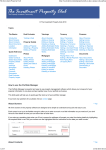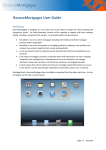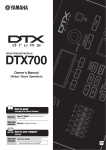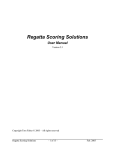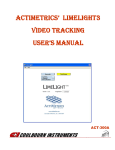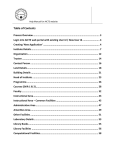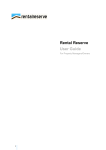Download 5085PH User Guide-ClickOffer A/W
Transcript
user guide Contents Contents The click user guide has been produced with intermediaries’ busy schedules in mind. The system’s intuitive design lends itself to a quick reference guide therefore, the user guide is split into the main steps of the application process making it easy to navigate to the screen required. Getting started New user Existing user Click main menu Click award winning functionality includes; ■ ■ ■ ■ ■ ■ ■ 2 5 Client list Client portfolio Secure online payments Reduced processing times No paper form filling Electronic ID Pre-population of data to reduce keying Case tracking In built affordability calculator Clickkfi 8 Process Points to note Management information Clickdecision We hope that you find this user guide helpful. Should you have any further questions or comments, please use the contact details below to let us know. 11 Process Points to note Management information Clickapplication 15 Process Points to note Management information General click features [email protected] 0845 070 1999* 1 19 platform.co.uk Getting started New user If you are a new user to click, simply enter the intermediary homepage and click on the ‘register’ button within the click login box: Enter the intermediary homepage here Click on the ‘register’ button within the click login box Fig 1 [email protected] Fig 2 0845 070 1999* 2 platform.co.uk Getting started New user Once you click on the ‘register' button, you will be taken to the registration page. All fields marked with a * are mandatory and need to be completed to register. Fig 3 1 1. Your email address is required to log into click 2. We require your bank details to enable us to pay any fees due to you. Please make sure the bank details you enter are correct as any mistakes may delay payment to you. 2 [email protected] 0845 070 1999* 3 platform.co.uk Getting started Security details Once you have completed the registration form you will need to select a security question and set your password. Fig 4 1. Your security question will be requested if you forget your password to enable us to confirm your identity. 2. Your password will be required to log into click. 1 2 3. Before finalising your registration confirm whether you wish to receive updates on Platform’s product and services via email and / or post. Existing users Once you have registered and become an existing user, you simply log in by entering your email address and password within the click login box. You will be able to access the click login box from all intermediary areas of the Platform website. 3 Please note, you can change your click login details within the ‘Personal profile’ screen of the click main menu page. See page 5 for further details. If you have any problems registering on the click system, please contact our intermediary support team on 0845 070 1999* (option 1). [email protected] 0845 070 1999* 4 platform.co.uk Click main menu The first screen you will enter once logging in is the click main menu (see Fig 5) You can view/amend and create kfis, decisions and applications for existing clients Fig 5 You can create pre-sale kfi, decisions and applications for new clients Track your applications through the clicktrack functionality Enables you to update your personal profile including amending your password, registering an administrator and updating your communication preferences. [email protected] View our click userguide 0845 070 1999* 5 platform.co.uk Click main menu Client list Once you have completed a kfi, decision or application for any client, these are added to the client list. The client list screen (Fig 6) can be accessed via the ‘Existing client’ section within the click main menu. You can find an existing client by surname, reference number or last updated Fig 6 Option to create a new client if you are unable to locate a client [email protected] 0845 070 1999* 6 platform.co.uk Click main menu Client portfolio Once you have created a kfi, decision or application for a client, a client portfolio (Fig 7) will be created. ‘Send to’ column illustrates whether this has been sent directly to Platform or via a packager Ability to find another client Fig 7 Ability to create new kfi’s, decisions or applications for that particular client If a decision has been accepted, the ‘Next step’ function will provide a link to convert to application View client’s portfolio of kfi’s, decisions and applications The ‘Complete’ column will show the status of the kfi, decision or application. Status types are: Print function provides a downloadable pdf document which can be printed or saved to your own PC ✔ = complete ✘ = incomplete [email protected] 0845 070 1999* 7 platform.co.uk Clickkfi Please note: You can proceed directly to clickdecision if you have completed a The first stage in the click process is clickkfi. Information from the kfi can be transferred across to clickdecision and clickapplication. 3rd party kfi, i.e. through sourcing systems, or if the case does not require a kfi. Process Fee details When processing a clickkfi you will be asked to complete the following screens: Here you can enter the details of the fees being charged to your customer and whether they will be added to the loan (see Fig 10 in ‘Points to note’ for more information). Product details This screen requires you to enter the customer and product details which include verifying your chosen business route (see Fig 8). Intermediary details Loan details Insurance & payment details This screen shows confirmation of your company contact details. You will be required to confirm and enter the details of: ■ ■ ■ ■ ■ ■ You can enter details of optional insurance details, for your reference. The loan e.g. purchase or remortgage Free Standard Legals (if applicable) Purchase price and loan amount (click will automatically calculate the LTV) Mortgage term Repayment type Tenure [email protected] 0845 070 1999* 8 platform.co.uk Clickkfi Points to note Listed below are some useful tips to guide you through the screens of clickkfi: Product details screen - business route selection Product selection The business route selection gives you the option to send your business to Platform through several channels (see Fig 8). This information will then be pre-populated from the kfi through to application. Business routes available are: The options available in the ‘Product Range’ (see Fig 9) field are determined by the ‘Business Route’ selected. This field is used to select the names of any additional parties involved with the case i.e. a packager name or mortgage club name. The selection of another party in this field will determine which products will be available for selection. ■ Direct to Platform – this is to be selected when you wish to proceed on an unpackaged basis ■ Via a Packager – this is to be selected when you wish to use a packager ■ Via a Branded Partner – this is to be selected when you wish to use a branded partner Please note: If you are an appointed representative of a network, this will automatically be identified when you log in and you will not require to enter any further details. Fig 9 Fig 8 [email protected] 0845 070 1999* 9 platform.co.uk Fig 10 Clickkfi Fee details screen In the Fee details screen (Fig 10), you are asked to enter the fees that are being charged to your customer and select whether they will be added to the loan. Fee details include: ■ Application fee ■ Broker fee ■ Legal / Free Standard Legals You will also be asked to confirm the procuration fee paid by Platform (please refer to our product guide for further details on our introducer fees) Management information From the client portfolio screen (Fig 11) you can view details of the kfi: Fig 11 Create a new kfi, decision or application for your client ‘Send to’ column illustrates whether you are submitting through Platform direct or via a packager ‘Next step’ will state whether you can use your kfi for the next step in the click process kfi reference number [email protected] Loan details i.e. product and loan amount Print function provides a downloadable pdf document which can be printed or saved to your own PC 0845 070 1999* 10 platform.co.uk Clickdecision Key features and benefits Once you have completed a kfi you can convert to a decision. If your case does not require a kfi or you have obtained a kfi from another source, i.e. from a sourcing system, you can proceed straight to clickdecision. ■ ■ ■ ■ ■ Information pre-populated from pre-sale kfi (if converted) Decisions are binding Electronic ID Affordability based lending model Cascade underwriting. If product selected is not available, a more suitable product will be provided ■ Detailed shopping list provided of documentation required to complete the application Credit history Process The credit history screen requires confirmation as to whether the applicant has ever: When processing a clickdecision you will be asked to complete the following screens: ■ ■ ■ ■ Product details You will be required to enter further details of the products and loan within this screen e.g. purpose of the mortgage, purchase dates, original purchase price etc. You will also be asked to provide details as to whether the applicant has had a mortgage or tenancy agreement in the last 12 months. If so, you will be asked to provide details if any arrears have been incurred. Applicants Here you will be required to complete the following details on the applicants: ■ ■ ■ ■ ■ Been made bankrupt Had a voluntary arrangement Had a property repossessed Received housing benefits Marital status Date of birth Number of dependents Address details for the last 3 years Residential status Check and send Check and send will then begin to process the clickdecision. You will be asked to confirm that you accept the terms and conditions of the decision and confirm that you are the packager or broker working on behalf of the applicant. Employment Results screen In the employment screen, you will be asked to complete the applicant’s employment details and provide information on any outstanding loans. The results screen will confirm whether the decision has been accepted. You will also be able to download a copy of the latest decision letter and convert to application. [email protected] 0845 070 1999* 11 platform.co.uk Clickdecision Points to note Listed below are some useful tips to guide you through the screens of clickdecision Check and send screen Employment screen Ensure that details of any outstanding loans and credit commitments are entered within the Employment screen (Fig 12). This information will affect the final decision. At check and send (Fig 13), you will be asked to confirm that you accept a credit score is about to be run on your client. This will leave a hard footprint on your client’s credit file. Fig 13 Fig 12 [email protected] 0845 070 1999* 12 platform.co.uk Clickdecision Results screen Fig 14 You have options to print the latest decision letter and to convert to application If accepted, click will produce a shopping list of documentation required to complete the application [email protected] 0845 070 1999* 13 platform.co.uk Clickdecision Management information From the client portfolio screen you can view details of the kfi and decision: Fig 15 Create a new kfi, decision or application for your client ‘Send to’ column illustrates whether you are submitting through Platform direct or via a packager ‘Next step’ will state whether you can use your decision for the next step in the click process Decision and kfi reference number [email protected] Loan details i.e. product and loan amount Print function provides a downloadable pdf document which can be printed or saved to your own PC 0845 070 1999* 14 platform.co.uk Key features and benefits Clickapplication ■ ■ ■ ■ ■ ■ An accepted decision is required for application Information pre-populated from decision Automated Valuation Model Able to send to packager or Platform Pre-filled application form available at the end of the process Updated shopping list at the end of the process When processing a clickapplication you will be asked to complete the following screens: ■ ■ ■ ■ Direct debit information Repayment vehicle Third party fees Applicant fees Confirm kfi Check You can proceed to clickapplication once you have an accepted clickdecision. Process The check screen will verify whether any required information within the application has been missed or seems incorrect. You will also have the opportunity to add any additional information, confirm the direct debit information is correct and accept the terms and conditions before proceeding. You will be asked to confirm whether you have supplied a Platform or 3rd party kfi. Product If you completed a Platform kfi, the information in the product screen will be prepopulated. If you have a 3rd party kfi, you will be required to enter the product selection. Score Result Click will then re-score the application based on the further information supplied from the decision. Within this screen, you can either re-score at this point or finish the application and return to it at another time. Once you have rescored the application, the score result screen will advise whether the application has been accepted or declined. Applicants You will be required to enter the applicant’s details such as: ■ ■ ■ ■ National insurance number Contact details Residential details Additional properties Pay & Send – transaction details In the final screen, ‘transaction details’, you will be required to enter the credit/debit card details being used to pay any additional fees that are not being added to the loan. Please note, only the applicant’s or the introducer’s card may be used to make this payment. Employment In the employment screen you will be required to enter the employment details for your applicant(s). Score Result Once this transaction has been made, click will also check whether the case is suitable for an automatic valuation (AVM). You will then be presented with one of three outcomes: Property The property screen requires details of: ■ The property that is being mortgaged ■ Solicitor details ■ Insurance details 1. The case is not suitable for an AVM (additional payment for a physical valuation will be requested) 2. The case is suitable for an AVM but not an instant offer 3. The case is suitable for an AVM and we were able to generate an instant offer Please refer to ‘Points to note’ for more information. Fees On the fees screen, you will be required to enter and confirm the details of: [email protected] 0845 070 1999* 15 platform.co.uk Clickapplication Points to note Listed below are some useful tips to guide you through the screens of clickapplication Automatic valuation If the case does not qualify for an AVM, you will be prompted to pay the remainder of the cost of a physical valuation fee. Fig 16 If the case is suitable for an AVM a message will show that no physical valuation will be required. We will also indicate what documentation is required to support the application. The documents will be available to download from the results screen. [email protected] 0845 070 1999* 16 platform.co.uk Fig 17 Clickapplication Print receipt function for payments made by credit / debit card Management information Application summary provides you with full details of the application Documents required to be sent back to Platform to allow us to process the application as quickly as possible Information provided as a pdf document available to print for your records, e.g: • Checklist • Pre-filled application • Reference permission • Pre-sales kfi • Dip response letter Print checklist of supporting items [email protected] 0845 070 1999* 17 platform.co.uk General Click features There are many functions within click that have been implemented to make the application process easier for you. Detailed below are some of the main functions: Quick address Enter the house number and postcode and our address search function will do the rest Policy links Policy links are situated within clickdecision and clickapplication. Each link will provide access to the relevant section of our lending policy Help links The help links(?) will provide details of what information is required and why Save and go back to client list /portfolio Throughout all screens of click you have the ability to either save and go back to the main client list, or save and go back to your particular client’s portfolio. The links are situated at the bottom of every page [email protected] 0845 070 1999* 18 platform.co.uk *Calls from a BT landline will cost no more than 2p per minute plus a call set up fee of 6.85p. Mobile and other providers' charges may vary. Calls may be monitored. This user guide is for the use of financial intermediaries only. It is not to be disclosed or given to the public or intended as a consumer advertisement. Platform Home Loans Limited Registered in England & Wales Number 2334606. Registered Address: Exchange Tower, 2 Harbour Exchange Square, London E14 9FR. Platform is the trading name of Platform Home Loans Limited (FSA No. 303337) and of Platform Funding Limited (FSA No. 303387), both authorised and regulated by the Financial Services Authority. February 2010