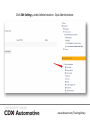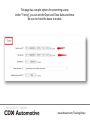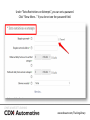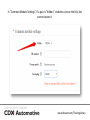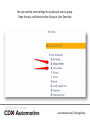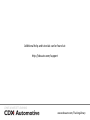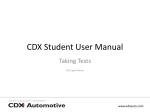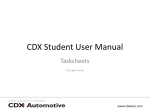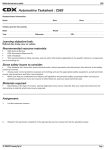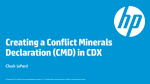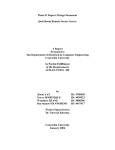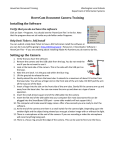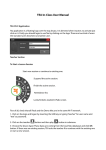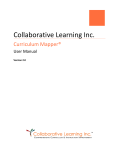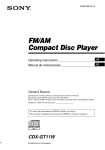Download CDX User Manual
Transcript
CDX User Manual Locking a Quiz CDX Medium Heavy For Secondary and Post-Secondary Schools www.cdxauto.com/TrainingLibrary Log into your site with your teacher account. www.cdxauto.com/TrainingLibrary Select the content area where the test you want to lock is located. www.cdxauto.com/TrainingLibrary Select and open the quiz. www.cdxauto.com/TrainingLibrary Click Edit Settings, under Administration > Quiz Administration. www.cdxauto.com/TrainingLibrary This page has a couple options for preventing access. Under “Timing”, you can set the Open and Close dates and times. Be sure to check the boxes to enable. www.cdxauto.com/TrainingLibrary Under “Extra Restrictions on Attempts”, you can set a password. Click “Show More…” if you do not see the password field. www.cdxauto.com/TrainingLibrary In “Common Module Settings”, If a quiz is “hidden”, students can see the link, but cannot access it. www.cdxauto.com/TrainingLibrary When you make your changes, click “Save and Display” to save and return to the test. www.cdxauto.com/TrainingLibrary GROUP OR USER OVERRIDES You can override some settings for a particular user or group. Open the quiz, and choose either Group or User Overrides www.cdxauto.com/TrainingLibrary Click “Add Group/User Override” www.cdxauto.com/TrainingLibrary First, select the Group or User these settings are for. Then, select your settings. These will be specific for the user or group you selected. When finished, click save. www.cdxauto.com/TrainingLibrary Additional help and tutorials can be found at: http://cdxauto.com/support www.cdxauto.com/TrainingLibrary