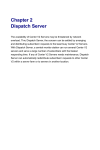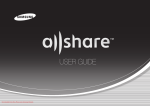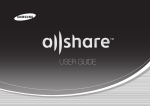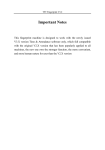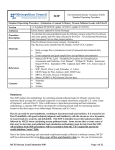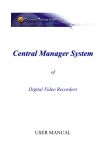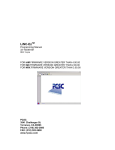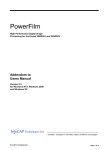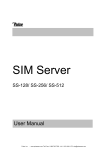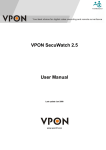Download SOFT-ASSISTANT - Seculux Automation Systems
Transcript
SOFT-ASSISTANT SOFT-ASSISTANT COD. 1247016 / 2.1 ENGLISH CONTENTS 1. CHARACTERISTICS OF THE SOFT-ASSISTANT .................................................................. 4 1.1 ITS FUNCTIONS .................................................................................................................. 4 1.2 MINIMUM SYSTEM REQUIREMENTS.......................................................................... 4 1.3 MATERIAL SUPPLIED WITH THE ASSISTANT ......................................................... 4 2. OPERATING ................................................................................................................................ 5 2.1 GENERAL ............................................................................................................................. 5 2.2 INSTALLATION TYPES..................................................................................................... 6 3. INSTALLATION INSTRUCTIONS ............................................................................................ 7 3.1 SOFTWARE INSTALLATION........................................................................................... 7 3.2 DRIVERS INSTALLATION ............................................................................................... 8 3.3 RUNNING .............................................................................................................................. 8 4. USER MANUAL .......................................................................................................................... 9 4.1 APPLICATION ..................................................................................................................... 9 4.2 CONFIGURATION .............................................................................................................. 9 4.2.1 Application data................................................................................................................ 9 4.2.2 Configurable fields ......................................................................................................... 10 4.3 LANGUAGE ........................................................................................................................ 10 4.4 SESSION .............................................................................................................................. 11 4.5 ASSISTANT ......................................................................................................................... 11 4.5.1 Options and functions (driver)........................................................................................ 12 4.5.2 Devices ........................................................................................................................... 12 4.5.2.1 Emisores .................................................................................................................. 12 4.5.2.2 Receptores ............................................................................................................... 14 4.5.2.3 Access control panels 500 / 1000 / 2000 codes....................................................... 14 4.5.2.4 Accessories .............................................................................................................. 15 4.5.2.5 Control panel........................................................................................................... 15 4.5.2.6 Programming tool ................................................................................................... 15 4.6 WORK WITH INSTALLATIONS.................................................................................... 15 4.6.1 Creation of a new installation......................................................................................... 16 4.6.1.1 Structure .................................................................................................................. 17 4.6.1.2 User groups ............................................................................................................. 20 4.6.1.3 Universal code......................................................................................................... 21 4.6.1.4 Universal groups .................................................................................................... 23 4.6.2 Code registration / cancellation ...................................................................................... 23 4.6.2.1 Registration ............................................................................................................. 23 4.6.2.2 Cancellation ............................................................................................................ 25 4.6.3 Configuring / Editing user data ...................................................................................... 25 4.6.4 Save / Record installations ............................................................................................. 26 4.7 REPLACEMENTS, RESERVES....................................................................................... 27 4.7.1 Replacement ................................................................................................................... 27 4.7.2 Allocating reserved position........................................................................................... 27 4.8 SEARCHES.......................................................................................................................... 27 4.9 LISTS.................................................................................................................................... 28 4.9.1 Group details .................................................................................................................. 28 2 SOFT-ASSISTANT COD. 1247016 / 2.1 ENGLISH 4.9.2 Equipment memory ........................................................................................................ 28 4.9.3 Unit details...................................................................................................................... 28 4.10 ADMINISTRATOR SOFT ASSISTANT........................................................................ 29 4.10.1 Roles ............................................................................................................................. 29 4.10.2 Users ............................................................................................................................. 30 4.10.3 Import Access Data Base.............................................................................................. 31 4.10.4 Backups ........................................................................................................................ 31 4.10.4.1 Save........................................................................................................................ 31 4.10.4.2 Restore ................................................................................................................... 31 4.10.4.3 Scheduling backups ............................................................................................... 32 3 SOFT-ASSISTANT COD. 1247016 / 2.1 ENGLISH 1. CHARACTERISTICS OF THE SOFT-ASSISTANT Soft-ASSISTANT is installation management software. 1.1 ITS FUNCTIONS The functions that can be carried out using the Soft-ASSISTANT are as follows: - Installation management Configuration of equipment from the MOTION range 1.2 MINIMUM SYSTEM REQUIREMENTS Supported OS: Windows XP-SP3, Vista 32-SP1 / 64-SP1, Windows7 32/64, Server 2003 R2, 2008 and 2008 R2 Hardware: - Pentium 4 - 512 Mbytes of RAM - 350 Mbytes of free hard drive - Free USB port - ASSISTANT 1.3 MATERIAL SUPPLIED WITH THE ASSISTANT The ASSISTANT is made up of the following parts: - - USB memory stick containing the Soft-ASSISTANT management programme. USB cable to connect the ASSISTANT to the PC. Installation guide. ASSISTANT programming tool. 4 SOFT-ASSISTANT COD. 1247016 / 2.1 ENGLISH 2. OPERATING 2.1 GENERAL The Assistant programmer is a tabletop tool for installation management. The equipment can be connected to the PC using the USB cable supplied. The POWER light indicates the correct power supply to the equipment. The FUNCTION light indicates that the programmer is running. The area marked as PROGRAMMING AREA is where the operating devices must be located. The memory cards are inserted in the connector at the front of the equipment. The cable configuration control boards is also inserted into the connector. GO-PRO MN / GO-EVO MN CONECTOR GO-PRO / GO-EVO Connection status The status button indicates the connection status. If it is red, this indicates that the programmer is not connected to the PC. If it is green, the connection is correct. By clicking on the status button the programme indicates whether the Assistant is correctly connected to the Soft-Assistant programme or not. Connections USB connector Memory and event card connector Programming of different devices (see Section 4.6 ASSISTANT) Transmitters Proximity elements Memory and event cards Receivers Access control stations 5 SOFT-ASSISTANT COD. 1247016 / 2.1 ENGLISH 2.2 INSTALLATION TYPES Local A single workstation with its database. Server A workstation with a common database on that all the network clients can operate. Client Several workstations connected to a server housing a common database. Mobile A mobile station can have its database available while remaining disconnected from the server. The user may synchronize their database with that of the server starting the session with the Server and synchronizing the data. 6 SOFT-ASSISTANT COD. 1247016 / 2.1 ENGLISH 3. INSTALLATION INSTRUCTIONS 3.1 SOFTWARE INSTALLATION Before installing the new software, you should make a backup of your database. Insert the USB memory stick inside a USB port. The Soft-ASSISTANT setup application will then start automatically. Enter the register code which is on the label at bottom part of the USB stick. Select the type of installation. 7 SOFT-ASSISTANT COD. 1247016 / 2.1 ENGLISH In the case of Server installation, the programme must first be installed in the server and then in the remaining workstations, in which will operate as Client. In the case of Client or Mobile installation, the Server database must be selected. Press Test Connection for checking the connection. Warning: Once finished the installation process, it will not be able to change the installation type. 3.2 DRIVERS INSTALLATION Insert the USB memory stick in a USB port of the PC. Connect the USB cable to the programmer and the PC. A window will open on the PC containing the message “New hardware found” and the Windows assistant for new hardware found will auto-run. Follow the instructions given on screen. During hardware installation, the assistant will ask you to select the USB driver path. Select the USB unit. 3.3 RUNNING On running the application, the programme will request a login and password. The login is “softadmin” and the password is “assistant” by default. User: Password: softadmin assistant 8 SOFT-ASSISTANT COD. 1247016 / 2.1 ENGLISH 4. USER MANUAL 4.1 APPLICATION On running the application, a form will appear to enter the login and password. 4.2 CONFIGURATION From the main menu bar, click on Application, Configuration and the application configuration window will appear. This window can be used to update all the data related to general application and application user information. Three tabs will appear that correspond to the following configurable data. 4.2.1 Application data This allows for the workstation data to be recorded. Note 1: If the user always works with an installer code, it may be marked in this window. All the new installations carried out from then onwards will have an installer code by default. Note 2: If the user wants to forbid the programmation via radio, it may be marked in this window. All the new installations carried out from then onwards will have forbidden the programmation via radio 9 SOFT-ASSISTANT COD. 1247016 / 2.1 ENGLISH 4.2.2 Configurable fields This allows for a series of fields to be configured, their format chosen and whether they are to be visible fields (those appearing in the search lists). Example: field name (Telephone) and type (Numerical). 4.3 LANGUAGE To change the application language, click on Application and Language on the menu bar and choose the required language. The initial window will appear where you must enter your login and password again. On entering, the language will have changed automatically. 10 SOFT-ASSISTANT COD. 1247016 / 2.1 ENGLISH 4.4 SESSION To begin a session, click on File, Close Session on the menu bar or Close Session on the tool bar. A form will appear to enter a new login and password. In the event of you forgetting your login and/or password, contact the system administrator. The start of a session conditions the possibilities of action for users according to the profile allocated. A session must be started for the system to be initialised, although another session can be started at any time. Exit: This menu option ends the application. 4.5 ASSISTANT This allows for independent work with any device (e.g. add installer code). The Assistant programming tool must be connected for this. To run this option, click on the Assistant button on the tool bar. Select the device type and model, click on Load device and a window will appear on the right containing the options and functions available for the selected device. 11 SOFT-ASSISTANT COD. 1247016 / 2.1 ENGLISH 4.5.1 Options and functions (driver) - Configuration: this allows for the device configuration to be read, changed and saved to the device. The fields with a shaded value cannot be modified. Memory: This allows for the contents of a device’s memory to be read, modified and saved to the device. Events: This allows for the contents of an events card in a device to be read and formatted. Commands: this shows a series of functions that can be carried out on the device (e.g. formatting a memory in the case of a receiver) To modify any field, double click on the field to be modified with the left-hand button of the mouse. Any modification made will be indicated by a colour change on the line modified. 4.5.2 Devices 4.5.2.1 Emisores a) GO-PRO (GO-PRO 2: GO-PRO MINI, GOPRO-PUSH, GOBUTTONPRO, GO-SW-PRO; GO-PRO 4: FREE-T, GO-KEYPRO) Name Device information PIN configuration Configuration Description Non-editable device characteristics data Configuration of the PIN, the expired PIN and the relays with PIN to be allocated to each channel Replacement Commands Command FORMAT SET INSTALL SELECT Description This eliminates the installer code from the device This inserts the installer code in the device Reserved function Note: When you operate with GO-KEYPRO-E or GO-KEYPRO-S, you should take out the backwards box of these devices for approaching them to the programming area. b) GO-EVO (GO-EVO 2: GO-EVO MINI; GO-EVO 4) Configuration Name Device information PIN Configuration Replacement Validity period Alarm function Description Data of non-editable characteristics of the device Configuration of the PIN, of the expired PIN and of the relays with PIN that the user wishes to assign to each channel Configurable 6-digit code Validity start and end dates Relay alarm configuration and number of readings Commands Command FORMAT SET INSTALL SELECT Description Deletes the device installer code Inserts the installer code in the device Reserved function 12 SOFT-ASSISTANT COD. 1247016 / 2.1 ENGLISH c) ECO-TAG Configuration Name Device information Description Data of non-editable characteristics of the device Commands Command FORMAT SET INSTALL CHANGE_CODE RESTORE_CODE SELECT Description Deletes the device installer code Inserts the installer code in the device Modifies the device code Restores the factory-installed device code Reserved function d) MOTION-TAG / MOTION-CARD Configuration Name Device information PIN Configuration Replacement Validity period Alarm function Description Data of non-editable characteristics of the device Configuration of the PIN, of the expired PIN and of the relays with PIN that the user wishes to assign to each channel Configurable 6-digit code Validity start and end dates Relay alarm configuration and number of readings Commands Command FORMAT SET INSTALL CHANGE_CODE RESTORE_CODE SELECT Description Deletes the device installer code Inserts the installer code in the device Modifies the device code Restores the factory-installed device code Reserved function e) EVO-TAG / EVO-CARD Configuration Name Device information PIN Configuration Replacement Validity period Alarm function Pre-payment function Description Data of non-editable characteristics of the device Configuration of the PIN, of the expired PIN and of the relays with PIN that the user wishes to assign to each channel Configurable 6-digit code Validity start and end dates Relay alarm configuration and number of readings Configuration of the PIN and pre-payment credit Commands Command FORMAT SET INSTALL CHANGE_CODE RESTORE_CODE SELECT Description Deletes the device installer code Inserts the installer code in the device Modifies the device code Restores the factory-installed device code Reserved function 13 SOFT-ASSISTANT COD. 1247016 / 2.1 ENGLISH 4.5.2.2 Receptores a) 15-CODE RECEIVERS Configuration Name Device information PIN Configuration Advanced configuration Commands Command PIN RADIO Description Data of non-editable characteristics of the device Configuration of the PIN, of the expired PIN and of the relays with PIN that the user wishes to assign to each channel Prohibits radio / manual programming and configures relay 1 as bistable Description Configures the PIN in the receiver via radio b) 500-CODE RECEIVERS Configuration Name Device information PIN configuration Advanced configuration Minimum device Description Non-editable device characteristics data Configuration of the PIN, the expired PIN and the relays with PIN to be allocated to each channel Forbids radio / manual programming Sets the minimum device to operate on the equipment Commands Command FORMAT SET INSTALL PIN RADIO UPDATE Description Resets the memory card This inserts the installer code in the card Configures the PIN on the receiver by radio Updates the Assistant firmware 4.5.2.3 Access control panels 500 / 1000 / 2000 codes Configuration Name Device information Password Configuration / Timing of relays Minimum device Commands Command FORMAT SET INSTALL UPDATE Description Data of non-editable characteristics of the device Configurable 4-digit number (by programme default it is 0000) Configuration of relays (impulse / bistable / anti-panic) and timing Sets the minimum device to function in the unit Description Resets memory card and deletes installer code Inserts installer code in the card Creates firmware update card 14 SOFT-ASSISTANT COD. 1247016 / 2.1 ENGLISH 4.5.2.4 Accessories Configuration Name Device information Wiegand 26 Format Sitecode Description Data of non-editable characteristics of the device Selection of the format with or without Sitecode Configurable code from 0 to 255 Commands Command W26 RADIO Description Configures the unit via radio 4.5.2.5 Control panel a) ROLLER-MOTION Configuration Name Device information PIN Configuration Advanced configuration Commands Command PIN RADIO Description Data of non-editable characteristics of the device Configuration of the PIN, of the expired PIN and of the relays with PIN that the user wishes to assign to each channel Prohibits radio/ manual programming and configures relay 1 as bistable Description Configures the PIN in the receiver via radio 4.5.2.6 Programming tool Configuration Name Boot version Firm version Description This allows for the operative system version of the Assistant to be read This allows for the programme version of the Assistant to be read Commands Command UPDATE Description Updates the Assistant firmware 4.6 WORK WITH INSTALLATIONS - - Open: this opens the existing installation. At the main menu, click on Installation and Open and a list of all existing installations will open. This allows for an installation to be sought by name, address or person to contact or those that are awaiting maintenance. This list can be exported to Excel. New: this creates a new installation Close: new installation Delete: this deletes an installation 15 SOFT-ASSISTANT COD. 1247016 / 2.1 ENGLISH On opening an installation, this icon will appear. If the installation has no installer code, the icon will be open and green. If the installation has an installer code, the icon will be closed and red. 4.6.1 Creation of a new installation Complete the fields on the new installation creation form and click on Save. A window will appear with two tabs on the left: Structure and User Group. To access the different options of the Structure Tree and the User Group Tree, click with the right-hand button of the mouse on the line of the tree to be operated and a pop-up menu will appear containing these options. 16 SOFT-ASSISTANT COD. 1247016 / 2.1 ENGLISH 4.6.1.1 Structure This shows an installation with all its associated devices. The Maintenance date serves to provide a warning when it is necessary to carry out maintenance on the installation. On running the programme on the aforementioned maintenance date, a screen opens reminding the user that they have installations awaiting maintenance and asks whether they wish to review them at that time. If the answer is affirmative, a further screen opens displaying the list of installations awaiting maintenance. This list can be exported to Excel. a) Add equipment: This allocates the equipment location and selects the model from the form. 17 SOFT-ASSISTANT COD. 1247016 / 2.1 ENGLISH b) Edit equipment: A form with three tabs will appear: Relays (where the active relays can be configured), Configuration (pin, relay timer, etc.) and Code table (memory position, code, relay/channel configuration and counter, etc.). Note: It is possible to change the unit model. If this is done, some configuration data may be lost. They must be checked again. Once the installation with its equipment has been created, it will appear in the structure tree. c) Delete equipment: This allows for the equipment selected to be deleted. d) Save equipment memory: This saves the codes generated and configuration of the device modified by the programme to the equipment memory (this memory must be inserted in the Assistant programmer). 18 SOFT-ASSISTANT COD. 1247016 / 2.1 ENGLISH e) Check unit memory: Reads the memory card of the selected unit and compares it with the information stored in the database. If the content is not identical, the differences will be displayed on the screen, indicating whether added, deleted or modified codes have been found. By clicking on the Copy to unlisted button, all the added codes will be inserted in the database in the Unlisted group (created automatically by the programme). From the list of this group it is possible to cut and paste the codes to the corresponding group. The modified codes with differences in the channel columns are due to a configuration error in the group or to the fact that they are not in the proper group. The cut and paste or configure group options may be used in order to solve the problem. The modified codes with differences in the Device column may be changed manually in the list of groups where the code is found. It will be possible to insert the deleted codes into the memory card by clicking on the Record memory option or delete them manually from the database in the list of groups. f) Export to Excel: This allows for the contents of the memory to be exported for work in Excel. 19 SOFT-ASSISTANT COD. 1247016 / 2.1 ENGLISH 4.6.1.2 User groups The creation of user groups enables you to effectively manage access to different areas of the installation. Each user group can access the previously selected area, each of the devices and relays for said devices being considered an area. Thus, the channel to operate in each relay can be selected. a) Add group: On adding a group, a form will appear on the right of the screen where a name must be allocated to the group and the configuration required for devices, relays and channels chosen. 20 SOFT-ASSISTANT COD. 1247016 / 2.1 ENGLISH b) Delete group: This allows for the group selected to be deleted. c) Group list: A table will appear (code, type, group, name, contact, ID number, place, visible configurable fields) To list all groups: choose the List ALL option from Group. To list one group: choose the List group option from the selected group. d) Configure group: this allows for the selected group to be edited and its configuration changed. e) Export to Excel: This allows for the user list of a group to be exported to edit its data in Excel. f) Import from Excel: This allows for data on the users in a group be imported from an Excel file. “Attention! If you have entered user data manually, they will be overwritten by the data imported from Excel.” 4.6.1.3 Universal code Universal codes are used by installation installers or maintenance staff. Thus, a single device may be associated to all the required installations. Before registering a universal code, the programme must be entered manually. On the menu bar, go to Code Management, Universal and then Management. The universal management window will appear, containing on the left a list of universal codes entered, on the center a list of all installation groups assigned at each code and on the right a list of all universal groups which each code belongs to. 21 SOFT-ASSISTANT COD. 1247016 / 2.1 ENGLISH To enter a new universal code, click on New. Select the device model from the device type list and enter its code using the keypad or click on the field with the right-hand button of the mouse to enter the code by radio. Complete the information fields (optional although highly recommended). On accepting, the programme lists the codes entered. To assign an installation group to an universal code, click on add, on the Installation Groups section, select the installation group from the list and then click accept. You can assign multiple universal codes to the same installation group at a time by selecting multiple universal users using control and/or shift. To assign an universal group to a universal code, click on add, on the Universal Group section, select the installation group from the list and then click accept. You can assign multiple universal users to the same universal group at a time by selecting multiple universal users using control or/and shift. 22 SOFT-ASSISTANT COD. 1247016 / 2.1 ENGLISH 4.6.1.4 Universal groups To create a universal group click on universal groups on the top of the page. To enter a new universal group, click on new. Enter its name and complete the information fields (optional although highly recommended) and click accept. To add universal codes to an universal groups, click add on the universal codes section and select all the universal codes do you want to assign to the universal group. To add installation to an universal group, click add on the installations section and select all the installations do you want to assign to the universal group. 4.6.2 Code registration / cancellation 4.6.2.1 Registration This allows for codes to be registered manually or sequentially on an installation or for reserve codes to be generated. Registrations can be made from the Group tree or from the Code Management, Registrations option from the menu bar. From the User group tree 23 SOFT-ASSISTANT COD. 1247016 / 2.1 ENGLISH From the menu bar a) Manual Registration Select the device model to be registered and enter its code using the keypad or click on the field with the right-hand button of the mouse to enter the code by radio. Complete the user information fields (optional). On accepting, the programme lists the codes registered. b) Sequential Registration Select the device model to be registered, enter the initial code and the amount of devices required or the end code using the keypad. To enter the code by radio, click on the button on the right of the field. Complete the user information fields (optional). On accepting, the programme lists the codes registered. c) Reserves Select the device model to be registered and enter the amount of devices required. On accepting, the programme lists the codes registered. 24 SOFT-ASSISTANT COD. 1247016 / 2.1 ENGLISH d) Universal A universal code can be registered from the Group tree or from the Code Management, Universal, Registrations option from the menu bar. If the registration is made from the menu bar, no installation has to be open, although the installation to which the codes and group are to be registered must be selected. Select the code to register. On accepting, the programme lists the codes registered. 4.6.2.2 Cancellation This allows for codes to be deleted individually or by group. From the group list screen, click on the code or codes to be deleted using the right-hand button of the mouse and a pop-up menu will appear. Click on Delete. 4.6.3 Configuring / Editing user data Click on any box in the row of the list to be edited with the right-hand button of the mouse. A pop-up menu will appear with several options available. 25 SOFT-ASSISTANT COD. 1247016 / 2.1 ENGLISH a) Edit: this allows for a first name, surname, ID number and place number of the device user and the visible configurable fields to be added or modified. The arrows in the upper right section enable the user to move around the group users list. b) Field display: this allows for the fields to be displayed in the group list to be selected. Select the fields and click on Save. The fields selected will appear to the right of the group list. Only the fields configured as visible will be displayed (see Section 4.2.2 Configurable Fields). Copy / Cut: this allows for one or several lines of the code list to be copied and pasted to another installation. It also allows for lines from the code list to be cut and pasted to another installation or another group. d) Export to Excel / Import from Excel: This allows for the user list of a group to be exported to edit its data in Excel or import it. c) 4.6.4 Save / Record installations a) Save to database: this saves all the installation in the programme database. b) Save to device: this saves the memory of each device individually by selecting it. 26 SOFT-ASSISTANT COD. 1247016 / 2.1 ENGLISH 4.7 REPLACEMENTS, RESERVES 4.7.1 Replacement Should a device be lost or stolen, it can be deleted and replaced through the programme. Select the code to be replaced from the group list using the right-hand button of the mouse and click on Replacement. The programme waits for radio reception of the new code to be inserted into the database, which will be saved to the receiver/station when the user reaches the installation. 4.7.2 Allocating reserved position To submit devices with reserve codes, select the reserve code from the group list using the right-hand button of the mouse and click on Save code. The programme waits for radio reception of the new code to be inserted into the database, which will be saved to the receiver/station when the user reaches the installation. 4.8 SEARCHES This allows for searches to be made by surname, code, installation or other fields (visible configurable fields) By clicking the right-hand mouse button on a list user, a pop-up menu will appear. By selecting Edit, the installation, group and user file are opened. The user may edit data, carry out substitutions, etc. directly. 27 SOFT-ASSISTANT COD. 1247016 / 2.1 ENGLISH 4.9 LISTS 4.9.1 Group details A list of all the codes of a group or several groups. The installation must be open for it to be displayed. 4.9.2 Equipment memory List of the configuration and codes for a receiver. Only the configuration, only the codes or everything at the same time can be displayed. The lists will be displayed on the screen as a preliminary view before printing. They can be printed directly or exported to different formats (rtf, pdf, html, xls, tif, text). 4.9.3 Unit details List of all the units in an installation displaying unit type, number and name of assigned relays. In order to view it the user must have an installation open. 28 SOFT-ASSISTANT COD. 1247016 / 2.1 ENGLISH 4.10 ADMINISTRATOR SOFT ASSISTANT On running the application, the programme will request a login and password. The login is “softadmin” and the password is “assistant” by default. User: Password: softadmin assistant Note: Before executing Soft-Assistant Administrator, you must close the Sodt-Asssitant program. 4.10.1 Roles The management of roles is in the tab Role Management. In role list you can view all established roles (Manager, Advanced and Basic roles are created by default). You can change the application services and products that access the different roles by marking or unmarking the different options. To create a new role, click the New button. Type a name for the new role and mark the application services and products that you want the role has access. To finish the creation of the new role, click the save button. To delete a role, mark the role to remove and press the delete button. 29 SOFT-ASSISTANT COD. 1247016 / 2.1 ENGLISH 4.10.2 Users It allows multiple users to access the application with configurable permissions for each user. To enter a new user, click “New”, on the Rol Management window. The User Details screen will display all the fields to fill gaps. You must enter a user name, password and other personal data you want, and you must select a Role from the list. If what you want is to find a user, you can search by name, last name or user group. A list below the search will show all users found by the search. If you leave search fields blank, click the Search button to display all users. 30 SOFT-ASSISTANT COD. 1247016 / 2.1 ENGLISH 4.10.3 Import Access Data Base Allows you to import Access databases generated with version 3.5.0 or higher of the Soft-Assistant. 4.10.4 Backups 4.10.4.1 Save Copy of the database (to a file): Once an installation has been created, it is wise to make a back-up copy of the database. 4.10.4.2 Restore Copy of the database (from a file): The restore procedure can be of great use in the event of accidental loss of the database. This procedure replaces the programme database. The modifications made after the last backup copy will be lost. 31 SOFT-ASSISTANT COD. 1247016 / 2.1 ENGLISH 4.10.4.3 Scheduling backups It allows you to schedule backups to run every time you want. The programming must be done through a system task manager running the following command: SoftAssistant. Administrator –b The backup is saved in the backup directory program. If you want to specify a different filename to save a copy, the command to execute should be the following: SoftAssistant. Administrator –b C:\FolderName\FileName.bak Note: Import or restore databases cannot be performed on mobile stations. 32