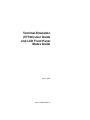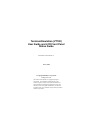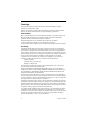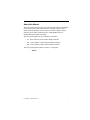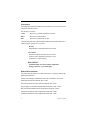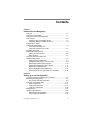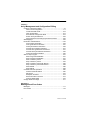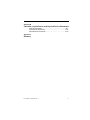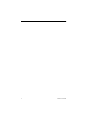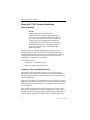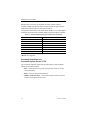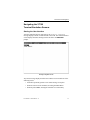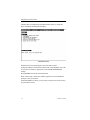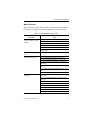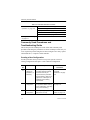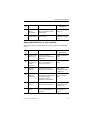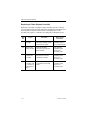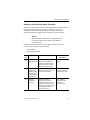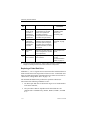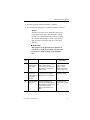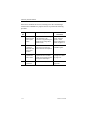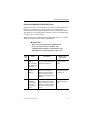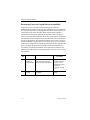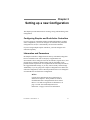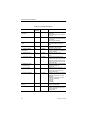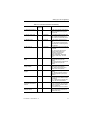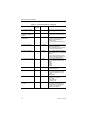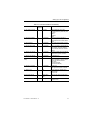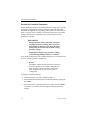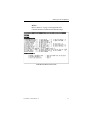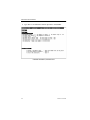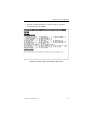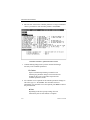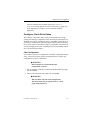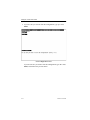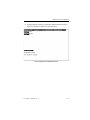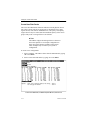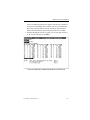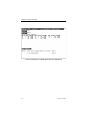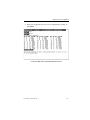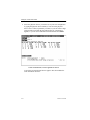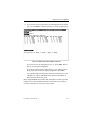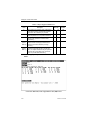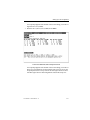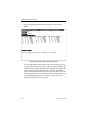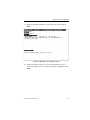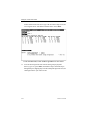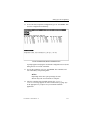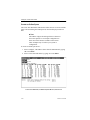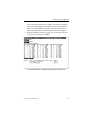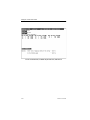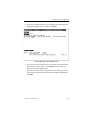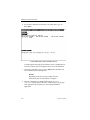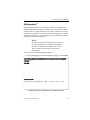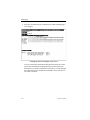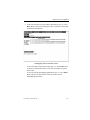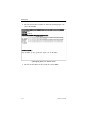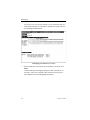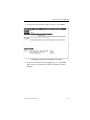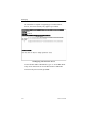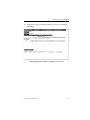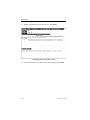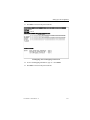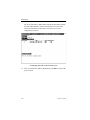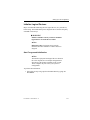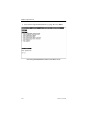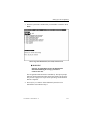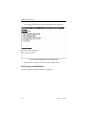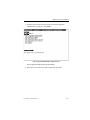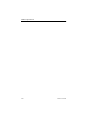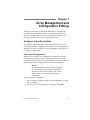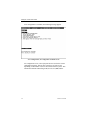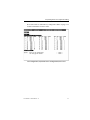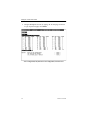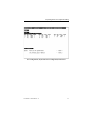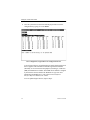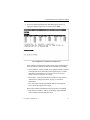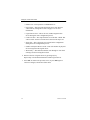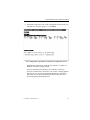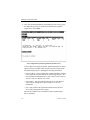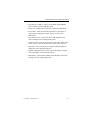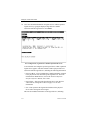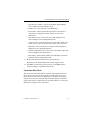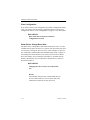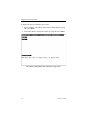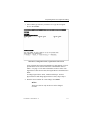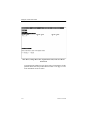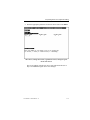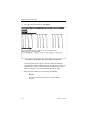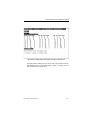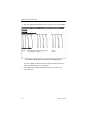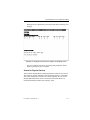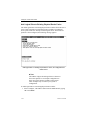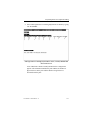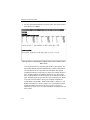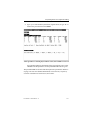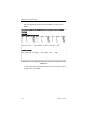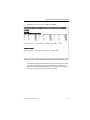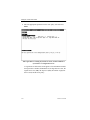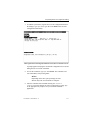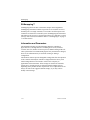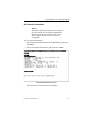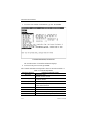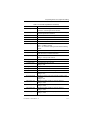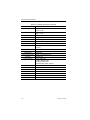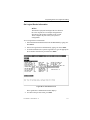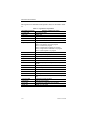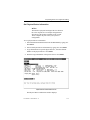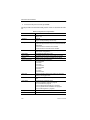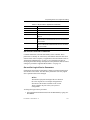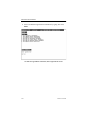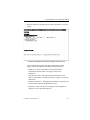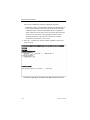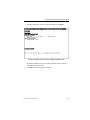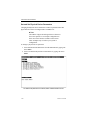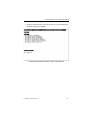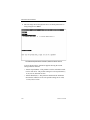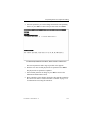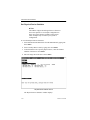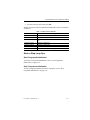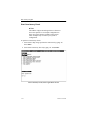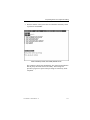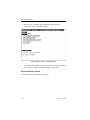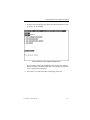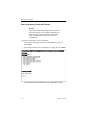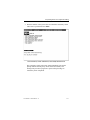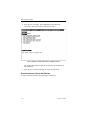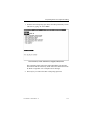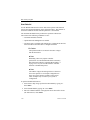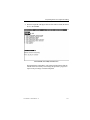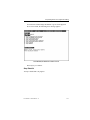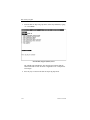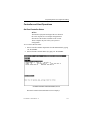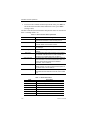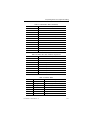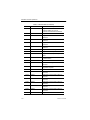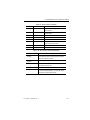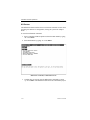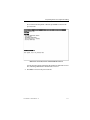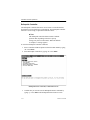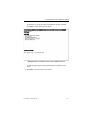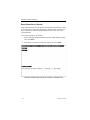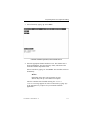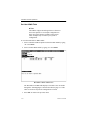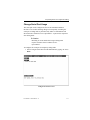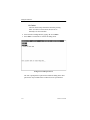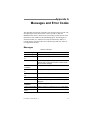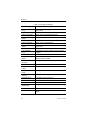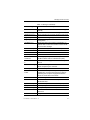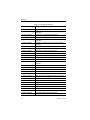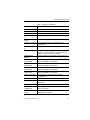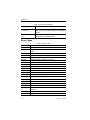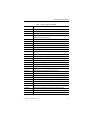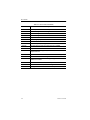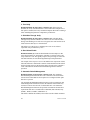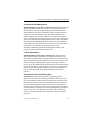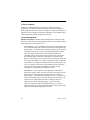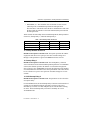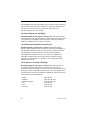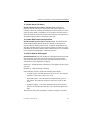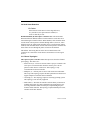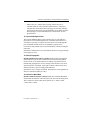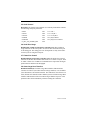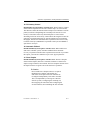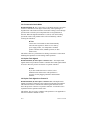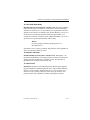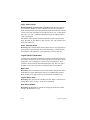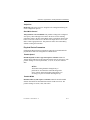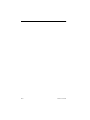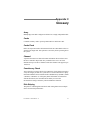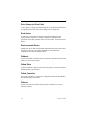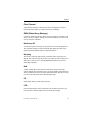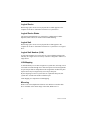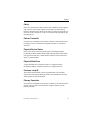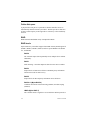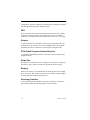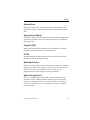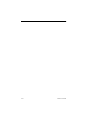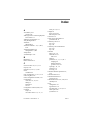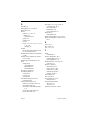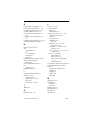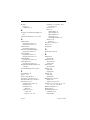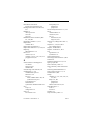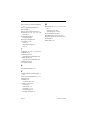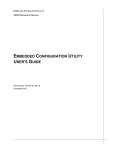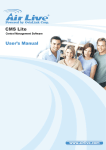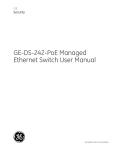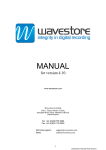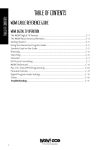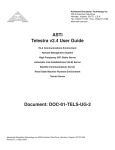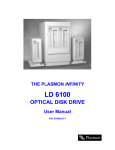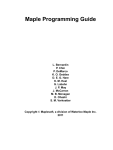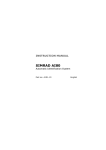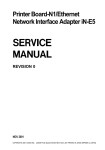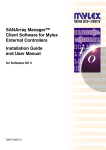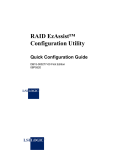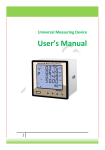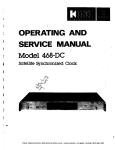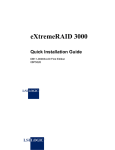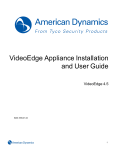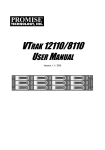Download Terminal-Emulation (VT100) User Guide and LCD Front
Transcript
Terminal-Emulation (VT100) User Guide and LCD Front Panel Status Guide June 5, 2000 P/N: 775069-00 Rev. A Terminal-Emulation (VT100) User Guide and LCD Front Panel Status Guide Part Number 775069-00 Rev. A June 5, 2000 © Copyright 2000 Mylex Corporation All Rights Reserved. All contents of this manual are copyrighted by Mylex Corporation. The information contained herein is the exclusive property of Mylex Corporation and shall not be copied, transferred, photocopied, translated on paper, film, electronic media, or computer-readable form; or otherwise reproduced in any way, without the express written permission of Mylex Corporation. Greetings This manual describes procedures and functions available through the TerminalEmulation (VT100) interface utility. Requests for technical information about other Mylex Corporation products should be made to your Mylex authorized reseller or Mylex marketing representative. Please Notice Mylex and SANmapping are registered trademarks of Mylex Corporation. Global Array Manager (GAM), Workstation Array Manager (WAM), and Mylex Onboard Raid Expansion (MORE) are trademarks of Mylex Corporation. MS-DOS and Windows NT are trademarks of the Microsoft Corporation. VT100 is a trademark of Digital, a division of Compaq Corporation. Unless otherwise noted, companies, names and data used in examples herein are fictitious. Our Policy Although reasonable efforts have been made to assure the accuracy of the information contained herein, this publication could include technical inaccuracies or typographical errors. Mylex Corporation expressly disclaims liability for any error in this information, and for damages, whether direct, indirect, special, exemplary, consequential or otherwise, that may result from such error, including but not limited to loss of profits resulting from the use or misuse of the manual or information contained therein (even if Mylex Corporation has been advised of the possibility of such damages). Any questions or comments regarding this document or its contents should be addressed to: Mylex Corporation 4900 Pearl East Circle, Suite 104 Boulder, CO 80301-6108 The following paragraph does not apply to the United Kingdom or any country where such provisions are inconsistent with local law: MYLEX CORPORATION PROVIDES THIS PUBLICATION “AS IS” WITHOUT WARRANTY OF ANY KIND, EITHER EXPRESS OR IMPLIED, INCLUDING, BUT NOT LIMITED TO, THE IMPLIED WARRANTIES OF MERCHANTABILITY OR FITNESS FOR A PARTICULAR PURPOSE. Some states do not allow disclaimer of express or implied warranties or the limitation or exclusion of liability for indirect, special, exemplary, incidental or consequential damages in certain transactions; therefore, this statement may not apply to you. Also, you may have other rights which vary from jurisdiction to jurisdiction. Information in this publication is subject to change without notice and does not represent a commitment on the part of Mylex Corporation. Changes may be made periodically to the information herein; these changes will be incorporated in new editions of the publication. Mylex Corporation reserves the right to make improvements and/or changes at any time in the product(s) and/or program(s) described in this publication. It is possible that this publication may contain reference to, or information about, Mylex Corporation products (machines and programs), programming or services that are not announced in your country. Such references or information must not be construed to mean that Mylex Corporation intends to announce, provide, or make available such Mylex products, programming, or services in your jurisdiction. iv VT100 User Guide About this Manual This user guide is designed to provide operations and reference information for the experienced system administrator or computer technician who is familiar with the principles and conventions of Small Computer System Interface (SCSI), Fibre Channel Interface, and Redundant Array of Independent Disks (RAID) technology. This user guide supports the following Mylex controllers: • FF—Fibre Channel to Fibre Channel RAID Controller • FFx—Fibre Channel to Fibre Channel RAID Controllers • FF2—Fibre Channel to Fibre Channel RAID Controller This user guide supports firmware versions 7.x and greater. ☛Note Part Number 775069-00 Rev. A v Conventions Throughout this manual, the following conventions are used to describe user interaction with the product: For entering key strokes: <Ctrl> Press the key indicated using the keyboard. Enter Press the key labeled Enter. ESC Press the key labeled Esc or ESC. The following fonts and symbols indicate additional useful information or of situations where special care is required: ☛Note Supplementary information that can be useful Caution Notification that an action has the potential to adversely affect equipment operation, system performance, or data integrity WARNING Notification that an action results in equipment damage, data loss, or personal injury Related Documentation The following documents are available from Mylex Corporation and provide additional information. Global Array Manager Installation Guide and User Manual, PN 771961 OEM System Reference Manual, PN 771992 Firmware/Software Interface Reference Manual, PN 775067 Encyclopedia of Controller Fundamentals and Features, PN 775041 DACFF Quick Installation and Configuration Guide, PN 775063 FFx Quick Installation and Configuration Guide, PN 775047 FF2 Quick Installation and Configuration Guide, PN 775061 vi VT100 User Guide Contents Chapter 1 Introduction and Navigation Overview ........................................................................................... 1-1 LCD Front Panel Support .................................................................. 1-1 Using the VT100 Terminal-Emulation User Interface .................................................................................... 1-2 Configure, Save, and Initialize Arrays ........................................ 1-2 Administer, Manage, and Monitor Arrays ................................... 1-3 Configuring for VT100 Terminal-Emulation Mode ................................................................. 1-3 Commonly Used Keys and Command Options for the VT100 .............................................. 1-4 Navigating the VT100 Terminal-Emulation Screens ............................................................. 1-5 Starting the User Interface ......................................................... 1-5 Menu Structure ........................................................................... 1-7 Commonly Used Procedures and Troubleshooting Guide ...................................................................... 1-8 Creating a New Configuration .................................................... 1-8 Adding New Disk Drives to Your Controller ................................ 1-9 Replacing a Failed Simplex Controller ..................................... 1-10 Replacing a Failed Dual-Active Controller ................................ 1-11 Replacing a Failed Disk Drive .................................................. 1-12 Recovering Multiple Failed Disk Drives .................................... 1-15 Recovering From Lost Logical Device Accessibility ................. 1-16 Chapter 2 Setting up a new Configuration Configuring Simplex and Dual-Active Controllers .............................. 2-1 Information and Parameters .............................................................. 2-1 Get and Set Controller Parameters ............................................ 2-6 Configure, Check Drive States ........................................................ 2-11 Clear Configuration .................................................................. 2-11 Create New Disk Packs ........................................................... 2-14 Create an Online Spare ........................................................... 2-26 SANmapping™ ................................................................................ 2-31 Initialize Logical Devices ................................................................. 2-43 Start Foreground Initialization .................................................. 2-43 Stop Foreground Initialization .................................................. 2-46 Part Number 775069-00 Rev. A vii Chapter 3 Array Management and Configuration Editing Configure, Check Drive States .......................................................... 3-1 View Current Configuration ........................................................ 3-1 Create New Disk Packs ............................................................ 3-13 Clear Configuration .................................................................. 3-14 Show Drives, Change Drive State ............................................ 3-14 Search for Physical Devices ..................................................... 3-23 Add Logical Drive to Existing Physical Device Packs ............... 3-24 SANmapping™ ................................................................................ 3-32 Information and Parameters ............................................................ 3-32 Get Controller Information ........................................................ 3-33 Get Logical Device Information ................................................ 3-37 Get Physical Device Information .............................................. 3-39 Get and Set Controller Parameters .......................................... 3-41 Get and Set Logical Device Parameters .................................. 3-41 Get and Set Physical Device Parameters ................................ 3-46 Get Physical Device Statistics .................................................. 3-50 Start or Stop Long Ops .................................................................... 3-51 Start Foreground Initialization .................................................. 3-51 Stop Foreground Initialization ................................................... 3-51 Start Consistency Check .......................................................... 3-52 Stop Consistency Check .......................................................... 3-54 Start Consistency Check with Restore ..................................... 3-56 Stop Consistency Check with Restore ..................................... 3-58 Start Rebuild ............................................................................. 3-60 Stop Rebuild ............................................................................. 3-63 Controller and Host Operations ....................................................... 3-65 Get Dual Controller Status ....................................................... 3-65 Kill Partner ................................................................................ 3-70 Relinquish Controller ................................................................ 3-72 Reset Controller or Channel ..................................................... 3-74 Get Host WWN Table ............................................................... 3-76 Change Serial Port Usage ............................................................... 3-77 Appendix A Messages and Error Codes Messages ..........................................................................................A-1 Error Codes .......................................................................................A-6 viii VT100 User Guide Appendix B Controller, Logical Device, and Physical Device Parameters Controller Parameters ................................................................B-1 Logical Device Parameters ......................................................B-14 Physical Device Parameters ....................................................B-15 Appendix C Glossary Part Number 775069-00 Rev. A ix x VT100 User Guide Chapter 1 Introduction and Navigation Overview After hardware installation (refer to the appropriate Installation Guide for specific installation instructions for each Mylex controller), the array can be configured through one of the following user interfaces: • VT100 terminal-emulation interface connected through the controller’s serial port (referred to as VT100 throughout the remainder of this manual). • Global Array Manager (GAM) software running on a PC. Refer to the Global Array Manager Client Software Installation Guide and User Manual. This chapter provides the user with step-by-step instructions for accessing and navigating the VT100 user interface. At the end of the chapter are a few commonly used procedures and an outline of the steps necessary to perform each. LCD Front Panel Support Beginning with firmware version 7.0, LCD Front Panel functionality is limited to status-only display. The keypad support provided in previous firmware releases is no longer functional. The status messages are similar to those displayed on the VT100 screen. A list of status messages is provided in Appendix A. Part Number 775069-00 Rev. A 1-1 Using the VT100 User Interface Using the VT100 Terminal-Emulation User Interface ☛Note Although the built-in configuration and administration utility provides safety prompts that alert you when you are about to take an action that can affect data or drive status, this interface is meant to be used only by persons with appropriate training and responsibility for the system. This book is written for an audience that possesses a working knowledge of SCSI, Fibre Channel, serial communications, and RAID technologies. Making changes to an existing configuration requires caution and planning—the utility cannot prevent the user from reconfiguring and initializing disk areas where data resides. For best results, have on hand a written plan that identifies the system resources and the logical drive configuration you intend to create or modify. Use the built-in utility to: • Configure, save, and initialize arrays • Administer, manage, and monitor arrays Configure, Save, and Initialize Arrays The primary purpose of the built-in utility is to create logical devices, addressable by the operating system, from an array of physical disk drives. The Mylex controller serves as the interface between the operating system and the logical devices. Using the VT100 interface, you can define the size of logical devices, assign RAID levels, and define customized LUN (Logical Unit Number) mapping schemes. Controller Parameters allow you to change settings as needed for your configuration. After creating the logical devices, the configuration is saved. The saving process writes configuration information, configuration on disk (COD), to each physical drive and controller in the configuration. This information is retrieved from the physical drives in the event of controller replacement. 1-2 VT100 User Guide Introduction and Navigation Initializing the new configuration clears all data currently on the devices and synchronizes the parity and mirror information, thus making the logical devices readable. Failure to initialize logical devices results in a parity error. The utility does not allow for automatic configuration. The user is responsible for determining all configuration parameters for newly created arrays. Administer, Manage, and Monitor Arrays After you have configured and initialized an array, you can continue to use the VT100 interface to manage the array when system or hardware malfunctions occur that could put stored data at risk. The built-in utility provides the tools to change device states, and to rebuild (reconstruct) data on a replacement drive. If you experience a power loss resulting in possible data corruption, use the utility after power restoration to perform a consistency check. The consistency check can locate and correct, if necessary, any data errors on the drives. The VT100 displays error or status messages showing the current status of the logical devices, physical drives, and controllers. Again, the VT100 interface does not allow for automatic operation of many of these features. The user is responsible for determining the parameters for managing and changing arrays. Configuring for VT100 Terminal-Emulation Mode Refer to the appropriate controller installation guide for requirements to configure the serial port for terminal emulation. Some controllers require jumper settings. The jumpers are located on the distribution board and vary between controllers. Some controllers require configuration bit settings and firmware header settings. By connecting a VT100 compatible terminal, or a PC operating in an equivalent terminal-emulation mode, basic controller functions can be exercised from the VT100 terminal. Mylex has tested the VT100 User Interface with the following terminal-emulation programs: Terminal.exe, available with Windows NT version 3.5; Hyperterminal.exe, available with Part Number 775069-00 Rev. A 1-3 Configuring for VT100 Mode Windows NT version 4.0, Tip available on Solaris systems, and CU available on IRIX systems. Tip and CU require the user to open an Xterm window then run Tip and CU to the open serial ports. Configure the host settings to the values shown in Table 1-1 to ensure proper communication between the terminal emulation program and the controller. Table 1-1. Terminal-Emulation Interface Requirements and Settings Terminal Requirement Connection Null-modem cable Protocol Asynchronous, RS232 Baud rate 19,200 Data bits 8 Stop bits 1 Parity None Flow control None Access the user interface by pressing <@> (shift-2) or the <Ctrl> and <Break> keys together. Commonly Used Keys and Command Options for the VT100 The VT100 user interface options use the following keys and command options for several procedures: • ESC—Allows the user to go back to the previous screen or exit the current procedure. • Enter—Executes the selected functions. • Number and Letter Keys—Can be used to enter a value or to select an option as prompted on the screen. 1-4 VT100 User Guide Introduction and Navigation Navigating the VT100 Terminal-Emulation Screens Starting the User Interface After the controller has been powered on, the STARTUP COMPLETE message displays ON the VT100 terminal or the LCD. The terminal monitor screen displays the status messages in the line below the MESSAGE: prompt. Startup Complete Screen Any status message displayed in this line remains on screen until one of the following occurs: • Controller operations generate a new status message in its place. • Someone issues a Break command, executing the Main Menu. • Someone presses ESC, causing the controller to exit the utility. Part Number 775069-00 Rev. A 1-5 Navigating the VT100 Screens Start the built-in configuration and administration utility by issuing the Break command. The Main Menu displays. Main Menu Screen Respond to the on-screen prompts to select the desired menu. Typing the number associated with a menu item in the OPTIONS: list (such as 1) causes the number to appear next to the ENTER PARAMETER: prompt. Pressing Enter activates the selected function. When a menu item is selected, its number appears next to the OPTIONS: prompt to verify its selection. Pressing the ESC key allows you to go back to the previous menu at nearly any point in the menus. 1-6 VT100 User Guide Introduction and Navigation Menu Structure Table 1-2 provides a quick-reference guide to menu structure. This table also provides reference pages for locating the description of each menu item. Table 1-2. Controller Menu Screen Locator Main Menu Selection “Configure, Check Drive States” on page 2-11 and page 3-1 Submenu Title “View Current Configuration” on page 3-1 “Create New Disk Packs” on page 2-14 and page 3-13 “Clear Configuration” on page 2-11 and page 3-14 “Show Drives, Change Drive State” on page 3-14 “Search for Physical Devices” on page 3-23 “Add Logical Drive to Existing Physical Device Packs” on page 3-24 “SANmapping™” on page 2-31 “Information and Parameters” on page 2-1 “Get Controller Information” on page 3-33 “Get Logical Device Information” on page 3-37 “Get Physical Device Information” on page 3-39 “Get and Set Controller Parameters” on page 2-6 and page 3-41 “Get and Set Logical Device Parameters” on page 3-41 “Get and Set Physical Device Parameters” on page 3-46 “Get Physical Device Statistics” on page 3-50 “Start or Stop Long Ops” on page 3-51 “Start Foreground Initialization” on page 2-43 and page 3-51 “Stop Foreground Initialization” on page 2-46 and page 3-51 “Start Consistency Check” on page 3-52 “Stop Consistency Check” on page 3-54 “Start Consistency Check with Restore” on page 3-56 “Stop Consistency Check with Restore” on page 3-58 “Start Rebuild” on page 3-60 “Stop Rebuild” on page 3-63 Part Number 775069-00 Rev. A 1-7 Commonly Used Procedures Table 1-2. Controller Menu Screen Locator “Controller and Host Operations” on page 3-65 “Get Dual Controller Status” on page 3-65 “Kill Partner” on page 3-70 “Relinquish Controller” on page 3-72 “Reset Controller or Channel” on page 3-74 “Get Host WWN Table” on page 3-76 “Change Serial Port Usage” on page 3-77 Commonly Used Procedures and Troubleshooting Guide This section provides roadmaps for some of the most commonly used procedures and emergency situations. Use these roadmaps to make sure you cover required steps when using the VT100 to configure a new array, replace a failed disk drive, or replace a failed controller. Creating a New Configuration Use this procedure when you want to set up a new system or clear an existing configuration and replace it with a different configuration. Step No. Action Description Where to find instructions 1. Check and change any parameters, if necessary. Make any required changes to controller parameter settings. Controller reset may be required for some parameter changes. Refer to Table 2-1 on page 2-2 for a description of parameters and resetting requirements. “Get and Set Controller Parameters” on page 2-6. 2. Clear the configuration. Clear any existing configurations before creating a new configuration. (This step may not be necessary.) “Clear Configuration” on page 2-11. 3. Create the configuration. Manually configure physical devices into an array. “Create New Disk Packs” on page 2-14. 1-8 VT100 User Guide Introduction and Navigation Step No. Action Description Where to find instructions 4. Alter the logical device accessibility. Make any changes to logical device accessibility through SANmapping. “SANmapping™” on page 2-31. 5. Initialize the logical devices. Initialize the newly created logical devices. “Start Foreground Initialization” on page 2-43. Adding New Disk Drives to Your Controller Use this procedure to expand your array’s storage capacity by adding disk drives. Step No. Action Description Where to find instructions 1. Install the new disk drive(s). Follow the hardware instructions to install the new disk drives. Disk drive installation guide. 2. OPTIONAL Supply power to drive enclosure. Power must be supplied to the enclosure if installing a new enclosure with drives. Your enclosure guide. 3. Show the drive(s). Verify that the controller recognizes the new drive(s). “Show Drives, Change Drive State” on page 3-14. 4. OPTIONAL Reset the controller(s). A controller reset may be required if the new drive(s) are not recognized by the controller. This step is dependent on the enclosure. “Reset Controller or Channel” on page 3-74. 5. Show the drive(s). Verify that the controller recognizes the new drive(s). “Show Drives, Change Drive State” on page 3-14. 6. Create a new array. Create a new configuration using the additional drives now available. “Creating a New Configuration” on page 1-8. Part Number 775069-00 Rev. A 1-9 Commonly Used Procedures Replacing a Failed Simplex Controller Replacing a controller in a simplex (single controller) system is relatively easy. The replacement controller obtains the configuration information from the configuration on disk (COD) from the existing disk drives. This procedure may require a ‘controller reset during the COD update process. Step No. Action Description Where to find instructions 1. Power off the controller. If possible, leave power to the disk drives; otherwise, power off the entire enclosure. Your controller installation guide or your enclosure guide. 2. Remove the failed controller. Follow the hardware instructions to remove the failed controller. Your controller installation guide and/or your enclosure guide. 3. Insert the replacement controller. Follow the hardware instructions to insert the replacement controller. Your controller installation guide and/or your enclosure guide. 4. Power on the controller, and/ or enclosure if powered off in step 1. The controller accepts the configuration from the disk drives. Your controller installation guide and/or your enclosure guide. 1-10 VT100 User Guide Introduction and Navigation Replacing a Failed Dual-Active Controller Your LCD, LED indicators or other on-line monitoring tool indicates when a controller has failed. When you replace a controller it recovers its configuration from the surviving controller. This procedure may be performed with power supplied to the controllers or power turned off. ☛Note Both controllers in a dual-active configuration must be identical with respect to memory and firmware version and type. Several controller parameters affect the amount of user intervention necessary when replacing failed controllers. • Auto Failback • Node Name Retention Step No. Action 1. Indentify the failed controller. The enclosure indicator lights show which controller has failed. The VT100 message line also provides a partner controller status message.a Your enclosure guide. 2. OPTIONAL Power off the failed controller, if performing a cold (power off) replacement. If possible, leave power to the disk drives; otherwise, power off the entire enclosure. Your controller installation guide or your enclosure guide. 3. Insert the replacement controller. Follow the hardware instructions to insert the replacement controller. If the power has remained on, the replacement controller accepts the configuration from the surviving controller. Your controller installation guide and/or your enclosure guide. Part Number 775069-00 Rev. A Description Where to find instructions 1-11 Commonly Used Procedures Step No. Action Description 4. OPTIONAL Power on the controller, if performing a cold (power off) replacement. The controller accepts the configuration from the disk drives. The replacement controller accepts the configuration from the suviving controller during the startup Your controller installation guide and/or your enclosure guide. 5. MAY SKIP THIS STEP Relinquish the replacement controller. If Automatic Failback is disabled, use the Relinquish Controller option to bring the controller online. If Automatic Failback is enabled, no action is required. “Relinquish Controller” on page 3-72. 6. Reboot the host. Rebooting the host allows the host to recognize the controller as a replacement. Host computer user guide. 7. Access VT100 User Interface. Type <@> to access the VT100 User Interface. “Configuring for VT100 Terminal-Emulation Mode” on page 1-3 a. Where to find instructions The surviving controller displays a “Partner Failed” message. The failed controller displays no message and the VT100 User Interface is unresponsive. Replacing a Failed Disk Drive All RAID 1, 3, 5 or 0+1 logical devices associated with a failed disk show an online critical status in the Logical Device States screen. A failed disk drive shows an offline failed status in the Physical Device States screen. Refer to “Show Drives, Change Drive State” on page 3-14. The Automatic Rebuild feature performs this operation without user intervention if the following conditions are met: 1. An online spare disk drive of identical or larger size is found attached to the same controller; 2. All system drives that are dependent on the failed disk drive are configured as a redundant array; RAID 1, RAID 3, RAID 5, or RAID 0+1; 1-12 VT100 User Guide Introduction and Navigation 3. Automatic Rebuild controller parameter is enabled; 4. Operational Fault Management controller parameter is enabled. ☛Note The Mylex controller always attempts to first locate a replacement (online spare) disk drive that is exactly the same size as the failed disk drive. If none is found, the controller then attempts to locate a replacement disk drive that is at least the same size as the failed disk drive. WARNING Removing the wrong physical device (disk drive) constitutes a second point of failure and forces the logical device offline resulting in potential data loss. Step No. Action Description Where to find instructions 1. Identify the failed physical device (disk drive). Verify the failed drive through LED indicators on the enclosure or by performing the Show Drives, Change Drive State function. Your disk drive user guide; enclosure guide; or “Show Drives, Change Drive State” on page 3-14. 2. Remove and replace the failed disk drive in the same location. Follow the hardware instructions to remove the failed disk drive and replace it. Your disk drive installation guide. 3. Start the rebuild procedure. If Automatic Rebuild and Operational Fault Management are enabled, the rebuild starts within a few minutes of detecting the replacement drive. “Information and Parameters” on page 2-1. Part Number 775069-00 Rev. A 1-13 Commonly Used Procedures If the above conditions are not met, inserting a new drive and starting a rebuild of the redundant array requires the user to perform the following procedure. Step No. Action Description Where to find instructions 1. Identify the failed physical device (disk drive). Verify the failed drive through LED indicators on the enclosure or by performing the Show Drives, Change Drive State function. Your disk drive user guide, enclosure guide or “Show Drives, Change Drive State” on page 3-14. 2. Remove and replace the failed disk drive in the same location. Follow the hardware instructions to remove the failed disk drive and replace it. Your disk drive installation guide. 3. Change the replacement drive’s state. The drive state for the replacement drive is Offline Failed. The drive state must be changed to Online Spare. “Show Drives, Change Drive State” on page 3-14. 4. Start the rebuild procedure. Initiate the rebuild procedure. “Start Rebuild” on page 3-60. 1-14 VT100 User Guide Introduction and Navigation Recovering Multiple Failed Disk Drives Instances occur when several disk drive states are set to offline failed. This might occur when replacing a failed disk drive and a working drive is inadvertently removed forcing the logical device to an offline failed status. This might also occur when adding an enclosure of drives and inadvertently leaving power off to the enclosure. While the following procedure does not guarantee full data recovery, in most instances the data is restored without significant loss. WARNING This recovery procedure must be implemented before any data is written to the disks. The working disk drive must be re-inserted before the failed disk drive or potential data loss may occur. Step No. Action Description 1. Replace the working physical device, or supply power to devices. Verify through LED indicators on the enclosure that power is supplied to the devices. Your disk drive user guide, enclosure guide. 2. Change the drive(s) state(s). The default drive state for new devices is Unconfigured Offline. Since these devices were functioning normally, return the drive state to Online Optimal. “Show Drives, Change Drive State” on page 3-14. 3. Continue with failed drive replacement procedure, or continue as usual. After returning devices to Online Optimal state, logical devices also return to Online Optimal or Online Critical state and continue functioning as usual. “Replacing a Failed Disk Drive” on page 1-12. Part Number 775069-00 Rev. A Where to find instructions 1-15 Commonly Used Procedures Recovering From Lost Logical Device Accessibility Logical devices are accessible to the host through the controller. SANmapping determines which controller, controller/host port, and host has access to each logical device. During controller failure, this accessibility is assumed by the surviving controller. When a replacement controller is inserted into the system, the replacement controller assumes the logical device access of the failed controller. There are several controller parameters that make this process transparent to the user. However, if these parameters are not set appropriately, the replacement controller may not have access to the failed controller’s logical devices. The easiest way to recover from this situation is to restart the host computer operating system. This will allow the host to recognize the replacement controller and forward logical device accessibility from the failed controller to the replacement controller. The following procedure guides you through the steps necessary to recover from this situation. Step No. Action Description 1. Remove and replace the failed controller. Follow the hardware instructions to remove the failed controller and replace it. “Replacing a Failed Simplex Controller” on page 1-10 or “Replacing a Failed Dual-Active Controller” on page 1-11. 2. Reboot the host system. Cycle power or restart the host computer. Host computer user guide. 1-16 Where to find instructions VT100 User Guide Chapter 2 Setting up a new Configuration This chapter provides instructions for creating, saving, and initializing a new configuration. Configuring Simplex and Dual-Active Controllers If you are using two controllers and have installed the hardware in a dualactive configuration, you need to configure one controller only. When the configuration is saved, it is automatically saved to both controllers. If you are using multiple simplex controllers, you must configure each controller separately. Information and Parameters Each Mylex controller is shipped from the factory with initial settings that have been found to work well in a majority of applications and environments. These settings are listed as the controller, logical device, and physical device parameter default settings and vary depending on the product and user requirements. User requirements are not always the same as the suggested default settings, so you may want to modify certain settings. Additionally, if you are going from a simplex configuration to a dual-active controller configuration, certain controller parameters have to be changed to accommodate the new dual-active configuration. ☛Note Logical device and physical device parameters are discussed in Chapter 3. These parameters cannot be modified until after a configuration has been created. Refer to “Get and Set Logical Device Parameters” on page 3-41 and “Get and Set Physical Device Parameters” on page 3-46 for more information. Part Number 775069-00 Rev. A 2-1 Information and Parameters Table 2-1. Controller Parameters Parameter Reset Required Default Description 1. Reassign Restricted to One Block Yes 0—Disabled Set: All reassigns are for the single failing block. Clear: All reassigns are for the entire current I/O. 2. True Verify Yes 0—Disabled Set: If enabled and data is transferred, then a true verify with data comparison is performed. Clear: No data comparison. 3. Disk Write Through Verify Yes 0—Disabled During error handling this turns on Force Unit Access for reads and writes. 1—Enabled Allows the controller to read into cache a full stripe of data at one time. 4. Read Ahead Enable 5. Automatic Rebuild Management Yes 1—Enabled Allows the controller to take autonomous actions when a failed disk has been replaced. 6. Operational Fault Management Yes 1—Enabled Allows the controller to take autonomous actions when a failure occurs. 7. Super Read Ahead Yes 0—Disabled The Super Read Ahead function increases performance by always reading an extra cache line on a read request, and reading a further cache line when a cache hit occurs on a prefetched cache line. 8. Rebuild and Check Consistency Rate No 50 Sets the initial value of the Rebuild and Consistency Check rate. Range=0-50 9. Device Combing No 10. Disk Startup Mode Yes 0—Autospin AUTOSPIN: Issues start to all devices automatically PWRSPIN: Devices spin on power application. WSSUSPIN: Await SSU, then start devices per AUTOSPIN. 0=Autospin 1=Pwrspin 2=Wssuspin 11. Startup Number of Devices Yes 2 Sets the number of physical devices that spin-up at one time. 12. Startup Delay 1 Yes 6 Specifies the number of seconds between physical device spin-ups or start-up commands. Range=0-255 2-2 Enables data traffic coalescing on the traffic of each device, joining data from adjacent I/Os into a single I/O to improve performance. VT100 User Guide Setting up a new Configuration Table 2-1. Controller Parameters (Continued) Parameter Reset Required Default Description 13. SCSI Startup Delay 2 Yes 0 Can be set to a number of seconds for a motor spin delay or sets the number of seconds between start-up cycles. Range=0-255 14. Vendor Unique Test Unit Ready Yes 0—Disabled Set: A TUR command sent to an offline LUN returns hard error status. Clear: A TUR command sent to an offline LUN returns Not Ready Status. 15. Disable Check Condition for Invalid LUN Yes 1—Enabled Set: The Inquiry command returns “Perifpheral Not Connected” for invalid LUN. Clear: The Inquiry command returns “Illegal Request, LUN Not Supported” for invalid LUN. 16. No Pause on Controller Not Ready Yes 0—Disabled Set:Turns off the pause for the affected commands when the controller is not fully started. Clear: Turns on the pause for the affected commands when the controller is not fully started. Affected commands are: Prefetch, Read/Write, Read/Write Extended, TUR, Verify, and Write Verify. 17. Disable Queue Full Status Yes 0—Disabled Set: Returns Busy status when controller detects a queue full condition. Clear: Returns Queue Full status when controller detects a queue full condition. 18. Disable BUSY Status During Failback Yes 0—Disabled Set: Drops new requests during failback/cache flush operation. Clear: Returns Busy status during failback/cache flush operation. 19. SAF-TE Data for UPS Support No 0—Enabled Set: SAF-TE monitoring of UPS is disabled. Clear: SAF-TE monitoring of UPS is enabled if supported by the system enclosure. 20. Node Name Retention Yes 0—Disabled Set: A replacement controller assumes the node name of the failed controller after failback. Clear: A replacement controller uses its own node name after failback. 21. Failover Topologies— Transparent Inactive Port Failover Yes 0 Requires the use of 2 ports, an active port for normal traffic and an inactive port for the partner controller’s traffic when it is failed over. Recommended only for FF controller. 21. Failover Topologies— Multiport Failover Yes 1 Requires alternate path software. All four host ports are connected to individual fibre loops. Part Number 775069-00 Rev. A 2-3 Information and Parameters Table 2-1. Controller Parameters (Continued) Parameter Reset Required Default Description 21. Failover Topologies— Clustering Failover Yes 2 Requires Clustering operating system. This topology is not supported at this time. 21. Failover Topologies— Transparent, Multiple TID Failover Yes 3 Requires ISP2200 (FFx and FF2). All ports are active with 2 ports sharing a loop. 21. Failover Topologies— Master-Slave Yes 4 Controller 0 has both ports active while controller 1 has both ports inactive. Controller 1 becomes active if controller 0 fails. Not recommended with FW version > 5.4. 22. Override Multiport Reset No 0—Disabled Set: An internal reset is executed by a port only if a logical device has been reserved through that port. Clear: Internal resets are not qualified by logical device reservations. 23. Reset Propagation No 0—Disabled Set: A port that executes an Internal Reset propagates the reset by causing a Reset Event to occur on its attached interface. Clear: A port will not cause a Reset Event on its attached interface as part of executing an Internal Reset. 24. Serial Port Baud Rate Yes 6—19200 This item sets the baud rate of the serial port when in VT100 or Debug modes. 3=2400 4=4800 5=9600 6=19200 25. Serial Control Read Only Not Applicable Serial parameters such as data bits, stop bits, parity on/off. 26. Serial Port Usage Yes 1—SLP/VT100 Sets the serial port to either debug mode or SLP/VT100 mode. Debug mode is for development use only. 0=Debug 1=SLP/VT100 27. Frame Size Control Yes 0—Long, 2KB Allows adjustment of the Fibre Channel chip’s frame size. 0=long, 2KB 1=short, 512 bytes 2=medium, 1KB 28. Smart Large Host Transfers No 0—Enabled Allows selection of Coalesce on host data tranfers. This takes affect for transfers larger than the stripe size. 0=Coalesce into one transfer 1=Transfer as available 2-4 VT100 User Guide Setting up a new Configuration Table 2-1. Controller Parameters (Continued) Parameter Reset Required Default Description 29. PCI Latency Control Yes 0—Short Allows adjustment of the Fibre Channel chip’s use of the PCI bus. This takes effect only when both ports are active. 0=short 1=medium 2=long 30. Automatic Failback Yes 0—Disabled Allows the surviving controller to automatically sense and place an inserted replacement controller back in service. 31. Force Simplex Yes 0—Disabled Allows dual-active firmware to serve in a single controller environment. 32. Conservative Cache Mode No 0—Disabled Allows a controller an extra degree of data safety when operating in failed over condition. This turns off WriteCache while the failed over condition persists. 33. Duplex Fault Signals Yes 0—Disabled Informs a controller that certain signals should be used to detect the presence or absence of a partner controller. 34. Duplex Fault Signals on Channel 4 Yes 0—Disabled SX Hardware only. 35. Host SCSI Reset Delay Yes 0—No Reset SCSI only Allows a controller to reset the host in failover and failback situations. 0=No Reset 1-14=Reset delayed 15=Resets immediately 36. Simplex—No Reset Yes 0—Disabled Simplex only. Allows a controller to not assert the reset signal to the partner controller. 37. Queue Limit No 32 Sets the maximum allowed queue depth for tagged commands to each attached drive. Range=1-230 38-41. Hard Loop IDs Yes Set for each controller/host port Allows for the use of the same Loop IDs all the time. 42-43. Controller Name Read Only Not Applicable Part Number 775069-00 Rev. A Allows the controllers to have user assigned names. 2-5 Information and Parameters Get and Set Controller Parameters Before making any changes to the default parameter settings, please read the descriptions of the parameter settings provided in Appendix B and fully understand the implications of the change that is about to be made. Refer to Table 2-1 on page 2-2 for a listing of all controller parameters. The default settings, controller reset requirement, and a short description of each parameter is provided. WARNING Saving parameter changes causes the controller’s working parameters to change. This can produce unpredictable results if it occurs during host/drive activity. Stop all controller activity before saving parameter changes. Inappropriate changes to the parameter settings can result in degraded performance or data loss. If you intend to change any of the controller parameters, it is beneficial to do so before creating your array configuration. ☛Note The number of physical and logical devices shown in the screen captures are an example configuration to show most of the features available on the VT100. These examples may not reflect your system or configuration. To change a controller parameter: 1. Find the parameter you wish to change in Table 2-1. 2. Select Information and Parameters from the Main Menu by typing <2>. Press Enter. 3. Select Get and Set Controller Parameters by typing <3>. Press Enter. A partial list of controller parameters appears showing the current settings. 2-6 VT100 User Guide Setting up a new Configuration ☛Note Refer to Table 2-1 on page 2-2 and Appendix B for Controller Parameter information and default settings. Controller Parameters, First Screen Part Number 775069-00 Rev. A 2-7 Information and Parameters 4. Type <m> to see additional controller parameters. Press Enter. Controller Parameters, Second Screen 2-8 VT100 User Guide Setting up a new Configuration 5. Select the controller parameter you wish to change by typing the associated number. Press Enter. Controller Parameters, Enter New Parameter Value Screen Part Number 775069-00 Rev. A 2-9 Information and Parameters 6. Enter the new value for the controller parameter. A range of allowable values is provided for each controller parameter. Press Enter. Controller Parameters, Updated Parameter Screen 7. Continue making changes until you have made all the changes necessary to the controller parameters. Caution Mylex recommends performing a controller reset following any parameter change. The VT100 does not prompt for this reset, but provides an option in the controller parameter screens. 8. If a controller reset is required for the controller parameter changes to take effect, type <r>. Press Enter. The controllers will reset immediately. If a controller reset is not required, press ESC to return to the previous menu. ☛Note Depending on the drive spin up settings, the reset function may take several minutes to complete. 2-10 VT100 User Guide Setting up a new Configuration After the controllers have finished resetting, the STARTUP COMPLETE message appears. Re-enter VT100 mode by typing <@> or the appropriate key sequence for your terminal-emulation application. Configure, Check Drive States The Configure, Check Drive States menu provides options for viewing, creating, and deleting a configuration. This menu also provides options for changing device states, searching for devices, and adding a logical device to an existing, configured pack. The following procedures guide you through the necessary steps to create and/or modify a configuration. The options for viewing, changing device states, searching for devices, and adding a logical device are described in Chapter 3. Clear Configuration If you want to create a new configuration, but another configuration already exists, you need to clear the existing configuration before creating a new configuration. To clear a configuration: WARNING Data on the drives is destroyed when the configuration is cleared. 1. Select Configure, Check Drive States from the Main Menu by typing <0>. Press Enter. 2. Select Clear Configuration by typing <2>. Press Enter. WARNING This procedure clears the entire configuration. You cannot clear only one logical device or a select group of physical drives. Part Number 775069-00 Rev. A 2-11 Configure, Check Drive States 3. If you are sure you want to clear this configuration, type <y>. Press Enter. Clear Configuration Screen If you are not sure you want to clear this configuration, type <n>. Press Enter, and return to the previous menu. 2-12 VT100 User Guide Setting up a new Configuration 4. A prompt appears notifying you that the configuration cleared. Press any key to continue or return to the previous menu. Clear Configuration Confirmation Screen Part Number 775069-00 Rev. A 2-13 Configure, Check Drive States Create New Disk Packs The Create New Disk Packs function combines selected physical devices into a device group. The device group may be divided into one or more logical devices, each with its own RAID level, write policy, and capacity. Logical devices may be created until the maximum capacity of the device group is fully used or 32 logical devices are defined. ☛Note The number of physical and logical devices shown in the screen captures are an example configuration to show most of the features available on the VT100. These examples may not reflect your system or configuration. To create a new configuration: 1. Select Configure, Check Drive States from the Main Menu by typing <0>. Press Enter. 2. Select Create New Disk Packs by typing <1>. Press Enter. Create New Disk Packs, Available Physical Devices, First Screen 2-14 VT100 User Guide Setting up a new Configuration A list of available physical devices appears. This list may extend over several screens depending on the number of devices associated with this system. This information includes an arbitrary physical device number, the channel:target ID, and the physical device size (MB). 3. Navigate through the screens, by typing <n> for next page of devices or <p> for previous page. Press Enter. Create New Disk Packs, Available Physical Devices, Second Screen Part Number 775069-00 Rev. A 2-15 Configure, Check Drive States Create New Disk Packs, Available Physical Devices, Final Screen 2-16 VT100 User Guide Setting up a new Configuration 4. Enter a list of physical devices for a new configuration by typing <l>. Press Enter. Create New Disk Packs, Select Physical Devices Screen Part Number 775069-00 Rev. A 2-17 Configure, Check Drive States 5. Select the physical devices you wish to use in your new configuration by typing the physical device number(s). You can select physical devices one at a time, separated by a comma; or you can select a range of physical devices listing the first and last devices, separated by a hyphen; or you can use a combination of both formats. Press Enter. Create New Disk Packs, Create Logical Device Screen A list of the selected physical devices appears. This list includes the same information as above. 2-18 VT100 User Guide Setting up a new Configuration 6. If you want to create a logical device from the physical devices shown, type <c>. Press Enter. Continue with Step 7 to create a logical device. Create New Disk Packs, Select RAID Level Screen If you want to save the configuration, type <s>. Press Enter. Refer to Step 12 for saving the configuration. If you do not want to create a logical device, or you want to return to the previous menu without saving the configuration, press ESC. A new prompt appears at the bottom of the screen asking you to select a RAID level. A list of valid RAID levels, based on the number of physical devices selected, is given. Mylex supported RAID levels and a short description or each are presented in Table 2-2. For more detailed information, refer to the Encyclopedia of Controller Fundamentals and Features, PN 775041. Part Number 775069-00 Rev. A 2-19 Configure, Check Drive States Table 2-2. Mylex Supported RAID Levels RAID Level Description # of Drives Min. Max. Fault Tolerant 0 Block striping is provided, which yields higher performance than is possible with individual disk drives. No redundancy is provided. 2 16 No 1 Disk drives are paired and mirrored. All data is 100% duplicated on an equivalent disk drive. 2 2 Yes 3 and 5 Data is striped across several physical disk drives. Parity protection is used for data redundancy. 3 16 Yes 0+1 (Mylex RAID 6) Combination of RAID levels 0 and 1. Data is striped across several physical disk drives. This level provides redundancy through mirroring. 4 16 Yes JBOD (Mylex RAID 7) “Just a Bunch of Drives.” Each disk drive is operated independently like a normal disk drive; or multiple disk drives may be spanned and seen as a single large drive. This level does not provide data redundancy. 1 1 No Enter the appropriate parameter for the RAID level selected. Press Enter. Create New Disk Packs, Enter Logical Device Size (MB) Screen 2-20 VT100 User Guide Setting up a new Configuration A new prompt appears at the bottom of the screen asking you to enter a logical device size (in MB). 7. Enter the drive (device) size (in MB). Press Enter. Create New Disk Packs, Enter Stripe Size Screen A new prompt appears at the bottom of the screen asking you to enter a stripe size. The parameters for the possible stripe sizes are given. You are prompted to select a stripe size for the first logical device created. All other logical devices and configurations assume this stripe size. Part Number 775069-00 Rev. A 2-21 Configure, Check Drive States 8. Enter the appropriate parameter for the stripe size selected. Press Enter. Create New Disk Packs, Select Write Policy Screen A new prompt appears at the bottom of the screen asking you to select the write policy for the logical device. The write policy determines the caching strategy for write operations. Write-Through writes data to the device before returning completion status to the host. Write-Back returns a completion status to the host as soon as the cache receives the data. The target device receives the data at a more appropriate time. For more detailed information, refer to the Encyclopedia of Controller Fundamentals and Features, PN 775041. 2-22 VT100 User Guide Setting up a new Configuration 9. Enter the appropriate parameter for the write policy selected. Press Enter. Create New Disk Packs, Save Selections Screen 10. If these selections are correct, type <y> and continue to Step 11 to create more logical devices, or Step 12 to save the configuration. Press Enter. Part Number 775069-00 Rev. A 2-23 Configure, Check Drive States If these selections are not correct, type <n> to return to Step 6 to create a new logical device with different characteristics. Press Enter. Create New Disk Packs, Create Another Logical Device or Save Screen 11. To create more logical devices from the same group of physical devices, type <c>, press Enter, and return to Step 6. Perform Step 6 through Step 10 (skipping Step 8 for all subsequent logical devices) for each logical device you wish to create. 2-24 VT100 User Guide Setting up a new Configuration 12. To save the final, completed, configuration type <s>. Press Enter. This saves the configuration immediately. Create New Disk Packs, Reset Controllers Screen A prompt appears notifying the user that the configuration is saved, and asking the user to reset the controllers. 13. To reset the controllers, type <y>. Press Enter. The controllers will reset immediately after pressing Enter. ☛Note Depending on the drive spin up settings, the reset function may take several minutes to complete. 14. After the controllers have finished resetting, the STARTUP COMPLETE message appears. Re-enter VT100 mode by typing <@> or the appropriate key sequence for your terminal-emulation application. Part Number 775069-00 Rev. A 2-25 Configure, Check Drive States Create an Online Spare The Create New Disk Packs function also allows the user to create an online spare to be used during the rebuild process when another physical device fails. ☛Note The number of physical and logical devices shown in the screen captures are an example configuration to show most of the features available on the VT100. These examples may not reflect your system or configuration. To create an online spare device: 1. Select Configure, Check Drive States from the Main Menu by typing <0>. Press Enter. 2. Select Create New Disk Packs by typing <1>. Press Enter. Create New Disk Packs, Available Physical Devices, First Screen 2-26 VT100 User Guide Setting up a new Configuration A list of available physical devices appears. This list may extend over several screens depending on the number of devices associated with this system. This information includes an arbitrary physical device number, the channel:target ID, and the physical device size (MB). 3. Navigate through the screens, by typing <n> for next page of devices or <p> for previous page. Press Enter. Create New Disk Packs, Available Physical Devices, Second Screen Part Number 775069-00 Rev. A 2-27 Configure, Check Drive States Create New Disk Packs, Available Physical Devices, Final Screen 2-28 VT100 User Guide Setting up a new Configuration 4. Select only one physical device to be configured as an online spare by typing the appropriate device number. Press Enter. Create Online Spare, Select Option Screen 5. If you want to create a logical device (system drive) from the selected physical device shown, type <c>. Press Enter. Return to Step 7 on page 2-21 to create a logical device. If you do not want to create a logical device or an online spare, or you want to return to the previous menu without saving the configuration, press ESC. Part Number 775069-00 Rev. A 2-29 Configure, Check Drive States 6. If you want to make the selected device an online spare, type <o>. Press Enter. Create Online Spare, Reset Controllers Screen A prompt appears notifying the user that the device (configuration) is saved as an online spare, and asking the user to reset the controllers. 7. To reset the controllers, type <y>. Press Enter. The controllers will reset immediately after pressing Enter. ☛Note Depending on the drive spin up settings, the reset function may take several minutes to complete. 8. After the controllers have finished resetting, the STARTUP COMPLETE message appears. Re-enter VT100 mode by typing <@> or the appropriate key sequence for your terminal-emulation application. 2-30 VT100 User Guide Setting up a new Configuration SANmapping™ SANmapping allows the user to determine complex LUN assignments. SANmapping determines whether a logical device is accessible via one or both host ports on a single controller, or accessible via all host ports on all controllers in a dual-active controller system. SANmapping also determines which host(s) has access to a specific logical device in a multi-host, or SAN (Storage Area Network) environment. ☛Note The number of physical and logical devices shown in the screen captures are an example configuration to show most of the features available on the VT100. These examples may not reflect your system or configuration. To view, alter or save SANmapping information: 1. Select SANmapping from the Main Menu by typing <1>. Press Enter. SANmapping, Enter Controller/Host Port Combination Screen Part Number 775069-00 Rev. A 2-31 SANmapping 2. Select the controller/host port combination for which SANmapping is to be changed. SANmapping, Enter SANmapping Action Screen A LUN, System Drive Information table appears showing the current system drive information including which system drives have been defined, the LUN number, whether this system drive is visible through this controller/host port combination, and whether this system drive is accessible to all hosts. 2-32 VT100 User Guide Setting up a new Configuration 3. To alter the current LUN, System Drive Information, type <a>. Press Enter. Refer to Step 4 for instructions on how to alter the current LUN, System Drive Information. SANmapping, Enter System Drive Screen To View the Host to System Drive Map, type <v>. Press Enter. Refer to Step 8 for instructions on how to view the current Host to System Drive Table. To save the current SANmapping Information, type <s>. Press Enter. Refer to Step 14 for instructions on how to save the current SANmapping information. Part Number 775069-00 Rev. A 2-33 SANmapping 4. Enter the System Drive Number for which the SANmapping is to be altered. Press Enter. SANmapping, Enter LUN Number Screen 5. Enter the LUN Number for this system drive. Press Enter. 2-34 VT100 User Guide Setting up a new Configuration 6. Set the Visibility for this system drive. Press Enter. SANmapping, Enter Visibility Screen Part Number 775069-00 Rev. A 2-35 SANmapping If you select <n> or no for the visibility, you are returned to Step 3 to make further changes, View the Host to System Drive Map or to Save the SANmapping Information. SANmapping, Set All Host Access Screen 7. Select whether this system drive has accessibility to all hosts. Press Enter. Continue making LUN mapping changes to other system drives as necessary. After you are finished, either View the Host to System Drive Map or Save the SANmapping Information. 2-36 VT100 User Guide Setting up a new Configuration 8. View the Host to System Drive Map by typing <v>. Press Enter. SANmapping, View Host to System Drive Access Table 9. To alter the System Drive to Host Mapping, type <a>. Press Enter. Refer to Step 10 for instructions to alter the System Drive to Host Mapping. Part Number 775069-00 Rev. A 2-37 SANmapping The controllers are capable of supporting up to 64 host initiators, however, the VT100 currently only supports up to 8 hosts. SANmapping, Enter Host Index Screen To View the Host Index to WWN Table, type <v>. Press Enter. Refer to Step 16 for instructions to View the Host Index to WWN Table. To return to the previous menu, press ESC. 2-38 VT100 User Guide Setting up a new Configuration 10. Enter the Host index for which system drive access is to be changed. Press Enter. SANmapping, Enable or Disable System Drive Access Screen Part Number 775069-00 Rev. A 2-39 SANmapping 11. Enable or Disable the system drive access. Press Enter. SANmapping, Select System Drive Screen 12. Select system drive(s) for which access status changes. Press Enter. 2-40 VT100 User Guide Setting up a new Configuration 13. Press ESC to return to the previous menu. SANmapping, Enter SANmapping Action Screen 14. To save SANmapping information, type <s>. Press Enter. 15. Press ESC to return to the previous menu. Part Number 775069-00 Rev. A 2-41 SANmapping The View Host Index to WWN Table includes the Host Index number, the Host WWN identifier, and the controller/host port connections associated with that host. This table is recreated every time the configuration is cleared. SANmapping, Host Index to WWN Table Screen 16. After viewing the Host Index to WWN table, press ESC to return to the previous menu. 2-42 VT100 User Guide Setting up a new Configuration Initialize Logical Devices Mylex recommends initializing the new logical devices, or system drives, before using. The initialization process aligns the drives and sets the parity on RAID 3 and 5 arrays. WARNING Failure to initialize a newly created or modified logical device can result in loss of data. ☛Note Dual-active only. The logical device must be initialized from the controller to which it has been assigned. Start Foreground Initialization ☛Note The number of physical and logical devices shown in the screen captures are an example configuration to show most of the features available on the VT100. These examples may not reflect your system or configuration. To perform an initialization: 1. Select Start or Stop Long Ops from the Main Menu by typing <3>. Press Enter. Part Number 775069-00 Rev. A 2-43 Initialize Logical Devices 2. Select Start Foreground Initialization by typing <0>. Press Enter. Start Foreground Initialization, Enter System Drive Screen 2-44 VT100 User Guide Setting up a new Configuration 3. Enter the System Drive number that you would like to initialize. Press Enter. Start Foreground Initialization, Successfully Started Screen WARNING Selecting Yes immediately begins the initialization function. Initializing the wrong system drives results in data loss. The foreground initialization starts immediately. The option prompt indicates that the initialization has started successfully. The message line provides a progressive report on the percentage of initialization that has completed. 4. Press any key to continue. Select additional system drives for initialization as described in Step 3. Part Number 775069-00 Rev. A 2-45 Initialize Logical Devices The message line indicates when the initialization has completed. Start Foreground Initialization, Completed Screen 5. Press any key to return to the Start or Stop Long Ops menu. Stop Foreground Initialization To stop a foreground initialization that is in progress: 2-46 VT100 User Guide Setting up a new Configuration 1. From the Start or Stop Long Ops menu, select Stop Foreground Initialization by typing <1>. Press Enter. Start Foreground Initialization, Stopped Screen The foreground initialization stops immediately. 2. Press any key to return to the Start or Stop Long Ops menu. Part Number 775069-00 Rev. A 2-47 Initialize Logical Devices 2-48 VT100 User Guide Chapter 3 Array Management and Configuration Editing This chapter guides the user through the administrative, managing, and editing features of the Mylex controllers. The chapter follows the menu structure, describing each menu item. Items described in Chapter 2 are briefly described and reference to the appropriate location. Configure, Check Drive States The Configure, Check Drive States menu provides options for viewing, creating, and deleting a configuration. This menu also provides options for changing device states, searching for devices, and adding a logical device to an existing, configured pack. View Current Configuration Whether you are creating a new configuration or modifying an existing configuration, viewing the current configuration provides the user with useful information. Viewing the current configuration provides information about physical devices and logical devices used in the configuration. ☛Note The number of physical and logical devices shown in the screen captures are an example configuration to show most of the features available on the VT100. These examples may not reflect your system or configuration. To view the current configuration: 1. Select Configure, Check Drives States from the Main Menu by typing <0>. Press Enter. 2. Select View Current Configuration by typing <0>. Press Enter. Part Number 775069-00 Rev. A 3-1 Configure, Check Drive States If no configuration is available, the following message appears. View Configuration, No Configuration Available Screen If a configuration exists, a list of physical devices used in the current configuration appears. This list may extend over several screens depending on the number of devices associated with this system. This information includes channel:target IDs, device size (MB) and the 3-2 VT100 User Guide Array Management and Configuration Editing device state. Refer to “Show Drives, Change Drive State” on page 3-14 for more information on device states. View Configuration, Physical Devices in Configuration, First Screen Part Number 775069-00 Rev. A 3-3 Configure, Check Drive States 3. Navigate through the screens, by typing <n> for next page of devices or <p> for previous page. Press Enter. View Configuration, Physical Devices in Configuration, Second Screen 3-4 VT100 User Guide Array Management and Configuration Editing View Configuration, Physical Devices in Configuration, Final Screen Part Number 775069-00 Rev. A 3-5 Configure, Check Drive States 4. View the system drives associated with the physical devices in the configuration by typing <v>. Press Enter. View Configuration, Logical Devices in Configuration Screen A list of logical devices created from the previously displayed physical devices appears. This information includes logical device number (arbitrarily set for VT100 selection purposes), RAID type, virtual size (MB), and RAID device number. The RAID device number is assigned by the firmware and is related to the RAID device type. For more information on RAID devices, refer to the Firmware/Software Interface Reference Manual, PN 775067. To view spanned logical devices, skip to Step 8. 3-6 VT100 User Guide Array Management and Configuration Editing 5. View more detailed information on individual logical devices by typing any displayed logical device number. Press Enter. View Configuration, Logical Device Details Screen A list of details concerning the specific logical device chosen appears. This lists includes a table of physical device information, including: • Device Address—This is a RAID device number randomly assigned to the physical devices that make up this logical device. For more information on RAID devices, refer to the Firmware/Software Interface Reference Manual, PN 775067. • Device State—This represents the physical device state. Refer to “Show Drives, Change Drive State” on page 3-14 for more information. • Lba—This represents the logical block address of the physical device where the logical device begins. This list also includes information on the logical device, including: • Logical Device Number—This is the randomly assigned RAID device number associated with this device. Part Number 775069-00 Rev. A 3-7 Configure, Check Drive States • RAID Level—This represents a valid RAID level. • Device State—This represents the logical device state. Refer to “Show Drives, Change Drive State” on page 3-14 for more information. • Logical Device Size—This is the size, in MB, assigned to this device during the create configuration process. • Cache Line Size—This represents the size of the data “chunk” that will be read or written at one time and is based on the stripe size. • Stripe Size—This is the stripe size assigned to the configuration during the create configuration process. • Number of Physical Devices Used—This is the number of physical devices assigned to this logical device. • Write Policy—This indicates whether write-through or write-back caching is used for writing data to disk. 6. Return to the list of logical devices by pressing any key. Repeat Step 5 for detailed information on other logical devices. 7. Press ESC to return to the previous screen, or press ESC again to return to Configure, Check Drive State menu. 3-8 VT100 User Guide Array Management and Configuration Editing 8. If spanned system drives exist in the configuration, the logical devices and spans are viewed by typing <v>. Press Enter. View Configuration, Logical Devices with Spans in Configuration Screen Spanned logical devices are indicated by an asterisk (*), and have a RAID device number starting at 8000. For more information on spanning, refer to the Encyclopedia of Controller Fundamentals and Features, PN 775041. Creating spanned logical devices is currently not supported through the VT100 utility. The utility does recognize spanned logical devices that have been created using other configuration tools. Part Number 775069-00 Rev. A 3-9 Configure, Check Drive States 9. View more detailed information on spanned logical devices by typing the displayed logical device number associated with the spanned logical device. Press Enter. View Configuration, Spanned Logical Device Details Screen A list of details concerning the specific spanned logical device chosen appears. This lists includes a table of logical devices associated with the spanned logical device, including the following information: • Device Address—This is a RAID device number randomly assigned to the logical devices that make up the spanned logical device. For more information on RAID devices, refer to the Firmware/Software Interface Reference Manual, PN 775067. • Device State—This represents the physical device state. Refer to “Show Drives, Change Drive State” on page 3-14 for more information. • Lba—This represents the logical block address of the physical device where the logical device begins. This list also includes a list of information on the spanned logical device, including: 3-10 VT100 User Guide Array Management and Configuration Editing • Logical Device Number—This is the randomly assigned RAID device number associated with this device. • Raid Level—RAID level 12 represents a spanned configuration. • Device State—This represents the logical device state. Refer to “Show Drives, Change Drive State” on page 3-14 for more information. • Logical Device Size—This is the size, in MB, assigned to this device during the create configuration process. • Cache Line Size—This represents the size of the data “chunk” that will be read or written at one time and is based on the stripe size. • Stripe Size—This is the stripe size assigned to the configuration during the create configuration process. • Number of Physical Devices Used—This is the number of logical devices spanned to create this logical device. • Write Policy—This indicates whether write-through or write-back caching is used for writing data to disk. Part Number 775069-00 Rev. A 3-11 Configure, Check Drive States 10. View more detailed information on logical devices within a spanned logical device by typing the displayed logical device number associated with the logical device. Press Enter. View Configuration, Logical Devices Within a Span Details Screen A list of details concerning the specific logical device within a spanned logical device appears. This lists includes a table of physical devices associated with the logical device, including the following information: • Device Address—This is a RAID device number randomly assigned to the physical devices that make up this logical device. For more information on RAID devices, refer to the Firmware/Software Interface Reference Manual, PN 775067. • Device State—This represents the physical device state. Refer to “Show Drives, Change Drive State” on page 3-14 for more information. • Lba—This represents the logical block address of the physical device where the logical device begins. This list also includes information on the logical device, including: 3-12 VT100 User Guide Array Management and Configuration Editing • Logical Device Number—This is the randomly assigned RAID device number associated with this device. • RAID Level—This represents a valid RAID level. • Device State—This represents the logical device state. Refer to “Show Drives, Change Drive State” on page 3-14 for more information. • Logical Device Size—This is the size, in MB, assigned to this device during the create configuration process. • Cache Line Size—This represents the size of the data “chunk” that will be read or written at one time and is based on the stripe size. • Stripe Size—This is the stripe size assigned to the configuration during the create configuration process. • Number of Physical Devices Used—This is the number of physical devices assigned to this logical device. • Write Policy—This indicates whether write-through or write-back caching is used for writing data to disk. 11. Return to the list of logical devices by pressing any key. Repeat Step 5 for detailed information on other logical devices. 12. Press ESC to return to the previous screen, or press ESC again to return to Configure, Check Drive State menu. Create New Disk Packs The Create New Disk Packs function combines selected physical devices into a device group. The device group may be divided into one or more logical devices, each with its own RAID level, write policy, and capacity. Logical devices may be created until the maximum capacity of the device group is fully used or 32 logical devices are defined. Refer to “Create New Disk Packs” on page 2-14 for more details. Part Number 775069-00 Rev. A 3-13 Configure, Check Drive States Clear Configuration If you want to create a new configuration, but another configuration already exists, you need to clear the existing configuration before creating a new configuration. Refer to “Clear Configuration” on page 2-11 for more details. WARNING Data on the drives is destroyed when the configuration is cleared. Show Drives, Change Drive State The Show Drives, Change Drive State function allows the user to view the available devices and to set a device to a specific state. Occasions arise when it is necessary to change the state of a device. Some examples are given in the “Commonly Used Procedures and Troubleshooting Guide” on page 1-8. The Change Drive State function is also used to recover from accidental drive state changes. If a user changes a failed drive to an Online state by mistake, data integrity may be compromised. Possible devices states are described in Table 3-1. WARNING Changing the state of a drive can result in data loss. ☛Note The controller stores the state of the attached drives in its non-volatile memory as well as on the disks. This information is retained even after power-off. 3-14 VT100 User Guide Array Management and Configuration Editing Table 3-1. Possible Device States Device State Physical Device Logical Device Description of Device State 0 Unconfigured Offline Offline Failed Physical Device—The device has been inserted and powered on into an unconfigured slot, or the configuration has just been cleared. The device is not part of a configuration. Logical Device—The logical device has suffered failures that exceed the limit for the configured RAID level. 1 Online Optimal Online Optimal Physical Device— The device is powered on, part of a configuration, and functioning normally. Logical Device—All devices associated with the configured logical device are powered on and functioning normally. 3 Online Rebuild Not Applicable 8 Offline Failed Online Critical Physical Device—The device has failed to operate properly. Logical Device—The logical device has suffered a device failure within the limit for the configured RAID level. 9 Not Applicable Online Critical and Rebuilding The logical device is in the process of rebuilding a failed device. 33 (21h) Online Spare Not Applicable The device is part of a configuration and operating as a spare drive and will be used for automatic rebuild. The device is powered on, part of a configuration, and in the process of being rebuilt. ☛Note The number of physical and logical devices shown in the screen captures are an example configuration to show most of the features available on the VT100. These examples may not reflect your system or configuration. Part Number 775069-00 Rev. A 3-15 Configure, Check Drive States To display the devices and change device states: 1. Select Configure, Check Drive States from the Main Menu by typing <0>. Press Enter. 2. Select Show Drives, Change Drive State by typing <6>. Press Enter. Show Drives, Change Drive State, Select Device Type Screen 3-16 VT100 User Guide Array Management and Configuration Editing 3. Select which type of device you want to see. Type <l> for logical devices. Press Enter. Show Drives, Change Drive State, Logical Device States Screen A list of logical devices and associated device states appears. A list of possible device states is shown below the command line. Refer to Table 3-1 on page 3-15 for more information on device states. If no logical devices have been created, the Logical Devices and States list is blank. To change logical device states, continue with Step 4. To show physical devices and change physical device states, skip to Step 6. 4. Enter the device number for a state change. Press Enter. ☛Note The device state for only one device can be changed at a time. Part Number 775069-00 Rev. A 3-17 Configure, Check Drive States Show Drives, Change Drive State, Logical Device States, Enter New Device State Screen A prompt appears asking for a new device state. The parameters for the possible device states are provided. Refer to Table 3-1 on page 3-15 for more information on device states. 3-18 VT100 User Guide Array Management and Configuration Editing 5. Enter the appropriate parameter for the new device state. Press Enter. Show Drives, Change Drive State, Logical Device States, Changed Logical Device State Screen The screen updates with the new device state and returns the user to Step 4 for additional logical device state changes. Part Number 775069-00 Rev. A 3-19 Configure, Check Drive States 6. Type <p> for physical devices. Press Enter. Show Drives, Change Drive State, Physical Device States Screen A list of physical devices appears. This list includes an arbitrarily assigned device number, channel:target ID, and the device state. A list of possible device states is shown below the command line. Refer to Table 3-1 on page 3-15 for more information on device states. 7. Enter the device number for a state change. Press Enter. ☛Note The device state for only one device can be changed at a time. 3-20 VT100 User Guide Array Management and Configuration Editing Show Drives, Change Drive State, Enter New Device State Screen A prompt appears asking for a new device state. The parameters for the possible device states are provided. Refer to Table 3-1 on page 3-15 for more information on device states. Part Number 775069-00 Rev. A 3-21 Configure, Check Drive States 8. Enter the appropriate parameter for the new device state. Press Enter. Show Drives, Change Drive State, Device State Changed Screen The screen updates with the new device state and returns the user to Step 7 for additional device state changes. 9. Press ESC when finished changing device states to return to the previous menu. 3-22 VT100 User Guide Array Management and Configuration Editing Entering a device number that is not listed results in the following error message. Show Drives, Change Drive State, Device Number Out Of Range Screen The user is told the selection is out of range and prompted to choose again by pressing any key to continue. Search for Physical Devices The Search for Physical Devices function performs a search for new devices. This feature is used for controllers with a SCSI drive interface. Controllers with a fibre channel drive interface are scanned regularly for new devices through SES and SAF-TE devices. The Search for Physical Devices is invoked immediately and does not return any status. Part Number 775069-00 Rev. A 3-23 Configure, Check Drive States Add Logical Drive to Existing Physical Device Packs The Add Logical Drive to Existing Physical Device Packs allows the user to create a new logical device with unused space available on configured device packs. If the user attempts to add a logical device when no device packs have been configured, the following message appears. Add Logical Drive to Existing Physical Device Packs, No Configured Packs Found Screen ☛Note The number of physical and logical devices shown in the screen captures are an example configuration to show most of the features available on the VT100. These examples may not reflect your system or configuration. To Add Logical Drives to Existing Physical Device Packs: 1. Select Configure, Check Drive States from the Main Menu by typing <0>. Press Enter. 3-24 VT100 User Guide Array Management and Configuration Editing 2. Select Add Logical Drive to Existing Physical Device Packs by typing <5>. Press Enter. Add Logical Drive to Existing Physical Device Packs, Currently Defined Disk Drive Packs Screen A list of Disk Drive Packs Currently Defined in the Configuration appears. The information includes the pack number, the number of physical devices in the pack and the number of logical devices associated with the pack. Part Number 775069-00 Rev. A 3-25 Configure, Check Drive States 3. For more detailed information on a specific pack, enter the associated pack number. Press Enter. Add Logical Drive to Existing Physical Device Packs, Create Another System Drive Screen A list of physical devices associated with the drive pack appears. The list includes channel:target ID and RAID device address information for each physical device. Logical Device information also appears, including the number of logical devices in the pack and the amount of space (in MB) available for additional RAID n devices. The RAID n device is the RAID level of the last logical device defined in the device pack. Although logical devices may have only one RAID level, RAID levels can be mixed within a device pack. Possible combinations include RAID 3 and RAID 5, RAID 5 and RAID 0+1 (Mylex 6), and RAID 3 and RAID 0+1. Refer to Table 2-2 for a description of Mylex supported RAID levels. Refer to the Encyclopedia of Controller Fundamentals and Features for more information on RAID levels and device packs. 3-26 VT100 User Guide Array Management and Configuration Editing 4. Type <y> to create another system drive (logical device) or type <n> to return to the previous menu. Press Enter. Add Logical Drive to Existing Physical Device Packs, Select RAID Level Screen A new prompt appears at the bottom of the screen asking you to select a RAID level. The parameters for the possible RAID levels are given. The possible RAID levels and a short description are presented in Table 2-2 on page 2-20. For more detailed information, refer to the Encyclopedia of Controller Fundamentals and Features, PN 775041. Part Number 775069-00 Rev. A 3-27 Configure, Check Drive States Enter the appropriate parameter for the RAID level selected. Press Enter. Add Logical Drive to Existing Physical Device Packs, Enter Logical Device Size (MB) Screen A new prompt appears at the bottom of the screen asking you to enter a logical device size (in MB). 3-28 VT100 User Guide Array Management and Configuration Editing 5. Enter the drive (device) size (in MB). Press Enter. Add Logical Drive to Existing Physical Device Packs, Enter Stripe Size Screen A new prompt appears at the bottom of the screen asking you to select the write policy for the logical device. Write policy is described on page 2-22. For more detailed information, refer to the Encyclopedia of Controller Fundamentals and Features, PN 775041. Part Number 775069-00 Rev. A 3-29 Configure, Check Drive States 6. Enter the appropriate parameter for the write policy selected. Press Enter. Add Logical Drive to Existing Physical Device Packs, Confirm Addition of System Drive to Configuration Screen A Logical Device Selections screen appears. This information includes the logical device number, the RAID level, the logical device state, the logical device size (MB), the stripe size (KB), the number of physical devices used, and the write policy. 3-30 VT100 User Guide Array Management and Configuration Editing 7. To add this system drive (logical device) to the configuration and save the changes, type <y>; if not, type <n>. Press Enter. This saves the configuration immediately. Add Logical Drive to Existing Physical Device Packs, Reset Controllers Screen A prompt appears notifying the user that the configuration is saved, and asking the user to reset the controllers. 8. To reset the controllers, type <y>. Press Enter. The controllers will reset immediately after pressing Enter. ☛Note Depending on the drive spin up settings, the reset function may take several minutes to complete. 9. After the controllers have finished resetting, the STARTUP COMPLETE message appears. Re-enter VT100 mode by typing <@> or the appropriate key sequence for your terminal-emulation application. Part Number 775069-00 Rev. A 3-31 SANmapping SANmapping™ SANmapping allows the user to determine complex LUN assignments. SANmapping determines whether a logical device is accessible via one or both host ports on a single controller, or accessible via all host ports on all controllers in a dual-active controller system. SANmapping also determines which host(s) has access to a specific logical device in a multi-host, or SAN (Storage Area Network) environment. Refer to “SANmapping™” on page 231 for more details. Information and Parameters The Information feature provide information about the controller(s), physical devices, and logical devices including device states, firmware versions, drive size, number of devices present, channel and target IDs. All values presented are for informational purposes only and cannot be changed, however, the information may be useful for creating or editing a configuration. The Parameter features provide changeable settings that effect the operation of the controller. Each Mylex controller is shipped from the factory with initial settings that have been found to work well in a majority of applications and environments. These settings are listed as the controller, logical device, and physical device parameter default settings and vary depending on the product and user requirements. User requirements are not always the same as the suggested default settings, so you may want to modify certain settings. 3-32 VT100 User Guide Array Management and Configuration Editing Get Controller Information ☛Note The number of physical and logical devices shown in the screen captures are an example configuration to show most of the features available on the VT100. These examples may not reflect your system or configuration. To view Controller Information: 1. Select Information and Parameters from the Main Menu by typing <2>. Press Enter. 2. Select Get Controller Information by typing <0>. Press Enter. Controller Information, First Screen The first window of Controller Information displays. Part Number 775069-00 Rev. A 3-33 Information and Parameters 3. To see the next window of information, type <n>. Press Enter. Controller Information, Second Screen The second window of Controller Information displays. 4. To return to the previous menu, press ESC. The Controller Information and possible values are described in Table 3-2. Table 3-2. Controller Information Information Selection Bus i/f type Bus Interface Type 00=SCSI, 01=Fibre, 03=PCI Cntlr Type Controller Type 67=DACFF, 6B=FFx Bus i/f speed Bus Width Bus Interface Speed (MHz) Bus Width Size (bits) 1=Fibre, 8&16=SCSI/LVD Host Ports Number of Host Ports present FW version Firmware Version Bus i/f name Bus Interface Name (actual string vaule) Cntlr name 3-34 Definition and Possible Values Controller Name (actual string value) VT100 User Guide Array Management and Configuration Editing Table 3-2. Controller Information (Continued) Information Selection Definition and Possible Values Max PDD per XLDD Maximum number of physical device definitions per external or internal logical device definition Max ILDD per XLDD Maximum number of internal logical device definitions per external logical device definition Max XLDDs NVRAM Size (KB) OEM Info Maximum number of external logical device definitions Non-volatile RAM, Size in KB OEM Information (from Controller Parameters) Vendor Name Vendor Name (actual string vaule) Ctrl Oper Info Other Physical/Controller/Operation Information Bit 0 = 1 if IBBU is present Bit 1 = 1 if controller is wroking in Active-Active Clustering mode Max xfer size Maximum Transfer size in 512 byte blocks Phys Devs pres Physical Devices Present (connected devices includes SAF-TE devices, controllers and drives. Phys dsks pres Physical Disks Present Range = 0-124 per disk channel Phys dsks crit Physical Disks Critical (marked critical if PFA is received) Phys dsks offl Physical Disks Offline Log devs pres Logical Devices (XLD) Present Range = 0-32 Log devs crit Logical Devices (XLD) Critical Log devs offl Logical Devices (XLD) Offline Max Parallel Cmds Maximum Parallel commands supported Phys Chns Pres Number of physical channels present on the controller Range = 2-4 Phys Chans Poss Maximum number of physical channels possible on this controller Range = 2-6 Max Targs Ch0 Maximum targets possible on physical channel 0 Range = 0-124 Max Targs Ch1 Maximum targets possible on physical channel 1 Range = 0-124 Max Targs Ch2 Maximum targets possible on physical channel 2 Range = 0-124 Max Targs Ch3 Maximum targets possible on physical channel 3 Range = 0-124 Part Number 775069-00 Rev. A 3-35 Information and Parameters Table 3-2. Controller Information (Continued) Information Selection Max Targs Ch4 Maximum targets possible on physical channel 4 Range = 0-124 Max Targs Ch5 Maximum targets possible on physical channel 5 Range = 0-124 Mem Size (MB) Memory size in MB Cache Size (MB) FG Inits Active Cache size in MB Number of logical device initializations active ConChks Active Number of consistency check active Rebuilds Active Number of reubilds active MOREs Active Number of MORE active (This feature is not supported at this time.) FG Init Rate Con Check Rate Rebuild Rate Num of COD Groups Max IOP Initialization Rate Consistency Check rate Rebuild Rate Number of Configured Groups Maximum IOP Enquiry stat byte Enquiry Status Byte 10=BBU_NORESPONSE 40=BBU_POWER_LOW 80=DEFERRED_WRITE_ERROR Enquiry Misc Flag Enquiry Misc Flag Partner FW mismatch Partner FW Version Controller slot 0 WWN Previous Loop ID Controller slot 1 WWN Previous Loop ID 3-36 Definition and Possible Values Partner Controller FW Mismatch Code Partner Controller FW Version Controller Identification - Slot0 Node Name—WWN Previous Loop ID last acquired by each port Controller Identification - Slot1 Node Name—WWN Previous Loop ID last acquired by each port VT100 User Guide Array Management and Configuration Editing Get Logical Device Information ☛Note The number of physical and logical devices shown in the screen captures are an example configuration to show most of the features available on the VT100. These examples may not reflect your system or configuration. To view logical device information: 1. Select Information and Parameters from the Main Menu by typing <2>. Press Enter. 2. Select Get Logical Device Information by typing <1>. Press Enter. 3. To obtain information on a specific logical device, type the appropriate device number from the list provided. Press Enter. Logical Device Information Screen The Logical Device Information window displays. 4. To return to the previous menu, press ESC. Part Number 775069-00 Rev. A 3-37 Information and Parameters The Logical Device Information and possible values are described in Table 3-3. Table 3-3. Logical Device Information Information Selections Log Dev State Definition and Range of Values Logical Device State Raid Level RAID Level Stripe Size Stripe Size (KB) Cache Line Size Cache line size (KB) RW Ctrl Logical Device Read/Write Control Log Dev Op St Logical Device Operations Status Bit 0=1 if consistency check is in progress Bit 1=1 if rebuild is in progress Bit 2=1 if making data consistent is in progress Bit 3=1 if logical device initialization is in progress Bit 4=1 if data migration is in progress R5 Write Update RAID5 write update (ar5_limit) R5 Algorithm RAID5 algorithm (ar5_algo) Log Dev Num Logical device number Device Blk Size Device block size in bytes Orig Dev Size Original device size in 512 byte blocks or MB Device Size Device size (configured/configurable) in 512 byte blocks or MB Inquiry Data First 36 bytes of SCSI INQUIRY data Con Chk Blk Num Consistency check block number Reb Blk Num Rebuild block number FG Init Blk Num Logical device initialization block number MORE Blk Num Data migration block number Reb Raid Dev RAID Device Number of Physical Device running Long Op Con Check Stat Consistency Check Op Status Rebuild Stat Rebuild Long Op Status FG Init Stat Logical Device Initialization Long Op Status MORE Stat MORE Long Op Status 3-38 VT100 User Guide Array Management and Configuration Editing Get Physical Device Information ☛Note The number of physical and logical devices shown in the screen captures are an example configuration to show most of the features available on the VT100. These examples may not reflect your system or configuration. To view physical device information: 1. Select Information and Parameters from the Main Menu by typing <2>. Press Enter. 2. Select Get Physical Device Information by typing <2>. Press Enter. 3. To get information on a specific physical device, enter the Channel Number of the physical device. Press Enter. 4. Enter the Target ID number of the specific device. Press Enter. Physical Device Information Screen The Physical Device Information window displays. Part Number 775069-00 Rev. A 3-39 Information and Parameters 5. To return to the previous menu, press ESC. The Physical Device Information and possible values are described in Table 3-4. Table 3-4. Physical Device Information Information Selection Definition Channel Channel Number Range = 0-5 Target ID Target ID Range = 0-126 (excluding 112 and 113) Config Status Configuration status bits Bit 0=1 if the physical device is part of a fault tolerant RAID configuration Bit 2=1 if the device is local to the controller Bit 2=0 if the device is remote to the controller. Dev State Physical device state (valid only if device is part of a RAID/ Fault-Tolerant configuration) Data Width Negotiated data width size in bits Device Speed Negotiated physical device speed in MHz per second. # Ports Number of port connections available for this device Chan Connect Info Channel Connection Information Bit 7: ChnB MSb Bit 6: ChnB Bit 5: ChnB Bit 4: ChnB LSb Bit 3: ChnA MSb Bit 2: ChnA Bit 1: ChnA Bit 0: ChnA LSb Max Tags Maximum Number of tags. If the number is 0, device is working in non-tagged mode. MAC Address Network address (MAC address). 0 if MAC address is not valid. Oper Status Physical device operations status Bit 0=1 if consistency check is in progress Bit 1=1 if rebuild is in progress Bit 2=1 if making data consistent is in progress Bit 3=1 if physicla device initialzation is in progress Bit 4=1 if data migratio is in progress Parity Errors Number of Parity Errors Soft Errors Number of soft errors 3-40 VT100 User Guide Array Management and Configuration Editing Table 3-4. Physical Device Information (Continued) Information Selection Hard Errors Definition Number of hard errors Misc Errors Number of miscellaneous errors PFAs Detected Number of Product Failure Analysis detected Dev Blk Size Device block size in bytes. The vaule is 0 for non-block devices Orig Dev Size Original device size in 512 byte block or MB. A vaule of 0 for a disk device indicatesthat the device is connected but is not usable. Device Size Device size (configurable) in 512 byte block or MB. A vaule of 0 for a disk device indicatesthat the device is connected but is not usable. Inquiry Data First 36 bytes of SCSI INQUIRY data. Get and Set Controller Parameters Controller Parameters effect the functionality of the controller. These parameters are initially set at the factory with default values that have been found to work well in a majority of applications and environments. Refer to “Information and Parameters” on page 2-1 for a detailed procedure for modifying the default settings. Descriptions of the parameters and associated settings are provided in Appendix B and Table 2-1 on page 2-2. Get and Set Logical Device Parameters Changing the Logical Device Parameters cannot be performed until logical devices have been created. The Write Policy Parameter is the only logical device parameter that can be changed. ☛Note The number of physical and logical devices shown in the screen captures are an example configuration to show most of the features available on the VT100. These examples may not reflect your system or configuration. To change the logical device parameter: 1. Select Information and Parameters from the Main Menu by typing <2>. Press Enter. Part Number 775069-00 Rev. A 3-41 Information and Parameters 2. Select Get and Set Logical Device Parameters by typing <4>. Press Enter. Get and Set Logical Device Parameter, Enter Logical Device Screen 3-42 VT100 User Guide Array Management and Configuration Editing 3. Enter the number for the logical device whose parameters you want to change. Get and Set Logical Device Parameter, Change Parameter Screen A list of logical device parameters appears showing the current settings. This list includes the following read-only parameters: • RAID Level—This is the RAID level associated with the configuration. Refer to Table 2-2 on page 2-20 for more information. • Logical Device State—This represents the current device state. Refer to “Show Drives, Change Drive State” on page 3-14 for more information. • Raid Device Number— The RAID device number is assigned by the firmware and is related to the RAID device type. • Stripe Size—This is the stripe size assigned to the configuration during the create configuration process. Part Number 775069-00 Rev. A 3-43 Information and Parameters This list also includes the following changeable parameter: • Read/Write Control—This parameter changes the configured write policy. Write-Through writes data to the device before returning completion status to the host. Write-Back returns a completion status to the host as soon as the cache receives the data. The target device receives the data at a more appropriate time. For more detailed information, refer to the Encyclopedia of Controller Fundamentals and Features, PN 775041. 4. Enter <1> to change the read/write control, or ESC to return to the previous menu. Get and Set Logical Device Parameter, Enter RW Control Value Screen 3-44 VT100 User Guide Array Management and Configuration Editing 5. Enter the appropriate value for read/write control. Press Enter. Get and Set Logical Device Parameter, Changes Updated Screen The changes update on the screen. This parameter does not require a controller reset to take effect. 6. Press ESC to return to the previous menu. Part Number 775069-00 Rev. A 3-45 Information and Parameters Get and Set Physical Device Parameters Changing the Physical Device Parameters cannot be performed until The physical device has been configured into a RAID device. ☛Note The number of physical and logical devices shown in the screen captures are an example configuration to show most of the features available on the VT100. These examples may not reflect your system or configuration. To change a physical device parameter: 1. Select Information and Parameters from the Main Menu by typing <2>. Press Enter. 2. Select Get and Set Physical Device Parameters by typing <5>. Press Enter. Get and Set Physical Device Parameter, Enter Channel Number Screen 3-46 VT100 User Guide Array Management and Configuration Editing 3. Enter the Channel Number of the physical device for which parameters are being changed. Press Enter. Get and Set Physical Device Parameter, Enter Target ID Screen Part Number 775069-00 Rev. A 3-47 Information and Parameters 4. Enter the Target ID for the physical device for which parameters are being changed. Press Enter. Get and Set Physical Device Parameter, Enter Parameter Screen A list of physical device parameters appears showing the current settings. This list includes: • Transfer Speed (MHz)—This parameter sets the maximum transfer rate for each device. The possible settings are 0 for asynchronous, 5, 10, 20, 40, 80, and 1000 for fibre. • Transfer Width (bits)—This parameter determines the maximum data transfer width size in bits. The possible settings are 0=serial, 1=8 bits, and 2=16 bits. 3-48 VT100 User Guide Array Management and Configuration Editing 5. Select the parameter you wish to change and enter the corresponding number, or press ESC to return to the previous menu. Press Enter. Get and Set Physical Device Parameter, Enter Parameter Value Screen The selected parameter and a range of possible values appears. 6. Enter the new value for this physical device parameter. Press Enter. The physical device parameter is updated. 7. Select another parameter to change or press ESC to return to the Information and Parameters menu. 8. Reset controllers. These changes do not take effect until the controllers have been reset. Refer to “Reset Controller or Channel” on page 3-74 for information on resetting the controllers. Part Number 775069-00 Rev. A 3-49 Information and Parameters Get Physical Device Statistics ☛Note The number of physical and logical devices shown in the screen captures are an example configuration to show most of the features available on the VT100. These examples may not reflect your system or configuration. To view the Physical Device Statistics: 1. Select Information and Parameters from the Main Menu by typing <2>. Press Enter. 2. Select Get Phys Device Stats by typing <6>. Press Enter. 3. To obtain statistics on a specific physical device, enter the Channel Number of the device. Press Enter. 4. Enter the Target ID of the device. Press Enter. Physical Device Statistics Screen The Physical Device Statistics window displays. 3-50 VT100 User Guide Array Management and Configuration Editing 5. To return to the previous menu press ESC. The Physical Device Statistics definitions and possible values are described in Table 3-5. Table 3-5. Physical Device Statistics Statistic Parameter Definition and Range of Values Channel Channel Number (Range = 0-5) Target ID Target ID (Range = 0-124) Msec from startup Number of Milliseconds from last system/controller power up Num Reads Done Number of reads done Num Writes Done Number of writes done Num Cmds Active Number of commands active on device Num Cmds Waiting Number of commands waiting to go on device Start or Stop Long Ops Start Foreground Initialization To perform a Foreground Initialization, refer to “Start Foreground Initialization” on page 2-43. Stop Foreground Initialization To stop a Foreground Initialization that is in progress, refer to “Stop Foreground Initialization” on page 2-46. Part Number 775069-00 Rev. A 3-51 Start or Stop Long Ops Start Consistency Check ☛Note The number of physical and logical devices shown in the screen captures are an example configuration to show most of the features available on the VT100. These examples may not reflect your system or configuration. To perform a Consistency Check: 1. Select Start or Stop Long Ops from the main menu by typing <3>. Press Enter. 2. Select Start Consistency Check by typing <2>. Press Enter. Start Consistency Check, Enter Logical Device Screen 3-52 VT100 User Guide Array Management and Configuration Editing 3. Enter the number of the system drive for which the consistency check is performed. Press Enter. Start Consistency Check, Successfully Started Screen The consistency check starts immediately. The option prompt indicates that the parity check has started successfully. The message line provides a progressive report on the percentage of consistency check completed. Part Number 775069-00 Rev. A 3-53 Start or Stop Long Ops 4. Press any key to continue. Select additional system drives for consistency check as described in Step 3. Start Consistency Check, Completed Screen The message line indicates when the consistency check has completed. 5. Press any key to return to the Start or Stop Long Ops menu. Stop Consistency Check To stop a consistency check that is in progress: 3-54 VT100 User Guide Array Management and Configuration Editing 1. From the Start or Stop Long Ops menu, select Stop Consistency Check by typing <3>. Press Enter. Start Consistency Check, Stopped (Failed) Screen The consistency check stops immediately. The message line indicates that the consistency check has failed due to code #4. Refer to Appendix A for a complete list of messages. 2. Press any key to return to the Start or Stop Long Ops menu. Part Number 775069-00 Rev. A 3-55 Start or Stop Long Ops Start Consistency Check with Restore ☛Note The number of physical and logical devices shown in the screen captures are an example configuration to show most of the features available on the VT100. These examples may not reflect your system or configuration. To perform a Consistency Check with Restore: 1. Select Start or Stop Long Ops from the Main Menu by typing <3>. Press Enter. 2. Select Start Consistency Check w/Restore by typing <4>. Press Enter. Start Consistency Check with Restore, Enter Logical Device Screen 3-56 VT100 User Guide Array Management and Configuration Editing 3. Enter the number of the system drive for which the consistency check with restore is performed. Press Enter. Start Consistency Check with Restore, Successfully Started Screen The consistency check with restore starts immediately. The option prompt indicates that the parity check started successfully. The message line provides a progressive report on the percentage of consistency check completed. Part Number 775069-00 Rev. A 3-57 Start or Stop Long Ops 4. Press any key to continue. Select additional system drives for consistency check with restore as described in Step 3. Start Consistency Check with Restore, Completed Screen The message line indicates when the consistency check with restore has completed. 5. Press any key to return to the Start or Stop Long Ops menu. Stop Consistency Check with Restore To stop a consistency check with restore that is in progress: 3-58 VT100 User Guide Array Management and Configuration Editing 1. From the Start or Stop Long Ops menu, select Stop Consistency Check w/Restore by typing <5>. Press Enter. Start Consistency Check with Restore, Stopped (Failed) Screen The consistency check with restore stops immediately. The message line indicates that the consistency check with restore failed due to code #4. Refer to Appendix A for a complete list of messages. 2. Press any key to return to the Start or Stop Long Ops menu. Part Number 775069-00 Rev. A 3-59 Start or Stop Long Ops Start Rebuild Use the Rebuild function after a drive fails and is replaced. This function restores the original information on the replacement drive. This function is used if the automatic rebuild controller parameter is not enabled. The Automatic Rebuild feature performs this operation without user intervention if the following conditions are met: • Automatic Rebuild is enabled. • Operational Fault Management is enabled. • An online spare is available and configured, or a replacement drive has been inserted into the failed drive’s configured location. Caution The replacement drive size must be the same or larger than the failed drive. ☛Note Rebuilding a drive may impact controller performance. Use the Rebuild and Check Consistency Rate function described in Appendix B and Table 2-1 on page 2-2 to vary the resources that the controller allocates to the Rebuild process. ☛Note The number of physical and logical devices shown in the screen captures are an example configuration to show most of the features available on the VT100. These examples may not reflect your system or configuration. To perform the Rebuild function: 1. Select Start or Stop Long Ops from the Main Menu by typing <3>. Press Enter. 2. Select Start Rebuild by typing <6>. Press Enter. 3. Enter the Channel Number of the physical device that will be rebuilt (the failed device). Press Enter. 3-60 VT100 User Guide Array Management and Configuration Editing 4. Enter the Target ID of the physical device that will be rebuilt (the failed device). Press Enter. Start Rebuild, Successfully Started Screen The Rebuild starts immediately. The option prompt indicates that the rebuild started successfully. The message line provides a progressive report on the percentage of rebuild completed. Part Number 775069-00 Rev. A 3-61 Start or Stop Long Ops 5. Press any key to continue. Start Rebuild, Completed Screen The message line indicates when the rebuild has completed. 6. Press any key to return to the Start or Stop Long Ops menu. 3-62 VT100 User Guide Array Management and Configuration Editing If an incorrect Channel:Target ID number is given for the physical device to be rebuilt, the following error message appears. Start Rebuild, Invalid Device Address Screen Press any key to continue. Stop Rebuild To stop a rebuild that is in progress: Part Number 775069-00 Rev. A 3-63 Start or Stop Long Ops 1. From the Start or Stop Long Ops menu, select Stop Rebuild by typing <7>. Press Enter. Start Rebuild, Stopped (Failed) Screen The rebuild stops immediately. The message line indicates that the rebuild failed due to code #4. Refer to Appendix A for a complete list of messages. 2. Press any key to return to the Start or Stop Long Ops menu. 3-64 VT100 User Guide Array Management and Configuration Editing Controller and Host Operations Get Dual Controller Status ☛Note The number of physical and logical devices shown in the screen captures are an example configuration to show most of the features available on the VT100. These examples may not reflect your system or configuration. To view dual controller status: 1. Select Controller and Host Operations from the Main Menu by typing <4>. Press Enter. 2. Select Get Dual Controller Status by typing <0>. Press Enter. Get Dual Controller Status Information, Screen The Dual Controller Status Information screen displays. Part Number 775069-00 Rev. A 3-65 Controller and Host Operations 3. To return to the Controller and Host Operations menu, press ESC. To refresh the Dual Controller Status Information screen, press Enter (carriage return). The Dual Controller Status Information and possible values are described in Table 3-6 through Table 3-10. Table 3-6. Dual Controller Status Information Information Selection Definition and Range of Values Status Format The Format field indicates the presence of the LUN and logical device information. This is currently set to 2. LUN The LUN field identifies the LUN on which the Get Dual Controller Status command was received. Sys Drive The Sys drive field identifies the logical device to which the LUN maps. Length The Information Length field specifies the length of data following. State (hex) The Master/Slave State field spcifies the current state of the controller-controller nexus. For a list of values and descriptions for possible states, refer to Table 3-7. State Info (hex) The Master/Slave State Additional Information field gives more information on the relavant Master/Slave state. For a list of values and descriptions of the additional information, refer to Table 3-8. Partner Status (hex) The Partner Status field describes the current status of the partner controller. For a list of values and descriptions of the partner status, refer to Table 3-9. Controller Info (hex) The Dual-Active Controller Information field provides information about the dual-active controller, refer to Table 3-10. Table 3-7. Master/Slave States Value 3-66 Description 00h Disabled or Simplex 10h Initial State during Dual Active Boot 12h Negotiation with Partner Complete 15h Controller-Controller Nexus Established 17h Negotiation with Partner Not Complete 20h Controller in Slot 1 Failed 21h Controller in Slot 1 Ejected VT100 User Guide Array Management and Configuration Editing Table 3-7. Master/Slave States (Continued) Value Description 22h Controller in Slot 1 Removal Detected 23h Controller in Slot 1 Inserted 24h Command Controller in Slot 1 Inserted 25h Command Controller in Slot 1 to Pause 26h Paused Controller Slot 1 Ready to Resume 27h Paused Controller Slot 1 Failed 80h Controller in Slot 0 Failed 81h Controller in Slot 0 Ejected 82h Controller in Slot 0 Removal Detected 83h Controller in Slot 0 Inserted 84h Command Controller in Slot 0 Inserted 85h Relinquish Control of Slot 1 Table 3-8. Master/Slave State Additional Information Value Description 0000h No additional information available. 0106h Firmware Download to Slave Failed 0110h Write Back Synchronization Failed on Channel 0 0111h Write Back Synchronization Failed on Channel 1 0112h Write Back Synchronization Failed on Channel 2 0113h Write Back Synchronization Failed on Channel 3 0114h Write Back Synchronization Failed on Channel 4 0115h Write Back Synchronization Failed on Channel 5 Table 3-9. Partner Status Value Partner State Description 0000h No Partner Controller is running in simplex mode 0100h Booting From Power-up 0101h Booting Partner is replacement controller 0200h Active Controller-Controller Nexus 0201h Active Partner is survivor 0300h Failed Ping Time-out 0301h Failed Negotiation - Get chunk failure Part Number 775069-00 Rev. A 3-67 Controller and Host Operations Table 3-9. Partner Status (Continued) Value 3-68 Partner State Description 0302h Failed Negotiation - SCSI Communication Failed or Cables are wrong or Firmware versions/builds are different 0303h Failed Negotiation - Host ID mismatch 0304h Failed Negotiation - SLIP/DIFFL/FBF Mismatch 0305h Failed Negotiation - Disk Channels available mismatch 0306h Failed Negotiation - Host Channels available mismatch 0307h Failed Negotiation - Firmware version mismatch 0308h Failed Negotiation - Firmware type mismatch 0309h Failed Negotiation - Memory size mismatch 030ah Failed Negotiation - Memory read of partner failed 030bh Failed Negotiation - MS_INTNEG command to partner failed 030ch Failed Kill Partner command received 030dh Failed Partner failed during failback TID handover 030eh Failed Partner did not enter nexus after negotiation complete 030fh Failed Partner failed for unknown reason 0310h Failed Write Back Synchronization Failed on Channel 0 0311h Failed Write Back Synchronization Failed on Channel 1 0312h Failed Write Back Synchronization Failed on Channel 2 0313h Failed Write Back Synchronization Failed on Channel 3 0314h Failed Write Back Synchronization Failed on Channel 4 0315h Failed Write Back Synchronization Failed on Channel 5 0316h Failed Negotiation - Firmware build mismatch VT100 User Guide Array Management and Configuration Editing Table 3-9. Partner Status (Continued) Value Partner State Description 0317h Failed Negotiation - Device Channel cables are crossed 0320h Failed Hot pull of partner detected while nexus active 0321h Failed Partner absent at boot 0322h Failed Power failed before failover finished 0323h Failed Power failed before relinquish finished 0324h Failed Controller-Controller locking had unrecoverable SCSI error 0400h Removed Partner is removed 0500h Inserted Partner is inserted Table 3-10. Dual-Active Controller Information Field Description Navtive Slot Number Identifies the controller slot number that services the Target ID used to send this command when there is no failed controller. Controller Slot Number Identifies the actual controller slot number. Native TID Set if this command was received on the controller’s primary TID. SCSI TID Identifies the TID used to send this command. Port ID Identifies either the TID used to send this command (parallel SCSI) or the Loop ID used to send this command (Fibre SCSI). Part Number 775069-00 Rev. A 3-69 Controller and Host Operations Kill Partner The Kill Partner function allows the user to hold one controller in reset when operating in a dual-active configuration, forcing the system into simplex mode. To issue the Kill Partner command: 1. Select Controller and Host Operations from the Main Menu by typing <4>. Press Enter. 2. Select Kill Partner by typing <1>. Press Enter. Kill Partner Controller, Confirmation Screen 3. Confirm that you want to issue the Kill Partner command by typing <y>. Press Enter. The Kill Partner function occurs immediately. If you 3-70 VT100 User Guide Array Management and Configuration Editing do not want to kill the partner controller, press ESC to return to the previous menu. Kill Partner Controller, Partner Failed Notification Screen A status message appears stating that the partner has failed due to error #12, indicating a Kill Partner command was received. 4. Press ESC to return to the previous menu. Part Number 775069-00 Rev. A 3-71 Controller and Host Operations Relinquish Controller The Relinquish Controller function is used to restart a controller that has been held in reset in a dual-active configuration. The Relinquish Controller function is used to bring a replacement controller online. ☛Note The Relinquish Controller function starts a failback operation that, depending on the drive spin up settings, may take several minutes. When the failback is complete, a message appears. To issue the Relinquish Controller command: 1. Select Controller and Host Operations from the Main Menu by typing <4>. Press Enter. 2. Select Relinquish Controller by typing <2>. Press Enter. Relinquish Partner Controller, Confirmation Screen 3. Confirm that you want to issue the Relinquish Partner command by typing <y>. Press Enter. The Relinquish Partner function occurs 3-72 VT100 User Guide Array Management and Configuration Editing immediately. If you do not want to relinquish the partner controller, press ESC to return to the previous menu. Relinquish Partner Controller, Partner Active Notification Screen A status message appears stating that the partner controller is now active. 4. Press ESC to return to the previous menu. Part Number 775069-00 Rev. A 3-73 Controller and Host Operations Reset Controller or Channel Some controller parameters do not take effect until the controllers have been reset. Mylex also recommends resetting the controllers after creating a new array configuration. The reset channel function issues a bus reset to the selected channel. To reset the controller(s) or channel: 1. Select Controller and Host Operations from the Main Menu by typing <4>. Press Enter. 2. Select Reset Controller or Channel by typing <3>. Press Enter. Controller and Host Operations, Reset Controller or Channel Screen 3-74 VT100 User Guide Array Management and Configuration Editing 3. Select Channel by typing <p>. Press Enter. Controller and Host Operations, Reset Channel Screen 4. Select the appropriate channel number to reset. The channel reset is invoked immediately, does not return any status, and returns to the Controller and Host Operations menu. Select Controller by typing <c>. Press Enter. The controllers will reset immediately. ☛Note Depending on the drive spin up settings, the reset function may take up to two minutes to complete. After the controllers have finished resetting, the STARTUP COMPLETE message appears. Re-enter VT100 mode by typing <@> or the appropriate key sequence for your terminal-emulation application. Part Number 775069-00 Rev. A 3-75 Controller and Host Operations Get Host WWN Table ☛Note The number of physical and logical devices shown in the screen captures are an example configuration to show most of the features available on the VT100. These examples may not reflect your system or configuration. To view the Host Index to WWN Table: 1. Select Controller and Host Operations from the Main Menu by typing <4>. Press Enter. 2. Select Get Host WWN Table by typing <4>. Press Enter. Host Index to WWN Table Screen The Host Index to WWN Table displays. This table is also accessible through the “SANmapping™” function described on page 2-31. This table is recreated everytime the configuration is cleared. 3. Press ESC to return to the previous menu. 3-76 VT100 User Guide Array Management and Configuration Editing Change Serial Port Usage The serial port can be configured as the VT100 Terminal Emulation interface or as a trouble shooting debug tool. Temporarily switching the serial port to debug mode is performed only under recommendation and direction from a technical service representative. A password is required to enter debug mode. Caution Returning to VT100 mode after being in debug mode requires assistance from a technical service representative. To configure the serial port for temporary debug mode: 1. Select Configure Serial Port from the Main Menu by typing <5>. Press Enter. Configure Serial Port Screen Part Number 775069-00 Rev. A 3-77 Configure Serial Port Caution The user cannot escape from this action after pressing Enter. To return to VT100 mode, the user has to manually reset the controllers. 2. Select Switch to Debug Mode by typing <0>. Press Enter. 3. Press Enter a second time to activate the debug menu. Debug Password Request Screen The user is prompted for a password to enable the debug menu. This password is only available from a technical service representative. 3-78 VT100 User Guide Appendix A Messages and Error Codes This appendix provides lists of possible error messages and error codes. The messages appear on the LCD screen, if one is present, or under the MESSAGE: bar on the VT100 screen. The messages provide the user with information, error conditions, and command progress. The Messages are described in Table A-1, and the Error Codes are described in Table A-2. Certain features associated with some of the messages and error codes are not supported at this time. Messages Table A-1. Messages Message Description AEMI scan reject # AEMI scan was rejected CHCK Failed: Code # Parity check failed Check SDRV #: % Status monitoring the progress of parity check on system drive #. The LCD must be in monitor mode to receive this message. CHK SDRV # Complete Parity check on system drive # has completed CHK Started SDRV # Parity check on system drive # has started DRV Replaced by C:I A drive has been replaced by Channel:ID Error Code : nnnn Diagnostics failed, number indicates type of failure Fail:Chk/Rbl in Prog Failure due to a parity check or rebuild already in progress Failed: Bad EEPROM Failure saving the configuration to EPROM Failed: Bad NVRAM Failure saving the configuration to non-volatile RAM Failed: Channel Busy Drive channel is busy Part Number 775069-00 Rev. A A-1 Messages Table A-1. Messages (Continued) Message Description Failed: Check in Prog A parity check is in progress on the addressed system drive Failed: Disk failed New disk failure Failed: Drive Dead Failure due to a dead dependent drive Failed: Drv Not Ready Unable to start drive Failed: Init in prog Failed because an initialization is in progress Failed: Invalid Dev Failure due to an invalid device Failed: Invalid SDRV Failure due to a non-redundant or non-existent system drive Failed: No Device Drive or other device not available Fail: Rbl/Chk in Prog Rebuild failed; another rebuild or parity check is in progress Failed: Start failed Rebuild failed; drive could not start or is online Failed: Unknown SDRV System drive operation failed; affinity is not assigned to this controller Failed: State Changed A change of state has occurred Fan Failure # A failed fan has been detected Fatal Err: RAM Failed The memory has failed Fatal Err: RAM Parity A parity error has occurred on the memory Fatal Err: FW Chksum A checksum reveals corrupted firmware Hardware Err: # A hardware error has occurred ID C:I Can’t Rebuild Drive with ID Channel: ID can’t perform a rebuild ID C:I Drive Failed Drive with ID Channel:ID has failed ID C:I Not Responding Drive with ID Channel:ID is not responding ID C:I Removed Drive with ID Channel:ID has been removed ID n:n Set to RBLD Drive with ID Channel:ID has had a state change to rebuild A-2 VT100 User Guide Messages and Error Codes Table A-1. Messages (Continued) Message Description ID n:n Set to SBY Drive with ID Channel:ID has had a state change to standby ID n:n Unconfigured Drive with ID Channel:ID is not configured ID Mismatch at n:n An ID mismatch has occurred with drive Channel:ID Illegal Request Operation is no longer supported Illegal Operation Operation is illegal; there is no Master/Slave configuration Init SDRV #: % Status monitoring the progress of initalization on system drive #. The LCD must be in monitor mode to receive this message. Init SDRV Complete Initialization on system drive # has completed Invalid drive Invalid choice of drive Invalid Device # Invalid device address Invalid Option A submenu was not selected when required Mirror-Race Checksum Following a power cycle, a check is performed on the Mirror-Race Table for valid data and parity Mirror-Race CR SD # A mirror-race is being performed on critical system drive # New COD Config A new COD configuration has been detected and will be accepted by the controller No arrays defined There are no system drives to delete Non-Redundant Power SES and SAF-TE systems only—multiple power supplies are no longer functioning, the system is operating with one power supply and has been forced in conservative cache mode No SDRVs defined Invalid configuration OVR-TEMP Failure The enclosure has detected a temperature above the allowed limit Operation complete The invoked operation has successfully completed Parity Check Error A drive parity error has been detected Partner : booting From power-up or Partner is replacement controller Partner : active Controller-Controller nexus is established or Partner is survivor Partner : failed 0 Ping Time out Part Number 775069-00 Rev. A A-3 Messages Table A-1. Messages (Continued) Message Description Partner : failed 1 Negotiation—unable to allocate chunk of memory Partner : failed 2 Negotiation—SCSI communication failed or cables are wrong Partner : failed 3 Negotiation—host ID jumper mismatch Partner : failed 4 Negotiation—SLIP/DIFFL/FBR jumper mismatch Partner : failed 5 Negotiation—number of disk channels available mismatch Partner : failed 6 Negotiation—number of host channels available mismatch Partner : failed 7 Negotiation—firmware version mismatch Partner : failed 8 Negotiation—firmware type mismatch Partner : failed 9 Negotiation—memory size mismatch Partner : failed 10 Negotiation—memory read of partner failed Partner : failed 11 Negotiation—cache memory size mismatch Partner : failed 12 Kill Partner command received Partner : failed 13 Partner failed during failback TID handover Partner : failed 14 Partner didn’t enter nexus after negotiation complete Partner : failed 15 Partner failed for unknown reason Partner : failed 16 Write Back Synchronization Failed on Channel 0 Partner : failed 17 Write Back Synchronization Failed on Channel 1 Partner : failed 18 Write Back Synchronization Failed on Channel 2 Partner : failed 19 Write Back Synchronization Failed on Channel 3 Partner : failed 20 Write Back Synchronization Failed on Channel 4 Partner : failed 21 Write Back Synchronization Failed on Channel 5 Partner : failed 22 Negotiation—firmware build mismatch Partner : failed 23 Negotiation—device cables are crossed Partner : failed 31 Room for channel expansion Partner : failed 32 Hot pull of partner detected while nexus active Partner : failed 33 Partner absent at boot Partner : failed 34 Power failed before failover finished Partner : failed 35 Power failed before relinquish finished A-4 VT100 User Guide Messages and Error Codes Table A-1. Messages (Continued) Message Partner : removed Description Partner is removed Partner : inserted Partner is inserted Possible Data Loss Possible data loss has occurred PWR-SPLY Failure # A power supply failure has been detected Race Recovery Begun Mirror-race recovery has begun RBLD C:I Complete The rebuild process has completed on drive Channel:ID RBLD Failed: Code # The rebuild process has failed RBLD SDRV #: % Status monitoring the progress of a rebuild operation on system drive #. The LCD must be in monitor mode to receive this message RBLD Started SDRV # A rebuild operation has started on system drive # RestoreCf1 NVR2>NVR1 A configuration mismatch has been detected between NVRAM1 and NVRAM 2 RestoreCf1 NVR1>NVR2 A configuration mismatch has been detected between NVRAM1 and NVRAM 2 RestoreCf2 NVR2>NVR1 A configuration mismatch has been detected between NVRAM1 and NVRAM 2 RestoreCf2 NVR1>NVR2 A configuration mismatch has been detected between NVRAM1 and NVRAM 2 SBY size too small Standby Drive is too small for the existing configuration SEr: n The number of drive soft errors SSU Fail C:I A start spin up (SSU) command has failed on drive Channel:ID Standby Created A standby drive has been successfully created STARTUP COMPLETE The controller(s) has successfully completed a power-on self test UPS AC Power Failure AC power to the UPS failed, displayed if UPS is supported and enabled Part Number 775069-00 Rev. A A-5 Error Codes Table A-1. Messages (Continued) Message Description Warm Start Complete A power cycle occurred and successfully completed while the controller is performing I/O and has a BBU present Write Policy SD#— Wx The write policy for system drive # is set to write through (WT) or write back (WB) Error Codes Table A-2. Error Codes Error Code Description 0x0103 Host block count is zero 0x0104 Operation requested is not implemented (invalid operation code) 0x0105 Parameter specified is out of bounds 0x0106 Controller or system drive or physical device is busy 0x0107 Operation has been terminated 0x0109 Illegal parameter specified in command 0x010a First command to system drive 0x010b Physical drives not yet spun up 0x010c Initialization is in progress or already done 0x010d Check consistency is in progress 0x010e Bad data found in specified read range 0x010f Firmware slave operation failed 0x0110 Migration already in progress 0x0111 Maximum allowable # of system drives already defined 0x0112 System drive to migrate is in CRITICAL mode 0x0113 System drive to migrate is not in ONLINE state 0x0114 Controllers are in dual active mode for Simplex MORE 0x0115 Failover still in progress 0x0116 Migrate command issued to system drive with more than one span 0x0117 Disk drive to add is already part of a system drive 0x0118 Disk drive to add is not in STANDBY mode A-6 VT100 User Guide Messages and Error Codes Table A-2. Error Codes (Continued) Error Code 0x0119 Description Multiple system drives defined on pd’s to enlarge 0x011a Invalid parameter in MORE data list 0x011b The rebuild/migrate "rate" is set to 0xff 0x011c A drive in system drive to expand is also in other system drive with more than 1 span 0x011d The drive to add is too small 0x011e No memory available to complete the command 0x011f COD write to disk failed 0x0120 Device trying to get ready 0x0121 Waiting for start unit command 0x0122 Device not be able to get ready 0x0123 Command didn’t complete because controller not active 0x0124 No more devices to report status or information on 0x0125 Max number of enclosures reached (32) enclosures 0x0126 More Get Environmental data than space to return data 0x0127 Parameter is valid, but not supported currently 0x0128 Device scan in progress 0x0129 RAID device type specified is not valid 0x012a RAID device specified is not found 0x012b Maximum number of COD groups (64) already used 0x0150 RAID device not available for configuration 0x0151 Maximum number of physical devices reached 0x0152 Maximum number of system drives reached 0x0153 Requested data length larger than allocation length 0x0154 No space available for new configuration 0x0155 Invalid field in configuration data 0x0156 Physical device already in use 0x0157 Data transfer count too small for command 0x0158 Device type specified in configuration data is invalid 0x0159 Device number specified in configuration data is invalid 0x015a Device name already in use Part Number 775069-00 Rev. A A-7 Error Codes Table A-2. Error Codes (Continued) Error Code 0x015b Description Device specified does not correspond to a RAID device 0x015c Cannot change RAID device type 0x015d Cannot change RAID device stripe size 0x015e Cannot change RAID device number 0x015f Physical device not connected 0x0160 No COD groups present 0x0161 Bad number of drives to add with MORE 0x0162 User attempted spanning with MORE 0x0163 Physical device must be configured prior to MORE 0x0164 Physical device address was not at LBA 0 in MORE data 0x0165 Physical device only partially used - must used entire physical device 0x0166 System drive definition in MORE data has bad field(s) 0x0167 No SES device found running 0x0168 The configuration data containing the logical device definition is invalid 0x0169 RAID device numbers are out of sequence 0x016a RAID device is found, but is not configured 0x016b Configuration data contains an invalid stripe size A-8 VT100 User Guide Appendix B Controller, Logical Device, and Physical Device Parameters This appendix describes the Controller, Logical Device, and Physical Device Parameters in greater detail than is provided in “Get and Set Controller Parameters” on page 2-6, “Get and Set Logical Device Parameters” on page 3-41, and “Get and Set Physical Device Parameters” on page 3-46. Each Mylex controller is shipped from the factory with initial settings that have been found to work well in a majority of applications and environments. These settings are listed as the controller, logical device, and physical device parameter settings and vary depending on product and user requirements. Some parameters are product or configuration dependent and do not have a recommended default setting provided. Default values are provided; however, these are only examples of the most common settings. User requirements are not always the same as the suggested default settings, so you may want to modify certain settings. Additionally, if you are going from a simplex configuration to a dual-active controller configuration, certain controller parameters must be changed to accommodate the new dual-active controller configuration. A thorough understanding of the parameters and settings is strongly recommended before modifying the current settings and creating a configuration. Controller Parameters The Controller Parameters are described individually in greater detail than is provided in Table 2-1 on page 2-2. Some parameters include notes of special interest and known side effects of using certain parameter settings 1. Reassign Restricted to One Block Default=Disabled (0) and requires controller reset. The Reassign Restricted to One Block function limits reassigning failures to the single failed block. This parameter is limited to recovered errors and medium errors. If the sense on the error does not indicate one of these errors, then this setting does not apply. When the Reassign Restricted to One Block is disabled, all reassigns are for the entire I/O process, possibly a large number of blocks where not all have failed. Part Number 775069-00 Rev. A B-1 2. True Verify Default=Disabled (0) and requires controller reset. If this option is disabled, the Verify command returns a status without data comparison. If this option is enabled, the Verify command compares data before returning a status. Enabling this parameter compromises performance. 3. Disk Write Through Verify Default=Disabled (0) and requires controller reset. The Disk Write Through Verify function enables Force Unit Access for reads and writes during error handling. Force Unit Access bypasses the cache and forces all reads and writes directly to or from the disk. Side Effect: For some devices, enabling Force Unit Access reduces sequential write performance by 86%. 4. Read Ahead Enable Default=Enabled (1). The Read Ahead Enable function improves data retrieval performance by allowing the controller to read into cache a full stripe of data at a time. This greatly improves the percentage of cache hits. For small transfers, the read ahead algorithm helps with performance. For example, if the stripe size is set to 8K and the host requests 1K of data, when this function is enabled the controller reads ahead the full 8K. When the host requests the next 1K block, that data is already in the controller’s cache. This function should remain enabled during normal controller operation. 5. Automatic Rebuild Management Default=Enabled (1) and requires controller reset. The Automatic Rebuild Management function allows the controller to take autonomous actions when a failed disk has been replaced or a configured online spare disk drive is present. The Automatic Rebuild Management function works in conjunction with Fault Management and features in SAF-TE and SES certified disk array enclosures to detect the removal of a failed disk drive. The Automatic Rebuild Management function also performs an automatic rebuild after a replacement disk drive is installed into a redundant (fault tolerant) array (RAID 1, RAID 3, RAID 5, and RAID 0+1). Side Effect: Without this enabled, a host must issue the rebuild command. B-2 VT100 User Guide Controller, Logical Device, and Physical Device Parameters 6. Operational Fault Management Default=Enabled (1) and requires controller reset. The Operational Fault Management function allows the controller to take autonomous actions when a failure occurs. Actions that the Operational Fault Management function monitors and reports include drive failures, background activity completion status, and enclosure events. This function should remain enabled during normal controller operation. Do not disable this function unless specifically instructed to do so as part of a trouble-shooting diagnostic activity. The Operational Fault Management function works in conjunction with Automatic Rebuild Management and features in SAF-TE and SES certified disk array enclosures to detect the removal of a failed disk drive. A controller reset is required before this parameter takes effect. Side Effects: Without Operational Fault Management enabled, a host program or operator must handle all failure cases. 7. Super Read Ahead Default=Disabled (0) and requires controller reset. The Super Read Ahead function increases performance for applications that must access large blocks of sequential data. This option only improves performance for large sequential read operations and has no effect on write operations. This function incorporates intelligent data request monitoring to track data requests by the host. With Super Read Ahead enabled, the controller detects requests for data that are stored in sequence on the drives. It reads the data into the cache so that the cache remains at least one request ahead of the host. This function should remain disabled during normal controller operation. 8. Rebuild and Check Consistency Rate Default=50. The Rebuild and Consistency Check Rate parameter approximates one-half of the percentage of available rebuild cycles to be used. CPU utilization is always shared with data traffic. This function also determines the amount of resources the controller devotes to Consistency Check and MORE operations. Integer values from 0-50 can be defined. Entering a value of 50 means that all of the resources that can be dedicated for the operations are utilized. For low priority and high array performance, specify a lower value. For high priority and reduced array performance, select 50. This parameter takes effect immediately, without resetting the controllers. Part Number 775069-00 Rev. A B-3 9. Device Combing The Device Combing function provides device queuing coalescing optimization. The function enables data traffic coalescing (combining of address adjacent I/Os) on the traffic of each device. This joins the data from adjacent I/Os into a single I/O to improve performance. This parameter takes effect immediately, without resetting the controllers. 10. Disk Startup Mode Default=Autospin (0). The Disk Startup Mode function controls how the disk drives in the array are started (spun up). There are three different startup modes that may be selected by the user. • AUTOSPIN (0)—The AUTOSPIN mode issues start commands to all devices automatically. This mode waits the amount of time specified in Startup Delay 1, issues Start Unit commands to the devices as specified in Startup # Devices, then waits the specified Startup Delay 1 again. This cycle repeats until all devices have been issued Start Unit commands. This mode proceeds with a sequence delay, specified by the SCSI Start Delay 2 parameter, while the drives become ready. Ready is equal to the on power spin-up mode. The sequence delay will not exceed a maximum of 75 seconds. The sequence delay is normally 0 when drives are jumpered to spin immediately on power-up, but can be set to a number of seconds for a target ID-based motor spin delay (where the drive has power immediately, but waits n seconds multiplied by its target ID before starting its motor). • PWRSPIN (1)—Devices spin on power application. This mode is designed for systems where drives are powered on in sequence by the drive enclosure. This mode waits the amount of time specified in Startup Delay 1, after which the first bank of devices is expected to be ready. The first bank of drives are then checked. This wait-check cycle repeats for each subsequent bank of drives. Startup # Devices is ignored for this mode. The Startup Delay 1 is set to the drive power-on-to-spin time and the SCSI Startup Delay 2 is set to the enclosure delay between powering banks of drives. This mode assumes all drives with the same target ID are in a bank. B-4 VT100 User Guide Controller, Logical Device, and Physical Device Parameters • WSSUSPIN (2)—The controller waits for the host to issue an SSU (Start/Stop Unit) command then performs the Autospin mode described above. This mode causes the drive initialization to stall until the host sends the controller a start unit command, then proceeds with the Autospin mode. Table 1 details the relationship between Disk Startup Mode, Startup Number of Devices, Startup Delay 1, and SCSI Startup Delay 2. Table 1. Disk Startup Mode Parameters Disk Startup Mode = AUTOSPIN PWRSPIN WSSUSPIN Startup # Devices = #Devices/spin Undefined #Devices/spin Startup Dly 1 = Device spin wait Initial delay Device spin wait SCSI Start dly 2 = (0) Sequence delay (0) 11. Startup Number of Devices Default=2 and requires controller reset. This option specifies the number of physical disk drives to be spun up at one time. Possible settings are 1 through 8. This parameter is ignored if PWRSPIN mode is selected. 12. Startup Delay 1 Default=6 and requires controller reset. The Startup Delay 1 function varies with the selection of the Disk Startup Mode parameter. If AUTOSPIN selected, this function specifies the number of seconds between physical device spin-up cycles. If PWRSPIN is selected, this function sets the number of seconds before the controller issues start up commands. This value should be set to the device’s power-on-to-spin time. Possible settings are 0 to 255 seconds. 13. SCSI Startup Delay 2 Default=0 and requires controller reset. This parameter is also referred to as sequence delay. For AUTOSPIN mode, the SCSI Startup Delay 2 function sets the number of seconds for a SCSI ID-based motor spin delay. The device has power immediately, but waits n seconds multiplied by its SCSI ID before starting its motor. The SCSI Startup Delay 2 function is normally set to 0 for AUTOSPIN mode. Part Number 775069-00 Rev. A B-5 For PWRSPIN mode, the SCSI Startup Delay 2 function sets the number of seconds between physical device startup cycles. The value should be set to the enclosure’s power delay between powering banks of devices. Possible settings are 0 to 255 seconds. 14. Vendor Unique Test Unit Ready Default=Disabled (0) and requires controller reset. The Vendor Unique Test Unit Ready (TUR) function enables a vendor unique TUR response sent to an offline LUN. If disabled, a hard error status (4/00/00) is returned. If enabled, a Not Ready status (2/04/03) is returned. 15. Disable Check Condition for Invalid LUN Default=Enabled (1) and requires controller reset. When enabled, disables Check Condition for an invalid LUN. This effects the handling of the INQUIRY command when the referenced LUN is invalid. If enabled: The INQUIRY command returns data with the peripheral qualifier indicating that the peripheral device is not connected. If disabled: the INQUIRY command will be failed with a Check Condition of Illegal Request, LUN Not Supported. A controller reset is required before this parameter takes effect. 16. No Pause on Controller Not Ready Default=Disabled (0) and requires controller reset. The No Pause on Controller Not Ready function turns the pause off or on for certain commands when the controller is not ready. Normally, when the controller is starting up, certain commands encounter a pause. This only happens when the controller has not reached STARTUP COMPLETE. The pause lasts one second. The affected commands are: Prefetch SCSI OP 0x34 Read/Write SCSI OP 0x08 / 0x0a Read/Write Extended SCSI OP 0x28 / 0x2a TUR SCSI OP 0x00 Verify SCSI OP 0x2f Write Verify SCSI OP 0x2e B-6 VT100 User Guide Controller, Logical Device, and Physical Device Parameters 17. Disable Queue Full Status Default=Disabled (0) and requires controller reset. Enabling this parameter sets the controller to return a busy status when a queue full condition is detected. Disabling this parameter sets the controller to return a queue full status. When a command is received and the controller detects a queue full condition, it normally returns Queue Full status. This parameter is intended to help hosts that are confused by queue full. 18. Disable BUSY Status During Failback Default=Disabled (0) and requires controller reset. The Disable BUSY Status During Failback function allows the controller to disregard new requests without returning a BUSY status. If enabled, during failback, the surviving controller ignores all new requests and does not return any status. If disabled, the surviving controller returns a BUSY status to new commands received from the host during the cache flush operation. 19. SAF-TE Data for UPS Support Default=Enabled (0). The SAF-TE Data for UPS Support function provides UPS monitoring via the SAF-TE vendor unique bytes described in the SAF-TE specification. The current state of all SAF-TE inputs can also be determined via SAF-TE passthru commands. Enabled (0)—UPS monitoring is enabled if it is also supported by the system enclosure. Disabled (1)—UPS monitoring is disabled. UPS monitoring currently supports the following input/outputs. • AC FAIL (input)—The UPS has detected a loss of AC. The controller switches to conservative cache for this event. • BAT LOW (input)—The UPS has detected that its battery power is now limited. The controller switches to conservative cache for this event. • Shutdown (output)—If AC FAIL and BAT LOW are active and the cache has been flushed, the controller issues a shutdown signal to the UPS. This parameter takes effect immediately, without resetting the controllers. Part Number 775069-00 Rev. A B-7 20. Node Name Retention Caution If the host uses node names to locate logical devices, or system drives, this option must be enabled, or access to data may be lost. Default=Disabled (0) and requires controller reset. The Node Name Retention function disables/enables a failed controller’s node name to be retained through a controller failure. When disabled, each controller shares its node name with its partner controller through failover; however, when failback occurs, the replacement controller uses its own node name. When enabled, each controller shares its node name with its partner controller and those names are used through all phases of failover and failback. Side Effects: Not having this bit set has serious ramifications if the controllers are connected to a host that uses node names to locate logical devices. 21. Failover Topologies This option requires controller reset. This option sets the Fibre Channel port topology. The choices are: • Inactive Port (0)—One active and one inactive port per controller. The active port is for normal traffic while the inactive port is for the partner’s traffic when it is failed over. This topology is only recommended for the FF controller. • Multiport (1)—All host ports are active and connected to individual fibre loops. This topology requires alternate path software and does not support transparent controller failover/failback. • Clustering (2)—This topology requires a clustering operating system. This topology is not currently supported. • Multi-TID (3)—Provides the controller with the ability to function as multiple target ports on a single arbitrated loop. During failover, the surviving controller enables a virtual port, impersonating the ports from the failed controller. This topology requires ISP2200 processors, available on the FFx and FF2. B-8 VT100 User Guide Controller, Logical Device, and Physical Device Parameters • Master-Slave (4)—Master/Slave topology requires one active controller while the other controller remains inactive. If the active controller fails in the Master/Slave topology, the surviving controller joins the loop and assumes the responsibilities for the failed controller. This topology is not recommended for use with firmware version greater than 5.4. 22. Override Multiport Reset The Override Multiport Reset restricts internal resets to ports that have logical devices reserved through that port. If enabled, an internal reset is executed by a port only if a logical device has been reserved through that port. If disabled, internal resets are not qualified by logical device reservations. This parameter takes effect immediately, without resetting the controllers. Side Effects: When this bit is set, only the Reset Event receiving port and the reserved port are reset. 23. Reset Propagation Default=Disabled and requires controller reset. The Reset Propagation function allows a port to issue an Internal Reset without causing a Reset Event to occur on its attached interface. If enabled, a port that issues an Internal Rest propagates the reset by causing a Reset Event to occur on its attached interface. If disabled, A port will not causes a Reset Event on its attached interface as part of issuing an Internal Reset. Side Effects: This is a legacy command. This parameter is not applicable to fibre host controllers and has no effect. 24. Serial Port Baud Rate Default=19200 and requires controller reset. The Serial Port Baud Rate function sets the baud rate of the serial port when in VT100 or Debug mode. This is ineffective when in SLP mode. Options are 3= 2400, 4=4800, 5=9600, and 6=19200. Part Number 775069-00 Rev. A B-9 25. Serial Control Read Only. The Serial Control function is a read-only function that controls the following serial port parameters. CBITS7 0x01 /* 1=> 7 bits */ CSTOP1 0x02 /* 1=> 1 stop bit */ CSTOP15 0x04 /* 1=> 1.5 stop bits */ CPARDIS 0x10 /* 0=> parity enabled */ CPARODD 0x20 /* 0=> parity even if enabled */ C2_SLP_CTL_UNUSED_BITS 0xc8 26. Serial Port Usage Default=SLP/VT100 (3) and requires controller reset. The Serial Port Usage function sets the serial port to be used as either the SLP/VT100 port or the debug port. The debug port is for development use only. Select SLP/ VT100 if you are using the serial port. 27. Frame Size Control Default=2KB (0) and requires controller reset. The Frame Size Control function sets the host fibre channel data frame size to either 512 bytes, 1KB or 2 KB. A frame size of 2 KB is recommended since it provides the largest packet transfers and the most throughput. 28. Smart Large Host Transfers Default=Enabled (0). The Smart Large Host Transfers function allows selection of Coalesce (fewer disconnects on large transfers) or As Available (more disconnects) on host data transfers. This function is most effective on SCSI, but has some benefit on fibre channel systems. The Smart Large Host Transfers function takes effect for transfers larger than the stripe size. This parameter takes effect immediately, without resetting the controllers. B-10 VT100 User Guide Controller, Logical Device, and Physical Device Parameters 29. PCI Latency Control Default=Short (0) and requires controller reset. The PCI Latency Control function allows adjustment of the Fibre Channel chip’s use of the PCI bus. This function controls the amount of data each processor can burst across the primary bus before relinquishing bus ownership to the next device. PCI Latency Control takes affect only when both ports are active and are arbitrating for the bus. PCI Latency Control allows the integrator to tune the controller’s operating parameters for specific applications. For maximum throughput, LONG is recommended and is equivalent to the time necessary to transfer 1024 bytes; MEDIUM is equivalent to 684 bytes and SHORT is equivalent to 512 bytes. 30. Automatic Failback Default=Disabled (0) and requires controller reset. When enabled in a dual-active controller system, Automatic Failback allows automatic recovery of a partner controller when a replacement is inserted. If you enable this option, you must also enable the Duplex Fault Signals parameter. 31. Force Simplex Default=Disabled (0) and requires controller reset. The Force Simplex function allows duplex (dual-active controller) firmware to function in a simplex (single controller) environment. The Force Simplex function forces the duplex firmware to ignore some of the dual-active operations. Caution Do not enable Force Simplex unless it is required. Disabling Force Simplex and returning to a dual-active mode requires that each controller be reconfigured independently of the other controller. This is accomplished by removing one controller from the system, reconfiguring the remaining one, then swapping the controllers and reconfiguring the second controller; then reinstalling the first controller. Part Number 775069-00 Rev. A B-11 32. Conservative Cache Mode Default=Disabled (0). The Conservative Cache Mode function is provided to allow a controller an extra degree of data safety when operating in a degraded state. This function switches write-back caching to write-through operation after a critical system component fails or a degraded state is detected. When the degraded condition is resolved, write-back caching operations resume. This parameter takes effect immediately, without resetting the controllers. ☛Note Conservative Cache Mode is entered automatically when the UPS signals AC failure or a low battery, power supply failure, over temperature condition, partner controller failure, MORE operation, or SES failure exists. Side Effect: There is a performance loss during Conservative Cache Mode. Enabling this option has no effect during normal operation. 33. Duplex Fault Signals Default=Disabled (0) and requires controller reset. . The Duplex Fault Signals function is provided to inform a controller that certain signals should be used to detect the presence or absence of a partner controller. ☛Note If you have enabled Automatic Failback, select Enabled for this function also. This parameter is necessary for hot plugging controllers and automatic failback. 34. Duplex Fault Signals on Channel 4 Default=Disabled (0) and requires controller reset. The Duplex Fault Signals on Channel 4 function is only supported on the DACSX controller. This function informs a controller that certain signals should be used to detect the presence or absence of a partner controller. A controller reset is required before this parameter takes effect. Side Effects: This is a legacy command. This parameter is not applicable to fibre host controllers and has no effect. B-12 VT100 User Guide Controller, Logical Device, and Physical Device Parameters 35. Host SCSI Reset Delay Default=No Reset (0) and requires controller reset. The Host SCSI Reset Delay function allows a controller to rest the host in failover and failback situations. If No Reset (0) is set, no SCSI bus reset is generated on the host channel(s) after a failover or failback occurs. If Reset Delayed (1-14) is set, a SCSI bus reset is generated on the host channel(s) approximately 1-14 seconds after a failover or failback occurs. If Reset Immediately (15) is set, a SCSI bus reset is generated immediately with no delay. ☛Note If you are using the Solaris™ operating system, set this parameter to 5. Side Effects: This is a legacy command. This parameter is not applicable to fibre host controllers and has no effect. 36. Simplex—No Reset Default=Disabled (0) and requires controller reset. The Simplex—No Reset function inhibits the reset signal normally sent from one controller to another controller in a dual-active controller system. This parameter is intended for use in simplex environments only. 37. Queue Limit Default=32. The Queue Limit function specifies allowed queue depth for tagged commands to all attached physical device. This is further limited to the device’s own tag limit. Allowed values are 1 to 230. A setting of 1 is similar to no tags. If using coalescing, set the queue tag limit to 2. This parameter takes effect immediately, without resetting the controllers. Part Number 775069-00 Rev. A B-13 38-41. Hard Loop IDs Default=Disabled, (0) and requires controller reset. This option allows you to enable or disable use of the controller/host port and, if enabled, to define the hard loop ID. Specifying the hard loop ID means that the same ID is always used. The valid range for loop IDs is from 0 to 127. A value greater than 128 + n or 0x80 + n indicates that hard loop IDs are enabled and n is equal to the loop ID. Side Effects: Fibre channel arbitrated loop nodes acquire loop IDs in this order: Previous (LI_PA), Hard (LI_HA), Soft (LI_SA). Any soft ID is used in the next LIPA cycle. 42-43. Controller Name Read only. The Controller Name function allows the user to assign names to the controllers. This parameter takes effect immediately, without resetting the controllers. This parameter is not supported by VT100 at this time. Logical Device Parameters Changing the Logical Device Parameters cannot be performed until logical devices have been created. Several of the Logical Device Parameters are not changeable, or are set during the creation of a new configuration. These parameters are provided for informational purposes only. The write policy parameter is the only Logical Device Parameter that can be modified. RAID Level Read Only. This is the RAID level associated with the configuration. This is the RAID Level selected during the create new configuration procedures. Refer to Table 2-2 on page 2-20 for more information on RAID Levels. Logical Device State Read Only. This represents the current device state. Refer to “Show Drives, Change Drive State” on page 3-14 for more information. Raid Device Number Read Only. The RAID device number is assigned by the firmware and is related to the RAID device type. B-14 VT100 User Guide Controller, Logical Device, and Physical Device Parameters Stripe Size Read Only. This is the stripe size assigned to the configuration during the create configuration process. Read-Write Control This parameter can be modified. This parameter changes the configured write policy. Write-Through writes data to the device before returning completion status to the host. Write-Back returns a completion status to the host as soon as the cache receives the data. The target device receives the data at a more appropriate time. This parameter takes effect immediately, without resetting the controllers. Physical Device Parameters Changing the Physical Device Parameters cannot be performed until The physical device has been configured into a RAID device. Transfer Speed Default=depends on device type and requires controller reset. The Transfer Speed function sets the maximum transfer rate for each device. The possible settings are 0 for asynchronous, 5, 10, 20, 40, 80, and 1000 for fibre. ☛Note The default setting should be changed only if problems are encountered in communicating with a device. Do not change the default setting unless you are doing so as part of a trouble-shooting activity. Transfer Width Default=16 bits (2) and requires controller reset. The Transfer Width function determines the maximum data transfer width size in bits. The possible settings are serial, 8 bits, and 16 bits. Part Number 775069-00 Rev. A B-15 B-16 VT100 User Guide Appendix C Glossary Array Multiple physical disks configured to behave has a single, independent disk. Cache Controller memory used to speed up data transfer to and from a disk. Cache Flush Refers to an operation where all unwritten blocks in a Write-Back Cache are written to the target disk. This operation is necessary before powering down the system. Channel A path for the transfer of data and control information between drives and the drive controller. Mylex disk array controllers have one or two host channels and up to six drive channels. Each drive channel can support up to 124 drives. Consistency Check Also referred to as a parity check. The Consistency Check function is used to verify the integrity of data on a system drive. It verifies that mirror or parity information matches the stored data on the redundant arrays (RAID 1, RAID 3, RAID 5, or RAID 0+1). If the parity block information is inconsistent with the data blocks, the controller has the ability to correct the inconsistencies using Consistency Check with Restore function. Disk Striping The practice of dividing data into blocks and writing them across multiple drives for increased performance. Part Number 775069-00 Rev. A C-1 Drive Group (or Drive Pack) A drive group is a group of individual disk drives (preferably identical) that are logically tied to each other and are addressed as a single unit. Dual-Active A disk array system with two identical controllers handling host I/O requests. Both controllers are capable of taking over the host traffic operations of the other controller in the event of a failure. Also referred to as duplex. Environmental Device AEMI, SAF-TE, or SES. Environmental monitoring devices that detect drive insertion or removal, power supply malfunction, fan malfunction, temperature extremes, and UPS AC failure. Failback A process by which a controller releases its partner controller from reset and allows it to re-assume its duties. Failed Drive A physical disk drive that has failed to operate properly or has been marked Offline Failed by the controller. Failed Controller One of the controllers in a dual-active configuration has been determined to be malfunctioning by its partner. Failover A process by which a controller puts its partner controller in reset and assumes its duties. C-2 VT100 User Guide Glossary Fibre Channel A data transfer interface technology that allows for high-speed I/O and networking functionality in a single connectivity technology. GAM (Global Array Manager) A software utility developed by Mylex for use with Mylex controllers. This utility is used to configure, manage, and monitor RAID arrays connected to one or two Mylex controllers. Hard Loop ID A controller’s preferred loop ID (as specified by the saved configurations). The controller attempts to acquire hard loop IDs during the LIHA (Loop Initialization Hard Address) phase of loop initialization. Hot plug The action of removing and inserting a controller while system power is applied. This insertion and removal can occur while the other controller in a dual-active system is active. Hot plug does not include the removal of a functioning controller. Hub A Fibre Channel device that connects nodes into a logical loop. Hubs connect multiple drive channels to one or two host channels. The hub detects when a node has been inserted or failed and automatically adds the new node or removes the failed node while maintaining the loop. I/O Input/Output. Refers to disk reads and writes. LCD Liquid Crystal Display on the front panel of the controller enclosure. The LCD provides a monitor display for error and status messages. Part Number 775069-00 Rev. A C-3 Logical Device Disk storage space on one or more physical drives which appears to the computer as one drive. Sometimes referred to as a system drive. Logical Device States The current operational state of a system drive: Offline Failed, Online Optimal, Online Critical, or Online Critical and Rebuilding. Logical Unit Disk storage space on one or more physical drives that appears to the computer as one drive. Sometimes referred to as a system drive or a logical drive. Logical Unit Number (LUN) A SCSI representation of a system drive on a given channel and target ID. This may be a single device or an array of devices configured to behave as a single device. LUN Mapping A method whereby a LUN ID is assigned to a system drive, allowing a LUN to be made accessible through one or more host ports. The LUN assignments are per host port and are independent of the assignments on other host ports. System drives may be assigned only one LUN per host port. By not assigning a LUN to a system drive on a particular host port, that system drive is made inaccessible to that host port. LUN mapping is a component of SANmapping. Mirroring Refers to the 100% duplication of data on one disk drive to another disk drive. Each disk is the mirror image of the other; RAID Level 1. C-4 VT100 User Guide Glossary Parity Refers to a method of providing complete data redundancy while requiring only a fraction of the storage capacity of mirroring. All data and parity blocks are divided between the drives in such a way that if any single drive is removed (or fails), the data on it can be reconstructed using the data on the remaining drives. Partner Controller In a dual-active configuration, the partner controller is the controller that is not being accessed. Convention has assigned controller 1 as the partner controller. Physical Device States Refers to the drives current operational status: Unconfigured Offline, Commanded Offline, Offline Failed, Offline Missing, Offline Warm Spare (not supported at this time), Online Optimal, Online Critical, Online Hot Spare, or Online Rebuild. Physical Disk Drive A single hard disk drive. Each physical drive is assigned a unique identification address. Sometimes referred to as a physical device. Previous Loop ID The loop ID acquired during a prior loop initialization. The controller acquires previous loop IDs during the LIPA (Loop Initialization, Previous Address) phase of loop initialization. Primary Controller In a dual-active configuration, the primary controller is the controller that is currently being accessed. Convention has assigned controller 0 as the primary controller. Part Number 775069-00 Rev. A C-5 Online Hot spare A physical drive not part of a system drive that the controller can use to automatically rebuild a critical system drive. The hot spare drive must have at least as much capacity as the largest drive in the array or the rebuild may not start. RAID RAID stands for Redundant Array of Independent Disks. RAID levels Mylex Disk Array Controllers support four RAID Advisory Board-approved (RAID 0, RAID 1, RAID 3, RAID 5) and two special RAID levels (RAID 0+1, and JBOD). RAID 0 The controller stripes data sequentially across multiple drives without redundancy. RAID 1 Disk mirroring—controller duplicates data from one drive to another. RAID 3 Stripes blocks of data across all drives. Maintains parity information which can be used for data recovery. RAID 5 Stripes blocks of data and parity information across all drives. RAID 0+1 (Mylex RAID 6) Combines the benefits of disk mirroring (RAID 1) and data striping (RAID 0). JBOD (Mylex RAID 7) The controller treats a single drive as a stand-alone disk and provides a C-6 VT100 User Guide Glossary high-performance cache. Rebuild Refers to a physical drive state where the drive is in the process of being rebuilt. During this process, data is regenerated and written to the disk drive. Redundant Array A RAID level that provides complete data redundancy. In the event of a drive failure or removal, the data can be reconstructed using the data on the remaining drives. Replacement Controller A controller that replaces a failed controller. Replacement Disk Drive A drive that replaces a failed drive. See also hot spare. Reset Controllers This operation performs a “warm” power cycle on the controllers. A controller reset is required after changing some controller parameters and is recommended after making any changes to the configuration. SAF-TE SCSI Access Fault-Tolerant Enclosure provides monitoring of power supplies, fans, and temperature in the cabinet. SANmapping The SANmapping feature restricts host access to configured system drives similarly to the Programmable LUN Mapping feature. Programmable LUN Mapping is incorporated into the SANmapping feature. SANmapping is intended for use in configurations in which multiple host computers attach to one or more Mylex controllers or a Storage Area Network (SAN) Part Number 775069-00 Rev. A C-7 configuration. The host computers are attached to the controller(s) through a fibre channel arbitrated loop or through a switch. SES SCSI-3 Enclosure Services provides support for disk drives, power supply, temperature, door lock, alarms, UPS, and enclosure services controller electronics. The SES process polls each SES device once every 10 seconds. Simplex A system with only one controller or a mode of operation where only one controller is active or present. To perform a MORE (Mylex Online RAID Expansion) operation, a dual-active system must be in simplex mode. SCSI (Small Computer System Interface) A technological standard that defines connections between computers and peripheral devices. Stripe Size The stripe size is defined as the size, in kilobytes (1024 bytes) of a single I/O operation. A stripe of data is divided over all disks in the drive group. Striping Refers to the storing of a sequential block of incoming data across multiple drives in a group. This storage method increases the disk system throughput by ensuring a balanced load among all drives. Surviving Controller A controller that has determined that its partner controller in a dual-active pair has failed and has assumed the duties of both controllers. C-8 VT100 User Guide Glossary System Drive Disk storage space on one or more physical drives which appears to the computer as one drive. Sometimes referred to as a logical device or logical drive. System Drive Affinity System drive affinity defines the host port(s) and controller(s) through which a particular system drive may be accessed. System drives are presented to the host as LUNs. Target ID (TID) Refers to the SCSI ID or the Fibre ID of a device attached to a controller. Each drive channel can have up to 15 attached devices. VT100 Terminal-emulation interface that allows the user to access the controller through a PC without an additional utility. Write-Back Cache Refers to a caching strategy whereby write operations result in a completion signal being sent to the host operating system as soon as the cache receives the data to be written. The target drive receives the data at a more appropriate time in order to increase controller performance. Write-Through Cache Refers to a caching strategy whereby data is written to the drive before completion status is returned to the host operating system. This caching strategy is considered more secure, since a power failure is less likely to cause a loss of data; however, a write through cache results in a slightly lower performance. Part Number 775069-00 Rev. A C-9 C-10 VT100 User Guide Index A Accessibility 2-32 set host 2-36 Add Logical Drive to Existing Physical Device Packs 1-7 Administer Configuration 1-3 Array Management 3-1 Automatic failback B-12 Automatic Failback 1-11, 2-5, B-11, B-12 Automatic Rebuild 3-60 management 2-2, B-2 Autospin B-4 Available Space 3-26 B Baud Rate 1-4 Break Command 1-5 C Cache Line Size 3-8, 3-11, 3-13 Capacity 2-14 Channel 2-15, 2-27, 3-2, 3-26 Check condition B-6 Clear Configuration 1-7, 2-11, 3-14 Coalescing B-4, B-10 COD (Configuration on Disk) 1-10 Configuration create new 1-8, 2-1, 2-6 editing 3-1 initialize 2-1 save 2-1 Configuration on Disk (COD) 1-10 Configure arrays 1-2 check drive states 1-7, 2-11, 3-1 Part Number 775069-00 Rev. A serial port 1-8, 3-77 Configured device pack 3-24 disk drive pack 3-25 Connection 1-4 Conservative Cache Mode 2-5 performance B-12 Consistency Check 1-3 start 3-52 stop 3-54 Consistency Check with Restore start 3-56 stop 3-58 Controller failed 1-10, 1-11 information 3-33 table 3-34 name 2-5 parameters 1-2, 1-7, 1-11, B-1 changing 2-6 default values B-1 get and set 2-6, 3-41 replacing 1-10, 1-11 resetting 3-74 surviving 1-11 Controller and Host Operations 1-8, 3-65 Controller Name B-14 Controller Parameters 1-7 get and set 3-41 Controller/Host Port 2-31, 2-32, B-14 visibility 2-32 Create configuration 1-8 logical device 1-2 new disk packs 1-7, 2-14, 3-13 online spare 2-26 system drive 1-2 Index-1 D Data Bits 1-4 Debug Mode 3-77, B-9, B-10 Debug Port B-10 Device address 3-7, 3-10, 3-12 combing 2-2 performance B-4 group 2-14 number 3-20 size 3-2 state 3-3, 3-7, 3-8, 3-10, 3-11, 3-12, 3-13, 3-20 changing 1-3 Disable BUSY status during failback B-12 CC for invalid LUN B-6 Disable BUSY Status During Failback 2-3, B-7 Disable Check Condition for Invalid LUN 2-3, B-6 Disable Queue Full Status 2-3, B-7 Disk startup mode AUTOSPIN B-4 PWRSPIN B-4 WSSUSPIN B-4 Disk Drive, Failed 3-60 Disk Startup Mode 2-2 autospin B-4 pwrspin B-4 wssuspin B-4 Disk Write Through Verify 2-2 performance B-2 Dual Controller Status 3-65 dual-active controller table 3-69 information table 3-66 master/slave state additional table 3-67 master/slave states table 3-66 partner status table 3-67 Index-2 Dual-Active 2-1, 3-70, 3-72, B-13 controllers B-12, B-13 force simplex B-11 initialization 2-43 new configuration 2-1 Duplex B-12 fault signals B-12 Duplex Fault Signals 2-5, B-11, B-12 Duplex Fault Signals on Channel 4 2-5, B-12 E Enter 1-4, 1-6 Error Codes A-1 ESC 1-4, 1-5, 1-6 F Failed controller B-13 Failed Controller B-8, B-11 replacing dual-active 1-11 replacing simplex 1-10 Failed Disk Drive 3-60, B-2, B-3 replacing 1-12 Failover Topologies clustering 2-4, B-8 inactive port 2-3, B-8 master-slave 2-4, B-8 multiple TID 2-4, B-8 multiport 2-3, B-8 Fibre Channel 1-2 Flow Control 1-4 Force Simplex 2-5, B-12 dual-active B-11 Foreground Initialization start 2-43, 3-51 stop 2-46, 3-51 Frame Size Control 2-4, B-10 VT100 User Guide G L GAM (Global Array Manger) 1-1 Get Controller Information 1-7, 3-33 Get Dual Controller Status 1-8, 3-65 Get Host WWN Table 1-8, 3-76 Get Logical Device Information 1-7, 3-37 Get Physical Device Information 1-7, 3-39 Get Physical Device Statistics 1-7, 3-50 Global Array Manager (GAM) 1-1 Lba 3-7, 3-10, 3-12 LCD Front Panel keypad 1-1 status messages 1-1 Logical Device 2-14, 3-6, 3-7, 3-12 changing device state 3-17 create 1-2 drive pack 3-26 information 3-37 table 3-38 number 3-6, 3-7, 3-11, 3-13 in pack 3-25, 3-26 parameters 1-7, 3-43, B-1, B-14 get and set 3-41 size 1-2, 2-21, 3-8, 3-11, 3-13, 3-28 virtual size 3-6 state 3-15, 3-43, B-14 offline failed 3-15 online critical 3-15 online critical and rebuilding 3-15 online optimal 3-15 Logical Drive, add to existing pack 3-24 Logical Unit Number (LUN) 2-32 LUN B-6 (Logical Unit Number) 2-32 invalid B-6 mapping 1-2 number 2-32 offline B-6 H Hard Loop IDs 2-5, B-14 Host accessibility 2-32 bus reset delay B-13 channel B-13 index 3-76 Host Index to WWN Table 2-38, 2-42 Host SCSI Reset Delay 2-5 Solaris B-13 Host to System Drive Map 2-37 Hot plugging B-12 HyperTerminal.exe 1-3 I Information and Parameters 2-1 Initialize 1-3, 2-45 configuraiton 1-2 logical devices 1-2, 2-43 parity 2-43 system drives 1-2, 2-43 J JBOD 2-20 K Kill Partner 1-8, 3-70 Part Number 775069-00 Rev. A M Main Menu 1-6, 1-7 Malfunctions hardware 1-3 system 1-3 Manage Arrays 1-3 Menu Structure 1-7 Messages A-1 Mirroring 1-3 Index-3 Monitor arrays 1-3 configuration 1-3 N No Pause on Controller Not Ready 2-3, B-6 Node Name Retention 1-11, 2-3, B-8 O Offline Failed logical device state 3-15 physical device state 3-15 Online Critical logical device state 3-15 Online Critical and Rebuilding logical device state 3-15 Online Optimal logical device state 3-15 physical device state 3-15 Online Rebuild physical device state 3-15 Online Spare 3-60 physical device state 3-15 Operational Fault Management 2-2, 3-60, B-3 Override Multiport Reset 2-4, B-9 P Pack Number 3-25 Parity 1-3, 1-4 Partner Controller B-12 PCI Latency Control 2-5, B-11 Performance B-2, B-3, B-4, B-12 Physical Device 3-2 changing device state 3-20 drive pack 3-26 information 3-39 table 3-40 number 2-15, 2-27 in pack 3-25 used 3-8, 3-11, 3-13 Index-4 parameters 1-7, 3-48, B-1, B-15 get and set 3-46 size 2-15, 2-27 state 3-15 offline failed 3-15 online optimal 3-15 online rebuild 3-15 online spare 3-15 unconfigured offline 3-15 statistics 3-50 table 3-51 Procedures, common 1-8 Protocol 1-4 Pwrspin B-4 Q Queue Limit 2-5, B-13 R RAID 0 2-20 striping 2-20 RAID 0+1 2-20 mirroring 2-20 striping 2-20 RAID 1 2-20 mirroring 2-20 RAID 3 2-20 parity 2-20 striping 2-20 RAID 5 2-20 parity 2-20 striping 2-20 RAID Device 3-46, B-15 address 3-26 number 3-6, 3-43, B-14 RAID Level 1-2, 2-14, 2-19, 3-6, 3-8, 3-11, 3-13, 3-27, 3-43, B-14 RAID Technologies 1-2 RAID Type 3-6 Read Ahead Enable 2-2 performance B-2 stripe size B-2 VT100 User Guide Read-Write Control B-15 logical device parameters 3-44 Reassign Restricted to One Block 2-2, B-1 Rebuild 1-3 online spare 2-26 start 3-60 stop 3-63 Rebuild and Check Consistency Rate 2-2, 3-60, B-3 Relinquish Controller 1-8, 3-72 Replacement controller B-13 Replacement Controller B-11 Replacement Disk Drive 1-3, 3-60, B-2 Replacing failed disk drive 1-12 Reset 3-74 channel 1-8, 3-74 controller 1-8, 2-2, 2-10, 3-49, 3-74 propagation 2-4, B-9 S SAF-TE Data for UPS Support 2-3 AC fail B-7 battery low B-7 shutdown B-7 SAN (Storage Area Network) 2-31 SANmapping 1-7, 2-31 controller/hosts port 2-31 dual-active 2-31 host 2-31 index to WWN table 2-38, 2-42 system drive map 2-37 LUN mapping 2-31 multi-host 2-31 system drive information table 2-32 Save arrays 1-2 configuration 1-2 SCSI 1-2 host interface 3-23 Part Number 775069-00 Rev. A startup delay 2 2-3 autospin B-5 pwrspin B-5 Search for Physical Devices 1-7, 3-23 Serial communications 1-2 control 2-4, B-10 port 1-3 baud rate 2-4, B-9 usage 2-4, B-10 Show Drives, Change Drive State 1-7, 3-14 Simplex 2-1, 3-70, B-12, B-13 new configuration 2-1 Simplex - No Reset B-13 Simplex—No Reset 2-5, B-13 Size logical device 1-2 system drive 1-2 SLP/VT100 Port B-10 Smart Large Host Transfers 2-4, B-10 Solaris B-13 Spanned Logical Device 3-9, 3-10 Spin-up Cycles B-5 Start Consistency Check 1-7 Start Consistency Check with Restore 1-7 Start Foreground Initialization 1-7 Start or Stop Long Ops 1-7, 3-51 Start Rebuild 1-7, B-2 Startup complete 1-5, 2-11, 2-25, 2-30, 3-31, 3-75, B-6 delay 1 2-2, B-5 autospin B-5 pwrspin B-5 number of devices 2-2, B-5 Status Messages 1-5 LCD 1-1 VT100 1-3 Stop Bits 1-4 Stop Consistency Check 1-7 Index-5 Stop Consistency Check with Restore 1-7 Stop Foreground Initialization 1-7 Stop Rebuild 1-7 Storage Area Network (SAN) 2-31 Stripe Size 2-21, 3-8, 3-11, 3-13, 3-43, B-10, B-15 Super Read Ahead 2-2 performance B-3 Surviving Controller B-11 System Drive 2-14 create 1-2 information table 2-32 size 1-2 W Write Policy 3-8, 3-11, 3-13, 3-41, 3-44, B-15 write-back 2-14, 2-22 write-through 2-14, 2-22 Write Through Verify B-12 Write-Back 2-22, 3-44, B-12, B-15 Write-Through 2-22, 3-44, B-12, B-15 Wssuspin B-4 WWN Table 3-76 T Target ID 2-15, 2-27, 3-2, 3-20, 3-26 Terminal.exe 1-3 Transfer Speed B-15 physical device parameters 3-48 Transfer Width B-15 physical device parameters 3-48 Troubleshooting 1-8 True Verify 2-2, B-2 U Unconfigured Offline 3-15 V Vendor Unique Test Unit Ready 2-3, B-6 View Current Configuration 1-7, 3-1 Virtual Size 3-6 Visibility 2-32 set system drive 2-35 VT100 3-77, B-9, B-10 accessing 1-1 host settings 1-4 navigating 1-1, 1-5 status messages 1-3 terminal-emulation 1-1 Index-6 VT100 User Guide