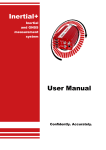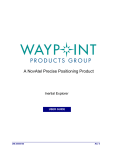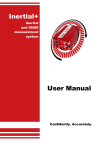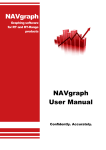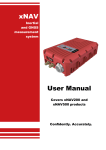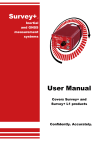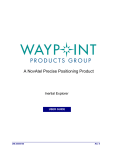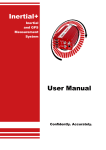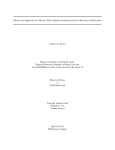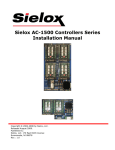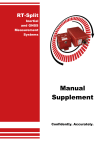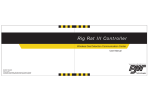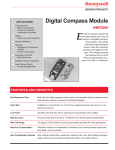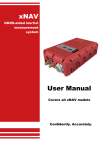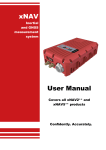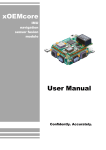Download OEM User Manual
Transcript
xF OEM Inertial and GNSS Measurement Systems User Manual Confidently. Accurately. Legal Notices Information furnished is believed to be accurate and reliable. However, Oxford Technical Solutions Limited assumes no responsibility for the consequences of use of such information nor for any infringement of patents or other rights of third parties which may result from its use. No license is granted by implication or otherwise under any patent or patent rights of Oxford Technical Solutions Limited. Specifications mentioned in this publication are subject to change without notice and do not represent a commitment on the part of Oxford Technical Solutions Limited. This publication supersedes and replaces all information previously supplied. Oxford Technical Solutions Limited products are not authorised for use as critical components in life support devices or systems without express written approval of Oxford Technical Solutions Limited. All brand names are trademarks of their respective holders. The software is provided by the contributors “as is” and any express or implied warranties, including, but not limited to, the implied warranties of merchantability and fitness for a particular purpose are disclaimed. In no event shall the contributors be liable for any direct, indirect, incidental, special, exemplary, or consequential damages (including, but not limited to, procurement of substitute goods or services; loss of use, data, or profits; or business interruption) however caused and on any theory of liability, whether in contract, strict liability, or tort (including negligence or otherwise) arising in any way out of the use of this software, even if advised of the possibility of such damage. Copyright Notice © Copyright 2015, Oxford Technical Solutions. Revision Document Revision: 150709 (See Revision History for detailed information). Contact Details Oxford Technical Solutions Limited 77 Heyford Park Upper Heyford Oxfordshire OX25 5HD United Kingdom 2 Tel: +44 (0) 1869 238 015 Fax: +44 (0) 1869 238 016 Web: http://www.oxts.com Email: [email protected] Oxford Technical Solutions OEM User Manual Warranty Oxford Technical Solutions Limited warrants OEM products to be free of defects in materials and workmanship, subject to the conditions set forth below, for a period of one year from the Date of Sale. ‘Date of Sale’ shall mean the date of the Oxford Technical Solutions Limited invoice issued on delivery of the product. The responsibility of Oxford Technical Solutions Limited in respect of this warranty is limited solely to product replacement or product repair at an authorised location only. Determination of replacement or repair will be made by Oxford Technical Solutions Limited personnel or by personnel expressly authorised by Oxford Technical Solutions Limited for this purpose. In no event will Oxford Technical Solutions Limited be liable for any indirect, incidental, special or consequential damages whether through tort, contract or otherwise. This warranty is expressly in lieu of all other warranties, expressed or implied, including without limitation the implied warranties of merchantability or fitness for a particular purpose. The foregoing states the entire liability of Oxford Technical Solutions Limited with respect to the products herein. Revision: 150709 3 Table of contents Scope of delivery 7 Introduction and basic information 8 Front panel layout 9 LED definitions 9 Connectors 12 Inputs and outputs 14 Power supply 14 Digital inputs Event input 14 14 Digital outputs IMU sync pulse One pulse per second output (1PPS) 15 15 16 Co-ordinate frame conventions 16 OEM models 18 Single vs. dual antenna 18 Differential correction 19 Software installation Ethernet communication Installing an OEM 20 21 23 Environmental consideration 23 Orientation and alignment 23 Antenna placement and orientation 25 Configuration using NAVconfig 29 Product Selection 30 Read Configuration 31 GNSS selection (only applies to OEMi+2) 32 Orientation 34 Primary/External Antenna 35 Secondary Antenna 36 Wheel Configuration 38 4 Oxford Technical Solutions OEM User Manual Options 40 Commit 46 Save/Finish 47 Making measurements with an OEM 49 Initialisation 49 Warm-up 50 Warm-up example 50 Get improved settings 53 Setting-up the base station 55 Using OmniSTAR corrections 56 RT Post-process Wizard 57 Field testing 58 Accelerometer test procedure 58 Gyro test procedure 59 Testing the internal GNSS and other circuitry 60 System outputs 62 NCOM output 62 NCOM status information 67 Triggered outputs 77 Specifications 79 Common specifications 81 Notes on specifications 81 Environmental protection 81 Export control classification number 81 Conformance notices 82 Regulator testing standards 82 Background information 83 How the OEM uses the dual antenna measurements 83 Multipath effect on dual antenna systems 84 Revision: 150709 5 Using the orientation measurements 85 Operating principles Internal components Strapdown navigator Kalman filter 86 86 87 88 Overwriting NAVconfig’s default settings 89 Revision history 91 Drawing list 92 6 Oxford Technical Solutions OEM User Manual Scope of delivery OEM products are supplied in a bare bones configuration. Details of where to obtain documentation and software is supplied with each delivery. Note, GNSS antennas must be sourced by the system integrator. Table 1. Summary of OEM3000/4000 components (per box) Description Qty. OEM base unit. 2 Deutsch AS612-35SA connector with sockets. 2 Instructions on where to download manual and software. 1 Table 2. Summary of OEMi+2 components (per box) Description Qty. OEM base unit. 2 Instructions on where to download manual and software. 1 Figure 1. OEM3000 base units in the delivery packaging Revision: 150709 7 Introduction and basic information Thank you for choosing OEM products from Oxford Technical Solutions (OxTS). The OEM series is a selection of highly accurate inertial navigation systems designed to be directly incorporated by system integrators who require real-time capture/output of position, orientation and movement measurements. Building on an already proven platform, OEM devices seamlessly blend inertial measurements and GNSS data to give users a robust solution capable of outperforming products that rely solely on either technology. In the real-world this translates to highaccuracy data that continues to be output at 100 or 250 Hz during GNSS blackouts. Although an OEM sensor is a complex and precise piece of equipment, a lot of time and effort has been spent over many years to ensure the device is as easy to set-up as possible. This manual covers the installation, configuration and operation of OEM products. While it is not necessary to understand every feature of the device, we strongly suggest reading the entire manual in order to become familiar with the product before use. The different models of the OEM series have been designed to cover the broad range of accuracy, performance and price that system integrators require. While most models are self-contained solutions—incorporating one or two high-quality GNSS receivers, the series also includes the OEMi+2. Unlike stand-alone OEM models, OEMi+2 are designed to seamlessly integrate with existing GNSS receivers, giving system integrators the ability to increase the accuracy and reliability of existing GNSS-only systems without the need to completely re-engineer and at a much reduced cost. As well as outputting real-time inertial navigation measurements with a latency of just 3.5 ms, each model in the OEM series can also record data internally for later download and analysis. The post-processing of this data is not covered in this manual, but a separate manual covering it called “RT-Post process manual” is available on the OxTS website. The remainder of this section covers the basic information required to understand and set-up OEM products. 8 Oxford Technical Solutions OEM User Manual Front panel layout Figure 2. Front panel layout of OEMs The function of each connector on an OEM is clearly marked, with the exception of the main connector on the OEM3000/OEM4000 (1). The front panel layout is the same for both single and dual antenna models of the OEM3000/OEM4000. The secondary antenna connector of single antenna models is not connected internally. LED definitions The LEDs on an OEM’s front panel give an indication of the internal state of the system. They can also be used for some simple operational checks. Table 3. LED descriptions LED Name Description SDNav Strapdown navigator state. See Table 4. Pos/Head Single antenna position solution/dual antenna heading solution. GNSS GNSS state: self-test. Power/Pwr Power/comms. SDNav: The SDNav LED shows the state of the strapdown navigator in the system. Table 4 gives the states of this LED. Revision: 150709 9 Table 4. SDNav LED states Colour OEM3000/OEM4000 OEMi+2 Off The operating system has not yet booted and the program is not yet running. This occurs at start-up. Same as OEM3000/4000. Red-green flash In this state the OEM is asleep. Contact OxTS for further information. Same as OEM3000/4000. Red flash The operating system has booted and the program is running. The GNSS receiver has not yet output valid time, position and velocity. Same as OEM3000/4000. Orange flash Not applicable. The GNSS receiver has locked-on to satellites and has adjusted its clock to valid time (the one pulse per second output will now be valid), but the external GNSS receiver does not have valid position or velocity. Red The GNSS receiver has locked-on to satellites and has adjusted its clock to valid time (the one pulse per second output will now be valid). The strapdown navigator is ready to initialise. If the vehicle is travelling faster than the specified initialisation speed then the strapdown navigator will initialise and the system will become active. On dual antenna models the system will initialise once the GNSS receivers have determined heading if the static initialisation option is selected, even if the vehicle is stationary or moving slowly. The external GNSS receiver has lockedon to satellites and has a valid position and velocity measurement. The strapdown navigator is ready to initialise. If the vehicle exceeds the defined initialisation speed the strapdown navigator will initialise and the system will become active. The system will initialise once the internal GNSS receivers have determined heading if the static initialisation option is selected, even if the vehicle is stationary or moving slowly. Orange The strapdown navigator has initialised and data is being output, but the system is not real-time yet. It takes 10 s for the system to become real-time after initialisation. Same as OEM3000/4000. Green The strapdown navigator is running and the system is real-time. Same as OEM3000/4000. In current versions of the software the strapdown navigator will not leave green and return to any other state. This may change in future releases. Pos/Head: On single antenna devices the Pos/Head LED shows what type of position solution is currently being used by the Kalman filter to update the strapdown navigator. On dual antenna versions this LED indicates the heading solution of the dual antenna receiver. Table 5 gives the states of this LED. 10 Oxford Technical Solutions OEM User Manual Table 5. Pos/Head LED states Colour Single antenna OEM3000/OEM4000 Dual antenna system OEM3000/OEM4000 OEMi+2 Off Either the program is not running or the GNSS receiver has a fault (valid only after start-up). Either the program is not running or a GNSS receiver has a fault (valid only after start-up). Either the program is not running or a GNSS receiver has a fault (valid only after start-up). Red flash No position lock. GNSS receivers are active, but no heading has yet been determined. GNSS receivers are active, but no heading has yet been determined. Red The GNSS receiver has a standard position solution (SPS) or differential solution (DGPS). The GNSS receivers have a differential uncalibrated heading lock. Orange The GNSS receiver has an RTK float position solution (20 cm accuracy). The GNSS receivers have a differential calibrated heading lock (poor). The GNSS receivers have a differential calibrated heading lock (poor). Green The GNSS receiver has an RTK integer position solution (2 cm accuracy). The GNSS receivers have an RTK integer calibrated heading lock (good). The GNSS receivers have an RTK integer calibrated heading lock (good). GNSS: The GNSS LED gives information about the internal GNSS receiver. Table 6 defines its states. Table 6. GNSS LED states Colour Description Green flash Normal operation. Red/yellow flash Internal error. Contact [email protected]. Power: The Power LED shows the state of the internal 5 V power supply and the state of the RS232 TX line. Table 7 gives the states of this LED. Table 7. Power LED states Colour Description Off There is no power to the system or the system power supply has failed internally. Green The 5 V power supply for the system is active. Orange The system is outputting RS232 data. Revision: 150709 11 Connectors The main connector on the OEM3000/OEM4000 is a Deutsch Autosport AS series connector (AS212-35PA). It is keyed, so only the correct connector will connect to it— and only when it is correctly aligned. The part number of the mating connector is AS612-35SA and one is supplied with each OEM. The pins and sockets in the connector are clearly numbered on both the front and back of each connector. The OEMi+2 utilises a number of different connectors. However the main input and output of the unit is through D-sub connectors (DE-9P and DE-9S), which are widely available. The power connector fitted to the OEMi+2 is a Binder 763 male. Connecting power requires the female version of this connector, which is also widely available. Connection to the Ethernet socket requires an RJ45 plug. Table 8 to Table 11 describe the pinning of the various connectors. Figure 3. Connectors used on the OEM series From left to right: a Deutsch Autosport AS212-35PA as fitted to the OEM3000 and OEM4000. A D-Sub DE-9P and DE-9S used for input and output on the OEMi+2 and a Binder 763 male, which is used as the power connector. The pinning of each connector is listed in the tables below. 12 Oxford Technical Solutions OEM User Manual Table 8. Main connector pinning; OEM3000/4000, Deutsch AS212-35PA No. Function No. Function 1 System power 10–25 V dc 12 RS232 ground 2 System ground 13 Ethernet (ETX -) 3 Serial 1 RS232 TX 14 Ethernet (ERX -) 4 Serial 1 RS232 RX 15 No default function 5 IMU sync pulse (digital output) 16 RS232 ground 6 Radio data RS232 TX 17 RS232 ground 7 Radio data RS232 RX 18 Digital signal ground 8 Event (digital input) 19 No default function 9 Serial 2 RS232 TX 20 Ethernet (ETX +) 10 Serial 2 RS232 RX 21 Ethernet (ERX +) 11 1PPS from GNSS (digital output) 22 Ground (not normally used) OEM3000 and OEM4000 products are protected against over voltage and reverse polarity by a TRIAC and thermal fuse. However, this protection is precautionary and should not be relied upon. Pins 12, 16, 17 and 18 are signal grounds, and are protected by a 100 Ω resistor. There is input protection on all digital inputs that will clip the voltage at 0 V and 5 V. Table 9. Serial 1, serial 2 and external GNSS pinning; OEMi+2, D-Sub DE-9P Pin Function 1 - 2 Serial RS232 TX 3 Serial RS232 RX 4 - 5 RS232 ground 6 - 7 - 8 - 9 - Revision: 150709 13 Table 10. Digital I/O pinning; OEMi+2, D-Sub DE-9S Pin Function 1 One pulse per second from internal GNSS receiver (output) 2 Event (input) 3 No default function 4 No default function 5 IMU sync pulse (digital output) 6 Ground 7 Ground 8 - 9 - Table 11. Power connector; OEMi+2, Binder 763 male Pin Function 1 Power in, 10–18 V dc 2 Power in, 10–18 V dc 3 Ground 4 Ground Inputs and outputs Power supply OEM3000 and OEM4000 products require a power supply of 10–25 V dc. OEMi+2 products require 10–18 V dc. Both units have limited over voltage and reverse polarity protection. However this is a precaution and should not be relied upon. Reversing the polarity of the power supply for short periods of time is unlikely to damage the product. Digital inputs Event input The event input is used to place reference marks in the data allowing synchronisation with external events—like the release of a camera shutter or application of a switch. Additional NCOM and MCOM Ethernet messages can be generated on the rising, 14 Oxford Technical Solutions OEM User Manual falling or both edges of the event signal. This is configured in the Ethernet output option. Additional NMEA strings triggered by the same event input can also be output on serial 1 and/or serial 2. Like the Ethernet options, additional messages can be output on the rising, falling or both edges of the event signal. This is configured using the NMEA tab of the serial 1 and serial 2 options, which appears when the NMEA packet type is selected. All additional messages, whether Ethernet or RS232 serial, are configured independently of one another, even though they use the same source signal. For example, it is possible to output additional Ethernet messages on both the rising and falling edges of the event signal by checking both options. At the same time, the serial 1 output can be configured to output a selection of NMEA strings on the rising edge of the event signal, while serial 2 outputs a different selection of messages only on the falling edge. The event pin has a pull-up resistor so it can be used with a switch or as a CMOS input. The input sees less than 0.8 volts as low and more than 2.4 volts as high. There is input protection on this input that clips the voltage at 0 V and 5 V. On 100 Hz OEM models the default maximum switching frequency on the event pin is 1 Hz. On 250 Hz OEM models the default is 3 Hz. This frequency increases when either the Output on falling edge of trigger or Output on rising edge of trigger check boxes on the Ethernet Output window are selected (see Figure 23 on page 46). The increased switching frequency of the event pin is 50 Hz on 100 Hz OEM devices, and 125 Hz on 250 Hz devices. This fast trigger information can only be output over NCOM, and used to generate NMEA messages. Trigger information can be found in status message 24 and 43 (output over NCOM, MCOM and XCOM) for the low-rate triggers. Digital outputs IMU sync pulse The inertial measurement unit sync pulse is a 100 Hz or 250 Hz output pulse synchronised to the inertial measurement unit sample time. The output has a duty cycle of approximately 50 % and the falling edge is synchronised to the sample file of the data from the inertial measurement unit. The inertial measurement unit is already synchronised to GPS time, so one pulse each second will line up with the one pulse per second output. This signal output allows other systems to synchronise with the OEM’s timing. Revision: 150709 15 One pulse per second output (1PPS) The one pulse per second output is a pulse from the GNSS receiver. The falling edge of the pulse coincides with the exact transition from one GPS second to the next. The pulse is low for 1 ms, then high for 999 ms, repeating each second. Figure 4. One pulse per second waveform The output is a low-voltage CMOS output, with 0.8 V or less representing a low and 2.4 V or more representing a high. No more than 10 mA should be sourced from this output. There is no protection on this output (protection circuitry would disturb the accuracy of the timing). Co-ordinate frame conventions OEM devices use a local co-ordinate frame that is popular with most navigation systems as shown in Figure 5. By default the x-axis expects to point towards the front of the host and the z-axis expects to point down, however it is not always possible to install the device in this way. To solve this, the configuration software can be used to tell the OEM how it has actually been installed in the host. It will then use the information to re-orientate its measurements into the host’s coordinate frame in real-time. This is covered in more detail on the installation section. 16 Oxford Technical Solutions OEM User Manual Figure 5. Definition of co-ordinate frames and measurement origins When defining the OEM’s position in relation to the host it is installed in, measurements should be taken from/to the measurement origin indicated on the right Table 12 lists the directions that the axes should point for zero heading, pitch and roll outputs when the default mounting orientation is used. Table 12. Direction of axes for zero heading, pitch and roll in default configuration Axis Direction Host axis x North Forward y East Right z Down Down Figure 6 shows the sign conventions for heading, pitch and roll rotations. These are the standard clockwise-positive rotations about the z-axis (heading), y-axis (pitch) and xaxis (roll). Revision: 150709 17 Figure 6. Sign conventions for heading, pitch and roll outputs The heading output increases clockwise from north. The pitch output increases as the front of the host lifts and the roll output increases as the left side of the host lifts. OEM models Each model in the OEM range shares similar core technology, but differs subtly in specification to suit different applications. The main differences are highlighted below. Output frequency: The inertial measurement unit is the same in all products, but a 100 Hz or a 250 Hz version is fitted, depending on the product. Systems in the OEM3000 range have 100 Hz output while those in the OEM4000 range output at 250 Hz. The OEMi+2 simply has “250” appended to the model name to identify the high-speed version. Sensors: Extended measurement ranges of 30 g acceleration and 300°/s angular rate may optionally be requested. The specification using the extended measurement range sensors can be marginally worse than those listed for the standard model. An ‘X’ appended to the product name denotes extended measurement range sensors are fitted. GNSS: Receiver cards capable of receiving GLONASS data are available as an option for OEM3000 and OEM4000 devices. A ‘G’ appended to the product name denotes GLONASS capable receivers are fitted. Single vs. dual antenna Both single antenna and dual antenna configurations are available in the OEM3000 and OEM4000 family—the OEMi+2 is dual antenna only. Single antenna products can achieve heading accuracies that are equivalent to dual antenna products in some conditions. In normal conditions, most land-based applications can use a single antenna system as the heading lock and wheel configuration features use a land-vehicle model to maintain accurate heading when stationary or driving with low vehicle dynamics. 18 Oxford Technical Solutions OEM User Manual However, dual antenna products offer almost constant heading performance under all conditions—especially on aircraft, boats or in low-speed land vehicles. Dual antenna systems are recommended for road vehicle testing on low-friction surfaces (e.g. ice), aerial survey and marine use (ships, survey vessels). While GNSS-only dual antenna systems require open-sky environments to operate and take several minutes to acquire heading lock, advanced processing in OEM products allows relock to occur after just 5 s of sky-obstruction. In this time the heading accuracy will not have degraded significantly. The fast relock time is possible because the OEM’s own heading is used to resolve ambiguities in the GNSS measurements. Resolution of these ambiguities is what normally takes several minutes. The OEM’s heading software enables significantly better performance and coverage compared to GNSS-only solutions. Differential correction To improve the positioning accuracy of standard GNSS, two satellite-based differential correction services are available to OEM3000 and OEM4000 models. These are SBAS and OmniSTAR. SBAS services, such as WAAS and EGNOS, are wide-area differential corrections provided for free. They can provide an accuracy of better than 0.6 m CEP. WAAS is available in North America; EGNOS is available in Europe; MSAS is available in Japan. Other parts of the world are not covered and cannot use this service. OmniSTAR is a subscription service. OEM systems that have OmniSTAR capability include the necessary hardware to receive the OmniSTAR corrections. In addition to this, it is necessary to pay OmniSTAR a license fee to activate the corrections. OmniSTAR provide three levels of correction. They are VBS (Virtual Base Station), XP and HP (High Performance). OmniSTAR is available on all continents. Marine versions also exist. In addition, there is a GLONASS based high performance service (XP and HP only) if the GLONASS option has been installed on the receiver card. For more information see OmniSTAR’s website: www.omnistar.com. Revision: 150709 19 Software installation Details on where to download the configuration software are supplied with each OEM. The software can be installed on a PC running 32/64-bit versions of Microsoft Windows XP/Vista/7/8. Double-click NAVsetup.exe then follow the onscreen instructions. By default the installer creates a folder in the Programs part of the Start menu. This can be found by clicking on Start > All Programs > OxTS. The contents of the folder are listed in Table 13. Table 13. Installed software components Software package Description Enginuity NAVdisplay has now superseded Enginuity and is significantly more powerful, however, Enginuity is still included with NAVsuite and the two can be used interchangeably. NAVconfig NAVconfig is used to create, send and receive configurations from OxTS products including OEM. As configurations vary between devices there is no manual for NAVconfig. The options relevant to the OEM products are covered in this manual on page 46. RT Post-process This program downloads raw data files from the OEM. It then post-processes the data and can export NCOM, MCOM, XCOM and CSV file formats. Differential corrections can also be applied using this software and the data can be reprocessed using a different configuration. See Manuals below for more details. NAVgraph NAVgraph is a graphing program for NCOM, MCOM, XCOM and RCOM files created in post-process. It can display graphs, cursor tables and map plots and data can be exported in CSV or KML (Google Earth) format. See Manuals below for more details. Manuals This folder contains PDF versions of relevant OxTS manuals. Other manuals can be downloaded from the website by navigating to www.oxts.com/support/manuals. The first time some OxTS applications are run a firewall warning message similar to that shown in Figure 7 may be triggered. This is because the program is attempting to listen for, and communicate with, OxTS devices on the network. The firewall must be configured to allow each program to talk on the network, or programs will not work as intended. 20 Oxford Technical Solutions OEM User Manual Figure 7. Windows Firewall warning message A firewall warning message may be triggered the first time OxTS software is run. Access must be allowed for each application that requires it, or the program cannot work properly. Sometimes a warning will not be triggered but the firewall may still block certain functions. If a program fails to display the IP address of a connected OEM check the firewall settings for that connection. Ethernet communication OEM products are programmed and communicate via Ethernet using a UDP broadcast. In order to communicate via Ethernet, each OEM is configured with a static IP address that is shown on the delivery note. If the delivery note is unavailable, the default IP address normally takes the form 195.0.0.sn—where sn is the last two digits of the OEM’s serial number. The serial number can be found on the front of the OEM or on the delivery note. It can also be found by running Enginuity when the device is connected. To change the IP address of the computer: 1. From Start, type Control Panel and open it (for Windows 8) or select the Control Panel (earlier versions of Windows). 2. In category view, select Network and Internet, then Network and Sharing Center. 3. Select Change adapter settings then right-click the adapter to configure and select Properties. 4. In the window that opens, select Internet Protocol Version 4 (TCP/IPv4) and click Properties. 5. The Internet Protocol Version 4 (TCP/IPv4) Properties window will open. Select Use the following IP address and enter the IP address and subnet mask to use. Revision: 150709 21 6. Click OK when finished. Figure 8. Configuring the computer’s IP address OxTS recommends an address in the range 195.0.0.2 to 195.0.0.9 as these are never used by OEM products. Once the PC is configured you can find the IP address of an OEM by running Enginuity software; this will display the IP address of any connected OEMs. The operating system at the heart of the OEM product also allows connection to the unit via FTP. The use of FTP allows the user to manage the data logged to the unit; files can be uploaded for reprocessing and deleted to make space for future files. Configuration files for alternative configurations require FTP to put the configuration files on to the OEM. Anonymous FTP is supported, or the username ‘user’ and password ‘user’ can be used. 22 Oxford Technical Solutions OEM User Manual Installing an OEM Environmental consideration Installation of OEM sensors is not hard, but care should be taken as they are precision instruments. With this in mind, select a mounting location that will not expose the unit to extreme temperature or excessive vibration (check specifications). The TNC GNSS antenna connectors are only IP65 rated when mated, or the protective cap is fitted. Orientation and alignment OEM products are extremely accurate measuring devices. As such, they do not expect users to install them with same degree of accuracy to which they can measure as this would require expensive equipment. Instead, an OEM expects to be given relatively accurate information on how it is mounted within a host. It then recognises and manages the approximation of that mounting error over time. For this reason it is important to understand what information an OEM sensor needs and how to find it, as this will help achieve the best and most consistent results. The orientation of an OEM’s default co-ordinate frame is shown on page 17. In order to fully define the OEM’s orientation relative to a host it is necessary to specify the direction of two of its axes. In default configuration, the device expects its x-axis to point in the same direction as the host’s forward movement, and its y-axis to point to the right. In this scenario the third axis (z), must point down. This is illustrated in Figure 9. Revision: 150709 23 Figure 9. Orientation of OEM relative to host in default configuration Using its default configuration, the OEM sensor expects its x-axis to match the host’s forwards direction and the y-axis to point right. There are times however when installing an OEM using the default orientation is not possible. For this reason the OEM can be installed in any orientation relative to the host, as long as NAVconfig is used to describe the installation. The OEM sensor will then handle the conversion from its co-ordinate frame to the host’s coordinate frame internally. The result is that when the host moves forwards, the OEM reports forward velocity regardless of which internal axis happens to be aligned to that motion. The configuration sent with NAVconfig will be read each time the system is powered up, so there is no need to configure it each time it is turned on. Figure 10 shows an alternative mounting orientation of the OEM sensor. In this case, it will be necessary to use the orientation page of NAVconfig (Figure 18), to indicate that the y-axis points up and the z-axis points backwards. The system can then work out that the x-axis must point right. Once the configuration has been committed to the OEM, the data output by the OEM would be identical to the output by the device shown in Figure 9. 24 Oxford Technical Solutions OEM User Manual Figure 10. Non-standard installation of OEM relative to host As long as NAVconfig is used to tell the OEM sensor how its axes are orientated relative to the host, it can be installed in any orientation. Antenna placement and orientation It is important to mount the GNSS antenna(s) so they have a clear and uninterrupted view of as much sky as possible. GNSS antennas do not just receive signals from directly above—signals can be received from near the horizon too. So it is important parts of the host vehicle located around the perimeter of each antenna do not block its view. For this reason it is normally best to mount the antenna on top of the host. While the instructions supplied by the antenna manufacturer should be followed, OxTS has found that it is good practice to mount antennas that do not feature a built-in ground plane at least 300 mm from any edge where possible, and on metal surfaces as this reduces multipath. Multipath affects stationary vehicles more than moving vehicles and it can lead to heading errors of 0.5° RMS if the antennas are mounted poorly on the vehicle. It is critical to have the OEM mounted securely in the vehicle. If the angle of the OEM can change relative to the vehicle then the dual antenna system will not work correctly. This is far more critical for dual antenna systems than for single antenna systems. The user should aim to have no more than 0.05° of mounting angle change throughout the test. (If the OEM is shock mounted then the OEM mounting will change by more than 0.05°; this is acceptable, but the hysteresis of the mounting may not exceed 0.05°). Revision: 150709 25 Figure 11. GNSS antenna placement The GNSS antennas should be installed with a clear view of the sky both above and around their perimeter. Antennas without a built-in ground plane should be mounted on a metal surface 300 mm from any edge for best performance. Where possible, mount antennas on top of host vehicles to avoid the signal being blocked or reflected. When using dual antenna systems it is essential the same type of antenna is used for both the primary and secondary receiver. Antennas should be identically orientated as show in Figure 12. They should also be at the same height where possible, although if the antennas are mounted at significantly different heights, this can be specified in the configuration software. In the case of dual antennas, it does not matter if they are positioned inline or perpendicular to the host’s forward axis as this can also be configured in NAVconfig. Figure 12. Duel antenna orientation A) The bases of the antennas are parallel, but the cables exit in different directions. B) The cables exit in the same direction but the bases of the antennas are not parallel. C) The bases of the antennas are parallel and the cables exit in the same direction. This configuration will achieve the best results. 26 Oxford Technical Solutions OEM User Manual When installing antennas, the gap between antennas should ideally be no less than 1 m and not more than 5 m. If the antennas are positioned less than 2 m apart the full specification of the OEM may not be reached. With separations above 5 m it becomes much more difficult to operate the OEM, and static initialisation will take considerably longer and be less reliable. If a separation greater than 2 m must be used, improved settings from the OEM can be read using the … button on the orientation page of NAVconfig after performing a calibration run. The distance between antennas must be measured to within 3 mm and entered into NAVconfig. For both single and dual antenna systems it is essential the GNSS antenna cables are not extended, shortened or replaced—and should be the same length (within 1 m). This is even more critical for dual antenna systems and the two antenna cables must be of the same specification. Do not, for example, use a 5 m antenna cable for one antenna and a 15 m antenna cable for the other. Do not extend antenna cables used with the OEM3000 and OEM4000, even using special GNSS signal repeaters that are designed to accurately repeat the GNSS signal. It is possible to use an antenna splitter with the OEMi+2, so that only one antenna us needed (two for dual antenna systems). If an antenna splitter is used then there are a few important points to consider. The OEMi+2 supplies a 5 V output to the antenna with up to 100 mA supply. This is probably enough to power both the antenna and the antenna splitter. If the OEMi+2 is supplying the power to the antenna splitter then both the antenna and the antenna splitter need to work correctly from a 5 V supply. The OEMi+2 has an extremely sensitive GNSS receiver in it. High gain antennas can sometimes have a signal that is too large for the OEMi+2. Antenna splitters often contain some additional gain (to overcome cable and connector losses). Having an antenna with a gain of more than 40 dB is not recommended. This may be 35 dB for the antenna and 5 dB for the antenna splitter. Cable loss may increase the amount of gain that can be used. In dual antenna configurations only one antenna splitter is required if the antenna splitter does not cause a significant phase change to the signal. Both antennas need to be of the same design or the dual antenna system will not work. Cable lengths should not be significantly different (e.g. 1 m on one antenna and 15 m on the other is not recommended). OxTS has tried and tested an antenna splitter from GPS Networking in a dual antenna configuration and we could not find a reduction in performance. The details of the product tested are listed in Table 14. Revision: 150709 27 Table 14. GNSS antenna splitter Parameter Description Website http://www.gpsnetworking.com Model HIALDCBS1X2 Description GPS Hi-isolation amplified antenna splitter-2-outputs-TNC Gain option 3 dB Note. By default this antenna splitter comes with an 18 dB gain. It must be ordered with a 3 dB gain for use with the Inertial+ otherwise the overall gain is likely to be too high. This gain cannot be ordered through the web and GPS Networking must be contacted directly in order to have the 3 dB gain. We have tested the hi-isolation version by default, which minimises the possibility of interference between the GNSS receivers. This is the version that we would recommend. We have also successfully used active antenna splitters from GPS Networking (i.e. ones that do not get power from the GNSS receiver). 28 Oxford Technical Solutions OEM User Manual Configuration using NAVconfig Each OEM is configured using NAVconfig. Note that it is only possible to change an OEM’s configuration using Ethernet. It is necessary to have the Ethernet on your computer configured correctly in order to communicate with the device and change the settings. The configuration files define where the OEM is and how it is orientated in relation to the host being measured. They also specify any options to use while processing the data. Creating a configuration using NAVconfig is a nine- or ten-step process (depending on the model being configured) that takes about five minutes. Once a configuration has been committed to the OEM, there is no need to update it unless the OEM device or an antenna is moved—or different options are required. The configuration files are used to generate real-time data and are included in the raw data file that can be downloaded to a PC (see Figure 13). In this way it is possible to see how the device was configured for any collected data set. It is also possible to change the settings prior to post-processing the file. Figure 13. OEM internal files and how they are used during post-process The internally logged data and configuration files are copied to the PC. RT Post-process blends the logged files, DGPS corrections and configuration data to create an NCOM file. If the configuration is changed in any way, the simulated processed data will no longer replicate what was output in real-time. The NAVconfig program window is split into three areas (see Figure 14). There is a navigation area on the left hand side, a button area along the bottom while most space is taken up by the settings area. Revision: 150709 29 Figure 14. Layout of NAVconfig application window The application’s language can be changed using a menu located in the button area. The software version (Dev ID) is also shown here. Product Selection NAVconfig is a universal application used to configure several different OxTS products. The first step in the configuration process (see Figure 15) tells the application what type of sensor is being configured. The program then shows the correct options specific to that device. Select OEM from the Product family window and select the model to be configured from the Product model window. If there are multiple generations of a product, be sure to select the correct one. If Always use this product is selected, NAVconfig will default to the currently selected product model next time the software starts and immediately jump to the read configuration page. To stop this, return to the product selection page and make sure Always use this product is not selected. 30 Oxford Technical Solutions OEM User Manual Figure 15. NAVconfig Product Selection page Read Configuration The Read Configuration page (Figure 16) tells NAVconfig where it should get its initial settings from. When configuring a new installation, Use default settings should be selected. This forces NAVconfig to load a clean set of base settings, removing any advance features that may have been used previously committed. It is possible to overwrite the standard OxTS default settings with a custom set (see Overwriting NAVconfig’s default settings on page 89). The Read settings from a folder and Read settings from an RD file options both perform similar tasks: they load a configuration that was previously saved. If the OEM is permanently installed in a host—meaning the OEM and antennas cannot move, then it saves time to Read settings from a folder. If the settings were not saved in a separate folder last time the OEM was configured, NAVconfig can still retrieve them from the raw data files that were logged using that configuration. Select Read settings from an RD file and a file navigation bar will appear. Click Browse…, navigate to the RD file and click Open. Revision: 150709 31 The fourth option is to Read initial settings from device. When this option is selected a menu will appear. Select the IP address of an available OEM from the list (195.0.0.138 [OEM] for example), then click Next. A small window will open as NAVconfig extracts the configuration from the OEM. Note this option will not work if Enginuity is running. Figure 16. NAVconfig Read Configuration page GNSS selection (only applies to OEMi+2) It is essential to select the correct external GNSS receiver so the OEMi+2 can interpret the data it receives correctly. An integration document, giving details on how to connect and configure an external GNSS receiver is available from the Manuals folder that is installed with NAVconfig. To find these documents click Start > All programs > OxTS > Manuals > Inertial+ integration manuals. These PDFs give essential information on each GNSS receiver and should be followed carefully in order to obtain the best performance. If the PC has software for viewing PDF files, the integration manual can also be opened by clicking the red icon to the right of each manufacturer’s name in NAVconfig. 32 Oxford Technical Solutions OEM User Manual For some GNSS receivers it is necessary to change the External GNSS port settings to match the port settings of the external GNSS receiver. Select Use Advanced Settings to change the port settings. The advanced settings can also be used to change the format of the receiver being used. For example, if a Novatel OEMV receiver using NMEA is being used, then select the OEMV from the top window, but change Format to NMEA in the advanced settings. The OEMi+2’s internal GNSS receivers can be used by selecting Use internal GNSS receiver. However, the internal receivers are low-cost units designed for synchronising with GPS time and generating heading. They are not capable of giving good position measurements. When Use internal GNSS receiver is selected, the wording of step 5 changes from External Antenna to Primary Antenna. Figure 17. NAVconfig GNSS Selection page Revision: 150709 33 Orientation The Orientation page is where the host vehicle co-ordinate frame is defined relative to the OEM’s co-ordinate frame. Settings entered on this page do not affect the accuracy of the OEM measurements, but they do affect how those measurements are translated into the host’s co-ordinate frame. To define how the OEM is mounted in the host it is necessary to tell NAVconfig which direction two of the OEM’s axes point. Select the correct option for Y axis points and Z axis points. The diagram to the right of the settings window will change to reflect the defined configuration. If it is not possible to mount the OEM squarely to the host’s co-ordinate frame, select Edit advanced settings and define the OEM’s orientation using these values. It is important to note that during initialisation the OEM assumes the lateral velocity or slip angle is small. If the definition of the host’s x-axis (forward direction) is incorrect then the OEM may not initialise correctly when the host drives forwards. In permanent installations, the Get improved settings button can be used to import improved settings from a previously post-processed raw data file (see Get improved settings on page 53), or from a live OEM that has been warmed-up and has improved its settings. 34 Oxford Technical Solutions OEM User Manual Figure 18. NAVconfig Orientation page Primary/External Antenna Accurately defining the position of the primary antenna in NAVconfig helps achieve better results sooner. It is important to measure as accurately as possible, but do not overstate the accuracy. Doing so may cause the OEM to look in the wrong place— increasing the time taken to find the correct solution. Measure the antenna position with an accuracy of 10 cm or better. When configuring an OEMi+2 that is connected to an external GNSS receiver, the name of this page changes from Primary Antenna to External Antenna—making it clear which antenna the measurements relate to. If the OEMi+2 is not connected to an external receiver, and the Use internal GNSS receiver option was selected on the GNSS selection page, the name of this page reverts back to Primary Antenna. Some external GNSS receivers can compensate for the height difference between the antenna’s phase centre and its base. This option should not be used with the OEMi+2. The GNSS receiver assumes that the roll and pitch of the antenna are zero in order to do the compensation. The OEMi+2 can perform the compensation correctly even when the roll and pitch are not zero. Revision: 150709 35 With all models of OEM, the terms Behind, Right and Above are relative to the host’s co-ordinate frame—not the OEM’s. For visual confirmation the position of the antenna in the image will change to reflect the specified configuration. Figure 19. NAVconfig Primary Antenna page Secondary Antenna The Secondary Antenna page is used to define the position of the antenna connected to the secondary receiver, relative to the primary one. The secondary antenna should be placed in accordance with the information given in the installation section on page 25. The distance between antennas and the direction must be entered in order to configure the OEM correctly. It should be measured to within 3 mm. If the option is not already selected, select Enable secondary antenna to activate the controls. It is important to measure between the same point on each antenna, e.g. centre to centre, or from cable to cable. The OEM does not estimate the distance between antennas, so measure accurately. 36 Oxford Technical Solutions OEM User Manual If there is a significant difference in height between the two antennas, select Edit advanced settings and enter the Orientation and Height offset. The Orientation angle is given in degrees and positive values indicate an anti-clockwise rotation when viewed from above. Static initialisation is useful on slow moving hosts that can struggle with dynamic initialisation, but static initialisation can be unreliable in environments with lots of multipath. If the antennas are within 15° of horizontal during static initialisation, entering the command -gps_pitch 15.0 via the advanced option (see page 45) can speed up the process and make it more reliable. The command is a pitch constraint that tells the ambiguity resolution algorithm to only search within 15° of the horizontal. Note that this is the angle between antennas and is independent of the height offset entered in the software. Figure 20. NAVconfig Secondary Antenna page Revision: 150709 37 Wheel Configuration The wheel configuration feature uses characteristics of land vehicle motion to improve heading and slip angle and to reduce drift. Specifying the position of the non-steered wheels makes a huge difference to the lateral drift performance of the RT when GNSS is not available. This feature must be disabled for airborne and marine systems where the lateral velocity can be significant. This feature is also not suitable for land vehicles that use all wheels to steer, i.e. no fixed wheels. The vertical settings should not be used if the vehicle can perform wheelies. Figure 21. Measurement point for Wheel Configuration page The wheel configuration feature applies heading correction when the land vehicle is not slipping. When the vehicle is slipping the lateral acceleration is usually large enough that the normal heading corrections provide excellent results. Figure 22Wheel Configuration shows the Wheel Configuration page of NAVconfig. For the Lateral settings, the system needs to know the position of the non-steered axle (rear wheels on a front-wheel steering vehicle and vice versa). A position at road height, mid-way between the rear wheels should be used as shown in Figure 21. Vehicles with all wheels steering cannot use this feature reliably, although minor steering of the rear wheels does not significantly affect the results. Measuring from your device, measure the distances to the non-steered axle position in each axis in the vehicle co-ordinate frame. Select the direction from the drop-down lists and enter the distances. 38 Oxford Technical Solutions OEM User Manual Typically the measurements are made to an accuracy of 10 cm. Selecting an accuracy better than 10 cm does not improve results. Using an accuracy figure worse than 20 cm will increase the drift of the device. Use the accuracy fields to select or specify the accuracy of the measurements. Figure 22. NAVconfig Wheel Configuration page The wheel configuration feature also requires some knowledge of the road surface. Select one of the predefined options from the drop-down list, Normal or Low friction (ice). For the Vertical settings, the system needs to know the position of the front axle. A position at road height, mid-way between the wheels should be used, like for the rear axle. Measure the distances again from the device and enter them into the cells, selecting the appropriate directions from the drop-down lists. When using Wheel Configuration, the device can estimate the slip angle offset of the device compared to the vehicle. After the device is initialised and warmed-up, use the Get improved settings utility to automatically read the device’s slip angle offset Revision: 150709 39 estimate. This ensures a slip angle of zero is measured when driving straight on a level track. Options GNSS weighting OEM devices can place different amounts of emphasis on the GNSS receiver’s measurements. Selecting High causes the device to believe the GNSS receiver measurements more than the inertial sensors. This might be used in open-sky areas. Selecting Low has the opposite effect and may be used in urban environments. The default option of Medium is correct in most cases. Differential: OEM3000 and OEM4000 models can be configured to use one of several differential correction messages listed below. These are received via RS232 at configurable baud rates from 1200 to 115200. There is also an option to enable NTRIP using RTCM, RTCMV3 or CMR. When checked, this option sends NMEA GGA messages from pin 6 of the main connector back to the NTRIP server. RTCA is the standard adopted for aircraft. The RT-Base and GPS-Base products from OxTS use RTCA by default, although other formats can be used. RTCM is the most common open standard used for differential corrections. Old implementations of RTCM did not support 1 cm corrections, which is why OxTS uses RTCA by default. New versions of the RT products support 1 cm corrections over RTCM RTCM V3 is the latest version of RTCM. This option gives the best accuracy and should be used if your differential corrections are in Version 3 format. CMR is a standard adopted by Trimble. OEM products support both CMR and CMR+ formats. Advanced. This option is reserved for future use. The Networked DGPS controls allow devices to be configured to broadcast or receive differential corrections over Wi-Fi when connected to an RT-XLAN. When Network correction transmitter is selected, a device will broadcast differential corrections it is receiving via a radio modem from an OxTS base station, using its RT-XLAN. Other devices that are on the 40 Oxford Technical Solutions OEM User Manual same network as the broadcasting device, will then be able to receive the DGPS messages and use them. To do this, the Network correction receiver option should be selected on those devices, and the IP address of the system carrying the radio modem should be selected from the box. Using this system reduces complexity in situations where multiple devices need DGPS corrections as only one pair of radio modems needs to be used. Networked DGPS can also use corrections received via NTRIP, rather than a local base station. As before, the device that is connected to the NTRIP server should be configured with Network correction transmitter selected. Other RTs should be configured with Network correction receiver selected, and the IP address of the system that is configured as the transmitter should be selected in the box. Regardless of whether DGPS corrections are received via NTRIP or a local base station, only RTCMv3 corrections are currently supported in networked DGPS mode. SBAS In Europe, North America and Japan SBAS can be used for differential corrections on the OEM3000 and OEM4000 models. These services will improve the position accuracy of an OEM. In North America the SBAS service is known as WAAS, in Europe it is known as EGNOS and in Japan it is known as MSAS. Select the option that is most suitable for the territory the device will be used in. DGNSS service Where v1 devices are being configured, the DGNSS service will be OmniSTAR; v2 devices use TERRASTAR-D. Select either Automatic or Manual from the corrections drop-down list in the properties window to enable corrections. When manual is used, the correct satellite should be selected for the region where you are operating. Several satellites have been pre-programmed into the software. In the future more satellites may exist, or their properties may change. In this case it is necessary to select Use advanced settings to set the satellite’s Frequency and Baud rate. Initialisation speed: Revision: 150709 Before dynamic initialisation can occur the primary GNSS receiver needs valid time, position and velocity measurements. When the host exceeds the initialisation speed the roll and pitch measurements are assumed to be zero (with a large error), and 41 the heading is approximated to the host’s course over ground. The default value of 5 m/s is suitable for most applications. The host should be travelling forwards and in a straight line as the initialisation speed is exceeded. Heading lock: When stationary for extended periods of time, the heading of single antenna systems can drift. The heading lock option solves this by locking the OEM’s heading to a fixed value while the system is stationary. Heading lock cannot be used with host vehicles that can turn on the spot (i.e. without longitudinal velocity). Note that simply turning the steering wheel while stationary is often enough to change the heading on most road vehicles. The normal setting assumes the host’s heading will not change by more than 2° while stationary. The accuracy then recovers quickly when the host moves. The tight setting assumes the host’s stationary heading will not change by more than 0.5°. Recovery is fast if the stationary heading does not change, but will be slow if it does. The very tight setting assumes the stationary heading does not change by more than 0.3°. Recovery is fast if the stationary heading does not change, but will be slow if it does. This setting can cause problems during warm-up if the host remains stationary for a long period then suddenly moves. Serial 1 and 2 output: The RS232 serial output of an OEM can be configured to any one of the protocols listed below. It can also be disabled completely to reduce the computational load on the system. NCOM is an OxTS proprietary protocol and the normal output of OEM sensors. The NCOM format is described in more detail on page 62 and has a dedicated manual that can be downloaded from the OxTS website. Software drivers exist for decoding NCOM data. IPAQ is simply NCOM output at a reduced rate. The baud rate of the serial port is set to 19200 and the update rate is 25 Hz. It is used because the IPAQ cannot manage to receive the data reliably above 25 Hz. IPAQ+ is NCOM output at a reduced rate and polled. Windows Mobile 5 on IPAQs crashes if the OEM is sending data when the IPAQ is turned on. Using IPAQ+ the IPAQ will poll the 42 Oxford Technical Solutions OEM User Manual OEM; the OEM will not send data while the IPAQ is off, preventing the turn-on crash of the IPAQ. NMEA causes the OEM to output NMEA sentences from the primary receiver. The NMEA outputs conform to the National Marine Electronics Association Standard (NMEA 0183 version 3.01). The NMEA sentences available are GPGGA, GPHDT, GPVTG, GPZDA, GPGST, PASHR, GPRMC, GPGSV, GPGSA, PTCF, GPPPS, PRDID, GPROT, GPGGK and GPUTC. More than one message can be output on the same serial port. The NMEA 0183 description manual gives details of the fields output in the NMEA sentences. The NMEA tab allows strings to be enabled separately, and the rate at which each string is output to be independently configured in predefined steps from 1 Hz to the system speed of 100 or 250 Hz. The serial baud rate can be set from 4800 to 115200 bps. As well as configuring the periodic output of messages, additional messages can be triggered in response to the rising, falling or both edges of the event input. Clicking in the Falling or Rising column for each message toggles the message output on that edge of the event input. The number of characters that can be output over the serial port is limited. The software computes the number of characters that will be output each second and displays this at the bottom of the window. A serial port data overflow warning message will appear if the data rate is too high for the selected baud rate. Note however that the software assumes the event triggered messages will occur at 50 Hz. If you know the maximum rate of events, it is possible to work out if it will overload the serial port. To fix this overload warning it is necessary to lower the data rate of the selected NMEA sentences or increase the baud rate. The NMEA messages from the OEMi+2 can conform to the NMEA specification, but this limits the number of fields that can be output in the GGA and RMC messages. To output full GGA and RMC messages, which are longer than the NMEA specification allows, select Allow extended length messages. Revision: 150709 43 The “NMEA 0183 Description manual” gives details about the different fields that are output in NMEA messages. It can be downloaded from www.oxts.com/support/manuals. Selecting Output approximate values before initialisation forces output of the raw GPS measurements before the RT is initialised. Javad I+RTK output can be used with Javad receivers. With this output the OEM outputs a special set of messages (in Javad’s GREIS format), which a Javad receiver can use to relock the RTK Integer position faster after bridges or other obstructions. This is a tight coupling of the OEM and Javad receiver. The tight coupling with Javad GNSS receivers was introduced in January 2010 and firmware after this date is required in the Javad receiver. In order to use the Javad I+RTK output it is essential to configure the output displacement option so the output of the OEM is at the GNSS antenna position. It is also important that the position of the external antenna is known accurately and its position is configured with high accuracy (better than 1 cm) so the OEM will not move the antenna position. If the OEM does not compute the correct position of the antenna, the Javad receiver will not be able to use the output correctly. MCOM is an extended version of OxTS’ NCOM format used in the marine market. TSS1 gives heave, pitch and roll output in TSS1 format. TSSHHRP gives heading, heave, roll and pitch in TSSHHRP format (text). Simrad EM3000 outputs roll, pitch, heave and heading in EM3000 format (binary). Simrad EM1000 outputs roll, pitch, heave and heading in EM1000 format (binary). Ethernet output 44 The NCOM or MCOM output of an OEM via Ethernet can be configured for different data rates and delays, or disabled completely. When NCOM or MCOM is selected, the data rate can be set using the Data Rate dropdown list box. Oxford Technical Solutions OEM User Manual The OEM can output additional Ethernet messages when an event (rising or falling edge) is detected on the Event input pin. See Event input on page 14 for more details. The output delay in Advanced should only be used with OxTS’ RT-Range products. It will delay the Ethernet broadcast from the OEM by a number of milliseconds so the wireless LAN in the RT-Range can transmit each message at different time slots. The timing is not guaranteed when using this option and it should not be used in other applications. Coordinate system: Devices can output position relative to different coordinate frames. By clicking in the setting column, you can access the Coordinate system properties window, where you can choose which reference datum to output latitude and longitude relative to. The default system and the standard for GPS is the WGS 84 datum. Note: Currently outputs will only reference datums other than WGS 84 in post-processing. Real-time outputs will still be referenced to WGS 84 even if another option is selected. The Altitude reference can be compared to either ellipsoidal or geoidal height. If Ellipsoid is selected, the altitude will be output with respect to the reference ellipsoid selected in the coordinate datum section. If Geoid (receiver default) is selected, the altitude will be relative to the geoid used in the GNSS receivers. A Custom geoid file can be used for local variations. To download supported geoid files, go to http://support.oxts.com/local-geoid-files/. The UGF file must be saved in C:\Users\username\Documents\OXTS\Shared\Custom geoid files. Once the file is downloaded and saved in this location, it can be selected from the dropdown box. A constant offset to the specified altitude reference can be applied by checking the Set offset box typing in a value into the cell. Advanced Revision: 150709 The Advanced settings window is used to send special commands to OxTS devices. These commands have a wide range of functions and should only be entered when advised to do so. When advance commands are active, the setting will change to ‘active’. 45 The list of active commands can viewed and modified from the Advanced settings window. If a configuration from another device has been loaded, advanced commands may be present that cause the OEM to behave in unexpected ways. If advance commands are active, it is best to remove any command you do not know the effect of. To do this, delete the command and click OK. Figure 23. NAVconfig Options page Commit Changes to the OEM’s settings must be sent via Ethernet. It is necessary to configure the computer’s Ethernet settings so it is on the same network as the OEM. If necessary, ask the system administrator to help. Figure 24, below, shows the Commit screen where settings are finally sent. Enter the IP address of the OEM you want to configure. The drop down box will list all OEMs connected to the computer’s network; this function won’t work if Enginuity or other software is using the OEM UDP port. 46 Oxford Technical Solutions OEM User Manual Press Commit to save the configuration in the OEM. This will automatically reset the OEM so the changes take effect. It will be necessary to initialise and warm-up the OEM again after the changes have been applied. Figure 24. NAVconfig Commit page Save/Finish It is possible to save a copy of the configuration settings in a folder on the computer, which can be reloaded later. The Finish screen also confirms if the settings have been committed successfully or not. Figure 25, below, shows the Finish page. To save a copy of the settings in a local folder select Save settings in the following folder then use Browse… to define a path where the configuration files will be saved. The files are written as the application exits. Revision: 150709 47 Figure 25. NAVconfig finish screen 48 Oxford Technical Solutions OEM User Manual Making measurements with an OEM Before an OEM can be successfully operated three things must happen in order. First a GNSS solution must be achieved on the primary or external receiver. Second, the OEM must be initialised by exceeding the initialisation speed defined in NAVconfig and finally, the OEM must be warmed-up in order to achieve the full specified accuracy. The state of the GNSS receivers can be gauged by the Pos/Head LED on the front panel (LED definitions are given on page 9). The initialisation and warm-up process are described below. If the OEM is turned off, or a new configuration file is sent using NAVconfig, both processes will need to be repeated. It is quite normal to perform this at the beginning of a test day and leave the OEM powered up all day. This will not affect the accuracy of the device. Initialisation Before an OEM can output navigation measurements it needs to initialise in order to know where it is and how it is orientated. For this to happen the system needs six pieces of information as the initialisation threshold is reached; 1. Time—calculated from GNSS data. 2. Position—calculated from GNSS data. 3. Velocity—calculated from GNSS data. 4. Heading. On dual antenna systems this can be measured using GNSS measurements if the static initialisation option is checked. If not, and on single antenna systems, heading is approximated to course over ground initially. This is why it is necessary to enter the correct orientation in NAVconfig and to drive forwards and straight when first exceeding the initialisation speed. 5. Roll angle. This is estimated over the first 40 s of motion once the initialisation threshold is reached. 6. Pitch angle. This is estimated over the first 40 s of motion once the initialisation threshold is reached. Note that during initialisation the system’s outputs employ a 1 s delay—allowing GNSS information to be compared to information from the inertial sensors. Once initialisation is complete the system has to reduce this delay in order to output real-time data. It takes 10 s to do this. Therefore the first 10 s of output after initialisation is not real-time, but the delay decays to the specified latency linearly over this 10 s period. The SDNav LED is orange while the outputs are not real-time. Once the system is running in real-time the SDNav LED turns green. Revision: 150709 49 Warm-up After initialisation the OEM requires a 15 minute warm-up in order to reach its full specification. In the past, some customers upgrading to OxTS devices from more basic measurement devices have expressed concern about the duration of this warm-up period and asked if it can be reduced. The simple answer is no—not if the aim is to gather highly accurate and comparable data. The reason for this is that all measurements systems are prone to errors and small variations regardless of cost. In the OEM’s case, those errors are estimated, recognised and allowed for by the Kalman filter—resulting in more accurate and repeatable data, which is generally what users want. Time spent warming the system up correctly is time saved during analysis because you can be confident in the data. Throughout the warm-up period the Kalman filter runs a more relaxed model for the sensors. This allows the system to make better estimates of errors in the long-term because correction becomes more difficult as time goes on. The relaxed model also allows the system to track errors in the inertial sensor, which change more quickly than normal as their operating temperature stabilises. To help the Kalman filter learn about the system during the warm-up period, it is necessary to operate the host vehicle in a way that excites each sensor about its axis. In the case of land-based vehicles this means completing several figures of eight combined with some acceleration and braking. In airborne applications the addition of dives and climbs is also useful. Once proficient with the equipment, the entire installation, configuration, initialisation and warm-up of a system can be completed in about 30 minutes. The following steps help make the entire installation and warm-procedure as time-efficient as possible. 1. Turn the device on as soon as possible. 2. Configure the device accurately. Tip: GNSS antenna position, wheel configuration measurements and dual antenna separation can all be measured in advance. 3. When using a base-station for DGPS corrections, it is useful but not critical for it to be working before the dynamic movement starts so the device can use the best information to self-calibrate. Warm-up example Figure 26 shows the route driven and Figure 27 shows the accuracy estimated by the Kalman filter for various output parameters during the first 25 minutes of a test. The device in this example was turned on as soon as possible, and there was a small amount of motion to get the device initialised. The time on the graphs is the time from initialisation. 50 Oxford Technical Solutions OEM User Manual Figure 26. Example warm-up driving route It then took another 15 minutes to get all the other equipment in the test sorted out. The device was stationary for most of this period—which is not a problem. During this time the Kalman filter cannot improve the position accuracy because the position of the GNSS antenna is not known accurately and cannot be estimated without motion. The accuracy of the velocity, roll and pitch steadily improves as the Kalman filter places more and more weight on the inertial sensors. At this point the heading accuracy is worse than the scale of the graph; the heading is not accurate and the dual antenna system cannot measure the angle of the GNSS antennas compared to the inertial sensors, so the dual antenna cannot provide accurate information. Just after 500 seconds the host vehicle is driven (it is the small loop on the east side, not the figures of eight). This small amount of driving is sufficient for the Kalman filter to gain confidence in the antenna position and to improve the alignment of the two GNSS antennas compared to the inertial sensors. After this period the position accuracy is better than 2 cm and the heading is better than 0.2°. Revision: 150709 51 Figure 27. Example warm-up accuracy estimates The main part of the motion occurs after 1100 s when the car was driven in a figure of eight for six minutes. These are fairly large figures of eight driven at relatively low speeds. Notice the brake stops in the velocity graph (where the speed falls to zero). These are important parts of the warm-up—so as many states in the Kalman filter as possible can be updated. From the graphs you can see the device is accurate almost after the first figure of eight. After that the improvement is very small. However, experience tells us the Kalman filter will continue to make some improvements (not obvious) during the first few figures of eight. 52 Oxford Technical Solutions OEM User Manual Notice the device is close to specification even without the figure of eight manoeuvres. Warm-up is recommended in order to achieve the highest level of accuracy. In aircraft applications, flying figures of eight will remove a few hundredths of a degree of roll and pitch error—which can be critical for geo-referencing applications. The same is true for marine applications. However the effect is small and only significant when you need the full performance of the OEM device. Get improved settings While the OEM is running it tries to improve some of its configured parameters. In particular it will try to improve the GNSS antenna position, the orientation of the dual antennas, the yaw orientation of the OEM in the vehicle and the wheel speed calibration values. Figure 28. Process of improving OEM settings In applications where the OEM is permanently installed in a host it can be beneficial to import these improved values back into the original configuration file to be used next time as it can make the results more consistent. This is done by clicking Get improved settings on NAVconfig’s orientation page. Figure 28 shows the steps required diagrammatically. However, this feature should not be used if there is a risk the OEM will rotate in the vehicle or that the GNSS antennas can move—even by a few millimetres. Improved settings can be read from two sources: From a forward processed or simulated NCOM file. If an NCOM file has been saved to disk, or processed using the Post-process utility then improved settings extracted from this file. Use this setting if you have an NCOM file. Revision: 150709 53 From an OEM connected to the Ethernet port. This will get the information that the OEM is using at the moment and apply it next time the device starts. Use this setting if the OEM is running, has initialised and has warmed-up. Once the source has been selected the software will find which settings can be obtained from the source. Settings that cannot be obtained will be shown in grey; this may be because the OEM is not calculating these values at present. You may update several parameters at once. Select the settings you want to update and uncheck the ones that you do not want to update. When you press Finish these settings will be transferred to NAVconfig. The configuration will then need to be re-committed to the OEM. Figure 29. Get improved settings pages 54 Oxford Technical Solutions OEM User Manual Setting-up the base station For correct operation of the higher accuracy systems it is necessary to use a basestation GNSS receiver. All OEMs can be successfully used without a base-station, however, the specification will only be met if a base-station is used. The base-station is a separate GNSS receiver that monitors signals from the GNSS satellites. Using its knowledge of position it works out the errors in each satellite’s signal. It also measures the carrier-phase of the signal for kinematic corrections. The carrier-phase observations and the satellite signal errors are sent from the base-station GNSS to the OEM via a radio modem (not provided). The position of the base-station GNSS antenna can be determined by the base-station GNSS receiver or by some other accurate method such as a chartered surveyor. If the base-station GNSS receiver determines its own position, through position averaging, then any error in the base-station receiver will also result in error at the OEM. In order to relate the OEM signals to maps, or other items on the world, it is necessary for its position to be known accurately. For many applications it is not necessary to survey in the base-station antenna since an absolute world-reference is not required. Instead, a local grid can be used. Revision: 150709 55 Using OmniSTAR corrections OEM3000 and OEM4000 products can get corrections from OmniSTAR satellites. The devices support OmniSTAR VBS (giving 50 cm CEP), OmniSTAR XP (giving 15 cm CEP in extended periods of open-sky) and OmniSTAR HP (giving 10 cm CEP in extended periods of open-sky). Before OmniSTAR corrections can be used it is essential to get a license from OmniSTAR. To get a license the following must be done: 1. Using NAVconfig, the device must be told which satellite to use for corrections. There are only a few satellites available, so this is not something that needs to be changed often. 2. Set up the device outside and turn it on. Make sure it has a good view of the open-sky. Check the OEM is tracking the OmniSTAR satellite; this can be found in the status information. Call OmniSTAR and ask them to activate the OmniSTAR receiver. They will need the serial number of the OmniSTAR card in the OEM. This is given on the delivery note, or can be found using the Enginuity software. Open Enginuity and connect to the OEM. Click Calibration, then scroll down the Status tab. The OmniSTAR serial number is shown in parameter number 139. 3. After the license has been sent, the device will operate in VBS mode. If an HP license has been sent, it may take 45 minutes before HP will start to work; an almanac transmission is required, and this is only sent slowly. Any break in the OmniSTAR transmission will mean that the almanac will take longer to receive completely. After OmniSTAR is configured and a valid license is obtained, the OEM3000/OEM4000 will automatically use OmniSTAR whenever it is available. The availability of the OmniSTAR signal can be monitored using the status information. 56 Oxford Technical Solutions OEM User Manual RT Post-process Wizard Data stored on the OEM is in a raw, unprocessed format; these files have an “rd” extension. The advantage of logged data is it can be reprocessed with different configuration settings. For example, if the configuration was configured incorrectly while running in real-time, then the configuration can be changed and the data can be reprocessed post-mission. The RT Post-process Wizard can be used to reprocess the data. The RT Post-process Wizard also gives the user the ability to change the NCOM binary output format to text. Figure 30, below, shows the first page of the Wizard. Figure 30. RT Post-process Wizard – Step 1 There are three options to the Wizard. The Wizard can load an RD file from the OEM and save it on the PC before processing the file. If the file has already been loaded on to the PC then the Wizard can process the file directly. If the file has already been processed (and is now in NCOM format) then it can change the file to text. A full explanation of RT Post-process is given in the “RT Post-process Manual”, which can be downloaded from the OxTS website. Revision: 150709 57 Field testing There are several field tests that can be performed to ensure the OEM is working correctly. The most fragile items in the system are the accelerometers, the other items are not subject to shock and do not need to be tested as thoroughly. Accelerometer test procedure To check the accelerometers are working correctly, follow this procedure: 1. Connect power and a laptop to the system. 2. Commit an OxTS default setting to the OEM using NAVconfig, then run Enginuity. 3. Click the Calibration button, then select the Navigation tab and ensure values 19 to 21 are within specification when the OEM is placed on a level surface as shown in Figure 31. 58 Oxford Technical Solutions OEM User Manual Figure 31. Accelerometer measurement specification check To check the accelerometers, place the OEM on a level surface in the position shown and use the calibration button in Enginuity to view the live values (Parameters 19–21 in the Navigation tab). This test is sufficient to ensure the accelerometers have not been damaged. Gyro test procedure To check that the gyros (angular rate sensors) are working correctly, follow this procedure: Revision: 150709 59 1. Connect power and a laptop to the OEM, then commit a default configuration to the device using NAVconfig. 2. Run the visual display software (Enginuity). 3. Rotate the OEM according to Figure 32, and check the angular rate measurements occur. 4. With the unit stationary, check all the angular rates are within ±5°/s. (In general they will be within ±0.5°/s, but the algorithm in the OEM will work to specification with biases up to ±5°/s). Figure 32. Angular rate measurement check Note that the OEM is capable of correcting the error in the angular rate sensors very accurately. It is not necessary to have very small values for the angular rates when stationary since they will be estimated during the initialisation process and warm-up period. This estimation process allows the OEM to go for long periods without requiring recalibration. It is hard to do a more exhaustive test using the angular rate sensors without specialised software and equipment. For further calibration testing it is necessary to return the unit to Oxford Technical Solutions. Testing the internal GNSS and other circuitry To check all the internal circuits in the OEM are working correctly and the navigation computer has booted correctly, use the following procedure: 60 Oxford Technical Solutions OEM User Manual 1. Connect power to the system, connect the system to a laptop computer and run the visual display software (Enginuity). 2. Use Table 15, below, to check the status fields are changing. Table 15. Status field checks Field Increment rate IMU packets 100 per second or 250 per second IMU chars skipped Not changing (but not necessarily zero) GPS packets Between 2 and 20 per second (depending on system) GPS chars skipped Not changing (but not necessarily zero) GPS2 packets Between 2 and 20 per second (only for dual antenna systems) GPS2 char skipped Not changing—but not necessarily zero (only for dual antenna systems) These checks will ensure the signals from the GNSS receivers and from the inertial sensors are being correctly received at the navigation computer. Revision: 150709 61 System outputs OEMs can output data on two serial ports and over Ethernet. The pinning of the various connectors is given in the connector section on page 12. The standard serial output of the OEM navigation data is a proprietary binary format, referred to as NCOM. Oxford Technical Solutions offers C and C++ code that will interpret the packet. This can be used freely to interpret the output from the OEM. It is also possible to output a standard NMEA string from the OEM to mimic the output of standard GNSS receivers. Oxford Technical Solutions offers a service to tailor the serial output format to the customer’s specification. Contact Oxford Technical Solutions for details of this service. NCOM output The NCOM packet format is a 72-byte packet, transmitted over serial links at 115 200 baud rate with 8 data bits, 1 stop bit and no parity. It has an optional low-latency format where the output can be derived after the first 22 characters have been received, reducing additional latency to 1.9 ms. More convenient processing of the data can be achieved after 62 characters have been received (reducing additional latency to 5.3 ms). Full functionality requires multiple packets to be received since low data rate information is divided up and sent in 8 bytes tagged on to the end of each packet. To save space, many of the data packets are sent as 24-bit signed integer words; 16-bit precision does not provide the range/precision required for many of the quantities whereas 32-bit precision makes the packet much longer than required. All words are sent in little-endian format (meaning “little-end first” or “LSB first”), which is compatible with Intel microprocessors. The packet is also transmitted over Ethernet as a 72-byte UDP broadcast. The port number is 3000. Ethernet provides the lowest latency output from the system since the transmission speed is nearly 1000 times faster than the serial communications. 62 Oxford Technical Solutions OEM User Manual Table 16. Word length definitions Terminology Data length Byte (UByte) 8-bit integer (unsigned) Short (UShort) 16-bit integer (unsigned) Word (UWord) 24-bit integer (unsigned) Long (ULong) 32-bit integer (unsigned) Float 32-bit IEEE float Double 64-bit IEEE float Note: A ‘U’ prefix indicates an unsigned value; otherwise it is signed using 2’s complement. The definition of the NCOM packet is given in Table 17. Note that, to reduce the latency, the SYNC character, listed as the first character of the packet, is transmitted at the end of the previous cycle. On the communication link there will be a pause between the transmission of the SYNC and the next character. It is not advised to use this pause to synchronise the packet even though the operating system should guarantee the transmission timing of the packet. Revision: 150709 63 Table 17. NCOM packet definition Byte Quantity Notes 0 Sync Always E7h. 1 2 Time Time Time is transmitted as milliseconds into the minute in GPS time. Range is 0 to 59999 ms. 3 4 5 Acceleration X LSB Acceleration X Acceleration X MSB Acceleration X is the vehicle body-frame acceleration in the x-axis (i.e. after the IMU to vehicle attitude matrix has been applied). It is a signed word in units of 10-4 m/s2. 6 7 8 Acceleration Y LSB Acceleration Y Acceleration Y MSB Acceleration Y is the vehicle body-frame acceleration in the y-axis (i.e. after the IMU to vehicle attitude matrix has been applied). It is a signed word in units of 10-4 m/s2. 9 10 11 Acceleration Z LSB Acceleration Z Acceleration Z MSB Acceleration Z is the vehicle body-frame acceleration in the z-axis (i.e. after the IMU to vehicle attitude matrix has been applied). It is a signed word in units of 10-4 m/s2. 12 13 14 Angular rate X LSB Angular rate X Angular rate X MSB Angular Rate X is the vehicle body-frame angular rate in the x-axis (i.e. after the IMU to Vehicle Attitude matrix has been applied). It is a signed word in units of 10-5 radians/s. 15 16 17 Angular rate Y LSB Angular rate Y Angular rate Y MSB Angular Rate Y is the vehicle body-frame angular rate in the y-axis (i.e. after the IMU to Vehicle Attitude matrix has been applied). It is a signed word in units of 10-5 radians/s. 18 19 20 Angular rate Z LSB Angular rate Z Angular rate Z MSB Angular rate Z is the vehicle body-frame angular rate in the z-axis (i.e. after the IMU to Vehicle Attitude matrix has been applied). It is a signed word in units of 10-5 radians/s. 21 Nav. status See Table 18. 22 Checksum 1 This checksum allows the software to verify the integrity of the packet so far. For a low-latency output the accelerations and angular rates can be used to quickly update the previous solution. 23 24 25 26 27 28 29 30 Latitude (byte 0) Latitude (byte 1) Latitude (byte 2) Latitude (byte 3) Latitude (byte 4) Latitude (byte 5) Latitude (byte 6) Latitude (byte 7) The Latitude of the IMU. It is a double in units of radians. 64 Oxford Technical Solutions OEM User Manual 31 32 33 34 35 36 37 38 Longitude (byte 0) Longitude (byte 1) Longitude (byte 2) Longitude (byte 3) Longitude (byte 4) Longitude (byte 5) Longitude (byte 6) Longitude (byte 7) Longitude of the IMU. It is a double in units of radians. 39 40 41 42 Altitude (byte 0) Altitude (byte 1) Altitude (byte 2) Altitude (byte 3) Altitude of the IMU. It is a float in units of metres. By default the altitude is output relative to mean sea level, not WGS 84. The datum can be changed using RT Config. 43 44 45 North velocity (LSB) North velocity North velocity (MSB) North velocity in units of 10-4 m/s. 46 47 48 East velocity (LSB) East velocity East velocity (MSB) East velocity in units of 10-4 m/s. 49 50 51 Down velocity (LSB) Down velocity Down velocity (MSB) Down velocity in units of 10-4 m/s. 52 53 54 Heading (LSB) Heading Heading (MSB) Heading in units of 10-6 radians. Range ±. 55 56 57 Pitch (LSB) Pitch Pitch (MSB) Pitch in units of 10-6 radians. Range ±. 58 59 60 Roll (LSB) Roll Roll (MSB) Roll in units of 10-6 radians. Range ±. 61 Checksum 2 This checksum allows the software to verify the integrity of the packet so far. For a medium-latency output the full navigation solution is available. Only low-rate information is transmitted next. 62 Channel The channel number determines what information is sent in bytes 0 to 7 below. 63 Byte 0 64 Byte 1 65 Byte 2 66 Byte 3 67 Byte 4 68 Byte 5 Revision: 150709 65 69 Byte 6 70 Byte 7 71 Checksum 3 This is the final checksum that verifies the packet. See the section on status information (p. 67) for information on bytes 62 to 71. Table 18. NCOM navigation status (byte 21) definition Value Description 0 All quantities in the packet are invalid. 1 Raw IMU measurements. These are output at roughly 10 Hz intervals before the system is initialised. They are useful for checking the communication link and for verifying the operation of the accelerometers and angular rate sensors in the laboratory. In this mode only the accelerations and angular rates are valid, they are not calibrated or to any specification. The information in the other fields is invalid. 2 Initialising. When GPS time becomes available the system starts the initialisation process. The strapdown navigator and Kalman filter are allocated, but do not yet run. Angular rates and accelerations during this time are output 1 s in arrears. There will be a 1 s pause at the start of initialisation where no output will be made (while the system fills the buffers). The system has to run 1 s in arrears at this time in order to synchronise the GPS data with the inertial data and perform the initialisation checks. During the initialising mode the time, acceleration and angular rate fields will be valid. 3 Locking. The system will move to the locking mode if: a. The velocity exceeds 5 m/s or b. The dual antenna GPS locks a suitable heading solution. In locking mode the system runs in arrears but catches up by 0.1 s every second; locking mode lasts 10 s. During locking mode the outputs are not real-time. 4 Locked. In locked mode the system is outputting real-time data with the specified latency guaranteed. All fields are valid. 5 Reserved for “unlocked” navigation output. Do not use any values from this message. 6 Expired firmware: this is output if the firmware is time limited and the expiry time has passed. 10 Status only: only the status part of the message should be decoded. This is used at the start of some logged NCOM files in order to save a complete set of status messages before the real data begins. RT-View relies on this so that the status fields are valid right at the start of the data. 20 Trigger output while initialising (navigation status 2). The status channel will always be 24 (falling trigger), 43 (rising trigger) or 65 (output trigger). 21 Trigger output while “locking” (navigation status 3). The status channel will always be 24 (falling trigger), 43 (rising trigger) or 65 (output trigger). 22 Trigger output while “locked” (navigation status 4). The status channel will always be 24 (falling trigger), 43 (rising trigger) or 65 (output trigger). Others Reserved: ignore any outputs that have reserved navigation status values. 66 Oxford Technical Solutions OEM User Manual NCOM status information Bytes 62 to 71 of the NCOM packet transmit the status information on the OEM. There is a lot of internally used information in the status information, but some of this is useful customers. The status information is transmitted at a low rate. Each cycle a different set of 8-bytes are transmitted. The channel field defines which set of information is included in the 8bytes. Some of the status fields have special bits or values that denote ‘invalid’. The invalid values or the validity bits are noted in the tables. Table 19. NCOM channel number (byte 62) definition Channel Information See 0 GNSSStatus. Full time, number of satellites, position mode, velocity mode, dual antenna mode. Table 20 1 GpsInn. Kalman filter innovations. Table 22 2 Gps1Comms. Internal information about GNSS1. – 3 PosNEDStdev. Position accuracy. Table 23 4 VelNEDStdev. Velocity accuracy. Table 24 5 AngleStdev. Orientation accuracy. Table 25 6 GyroBias. Gyro bias. Table 26 7 AccelBias. Accelerometer bias. Table 27 8 GyroSf. Gyro scale factor. Table 28 9 GyroBiasStdev. Gyro bias accuracy. – 10 AccelBiasStdev. Accelerometer bias accuracy. – 11 GyroSfStdev. Gyro scale factor accuracy. – 12 GpsAntOffset. Position estimate of the primary GNSS antenna. Table 29 13 GpsAntAngles. Orientation estimate of dual antenna systems. Table 30 14 GpsAntStdev. Accuracy of position of the primary GNSS antenna. Table 31 15 GpsAntAngleStdev. Accuracy of the orientation of dual antenna systems. Table 32 16 Imu2VehAngles. OEM to vehicle rotation (from initial setting defined by user). Table 33 17 Gps2Comms. Internal information about GNSS2. – 18 ImuComms. Internal information about inertial measurement unit. – 19 DevId. Software version running on OEM. Table 34 Revision: 150709 67 20 GpsDiffAge. Age of differential corrections. Table 35 21 DiskStatus. Disk space, size of current internal log file. Table 36 22 ImuTimingStatus. Internal information on timing of real-time processing. – 23 BnsStatus. System up time, number of consecutive GNSS rejections. – 24 TrigInDown. Trigger event timing (falling edge triggers). Table 37 25 Reserved1. Reserved. – 26 Reserved2. Reserved. – 27 GpsAttStatus1. Internal information about dual antenna ambiguity searches. – 28 GpsAttStatus2. Internal information about dual antenna ambiguity searches. – 29 UserOptions. Details on the initial settings. – 30 OsInfo. Operating system and script version information. – 31 ReservedHW. Hardware configuration information. – 32 MotionInn. Zero velocity and wheel configuration innovations. – 33 ZeroVelOffset. Zero velocity lever arm. – 34 ZeroVelStdev. Zero velocity lever arm accuracy. – 35 AdvSlipOffset. Advanced slip lever arm. – 36 AdvSlipOffsetStdev. Advanced slip lever arm accuracy. – 37 AngleOffsetHeading. Advanced slip alignment angle. – 38 Reserved3. Zero velocity option settings. – 39 Reserved4. Zero velocity option settings. – 40 Reserved5. Reserved. – 41 Reserved6. Output baud rates. – 42 Reserved7. Heading lock options. – 43 TrigInUp. Trigger2 event timing (rising edge triggers). Table 37 44 WheelSpeedSf. Wheel speed configuration. Table 38 45 WheelSpeedStatus. Wheel speed counts. Table 39 46 WheelSpeedOffset. Wheel speed lever arm. – 47 WheelSpeedStdev. Wheel speed lever arm accuracy. – 48 UndulationDOP. Undulation, DOP of GNSS. Table 40 49 OmnistarTracking. OmniSTAR tracking information. Table 41 50 DebugStatus. – 51 SlipPoint1Offset. – 52 SlipPoint2Offset. – 53 SlipPoint3Offset. – 54 SlipPoint4Offset. – 55 Gps1Status. – 68 Oxford Technical Solutions OEM User Manual 56 Gps2Status. – 57 Gps1Offset. – 58 Reserved. – 59 ImuStatus. – 60 Ned2SurfAngles. – 61 GpsExtComms. – 62 GpsExtStatus. – 63 GpsAntOffset2. – 64 HwCfg. – 65 TrigOut. Table 37 66 LocalRef1. – 67 LocalRef2. – 68 SlipPoint5Offset. – 69 SlipPoint6Offset. – 70 SlipPoint7Offset. – 71 SlipPoint8Offset. – 72 Reserved8. – 73 Reserved9. – 74 Reserved10. – 75 Reserved11. – 76 Reserved12. – 77 Reserved13. – 78 Reserved14. – 79 Reserved15. – 80 Reserved16. – 81–255 Reserved for future use. – Revision: 150709 69 Note: Channels with no corresponding table are not described in this manual. Contact Oxford Technical Solutions if you require specific information on these channels. Table 20. Status information, channel 0 (GNSSStatus) Bytes Format Definition Invalid when 0–3 Long Time in minutes since GNSS began (midnight 06/01/1980). Value < 1000 4 UChar Number of satellites tracked by the primary GNSS receiver. Value = 255 5 UChar Position mode of primary GNSS—see Table 21. Value = 255 6 UChar Velocity mode of primary GNSS—see Table 21. Value = 255 7 UChar Orientation mode of dual antenna systems—see Table 21. Value = 255 Note: For the definitions of position mode, velocity mode and orientation mode see below. 70 Oxford Technical Solutions OEM User Manual Table 21. Definition of position, velocity and orientation mode Value Name Definition 0 None The GNSS is not able to make this measurement. 1 Search The GNSS system is solving ambiguities and searching for a valid solution. 2 Doppler The GNSS measurement is based on a Doppler measurement. 3 SPS Standard positioning service, the GNSS measurement has no additional external corrections. 4 Differential The GNSS measurement used code-phase differential corrections. 5 RTK float The GNSS measurement used L1 carrier-phase differential corrections to give a floating ambiguity solution. 6 RTK integer The GNSS measurement used L1/L2 carrier-phase differential corrections to give an integer ambiguity solution. 7 WAAS The GNSS measurement used SBAS corrections. 8 OmniSTAR The GNSS measurement used OmniSTAR VBS corrections. 9 OmniSTAR HP The GNSS measurement used OmniSTAR HP corrections. 10 No data No data. 11 Blanked Blanked. 12 Doppler (PP) Doppler GNSS measurement post processed with GrafNav. 13 SPS (PP) SPS GNSS measurement post processed with GrafNav. 14 Differential (PP) Differential GNSS measurement post processed with GrafNav. 15 RTK float (PP) RTK Float GNSS measurement post processed with GrafNav. 16 RTK integer (PP) RTK Integer GNSS measurement post processed with GrafNav. 17 OmniSTAR XP The GNSS measurement used OmniSTAR XP corrections. 18 CDGPS The GNSS measurement used real time Canada wide DGPS service. 19 Not recognised Not recognised. 20 Unknown Unknown. 21–255 N/A Reserved or invalid. Revision: 150709 71 Table 22. Status information, channel 1 (GpsInn) Bytes Format Definition Valid when 0 Char Bits 1 to 7: position x innovation Bit 0 = 1 1 Char Bits 1 to 7: position y innovation Bit 0 = 1 2 Char Bits 1 to 7: position z innovation Bit 0 = 1 3 Char Bits 1 to 7: velocity x innovation Bit 0 = 1 4 Char Bits 1 to 7: velocity y innovation Bit 0 = 1 5 Char Bits 1 to 7: velocity z innovation Bit 0 = 1 6 Char Bits 1 to 7: orientation pitch innovation Bit 0 = 1 7 Char Bits 1 to 7: orientation heading innovation Bit 0 = 1 Note: The innovations are always expressed as a proportion of the current accuracy. Units are 0.1 . As a general rule, innovations below 1.0 are good; innovations above 1.0 are poor. Usually it is best to filter the square of the innovations and display the square root of the filtered value. Note 2: If the orientation pitch innovation and/or the orientation heading innovation are always much higher than 1.0 then it is likely that the system or the antennas have changed orientation in the vehicle. (Or the environment is too poor to use the dual antenna system). Table 23. Status information, channel 3 (PosNEDStdev) Bytes Format Definition Valid when 0–1 Short North position accuracy Age < 150 2–3 Short East position accuracy Age < 150 4–5 Short Down position accuracy Age < 150 6 UChar Age 7 Reserved Note: The units of the position accuracies are 1 mm. Table 24. Status information, channel 4 (VelNEDStdev) Bytes Format Definition Valid when 0–1 Short North velocity accuracy Age < 150 2–3 Short East velocity accuracy Age < 150 4–5 Short Down velocity accuracy Age < 150 6 UChar Age 7 Reserved Note: The units of the velocity accuracies are 1 mm/s. 72 Oxford Technical Solutions OEM User Manual Table 25. Status information, channel 5 (AngleStdev) Bytes Format Definition Valid when 0–1 Short Heading accuracy Age < 150 2–3 Short Pitch accuracy Age < 150 4–5 Short Roll accuracy Age < 150 6 UChar Age 7 Reserved Note: The units of the orientation accuracies are 1e-5 radians. Table 26. Status information, channel 6 (GyroBias) Bytes Format Definition Valid when 0–1 Short Gyro bias x Age < 150 2–3 Short Gyro bias y Age < 150 4–5 Short Gyro bias z Age < 150 6 UChar Age 7 Reserved Note: The units of the gyro biases are 5e-6 radians. Table 27. Status information, channel 7 (AccelBias) Bytes Format Definition Valid when 0–1 Short Accelerometer bias x Age < 150 2–3 Short Accelerometer bias y Age < 150 4–5 Short Accelerometer bias z Age < 150 6 UChar Age 7 Reserved Note: The units of the accelerometer biases are 0.1 mm/s2. Table 28. Status information, channel 8 (GyroSf) Bytes Format Definition Valid when 0–1 Short Gyro scale factor x Age < 150 2–3 Short Gyro scale factor y Age < 150 4–5 Short Gyro scale factor z Age < 150 6 UChar Age 7 Reserved Note: The units of the gyro scale factors are 1 ppm (0.0001 %). Revision: 150709 73 Table 29. Status information, channel 12 (GpsAntOffset) Bytes Format Definition Valid when 0–1 Short Distance to primary GNSS antenna in x-axis Age < 150 2–3 Short Distance to primary GNSS antenna in y-axis Age < 150 4–5 Short Distance to primary GNSS antenna in z-axis Age < 150 6 UChar Age 7 Reserved Note: The units of the distances are 1 mm. Table 30. Status information, channel 13 (GpsAntAngles) Bytes Format Definition Valid when 0–1 Short Heading orientation of the GNSS antennas Age < 150 2–3 Short Pitch orientation of the GNSS antennas Age < 150 4–5 Short Distance between the GNSS antennas Age < 150 6 UChar Age 7 Reserved Note: The units of the distances are 1 mm. The units of the orientation angles are 1e-4 radians. Table 31. Status information, channel 14 (GpsAntStdev) Bytes Format Definition Valid when 0–1 Short Accuracy of distance to primary GNSS antenna in x-axis Age < 150 2–3 Short Accuracy of distance to primary GNSS antenna in y-axis Age < 150 4–5 Short Accuracy of distance to primary GNSS antenna in z-axis Age < 150 6 UChar Age 7 Reserved Note: The units of the distance accuracies are 0.1 mm. Table 32. Status information, channel 15 (GpsAntAngleStdev) Bytes Format Definition Valid when 0–1 Short Accuracy of heading orientation of the GNSS antennas Age < 150 2–3 Short Accuracy of pitch orientation of the GNSS antennas Age < 150 4–5 Short Accuracy of distance between the GNSS antennas Age < 150 6 UChar Age 7 Reserved Note: The units of the distances are 1 mm. The units of the orientation angle accuracies are 1e-4 radians. 74 Oxford Technical Solutions OEM User Manual Table 33. Status information, channel 16 (Imu2VehAngles) Bytes Format Definition Valid when 0–1 Short Heading of the vehicle in the IMU co-ordinate frame. Byte 6 = 0 2–3 Short Pitch of the vehicle in the IMU co-ordinate frame. Byte 6 = 0 4–5 Short Roll of the vehicle in the IMU co-ordinate frame. Byte 6 = 0 6 UChar Validity. 7 Char Bits 1–7 UTC time offset. Bit 0 = 1 Note: The units of the orientation angles are 1e-4 radians. To compute UTC time from GNSS time add the offset. Currently the offset is –14 s. (The offset is always an integer number of seconds. UTC time slips or gains a second occasionally whereas GNSS time does not). Table 34. Status information, channel 19 (DevId) Bytes Format Definition 0–7 8 x Char This is the software version or development id that is running in the OEM in ASCII format. Valid when Table 35. Status information, channel 20 (GpsDiffAge) Bytes Format Definition 0–1 Short Age of the differential corrections from the base-station. 2–5 4 x Char Differential station ID. 6–7 Valid when Reserved. Note: The unit of the differential corrections is 0.01 seconds. Table 36. Status information, channel 21 (DiskStatus) Bytes Format Definition Valid when 0–3 Long Disk space remaining on OEM. Note that the OEM always leaves about 20 KB spare on the disk. Value > 0 4–7 Long Size of current logged raw data file. When there is insufficient space on the disk no more data will be written. Value > 0 Note: The values are output in kilobytes. Revision: 150709 75 Table 37. Status information, channel 24 (TrigInDown), channel 43 (TrigInUp) and channel 65 (TrigOut) Bytes Format Definition Valid when 0–3 ULong Minutes of falling edge of Event Input since GNSS began (6th January 1980). TRIG_MINUTE variable below. Value > 0 4–5 UShort Milliseconds of falling edge of Event Input (within the minute) TRIG_MSEC variable below. Value > 0 6 UChar Microseconds of falling edge of Event Input (within the millisecond), units of 4s. TRIG_USEC variable below. Value > 0 7 UChar Trigger Count, increments each time there is a new trigger. Value > 0 Note: To find the time of the trigger in GNSS seconds compute: (TRIG_MINUTE * 60.0) + (TRIG_MSEC * 0.001) + (TRIG_USEC * 0.000 004) Table 38. Status information, channel 44 (WheelSpeedSf) Bytes Format Definition Valid when 0–1 UShort Wheel speed scaling in units of 0.1 pulses per metre. Value not 0xFFFF 2–3 UShort Wheel speed scaling accuracy in units of 0.002 %. Value not 0xFFFF Reserved. Value not 0xFF 4–7 Table 39. Status information, channel 45 (WheelSpeedStatus) Bytes Format Definition 0–3 ULong Cyclic wheel speed input counts, the value increases each time a pulse is detected on the wheel speed input. 4–5 UShort Timestamp of wheel speed input count measurement above. This time stamp is transmitted as milliseconds into the minute in GNSS time. Value < 60 000 6 UChar Time since the wheel speed count last changed, in units of 0.1 s. Value not 0xFF 7 Valid when Reserved. 76 Oxford Technical Solutions OEM User Manual Table 40. Status information, channel 48 (UndulationDOP) Bytes Format Definition Valid when 0–1 Short Undulation value (difference between OEM altitude and WGS 84 ellipsoidal altitude) Value not 0xFFFF 2 UChar HDOP of GNSS Value not 0xFF 3 UChar PDOP of GNSS Value not 0xFF 4–7 Reserved Units of undulation are 5 mm. Units of HDOP/PDOP are 0.1. In the default configuration the OEM outputs the geoidal altitude, computed using the EGM96 lookup table. To compute the WGS 84 or elliptical altitude, use the following equation: Ellipsoidal Altitude = OEM Altitude - Undulation Table 41. Status information, channel 49 (OmnistarTracking) Bytes Format Definition Valid when 0–1 UShort Frequency of OmniSTAR tracking loop Value not 0xFFFF 2 UChar SNR of OmniSTAR signal Value not 0xFF 3 UChar Time of continuous tracking of OmniSTAR signal Value not 0xFF 4 UChar OmniSTAR status Value not 0xFF 5–7 Reserved The frequency of the OmniSTAR tracking loop is 1.52 + (Value / 1e6) GHz. Units of SNR is 0.2 dB. Units of time for tracking of OmniSTAR signal is 1.0 s. Triggered outputs Triggered outputs are generated when a transition occurs on the event input pin. The transition can be a rising- or falling-edge transition. Triggered outputs can also be configured to occur when the OEM generates a pulse on the distance output, but only under some conditions. The OEM uses two methods of outputting triggered values. Status information channels 24 and 43 are output periodically (over NCOM). The status information gives the exact time of the trigger; it is necessary to look back through the data, find the values just before and just after the trigger time, then interpolate to find the exact values. Using NCOM over Ethernet it is possible to get higher data rate triggers (up to 50 Hz). These need to be configured using the Ethernet options in NAVconfig. When the Ethernet is configured to output triggered packets, additional asynchronous NCOM packets will be output when a trigger occurs. The navigation status for these triggered Revision: 150709 77 packets will be different (see Table 18) and the status channel can be used to identify if the trigger was generated by a falling edge or rising edge. In the triggered output packets, the OEM will automatically interpolate the measurement outputs so they relate to the exact trigger time. Since the Time field only has a resolution of 1 ms, the time in the status information must be used to find the time of the trigger with a higher resolution. Triggers are logged to the internal RD file and will be output by RT Post-process. 78 Oxford Technical Solutions OEM User Manual Specifications Specifications for OEM products can be found in Table 42. The specification of the OEMi+2 depends on the GNSS receiver it is connected to. These specifications are correct under the following conditions: After a warm-up period of 15 minutes continuous operation. Open-sky environment, free from cover by trees, bridges, buildings or other obstructions. The host vehicle must have remained in open-sky for at least five minutes for full accuracy. The host vehicle must exhibit some motion behaviour. Acceleration of the unit in different directions is required so the Kalman filter can estimate any errors in the sensors. Without this estimation, some of the specifications degrade. The system must be told the distance between the OEM sensor and primary GNSS antenna with a precision of 5 mm or less. The vibration of the system relative to the vehicle cannot allow this to change by more than 5mm. The system will estimate this value itself in dynamic conditions. For dual antenna systems, the system must know the relative orientation of the two antennas to 0.05° or better. The system will estimate this value itself under dynamic conditions. For single antenna systems, the heading accuracy is only achieved under dynamic conditions. Under benign conditions, such as motorway driving, the performance will degrade. The performance is undefined when stationary for prolonged periods of time. Optionally, extended measurement ranges covering 30 g acceleration and 300°/s angular rate may be requested. The specification using the extended measurement range sensors can be marginally worse than those listed here. Revision: 150709 79 Table 42. OEM performance specification 100 Hz Model 250 Hz Model 3200 4200 3202 4202 3004 4004 3005 4005 I+2 I+2 250 GPS type L1 L1 L1/L2 L1/L2 L1/L2 1.8 0.6 0.4 1.8 0.6 0.4 1.5 0.6 0.4 0.5 0.15 0.10 0.20 0.02 1.5 0.6 0.4 0.5 0.15 0.10 0.20 0.02 0.02 Position accuracy – CEP SPS (m) – CEP SBAS (m) – CEP DGPS (m) – CEP VBS (m) – CEP XP (m) – CEP HP (m) – 1L1 (m) – 1L1/L2 (m) Velocity accuracy (km/h RMS) 0.1 0.1 0.1 0.1 0.05 Acceleration – Bias (mm/s2) 1 – Linearity (%) 1 – Scale factor (%) 1 – Range (m/s2) 10 0.01 0.1 100 10 0.01 0.1 100 10 0.01 0.1 100 10 0.01 0.1 100 10 0.01 0.1 100 Roll/pitch (°) 1 0.05 0.05 0.03 0.03 0.03 Heading (°) 1 0.1 0.05 0.1 0.05 0.05 Angular rate – Bias (°/s) 1 – Scale factor (%) 1 – Range (°/s) 0.01 0.1 100 0.01 0.1 100 0.01 0.1 100 0.01 0.1 100 0.01 0.1 100 Track, at 50 km/h (°) 1 0.15 0.15 0.1 0.1 0.07 Input voltage (V dc) 10–25 10–25 10–25 10–25 10–18 Power consumption (W) 15 20 15 20 20 Dimensions (body only) – Length (mm) – Width (mm) – Height (mm) 234 120 80 234 120 80 234 120 80 234 120 80 234 120 76 Mass (kg) 2.2 2.4 2.2 2.4 2.4 Dual antenna No Yes No Yes Yes 80 Oxford Technical Solutions OEM User Manual Common specifications Table 43. OEM common specifications Parameter Specification Calculation latency (ms) 3.5 Operating temperature (°C) –10 to 50 Vibration (g2/Hz), 5–500 Hz 0.1 Shock survival (g, ms) 100, 11 Internal storage (GB) 2 Notes on specifications For OmniSTAR XP and OmniSTAR HP, at least 30 minutes of open-sky condition may be required before full accuracy is achieved. Both services easily achieve this accuracy in airborne applications. The “1” specification has been used for parameters where offset cannot be measured by the OEM device, for example position (the offset of the base-station cannot be found by an OEM alone). The “RMS” specification was used where the offset is known, for example velocity. For angles and measurements derived from the angles, the “1” specification is used because the mounting of the OEM compared to the vehicle gives an offset the OEM cannot measure. Environmental protection OEM products are rated to IP65. To achieve IP65 it is necessary to have connectors fitted to both TNC antenna connectors and to use self-amalgamating tape over the TNC connectors. Export control classification number Export control regulations change, and so the classification number of an OEM device may also change. The information here was correct when the manual was published. OEM products fall under two different export control categories depending on the type of accelerometer fitted internally. The type of accelerometer does not affect the specification of the product, only the export control classification number (ECCN). This will be 7A103al or 7A003d (see invoice or delivery note or contact support at OxTS). Revision: 150709 81 Conformance notices OEMs comply with the radiated emission limits for 47CFR15.109:2010 class A of Part 15 subpart B of the FCC rules, and with the emission and immunity limits for class A of EN 55022. These limits are designed to provide reasonable protection against harmful interference in business, commercial and industrial uses. This equipment generates, uses and can radiate radio frequency energy and, if not installed and used in accordance with the instructions, may cause harmful interference to radio communications. However, there is no guarantee that interference will not occur in a particular installation. If this equipment does cause harmful interference to radio or television reception, which can be determined by turning the equipment off and on, the user is encouraged to try to correct the interference by one or more of the following: Re-orient or relocate the receiving antenna. Increase the separation between the equipment and the receiver. OEMs incorporate a GNSS receiver. No GNSS receiver will be able to track satellites in the presence of strong RF radiations within 70 MHz of the relevant GNSS frequencies. OEMs conform to the requirements for CE. Regulator testing standards 47CFR15.109:2010 class A (radiated emissions). EN 300 440–1:2008, test methods 8.3.2 (conducted emissions) and 8.3.3 (radiated emissions). EN55022 class A according to standard EN 301 489–1:2008 (conducted emissions). EN6100–4-3 criterion A according to standard EN 301 489–1:2008 (radiated immunity). ISO7637–2 criterion B, 12 V according to standard EN 301 489–1:2008 (vehicular transients and surges immunity). 82 Oxford Technical Solutions OEM User Manual Background information How the OEM uses the dual antenna measurements It is often useful to have an understanding of how the OEM uses the measurements from the dual antenna system. This can lead to improvements in the results obtained. 1. To use the measurements properly the OEM needs to know the angle of the GNSS antennas compared to the angle of the OEM. This cannot be measured accurately by users without specialised equipment; the OEM needs to measure this itself as part of the warm-up process. 2. The OEM will lock on to satellites, but it cannot estimate heading, so it cannot start unless static initialisation is enabled. 3. The host vehicle moves forward, at about 5 m/s (or the initialization speed) and the OEM assumes the heading and track are similar and initializes heading to track angle. If the OEM is mounted in the vehicle with a large heading offset, then the initial heading value will be incorrect. This can also happen if the OEM is initialised while turning. This can lead to problems later. 4. Once the heading and secondary antenna orientation accuracy is sufficient, the OEM will solve the RTK integer problem using the inertial heading. There is no need for the OEM to solve the RTK integer problem by searching. If the antennas have a large rotational offset from the OEM, the RTK integer solution will be solved incorrectly. It is essential to get the OEM orientation and the secondary antenna orientation to within 5° or lower if a separation of more 2 m is used. 5. Once the RTK integer solution is available, the OEM can start to use the dual antenna solution to improve its heading. The level of correction that can be applied depends on how accurately the angle of the secondary GNSS antenna is known compared to the inertial sensors. 6. The Kalman filter tries to estimate the angle between the inertial sensors and the secondary GNSS antenna. The default value used in the configuration software (5°) is not accurate enough for the OEM to improve the heading using this value. If you want the vehicle heading to 0.1°, but you only know the angle of the two GNSS antennas to 5°, then the measurements from the antenna are not going to be able to improve the heading of the host vehicle. Revision: 150709 83 Driving a normal warm-up, with stops, starts and turns, helps the Kalman filter improve the accuracy of the secondary GNSS antenna angle. The accuracy of this angle is available in Enginuity’s calibration window (status tab). 7. In the unlikely event that the RTK integer solution is incorrect at the start, the Kalman filter can update the secondary antenna orientation incorrectly. If this happens then things start to go wrong. The Kalman filter becomes more convinced that it is correct, so it resolves faster, but it always solves incorrectly. Solving incorrectly makes the situation worse. To avoid the Kalman filter from getting things wrong it is possible to drive a calibration run, and then use the … button on the orientation page of NAVconfig to read improved settings. This tells the Kalman filter it has already estimated the angle of the secondary antenna in the past and it will be much less likely to get it wrong or change it. This step should only be done if the OEM is permanently mounted in a host and the antennas are bolted on. Any movement of either the OEM or the antennas will upset the algorithms. Multipath effect on dual antenna systems Dual antenna systems are very susceptible to errors caused by multipath. This can be from buildings, trees, roof-bars, etc. Multipath is where the signal from the satellite has a direct path and one or more reflected paths. Because the reflected paths are not the same length as the direct path, the GNSS receiver cannot track the satellite signal as accurately. The dual antenna system in the OEM works by comparing the carrier-phase measurements at the two antennas. This tells the system the relative distance between the two antennas and which way they are pointing (the heading). For the heading to be accurate the GNSS receivers must measure the relative position to about 3 mm. The level of accuracy can only be achieved if there is little or no multipath. In an ideal environment, with no surrounding building, trees, road signs or other reflective surfaces, the only multipath received should be from the vehicle’s roof. High quality antennas are designed to minimise multipath from the vehicle’s roof when the roof is made of metal. For use on non-metallic roofs a different type of antenna is required. When stationary, the heading from the OEM will show some error—the size of the error depends on the multipath in the environment. Table 44 lists the error you can expect when stationary with a 1 m base-line. 84 Oxford Technical Solutions OEM User Manual Table 44. Typical heading error when stationary due to multipath Environment Typical error Complete open-sky (°) 3 1 0.6 0.2 Near trees, buildings (°) 1 Next to trees, buildings (°) 2 Typical figures using a 1 m base-line. For accuracy specification of 0.1° RMS a 2 m separation is required. Using a 2 m base-line can halve these figures. Using the orientation measurements This section has been provided to clarify the definitions of heading, pitch and roll that are output by the OEM. The OEM uses quaternions internally to avoid the problems of singularities and to minimise numerical drift on the attitude integration. Euler angles are used to output the heading, pitch and roll, and these have singularities at two orientations. The OEM has rules to avoid problems when operating close to the singularities; if you regenerate the rotation matrices given below then they will be correct. The Euler angles output are three consecutive rotations (first heading, then pitch and finally roll) that transform a vector measured in the navigation co-ordinate frame to the body co-ordinate frame. The navigation co-ordinate frame is the orientation on the earth at your current location with axes of north, east and down. If V n is vector V measured in the navigation co-ordinate frame and V b is the same vector measured in the body co-ordinate frame the two vectors are related by: V n C bn V b cos ( ) sin( ) 0 sin( ) cos ( ) 0 Vn 0 0 1 cos ( ) 0 sin( ) 0 1 0 sin( ) 0 cos ( ) 1 0 0 sin( ) V b 0 sin( ) cos ( ) 0 cos ( ) where: is the heading angle; is the pitch angle and is the roll angle. Revision: 150709 85 Remember—heading, pitch and roll are usually output in degrees, but the functions sin and cos require these values in radians. Operating principles This short section gives some background information on the components in the OEM and how they work together to give the outputs. A short overview of the algorithm is given and some explanation of how the software works. The section is provided as ‘interesting information’ and is not required for normal operation. Internal components Figure 33, below, gives a schematic view of the components in the OEM system. Figure 33. Schematic showing the internal components of the OEM The schematic shows the layout for a dual antenna system, the second GNSS (GNSS2) and the second antenna are not fitted on single antenna systems. The accelerations and angular rates are measured in the inertial measurement unit. The accelerometers are all mounted at 90° to each other so they can measure each direction independently. The three angular rate sensors are mounted in the same three directions as the accelerometers. A powerful, 40 MHz floating point DSP controls the ADC and, through advanced signal processing, gives a resolution of 20-bits. Digital anti-aliasing filters and coning/sculling motion compensation algorithms are run on the DSP. Calibration of the accelerometers and angular rate sensors also takes place in the DSP; 86 Oxford Technical Solutions OEM User Manual this includes very high-precision alignment matrices that ensure that the direction of the acceleration and angular rate measurements is accurate to better than 0.01°. The sampling process in the inertial measurement unit is synchronised to GPS time so the 100 Hz or 250 Hz measurements from the OEM are synchronised to GPS. The navigation computer is a Pentium class processor that runs the navigation algorithms (more on this below). Information from the DSP and the two GNSS receivers is fed into the navigation computer. The navigation computer runs a real-time operating system (QNX) so outputs are made in a deterministic amount of time. The outputs from the navigation computer are available over Serial RS232 and UDP broadcast on Ethernet. Differential corrections can be supplied directly to the GNSS receiver to improve the positioning accuracy. The differential corrections can be supplied via radio modem from a base-station, via cell phone from a base-station or from a separate differential source, such as OmniSTAR or NTRIP. Strapdown navigator The outputs of the system are derived directly from the strapdown navigator. The role of the strapdown navigator is to convert the measurements from the accelerometers and angular rate sensors to position. Velocity and orientation are also tracked and output by the strapdown navigator. Figure 34, below, shows a basic overview of the strapdown navigator. Much of the detail has been left out and only the key elements are shown here. Figure 34. Schematic of the strapdown navigator People familiar with inertial navigation systems will note that ‘angular rates’ and ‘accelerations’ are labelled as the inputs. In reality the DSP in the OEM converts these to ‘change in angle’ and ‘change in velocity’ to avoid problems of coning and sculling. Revision: 150709 87 Some other rotations are also missed in the diagram. The OEM does not use a wander angle, so it will not operate correctly on the North and South poles. The angular rates have their bias and scale factor corrections (from the Kalman filter) applied. Earth rotation rate is also subtracted to avoid the 0.25° per minute rotation of the earth. The transport rate is also corrected; this is the rate that gravity rotates by due to the host vehicle moving across the earth’s surface and it is proportional to horizontal speed. Finally the angular rates are integrated to give heading, pitch and roll angles. These are represented internally using a quaternion (so the OEM can work at any angle and does not have any singularities). The accelerations have their bias corrections (from the Kalman filter) applied. Then they are rotated to give accelerations in the earth’s co-ordinate frame (north, east down). Gravity is subtracted and Coriolis acceleration effects removed. The accelerations are integrated to give velocity. This is integrated to give position. The strapdown navigator uses a WGS 84 model of the earth, the same as GPS uses. This is an elliptical model of the earth rather than a spherical one. The position outputs are in degrees latitude, degrees longitude and altitude. The altitude is the distance from the model’s earth sea level. The Kalman filter used in the OEM is able to apply corrections to several places in the strapdown navigator, including position, velocity, heading, pitch, roll, angular rate bias and scale factor and acceleration bias. Kalman filter Kalman filters can be used to merge several measurements of a quantity and therefore give a better overall measurement. This is the case with position and velocity in the OEM; the Kalman filter is used to improve the position measurement made from two sources, inertial sensors and GNSS. Using a model of how one measurement affects another, the Kalman filter is able to estimate states where it has no direct measurement. Consider a lift (or elevator) in a building. We might make measurements of acceleration and we might know what our position is when we pass a floor; these are the two measurements our system makes. A Kalman filter could be used to measure velocity in this situation even though no sensor measures velocity directly. The Kalman filter could also be used to measure the bias (or offset) of the accelerometer, thereby improving the system by providing on-line calibration. The bias of the accelerometer might mean the system always believes the lift arrives early at each floor; by changing the bias on the accelerometer the measurement of lift position can be made to correlate with the floor sensor more accurately. The same principles are used in the OEM. Position and velocity are compensated directly, but other measurements like accelerometer bias, have no direct measurements. 88 Oxford Technical Solutions OEM User Manual The Kalman filter tunes these so the GNSS measurements and the inertial measurements match each other as closely as possible. The Kalman filter in the OEM has 24 states. These are position error (north, east, down); velocity error (north, east, down); heading error; pitch error; roll error; gyro bias (x, y, z); gyro scale factor (x, y, z); accelerometer bias (x, y, z); GNSS antenna position (x, y, z); GNSS antennas orientation (heading, pitch) and vehicle mounting angle. The errors are applied smoothly to the states. For example, if the Kalman filter wants to correct a position error of 5 cm in the north direction then this is applied slowly, rather than jumping directly to the new position. This helps applications that use the OEM for control since any differential terms in the control algorithm do not have large step changes in them. Overwriting NAVconfig’s default settings OxTS devices can be returned to a default setting by selecting Use default settings on the Read configuration page of NAVconfig—then committing the files to the device. However, there may be occasions when system integrators wish to define custom default settings that are different to the OxTS defaults. This section explains how do accomplish that. Each time NAVconfig is launched it checks the application directory for a folder called usersettings. The usersettings folder does not exist by default and NAVconfig will not create one—it must be created manually by the user. If NAVconfig does not find a usersettings folder containing valid files, it uses OxTS defaults that are stored within the application itself. To force the application to use a different set of default values: 1. Create a folder called usersettings somewhere on your PC. At this stage it does not matter where. 2. Open NAVconfig and create a configuration using the settings that will be used as defaults. 3. From the Save/Finish page of Navconfig select Save settings in the following folder and using the Browse button, point to the usersettings folder created in step 1. Click Finish to save the files to the folder. 4. Check that the usersettings folder created in step 1 now contains a number of mobile.* files. 5. Move the entire usersettings folder to the folder where NAVconfig is installed. The default location is C:\Program Files (x86)\OxTS\NAVconfig. See Figure 35. A warning might pop up asking for administrator permission. Click Continue if you see this message. Revision: 150709 89 6. NAVconfig will now use the saved settings each time it runs. Figure 35. Adding a usersettings folder to NAVconfig’s application directory Alternatively, it is possible to tell the application to look elsewhere for the usersettings folder. This can be done by editing the rtconfigsettings.xml file, located at C:\Users\<username>\Documents\OXTS\NAVconfig. Note that the file is only created after NAVconfig has been run for the first time. Locate the <UserDefinedDefaultSettings> and </UserDefinedDefaultSettings> tags and then replace the path between them with the new path. NAVconfig will use the new location next time it is run. 90 Oxford Technical Solutions OEM User Manual Revision history Table 45. Revision history Revision Comments 131014 Initial draft 150709 Updated for Spring 2015 release of NAVsuite Revision: 150709 91 Drawing list Table 46 lists the available drawings that describe components of the OEM system. Many of these drawings are attached to the back of this manual. Note that the ‘x’ following a drawing number is the revision code for the part. If you require a drawing, or different revision of a drawing, that is not here then contact Oxford Technical Solutions. Table 46. List of available drawings Drawing Description 14A0007x OEM3000/OEM4000 outer dimensions 14A0040x OEMi+2 outer dimensions 92 Oxford Technical Solutions Oxford Technical Solutions 77 Heyford Park Upper Heyford Oxfordshire OX25 5HD www.oxts.com © Copyright Oxford Technical Solutions, 2013 Confidential Information 50 76 120 The information in this document is confidential and must not be published or disclosed either wholly or in part to other parties or used to build the described components without the prior written consent of Oxford Technical Solutions. 0 10 20 30 Print Size: A4 Scale: 1:2 (Half) Units: mm Tolerances: X.X - 0.1 234 197 30 18 B B A A 3rd Angle Material: HE30 Alu Finish: Anodised Notes: A – M4 x 10 Tapped Hole B – 2mm dia x 3 hole 22 30 47 80 25 Projection: Date: 14/10/13 Part #: 14A0007A Document: OEM3000/OEM4000 out dimensions Sheet: 1 of 1 Oxford Technical Solutions 77 Heyford Park Upper Heyford Oxfordshire OX25 5HD www.oxts.com © Copyright Oxford Technical Solutions, 2013 50 Confidential Information 10 g 100 Hz "Red" Indicates Excessive Impact 120 OXTS - OEMi+2 www.oxts.com Inertial+GPS WARNING Handle With Care The information in this document is confidential and must not be published or disclosed either wholly or in part to other parties or used to build the described components without the prior written consent of Oxford Technical Solutions. Print Size: A4 Scale: Not to Scale Units: mm Tolerances: 5mm Projection: 3rd Angle Material: Alu Finish: Anodised Notes: 234 A – M4 x 10 Tapped Hole B – 2mm dia x 3 hole 197 30 18 A 47 A 30 B Date: 14/10/2013 Part #: 14A0040A Document: OEMi+2 outer dimensions 22 B 76 25 Sheet: 1 of 1