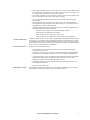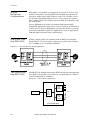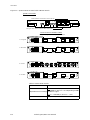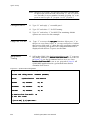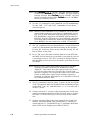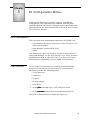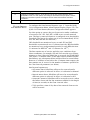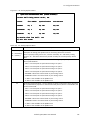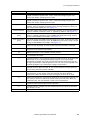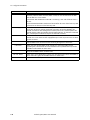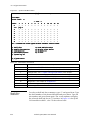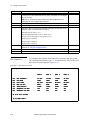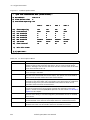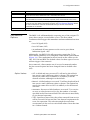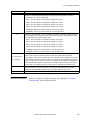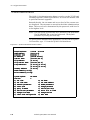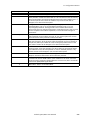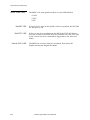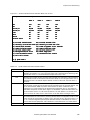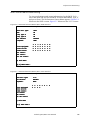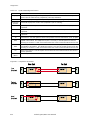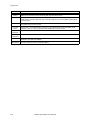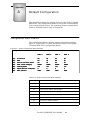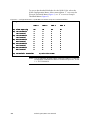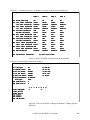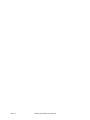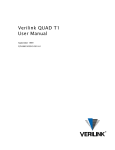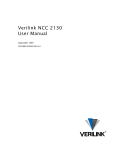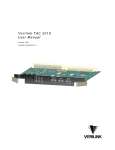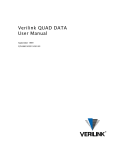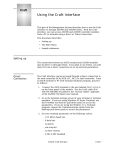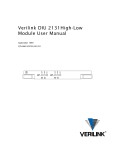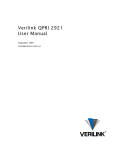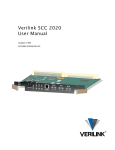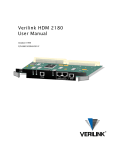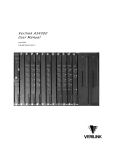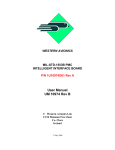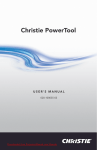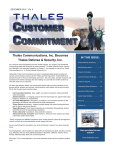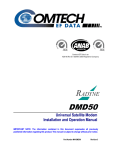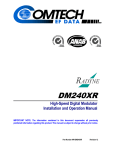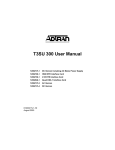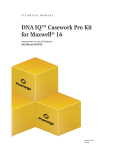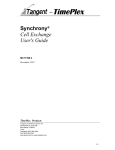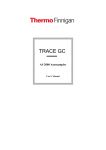Download Verilink QUAD/IMUX User Manual
Transcript
Verilink QUAD/IMUX User Manual September 1999 P/N 880-502392-001-B1 Copyright Notice Copyright 1999 Verilink Corporation. All rights reserved. This document does not create any express or implied warranty about Verilink or about its products or services. Verilink’s sole warranty is contained in its product warranty. The end-user documentation is shipped with Verilink’s products and constitutes the sole specifications referred to in the product warranty. Verilink has made reasonable efforts to verify that the information contained herein is accurate, but Verilink assumes no responsibility for its use or for any infringement of patents or other rights of third parties that may result. The customer is solely responsible for verifying the suitability of Verilink’s products for its use. Specifications are subject to change without notice. Trademarks Verilink is a registered trademark of Verilink Corporation. Access System 2000, WANscope, VeriStats, and FrameStart are trademarks of Verilink Corporation. Any named products herein are trademarks of their respective companies. FCC Requirements This equipment has been tested and found to comply within the limits for a Class A digital device pursuant to Part 15 of the Federal Communications Commission (FCC) rules. These limits are designed to provide protection against harmful interference in a commercial environment. This equipment generates, uses, and can radiate radio frequency energy and, if not installed and used in accordance with the user manual, can cause harmful interference to radio communications. There is no guarantee that interference will not occur in a particular installation. If this equipment causes harmful interference to radio or television reception—which can be determined by turning the equipment off and on—try to correct the interference by one or more of the following measures: • Reorient or relocate the receiving antenna. • Increase the separation between the equipment and receiver. • Connect the equipment into an outlet on a circuit different from that to which the receiver is connected. • Consult the dealer or an experienced radio/TV technician for help. This equipment complies with Part 68 of the FCC Rules. On the rear, side or bottom of the unit is a label that contains the FCC registration number and other information. If requested, provide this information to the telephone company. • All direct connections to the network lines must be made using standard plugs and jacks (compliant with Part 68). The following tables list the applicable registration jack universal order codes (USOCs), facility interface codes (FICs), and service order codes (SOCs). These are required to order service from the telco. For T1 interfaces: Port ID 1.544 1.544 1.544 1.544 Mbit/s Mbit/s Mbit/s Mbit/s SF SF, B8ZS ANSI ESF ANSI ESF, B8ZS REN/SOC 6.0N FIC 04DU9 04DU9 04DU9 04DU9 -BN -DN -1KN -1SN USOC RJ-48C jack For DDS interfaces: Port ID 56 kbit/s 64 kbit/s REN/SOC 6.0N FIC 04DU5 -56 04DU5 - 64 USOC RJ-48S jack • If the unit appears to be malfunctioning, inform the telco and disconnect it from the network lines until the source of trouble is determined to be your equipment or the telephone line . If your equipment needs repair, it should not be reconnected until it is repaired. • The unit has been designed to prevent harm to the network. If the telephone company finds that the equipment is exceeding tolerable parameters, it can temporarily disconnect service. In this case, the telephone company will provide you advance notice if possible. ii Verilink QUAD/IMUX User Manual • If the telephone company alters its equipment in a manner that can affect the use of this device, it must give you warning so that you have the opportunity to maintain uninterrupted service. You will be advised of your right to file a complaint with the FCC. • No customer is authorized to repair this equipment, regardless of warranty status. All repairs must be performed by Verilink or an authorized agent. It is the responsibility of users requiring service to report the need for service to Verilink or to one of our authorized agents. Lithium Battery English The lithium battery referred to in the following notices is contained inside the clock chip. DANGER! The battery can explode if incorrectly replaced! Replace only with the same or equivalent type recommended by the manufacturer. Dispose of used batteries according to the manufacturer’s instructions. DANGER! To avoid electrical shock in case of failure, the power supply must be installed by a professional installer. The terminal labeled with the ground symbol ( ) on the power supply must be connected to a permanent earth ground. CAUTION! Interconnecting circuits must comply with the requirements of EN60950:1992/A4:1997 Section 6.2 for telecommunications network voltages (TNV) circuits. Français ATTENTION! Une explosion peut se produire si la batterie est remplacée d’ une façon incorrecte! Remplacez-la seulement avec le même modêle de batterie ou un modèle équivalent selon les recommendations de manufacture. Disposez de les batteries usées selon les instructions de manufacture. ATTENTION! Pour éviter choc électrique en cas de insuccès, la provision de pouvoir doit êtré installé par un installeur professionnel. Le terminal de la provision de pouvoir, marqué du symbol de terre, ( ) doit connecté à un circuit de terre permanent. PRUDENT! Les circuits doivent êtré interconnectés de manière à ce que l’ équipement continue a êtré en agrément avec “EN60950:1992/A4:1997, Section 6.2, pour les circuits de voltage de liaisons d’ échanges (réseau) par les télécommunications (TNV),” après les connections de circuits. Españole ATTENCION! La bateria puede explotar si se reemplaza incorrectamente. Reemplace la bateria con el mismo tipo de bateria ó una equivalente recomendada por el manufacturero. Disponga de las baterias de acuerdo con las instrucciones del manufacturero. ATTENCION! Para evitar contacto con circuitos que electrocutan, la fuente de alimentación debe ser instalada por un técnico profesional. La terminal de la fuente de alimentación marcada con el símbolo de tierra ( ) debe ser conectada a un circuito de vuelta por tierra permanente. PELIGRO! Circuitos que se interconectan a la red de telecomunicaciones deben hacerse de tal manera que cumplan con los requisitos estipulados en las especificaciones “EN60950:1992/A4:1997, Sección 6.2, para los voltages de circuitos interconnectados a la Red de Telecomunicaciones (TNV),” despues de terminar las connecciones entre los circuitos. Verilink QUAD/IMUX User Manual iii Deutsch VORSICHT! Explosionsgefahr bei unsachgemäßem Ersetzen der Batterie! Batterie gleichen Typs und gleicher Qualität benutzen, wie vom Hersteller empfohlen. Entsorgung der Batterie nach Anweisung des Herstellers! VORSICHT, GEFAHR! Um keinen Schlag zu erhalten beim Versagen der electrischen Anlage, muss der Stromanschluss von einem Elektriker vorgenommen werden. Der elektrische Pol, versehen mit dem Erdsymbol ( ) muss am Stromanschluss permanent geerdet sein. VORSICHT! Schaltungen, die in den Geräten zusammengeschaltet sind, müssen weiterhin den Vorschriften EN60950:1992/A4:1997, Absatz 6.2 für Telecommunications Netz Spannung (TNV) Schaltkreize entsprechen. Canadian Requirements This digital apparatus does not exceed the Class A limits for radio noise emissions from digital apparatus set out in the Radio Interference Regulations of the Canadian Department of Communications. Le présent appareil numérique n’émet pas de bruits radioélectriques dépassant les limites applicables aux appareils numériques (de la class A) prescrites dans le Règlement sur le brouillage radioélectrique édicté par le ministère des Communications du Canada. The Industry Canada label indentifies CS-03 certified equipment. This certification means that the equipment meets certain telecommunications network protective, operational and safety requirements. Industry Canada does not guarantee the equipment will operate to the user’s satisfaction. Before installing this equipment, users should ensure that it is permissible to be connected to the facilities of the local telecommunications company. The equipment must also be installed using an acceptable method of connection. In some cases, the company’s inside wiring associated with a single line individual service may be extended by means of a certified connector assembly (telephone extension cord). The customer should be aware that compliance with the above conditions may not prevent degradation of service in some situations. Repairs to certified equipment should be made by an authorized Canadian maintenance facility designated by the supplier. Any repairs or alterations made by the user to this equipment, or equipment malfunctions, may give the telecommunications company cause to request the user to disconnect the equipment. Users should ensure for their own protection that the electrical ground connections of the power utility, telephone lines and internal metallic water pipe system, if present, are connected together. This precaution may be particularly important in rural areas. Caution: Users should not attempt to make such connections themselves, but should contact the appropriate electric inspection authority, or electrician, as appropriate. Safety Precautions This equipment is intended to be installed only in a Restricted Access Location that meets the following criteria: • Access can only be gained by service personnel or users who have been instructed about the reasons for the restrictions applied to the location and about any precautions that must be taken. • Access can only be gained through the use of a lock and key or other means of security, and is controlled by the authority responsible for the location. When handling this equipment, follow these basic safety precautions to reduce the risk of electric shock and injury: • Follow all warnings and instructions marked on the product and in the manual. • Unplug the hardware from the wall outlet before cleaning. Do not use liquid cleaners or aerosol cleaners. Use a cloth slightly dampened with water. • Do not place this product on an unstable cart, stand, or table. It may fall, causing serious damage to the product. • Slots and openings in the shelves are provided for ventilation to protect them from overheating. These openings must not be blocked or covered. Never place this product near a radiator or heat register. iv Verilink QUAD/IMUX User Manual • This product should be operated only from the type of power source indicated on the marking label and manual. If you are unsure of the type of power supply you are using, consult your dealer or local power company. • Do not allow anything to rest on the power cord. Do not locate this product where the cord will interfere with the free movement of people. • Do not overload wall outlets and extension cords, as this can result in fire or electric shock. • Never push objects of any kind into the shelves. They may touch dangerous voltage points or short out parts that could result in fire or electric shock. Never spill liquid of any kind on this equipment. • Unplug the equipment from the wall outlet and refer servicing to qualified service personnel under the following conditions: • When the power supply cord or plug is damaged or frayed. • If liquid has been spilled into the product. • If the product has been exposed to rain or water. • If the product has been dropped or if the cabinet has been damaged. Product Warranty Verilink’s product warranty covers repair or replacement of all equipment under normal use for a five-year period from date of shipment. Replacement products may be new or reconditioned. Any replaced or repaired product or part has a ninety (90) day warranty or the remainder of the initial warranty period, whichever is longer. Our in-house Repair Center services returns within ten working days. Customer Service Verilink offers the following services: • System Engineers at regional sales offices for network design and planning assistance (800) 837-4546 • Technical Assistance Center for free 24x7 telephone support during installation, maintenance, and troubleshooting (800) 285-2755 and [email protected] • To return a product, it must be assigned a Return Materials Authorization (RMA) number before sending it to Verilink for repair (800) 926-0085, ext. 2282 • Maintenance contracts and leasing plans (800) 837-4546 • Technical Training on network concepts and Verilink products (800) 282-2755 and [email protected] • Web site (www.verilink.com) Publications Staff This manual was written and illustrated by Steve Rider. Contributing writers include: David Fradelis, Marie Metivier, Theresa Lau, and Barbara Termaat. Verilink QUAD/IMUX User Manual v vi Verilink QUAD/IMUX User Manual Table of Contents Overview................................................................................................................................. 1-1 Manual Organization ......................................................................................................... 1-1 Other Manuals ............................................................................................................ 1-1 Features ............................................................................................................................. 1-2 System ........................................................................................................................ 1-2 Module Details ........................................................................................................... 1-3 Shelf Options.............................................................................................................. 1-4 Inverse Multiplexer Configurations ........................................................................... 1-6 One QUAD 2164, One IMUX 2160 ............................................................................... 1-6 Two QUAD 2164, One IMUX 2160............................................................................... 1-6 Specifications .................................................................................................................... 1-7 DTE Adapter Cables.................................................................................................... 1-9 Quick Set-Up .......................................................................................................................... 2-1 Example Network............................................................................................................... 2-1 Connect a Terminal ........................................................................................................... 2-3 Craft Cable ................................................................................................................. 2-3 Terminal Setup ........................................................................................................... 2-3 Configure Central Site ....................................................................................................... 2-4 Login........................................................................................................................... 2-4 NCM 2000 Main Menu................................................................................................. 2-4 Set Shelf Type............................................................................................................. 2-5 Configure QUAD 2164 ................................................................................................ 2-7 Configure Port 1 ......................................................................................................... 2-8 Copy Port 1 to All ....................................................................................................... 2-8 Setup Shelf Timing ..................................................................................................... 2-8 Configure Alarm Reporting and Line Restoral ........................................................... 2-9 Configure the IMUX 2160s ....................................................................................... 2-11 Central Site Summary............................................................................................... 2-13 Remote Site Configuration .............................................................................................. 2-13 Login......................................................................................................................... 2-13 Configure Port 1 ....................................................................................................... 2-15 Copy Port 1 to All ..................................................................................................... 2-15 Setup Shelf Timing ................................................................................................... 2-15 Configure Line Restoral............................................................................................ 2-17 Configure IMUX 2160 ............................................................................................... 2-17 Second Remote Site .................................................................................................. 2-19 E1 Configuration Menus ..................................................................................................... 3-1 Node Management ............................................................................................................. 3-1 Verilink QUAD/IMUX User Manual vii Craft Interface ............................................................................................................ 3-1 Shelf/Slot Selection .................................................................................................... 3-2 E1 QUAD Configuration Menu .................................................................................... 3-3 E1 Node Administration ............................................................................................. 3-8 IMUX Configuration ......................................................................................................... 3-12 E1 IMUX Configuration Menu ................................................................................... 3-12 T1 Configuration Menus..................................................................................................... 4-1 Node Management ............................................................................................................. 4-1 Craft Interface ............................................................................................................ 4-1 Shelf/Slot Selection .................................................................................................... 4-2 T1 QUAD Configuration Menu.................................................................................... 4-3 FDL Options................................................................................................................ 4-4 T1 Alarm Options ....................................................................................................... 4-5 Line Restoral Options................................................................................................. 4-7 T1 Timing Options ..................................................................................................... 4-8 Restore Defaults ......................................................................................................... 4-9 T1 Node Administration.................................................................................................. 4-10 IMUX Configuration ......................................................................................................... 4-14 T1 IMUX Configuration Menu ................................................................................... 4-14 Performance Monitoring .................................................................................................... 5-1 LED States.......................................................................................................................... 5-1 QUAD 2164 LEDs ........................................................................................................ 5-1 IMUX 2160 LEDs ......................................................................................................... 5-2 QUAD 2164 Performance Monitoring ................................................................................ 5-3 T1 Alarm Monitor .............................................................................................................. 5-8 Alarm Buffer Display.................................................................................................. 5-8 IMUX Performance Monitoring .......................................................................................... 5-9 Diagnostics ............................................................................................................................ 6-1 Diagnostics Menu .............................................................................................................. 6-1 QUAD 2164 Diagnostic Menu ..................................................................................... 6-1 IMUX Diagnostics ....................................................................................................... 6-3 Default Configuration .......................................................................................... .. A-1 Configuration Menu Defaults ............................................................................................ A-1 viii Verilink QUAD/IMUX User Manual Chapter 1 Overview This manual describes Verilink’s Access System 2000 T1/E1 Inverse Multiplexer system (QUAD/IMUX). It is assumed that the reader is familiar with basic telecommunications and the AS2000 platform (see the manual AS2000: The Basics for information about the AS2000 platform). Manual Organization The contents of this manual are divided according to the following plan. • This chapter contains an overview of the QUAD/IMUX product and includes features and specifications. • Chapter 2, "Quick Set-Up", contains a Quick-Start Guide which gives a step-by-step installation procedure for a typical United States T1 installation. • Chapter 3, "E1 Configuration Menus", contains detailed information on the E1 version of the QUAD/IMUX used in Europe and most of the world outside North America. • Chapter 4, "T1 Configuration Menus", contains detailed information on the T1 version used in North America, the Philipine Islands and Japan. • Chapter 5, "Performance Monitoring", details the performance monitoring features of the QUAD/IMUX. • Chapter 6, "Diagnostics", explains the diagnostic features of the QUAD/IMUX. • Appendix A, "Default Configuration", presents the factory default values for the QUAD 2164 and IMUX 2160 modules used in the QUAD/IMUX. Other Manuals General information on Verilink products, and information on other, related products is listed below. • The manual AS2000: The Basics provides detailed information on AS2000 shelves, cables and physical installation procedures. • The NCM 2000 User Manual provides information on the Node Controller Module which is often used to control a QUAD/IMUX installation. Verilink QUAD/IMUX User Manual 1-1 Overview Features Each Inverse Multiplexer system requires at least two different modules: the IMUX 2160 and the QUAD 2164. When more than 4 E1 or T1 circuits are supported, two of the QUAD 2164 modules are used. System Figure 1-1 The IMUX 2160 interfaces to data terminal equipment (DTE), and the QUAD 2164 accesses a T1 or E1 network. These modules form a single system for distributing data from a high-speed source over multiple T1s or E1s for a maximum of 12 Mbit/s over 8 T1s or 16 Mbit/s over 8 E1s. High-Speed Router using Inverse Multiplexing The IMUX 2160 rear connector module is available with a V.35, EIA 530, EIA 530A, RS-449 or HSSI data port. The V.35, EIA 530, EIA 530A and RS-449 interfaces support up to 4 T1s or 3 E1s for a data rate slightly over 6 Mbit/s, whereas the HSSI interface supports up to 8 T1s at a data rate of 12 Mbps or 8 E1s at a data rate of 16 Mbit/s. The QUAD 2164 rear connector module determines whether a given QUAD 2164 module will handle E1 or T1 lines. The Inverse Multiplexer system can operate with or without an NCM 2000 (Node Controller Module). Simple point-to-point applications can operate in standalone mode. With multiple applications at an AS2000 node, the Inverse multiplexer is managed using the NCM 2000. The QUAD/IMUX provides the following features: 1-2 T1 Interfaces The DS-1 (long-haul) and DSX-1 (short-haul) QUAD interfaces are fully compatible with industry-standard framing and line coding options (ESF, SF, AMI, B8ZS). E1 Interfaces The 75 ohm and 120 ohm E1 QUAD interfaces support HDB3 line coding. Data Rates The Inverse Multiplexer has selectable data rates: nx1.336 Mbit/s (in 56K mode), nx1.528 Mbit/s (in 64K T1 mode), or nx1.976 Mbit/s (E1 mode), where n=1 to 8. Verilink QUAD/IMUX User Manual Overview Delay Equalization To ensure proper alignment of your high-speed data, the Inverse Multiplexer has built-in mechanisms to provide sensitive delay equalization of the T1 or E1 network streams. (The delay is a maximum of 30 milliseconds between T1/E1 lines.) Performance Monitoring An overhead framing scheme provides critical error monitoring capabilities, and an inband channel for remote site communications. Line Removal and Restoral The DS-1 line is removed from service when the alarm thresholds are exceeded for BER, SES, UAS, or CRC. Automatic Rate Adaption For greater network protection, automatic rate adaption is included to adjust the data rate to lower speeds when the performance of individual T1 or E1 circuits degrade or fail. When the network circuits return to acceptable performance, the IMUX automatically restores the original data rate. SNMP The Inverse Multiplexer system includes an embedded SNMP agent that supports standard MIBs, and provides extensions to access productspecific parameters. Physical access is provided by a 10BaseT Ethernet connection located on the front panel of the QUAD 2164 card. When used with an NCM 2000 module, the NCM handles the 10BaseT Ethernet connection and the QUAD 2164 Ethernet port is shut off. Module Details QUAD 2164 Module This section provides detail on the features of the two Inverse Multiplexer modules, the QUAD 2164, and the IMUX 2160. The QUAD 2164 module provides: • All CSU functionality for the network side. This includes performance monitoring, framing, timing recovery and/or generation, error checking, and loopbacks on the network side. • Line removal and restoral upon exceeding specified alarm thresholds. • Shelf controller, if required. Each QUAD 2164 module provides four T1 or E1 network connections. The four associated connector interface modules (CIMs) provide integral T1 CSUs for long-haul connections, or DSX-1 interfaces for short-haul connection to an M1-3 multiplexer. All lines making up an aggregate line will have the same configuration values. Verilink QUAD/IMUX User Manual 1-3 Overview The QUAD 2164 module exchanges user data with the IMUX 2160 across Data Bus A on the shelf backplane. IMUX 2160 Module The IMUX 2160 module provides the high-speed serial interface to your data terminal equipment (DTE). The available connector interface modules (CIMs) include HSSI, V.35, RS-449, EIA 530, or EIA 530A interfaces. In the transmit direction, the IMUX 2160 takes a high speed synchronous serial data stream and repackages the data into a unique, proprietary frame for transmission by the QUAD 2164 module(s). It recombines T1 or E1 data streams received from the network by managing the time delays and resequencing the individual network data streams. The IMUX 2160 sets up the data rate and provides the autobaud function at the data port interface, automatically adapting when a network line drops. It handles data port loopbacks and alarms, providing error checking and frame detection for the proprietary IMUX 2160 frame format. Although Verilink uses a proprietary inverse multiplexing technique on the T1 and E1 network side, the data port functionality supports industry standards for the synchronous serial interfaces. Shelf Options To set up a standalone application for two to four T1s or E1s, you can use the DLS 2100 (Dual-Line Shelf) with one QUAD 2164 module in slot 1 and one IMUX 2160 module. If your Inverse Multiplexing application requires support for more than 4 E1 or T1 lines, use the MLS 2200, MLS 2200-4i, or the QLS 2500 (Quint-Line Shelf). The Inverse Multiplexer modules use Data Bus A to transmit data between modules. Since the MLS 2200 shelves differ in how they segment bus A, exercise caution when placing the QUAD and IMUX 2160 modules within 2200 shelves. Two IMUX 2160 cards can reside on the same bus A if they are sharing the ports of one QUAD 2164. The MLS 2000, QLS 2500, and DLS 2100 do not segment Bus A, therefore these shelves may not contain more than one QUAD/IMUX installation. MLS 2200 Shelves 1-4 The MLS 2200 and MLS 2200-4i segment Data Bus A as shown in Figure 1-2. Verilink QUAD/IMUX User Manual Overview Figure 1-2 Multiline shelf “A” Bus Segmentation Module Placement Each Inverse Multiplexer application must have sole use of Data Bus A, or a Bus A segment. The first QUAD 2164 module in any bus island (carrying the first four T1s or E1s) must be installed in an odd-numbered slot. The second QUAD 2164 module in any bus island, carrying the second four T1s or E1s, must be installed in an even-numbered slot. The IMUX 2160 module may be placed in an odd or even numbered slot. Maximized MLS 2200 Installation Figure 1-3 Using the MLS 2200, you can install and configure up to six user applications. Figure 1-3 shows a shelf with a maximized installation using multiple configurations. MLS 2200 Application Support Slots 1 & 2 IMUX QUAD Single 6 or 8 Mbit/s application IMUX QUAD Single 6 or 8 Mbit/s application IMUX QUAD Single 6 or 8 Mbit/s application IMUX QUAD Single 12 Mbit/s or 16 Mbit/s application A1 Slots 3 & 4 A2 Slots 5 & 6 A3 Slots 7,8, & 9 QUAD A4 Slots 10, 11, 12 & 13 IMUX QUAD IMUX QUAD Dual 6 or 8 Mbit/s or single 12 or 16 Mbit/s application A5 Verilink QUAD/IMUX User Manual 1-5 Overview Inverse Multiplexer Configurations Each QUAD 2164 module can aggregate up to four T1 or E1s. Two QUAD 2164 modules can be paired with an IMUX 2160 module to provide a single router with 12 Mbit/s from T1 or 16 Mbit/s for E1. To distribute the bandwidth of four T1 or E1s across two routers, pair a single QUAD 2164 module with two IMUX 2160 modules (one for each router). Inverse Multiplexer provides an essential link between high bandwidth applications and carrier services. Built as an alternative to DS3 services, Inverse Multiplexer provides the ability to meet the increased bandwidth required by applications such as high-speed LAN and high-resolution video conferencing. One QUAD 2164, One IMUX 2160 Figure 1-4 Pairing a single QUAD 2164 module with an IMUX 2160 module fitted with a V.35 rear interface connector provides up to 6 Mbit/s (T1) or 8 Mbit/s (E1) of usable bandwidth. V.35 Interface with Single Application Two QUAD 2164, One IMUX 2160 One IMUX 2160 module fitted with a HSSI rear interface module and two QUAD 2164 modules can achieve a T1 bandwidth of 12 Mbit/s, or an E1 bandwidth of 16 Mbit/s. Figure 1-5 One 12 Mbit/s Application, A-Bus Application A IMUX 2160 T1/E1 Inverse Mux Module Quad 2164 T1/E1 Quad Card To Site A Quad 2164 T1/E1 Quad Card Access System 2000 1-6 Verilink QUAD/IMUX User Manual Overview Specifications Table 1-1 lists the specifications of the QUAD 2164 module. Table 1-1 QUAD 2164 Module T1 Version E1 Version Number of Network Ports 4 per module 4 per module Line Rate 1.544 Mbit/s ± 32 ppm 2.048 Mbit/s ± 32 ppm Line Code AMI, B8ZS HDB3 Framing Format SF or ESF E1 Impedance 100 Ohms ± 5% 120 Ohms ± 5%, 75 Ohms ± 5% Input Level CIM 2064 and CIM 2068: 3.0 V ± 0.3 V base-to-peak, attenuated by 0 to 27.5 dB CIM 29001LP — 75 Ohms Output Level 3.0 V ± 0.3 V base-to-peak or DSX-1 into 100 Ohms at 0 dB LBO N/A Output LBO [CIM 2064] 0, 7.5, 15, or 22.5 dB (0 to 3000 feet), selectable N/A Equalization [CIM 2068] 1-133 ft., 133-266 ft., 266-399 ft., 399533 ft., 533-655 ft. Loopbacks Line, Payload, Repeater (local) Line, Payload, Repeater (local) Timing Modes External, Network, and Internal External, Network, and Internal Technical and Regulatory Compliance AT&T 54016, AT&T 62411, ANSI T1.403, FCC Part 68, UL 1459 Revision 2 ITU-T G.826, G.703, G.704, G.732 LED Indicators (Tricolor) 4 Network, 1 System 4 Network, 1 System Management Ports Front Panel 10BaseT Ethernet port for support of three subsets of TCP/IP: SNMP, Telnet and FTP (8-pin, RJ-45) Front Panel 10BaseT Ethernet port for support of three subsets of TCP/IP: SNMP, Telnet and FTP (8-pin, RJ-45) Local Craft serial port (6-pin, RJ-11) Local Craft serial port (6-pin, RJ-11) Table 1-2 CIM 29120LP — 120 Ohms Connector Interface Modules for the QUAD 2164 Connector Interface Modules for QUAD 2164 Module Electrical Interface Physical Interface CIM 2064 T1 DS-1 RJ-45 (8-pin) 1.544 Mbit/s x 4 CIM 2068 T1 DSX-1 RJ-45 (8-pin) 1.544 Mbit/s x 4 CIM 29001LP CEPT-1 75 Ohm BNC (Coax) 2.048 Mbit/s x 4 CIM 29120LP CEPT-1 120 Ohm RJ-48C (8 pin) 2.048 Mbit/s x 4 Verilink QUAD/IMUX User Manual Bandwidth Capacity 1-7 Overview Figure 1-6 QUAD 2164 Front Panel with CIM Rear Panels QUAD 2164 modules NET SYS 4 2 1 QUAD 2164 3 10BaseT Ethernet connection for TCP/IP (RJ-45) PRI EXT MANAGEMENT NET LOCAL SNMP EXT port can be used to connect NCM to another shelf. Connector Interface Modules (CIMs) Each CIM is compatible with all QUAD 2164 modules. NO COM NC DS-1 CIM 2064 INPUT INPUT NO COM NC PORT 4 PORT 3 PORT 2 PORT 1 PORT 2 PORT 1 DSX-1 CIM 2068 ALARM RELAY ALAR RELAY INPUT NO COM NC PORT 3 CEPT E1 RX RX NET 4 TX CPE 2 CEPT E1 NET 3 TX CPE 1 RX NET 2 NET 2 TX RX CEPT E1 NET 1 TX NET 1 CIM 29120LP EXT TIMING PORT 4 CIM 29001LP EXT TIMING 311-101500-001 E1 120 Ohm ALARM RELAY EXT TIMING 311-101467-001 E1 75 Ohm NO COM NC 311-101500-001 T1 Short Haul INPUT 311-101467-001 T1 Long Haul ALARM RELAY EXT TIMING Table 1-3 IMUX 2160 module Number of DTE Ports 1 per module Data Rate T1: n x 1.336 Mbit/s, where n = 1 to 8 or n x 1.528 Mbit/s, where n =1 to 8 depending on AMI (dependent on line coding) or B8ZS T1 types. E1: n x 1.976 Mbit/s, where n = 1 to 8 LED Indicators (Tricolor) 1-8 Data, Status, Net Verilink QUAD/IMUX User Manual Overview Table 1-4 DTE Interface Modules for IMUX 2160 DTE Interface Modules for IMUX 2160 DTE Adapter Cables Module Electrical Interface DIM 2660 HSSI 50-pin Amplimite 16 Mbit/s DIM 2635 V.35 Winchester 34-pin 6 Mbit/s DIM 2650 EIA 530A DB-25 6 Mbit/s DIM 2651 EIA 530 DB-25 6 Mbit/s DIM 2652 RS-449 DB-37 6 Mbit/s Physical Interface Bandwidth Capacity For the HSSI interface type, the connector present on the DIM 2660 rear connector module is the 50-pin mini D-sub connector described in the HSSI specification. Use a 50-pin mini D-sub maleto-male straight-through cable to connect the DTE, such as Verilink P/N 458-502204-015. For interfaces other than HSSI, the rear connector module (DIM) has a 26-pin mini-D SUB connector. An adapter (pigtail) cable is provided which presents the typical connector type for the electrical interface. These cables are described in Table 1-5. Table 1-5 IMUX 2160 DTE Interface Adapter Cables Cable P/N Electrical Interface Connector Presented 458-501594-001 ITU V.35 Winchester 34-pin female 458-502059-001 RS-449 (RS-422) DB-37 female 458-502045-001 EIA 530 DB-25 female Verilink QUAD/IMUX User Manual 1-9 Overview NET IMUX 2160 STAT IMUX 2160 Front Panel with CIM Rear Panels DATA Figure 1-7 DIM 2660 HSSI CNTRL STAT CNTRL STAT CNTRL EIA-530A STAT CNTRL EIA-530 STAT CNTRL DIM 2635 STAT V.35 DIM 2650 DIM 2651 DIM 2652 1-10 RS-449 Verilink QUAD/IMUX User Manual Chapter 2 Quick Set-Up Quick Set-Up takes you through the steps necessary to configure a typical Inverse Multiplexer configuration. It is intended as an introduction to the process Each of the E1 version menus are fully described in E1 Configuration Menus. Each of the T1 version menus are fully described in T1 Configuration Menus. Example Network The following assumptions are made for this example configuration: • A central site location includes an MLS 2200 (13 slot shelf) with two QUAD/IMUX installations, one using four T1 circuits and the other using eight T1s. • The central site is managed using an NCM 2000 module. The NCM 2000 is connected to an Ethernet LAN using the provided Ethernet 10BaseT/10Base2 transceiver. The first QUAD/IMUX installation at the central site uses a QUAD 2164 module in slot 3, and an IMUX 2160 module in slot 4. The second QUAD/IMUX installation at the central site uses QUAD 2164 modules in slots 7 and 8, and an IMUX 2160 in slot 9. • The remote sites are both managed by TCP/IP Ethernet LAN connections to the QUAD 2164 module front panel 10BaseT port (may be labelled SNMP). • The first remote QUAD/IMUX is housed in a Dual-line Shelf (DLS 2100) with a QUAD 2164 module in slot 1, and the IMUX 2160 in slot 2. This site connects to the 4 T1 QUAD/IMUX installation in slots 3 and 4 at the central site. • The second remote QUAD/IMUX is housed in a Quint-line Shelf, with QUAD 2164 modules in slots 1 and 2, and the IMUX 2160 module in slot 3. This site connects to the 8 T1 QUAD/IMUX installation in slots 7, 8, and 9 at the central site. • All of the T1 facilities used are handled by the same InterExchange Carrier (long distance carrier) and the carrier provides timing by routing each T1 through a Digital Crossconnect System (DACS). This allows a common timing source to be used for both QUAD/IMUX installations—a required condition. Verilink QUAD/IMUX User Manual 2-1 Quick Set-Up NOTE: When more than one QUAD/IMUX is installed in the same shelf all QUAD/IMUX installations in that shelf must use the same timing source. Each QUAD/IMUX must have the Receive clock from shelf option set to Yes. Yes Each shelf may have only one active timing source. • The IMUX 2160 in slot 4 uses 4 T1 circuits with a V.35 rear interface module (DIM 2635). The IMUX 2160 in slot 9 uses 8 T1 circuits with a HSSI rear interface module (DIM 2660). NOTE: Since the V.35, RS-449 and EIA 530 electrical interfaces only provide reliable operation at rates up to 6 Mbit/s, any QUAD/IMUX installation which uses more than 4 T1 circuits or more than 3 E1 circuits requires the use of a HSSI rear connector module (DIM 2660) for the IMUX 2160. HSSI is designed to provide reliable operation at up to 52 Mbit/s. • The DTE (Data Terminal Equipment) to be connected at each site consists of TCP/IP routers. At the central site two different WAN ports of the same router will be connected to the two QUAD/IMUX installations. • All of the T1 circuits use ESF framing and B8ZS line coding. Figure 2-1 Example Configuration Remote Site w/ 8 T1s Remote Site w/ 4 T1s ACCESS SYSTEM 2000 Central Site w/ two QUAD/IMUX installations 2-2 Verilink QUAD/IMUX User Manual Quick Set-Up Connect a Terminal The terminal used to configure the QUAD/IMUX may be any ASCII terminal or terminal emulator program. No specific terminal emulation mode is required. Use one of the two available Craft cables to connect the terminal or PC to the LOCAL port on the NCM 2000 front module. Craft Cable The current version Craft cable pinout is as follows: Table 2-1 DB-9 Craft Cable P/N 458-102119-008 DB-9 female 6 wide modular (RJ-11 type) Usage pin 3 pin 3 Transmit Data pin 2 pin 4 Receive Data pin 5 pin 5 Signal Ground An older version Craft cable had a DB-25 connector on the terminal end. Table 2-2 DB-25 Craft Cable P/N 458-501788-008 Terminal Setup DB-25 female 6 wide modular (RJ-11 type) Usage pin 2 pin 3 Transmit Data pin 3 pin 4 Receive Data pin 7 pin 5 Signal Ground Set your terminal parameters to: Data Rate : 19.2 kbit/s Word Size : 8 bits Parity : None Stop Bits : One Flow Control: None The Verilink Craft interface does not assert or require any control leads. Verilink QUAD/IMUX User Manual 2-3 Quick Set-Up Configure Central Site Use this step-by-step procedure at the central site or whenever an NCM 2000 is used to control one or more QUAD/IMUX installations. 1. Press ENTER. A prompt pSH+> appears. Login 2. Type “craft” and press ENTER. A password prompt appears. NCM 2000 Main Menu Figure 2-2 3. Initially the NCM 2000 has no password for level 2 access. Press ENTER. The NCM 2000 Main Menu appears (Figure 2-2). NCM 2000 Main Menu -- VERILINK NCM CONTROLLER : FW Rev 5.05, Jun 15 1999 12:38:59 Site Name: Last Shelf Managing at NEAR end node [0.0.0.206] SHELF 1 2 0 1 M [*N] 2 3 4 KEY: A=didcsu H=atm/imux P=dpri V=vcu S) C) P) B) X) Access Level: Node ID: 2 206 <- SLOT -> 3 4 5 6 7 8 9 10 11 12 13 Q M Q Q M B=diu/dbu C=csu D=diu E=sdiu F=diu/dds I=idcsu J=pep K=dac L=hlm M=imux Q=quad R=subrate S=hsm T=hdm W= dhdm_poet X=qpri Y=as410 ?=unknown shelf/slot configuration performance/status circuit manager exit this screen O) D) A) I) -- G=dhdm N=ncm U=dcsu administration diagnostics alarm manufacturing info A [0.0.0.206] [1,1] NCM 2000 > 4. Access the NCM Node Administration Menu by typing “O” and pressing ENTER. 2-4 Verilink QUAD/IMUX User Manual Quick Set-Up Figure 2-3 NCM 2000 Node Administration Menu -- NCM CONTROLLER ADMINISTRATION MENU -Date/Time/Zone: Node Address: Node ID: Site Name: System Uptime: 79-00-01 18:29:22 PST [0.0.0.206] 206 Last Shelf 02:27:49 --- Node Administration --H) T) B) W) C) U) A) I) N) M) F) X) set shelf type set time download firmware write file to flash set front/rear access clear card configuration set node address change site name network parameters modem parameters flash copy (B => A) exit this screen Z) D) Y) O) Q) R) E) P) S) set time zone set date switch over once switch over permanent query firmware reset card change node id change password node selection A [0.0.0.206] [1,1] NCM 2000 > Set Shelf Type 5. Select the Shelf Type submenu by typing “H” and pressing ENTER. Indicate that you are setting the shelf type for shelf 1 by typing “1” and pressing ENTER. Verilink QUAD/IMUX User Manual 2-5 Quick Set-Up Figure 2-4 Current shelf # shelf # shelf # shelf # shelf # NCM 2000 Node Administration Menu Shelf Configuration: 0 unset Shelf Type 1 2200 QUAD/IMUX Shelf 2 unset Shelf Type 3 unset Shelf Type 4 unset Shelf Type Shelf Type Selections: 0) unset Shelf Type 1) Dual Line Shelf 3) 2200 Shelf 2) 2000 Shelf 4) 2900 Shelf For QUAD_IMUX Applications Use: 50) 2000 QUAD/IMUX Shelf 52) 2900 QUAD/IMUX Shelf 51) 2200 QUAD/IMUX Shelf Enter shelf (0 - 4): 1 6. Set the shelf type to 2200 QUAD/IMUX Shelf by typing “51”and pressing ENTER. The NCM Node Administration Menu is displayed again. Type “X” and press ENTER to return to the NCM 2000 Main Menu. NOTE: When the shelf type selection is any single digit value, the NCM will use Bus A to manage the ACP type modules. When the shelf type selection is any two digit value (such as “51” in this case) the NCM will use shelf Bus C to manage ACP type modules. Check Shelf/Slot Map 7. If the NCM 2000 Main Menu now displays each of the QUAD 2164 modules with a Q in the correct shelf/slot position, skip the next step and proceed to Step 9. Set QUAD 2164 ACP Bus to C 8. If any of the QUAD 2164 modules do not appear in the NCM 2000 shelf/slot map, then move the Craft cable sequentially to the port labelled LOCAL on each such module and perform these steps. a. Type “craft” and press ENTER. b. At the prompt YOUR PASSWORD? press ENTER. c. At the QUAD 2164 Main Menu type “O” and press ENTER to access the QUAD 2164 Node Administration Menu. Note that the current ACP bus is shown as A. Bus A cannot be used to manage all of the modules in an MLS 2200 shelf because the shelf has five segmented A busses. This 2-6 Verilink QUAD/IMUX User Manual Quick Set-Up configuration requires that the QUAD 2164 modules use Bus C because the NCM is using Bus C (NCM shelf type = 51). d. At the QUAD 2164 Node Administration Menu type “B” and press ENTER to change the ACP bus. Acknowledge the warning message by typing “y” and pressing ENTER. Type “C” and press ENTER to change the ACP bus to C. A message is displayed indicating that the QUAD 2164 module must now be reset. In a few seconds the Node Administration Menu is re-displayed. e. Reset the QUAD 2164 module by typing “Y” and pressing ENTER. Type “2” to select flash partition B. The module reboots. Wait for about two minutes until the SYS LED is lit solid green. When all QUAD 2164 modules are assigned to Bus C, return the Craft cable to the LOCAL port on the NCM 2000 and proceed to Step 9. Configure QUAD 2164 9. Select the QUAD 2164 module in slot 3 of the shelf by typing “S”, pressing ENTER, then typing “3” and pressing ENTER. NOTE: For the remainder of this chapter you will not be instructed to press ENTER after each command. Generally ENTER is used after each command, selection, or text entry. 10. Type “C” to access the QUAD 2164 Configuration Menu. Figure 2-5 QUAD 2164 Configuration Menu -- QUAD 2164 CONFIGURATION MENU -- In) Fn) Ln) Bn) NDn) NLn) An) DLn) In Service Frame Format Line Coding Line Build Out Network Density Network Initiated Loop Alarm Declare Time(sec) FDL Enable PRM Enable F) FDL configuration C) copy port X) exit this screen PORT 1 PORT 2 PORT 3 PORT 4 NO SF AMI 0db NONE NO 0 NO NO NO SF AMI 0db NONE NO 0 NO NO NO SF AMI 0db NONE NO 0 NO NO NO SF AMI 0db NONE NO 0 NO NO T) timing A [0.0.0.206] [1,3] QUAD 2164 > Verilink QUAD/IMUX User Manual 2-7 Quick Set-Up NOTE: Whenever a Verilink Craft interface presents a prompt with an uppercase character and a lowercase “n”, the “n” is used as a variable for a port number. Instead of typing “In” to set ports in service, type “I1” for port 1 or “I2” for port 2. Configure Port 1 11. Type “I1” and reply “y” to enable port 1. 12. Type “F1”and select “2” for ESF framing. 13. Type “L1” and select “2” for B8ZS. The remaining default options are correct for this example. Type “C” to access the copy port function. Select port “1” as the port to copy from. Select “A” to copy to all ports. Confirm that you are sure with “y”. After the copy operation completes (about 3 seconds), the QUAD 2164 Configuration Menu is redisplayed with all four T1 ports set the same. Copy Port 1 to All 14. Setup Shelf Timing 15. Still at the QUAD 2164 Configuration Menu, type “T” to access the timing submenu. If Receive clock from shelf is set to NO, as in Figure 2-6, use the R command and set it to yes. Once Receive clock from shelf is set to yes, proceed to Step 16. All QUAD/IMUX applications in a given shelf must share a common clock source. Figure 2-6 QUAD 2164 Timing Menu -- QUAD 2164 CONFIGURATION MENU (TIMING OPTIONS)-Current card timing source: Source INTERNAL (PRIMARY) Synchronization Auto Restore PRIMARY PS) INTERNAL PA) NO SECONDARY SS) INTERNAL SA) NO TERTIARY TS) INTERNAL TA) NO R) Receive clock from shelf: X) exit this screen NO A [0.0.0.206] [1,3] QUAD 2164 > 2-8 Verilink QUAD/IMUX User Manual Quick Set-Up 16. This example configuration has three QUAD 2164 modules which each connect to the same carrier, and that carrier is providing timing. We will set the configuration so that the shelf can time from the first T1 on any of these three modules. Use the “PC”, “PS”, “PA”, “SC”, “SS”, “SA”, “TC”, “TS” and “TA” commands to set all of the values shown in Figure 2-7. Then exit from the Timing Menu with “X” and exit from the Configuration Menu by using “X”again. Figure 2-7 QUAD 2164 Timing Menu - Required Settings -- QUAD 2164 CONFIGURATION MENU (TIMING OPTIONS)-Current shelf timing source: Card 3, NET 1 (PRIMARY) Source Slot Number Synchronization Auto Restore PRIMARY PC) 3 PS) NET 1 PA) YES SECONDARY SC) 7 SS) NET 1 SA) YES TERTIARY TC) 8 TS) NET 1 TA) YES R) Receive clock from shelf: X) exit this screen YES A [0.0.0.206] [1,3] QUAD 2164 > 17. Repeat Step 10 through Step 15 for the two remaining QUAD 2164 modules. Configure Alarm Reporting and Line Restoral It is crucial that the alarm and line restoral options are set as part of the installation process. Otherwise, when a T1 fails and is automatically removed from service by the IMUX 2160, after the alarm condition clears, the previously failed T1 will never be placed back into service. The step-by-step procedure continues below with the QUAD 2164 Alarm and Line Restoral options. 18. Select the QUAD 2164 in slot 3 as the current module, as indicated by the command line prompt. Use the “S” command to change to slot 3, if necessary. 19. From the Main Menu, use “A” to access the QUAD 2164 Alarm Menu. On the Alarm Menu use the “A” command to enable card alarm reporting. Verilink QUAD/IMUX User Manual 2-9 Quick Set-Up Figure 2-8 QUAD 2164 Alarm Menu -- QUAD 2164 CONFIGURATION MENU (ALARM OPTIONS)-N) NMS Address: 128.0.0.0 D) Alarm declare time: 1 A) Card Alarm Reporting: NO O) Display Alarm Buffer X) exit this screen L) Configure Line Restore A [0.0.0.206] [1,3] QUAD 2164 > 20. Type “L” to select the Line Restoral Menu. Figure 2-9 QUAD 2164 Line Restoral Menu --- QUAD 2164 LINE REMOVE/RESTORE CONFIGURATION MENU --- Pn) Ln) Cn) Sn) Un) Bn) Tn) In) Alarm Reporting Line Restoral CRC Threshold SES Threshold UAS Threshold BER Threshold TOD HH:MM Clear Interval PORT 1 PORT 2 PORT 3 PORT 4 NO OFF 0 0 0 DISABLE 00:00 0 NO OFF 0 0 0 DISABLE 00:00 0 NO OFF 0 0 0 DISABLE 00:00 0 NO OFF 0 0 0 DISABLE 00:00 0 X) exit this screen A [0.0.0.206] [1,3] QUAD 2164 > 21. Use the “P1”, “P2”, “P3”, and “P4” commands to enable alarm reporting for all 4 ports. OFF, selects a mode in 22. The default value for Line Restoral, OFF which failed T1 circuits are never restored to service. This is unlikely to be desirable. One of the alternate values, MANUAL, MANUAL has exactly the same effect—since a failed and then recovered T1 is never restored to service until a different value is selected. The value AUTO is preferable because a failed T1 is placed back into service when it has been clear of trouble for the number of seconds indicated in the Clear Interval field. Use the ”L1”, “L2”, “L3”, and “L4” commands to set all four T1 circuits to AUTO for Line Restoral. 2-10 Verilink QUAD/IMUX User Manual Quick Set-Up 23. Use the “I1”, “I2”, “I3”, and “I4” commands to set the Clear Interval to 30 seconds. Now, if a T1 fails, the IMUX 2160 will stop using that T1 (as it always does) and only resume using it when the T1 failure has been resolved for 30 seconds. Type “X” twice to return to the Main Menu for the QUAD 2164. 24. Repeat Step 19 through Step 23 for the two remaining QUAD 2164 modules in slots 7 and 8. Configure the IMUX 2160s 1. From the Main Menu use the “S” command to navigate to slot 4 where the first IMUX 2160 resides. Use the “C” command to access the IMUX 2160 Configuration Menu. Figure 2-10 IMUX 2160 Configuration Menu -- IMUX 2160 CONFIGURATION MENU -FW L) C) R) T) F) H) Rev : Line Type : Channel Rate: Rx Clk Phase: Tx Clk Phase: Ref Clk Phase: DTE Handshake: DTE Type: Q1) Quad Card 1: Q2) Quad Card 2: 1.28 T1 64K INVERT INVERT NORMAL AUTOMATIC V.35 1 2 3 DSR) CTS) DCD) TM) 4 5 6 7 NO NO YES NO 8 Lines Equipped: Lines Active: Frame Sync: CTS Received: CRC Error: Far CRC Error: X) main menu A [0.0.0.206] [1,4] IMUX 2160 > 2. The Line Type of T1 is correct for this example. 64K is the correct setting for Channel Rate when a B8ZS T1 is used. NOTE: When Rx Clock is set to “INVERT” the clock signal is actually normal. When Rx Clock is set to “NORMAL” the clock signal is actually inverted. When Tx Clock is set to “INVERT” the clock signal is actually normal. When Tx Clock is set to “NORMAL” the clock is actually inverted. Verilink QUAD/IMUX User Manual 2-11 Quick Set-Up 3. Use the “H” command to select MANUAL for DTE handshaking. Use the “DSR”, “CTS” and “DCD” commands to force these control leads on. NOTE: Whenever DTE Handshake is set to MANUAL, all of the vital control leads required to pass data are immediately forced off. Even if these leads have been previously forced ON, if DTE Handshake is toggled to AUTOMATIC and then back to MANUAL, all of the vital leads are forced off, absolutely preventing data transmission. Whenever DTE Handshake is set to MANUAL the user should force on DSR, CTS and DCD. 4. The “RI” command refers to Ring Indicator, a control lead used on RS-232 dial modems that has no bearing on this product. Forcing “RI” on has no effect on any lead and forcing “RI” off has no effect on any lead. 5. Force “TM” on if you wish to falsely indicate to the DTE that the IMUX 2160 is always in a test mode, even when it is not in a test mode, or force “TM” off if you wish to falsely indicate that the IMUX 2160 is never in a test mode, even when it is in a test mode. NOTE: Whenever any control lead must be forced on in an IMUX 2160 the user must select the DTE Handshake setting “MANUAL”. This causes all of the control leads to be forced off. The user must then force ON all of the control leads which are required. It is not possible to have one control lead forced on while other control leads continue to function normally. In addition, DSR must be on or the IMUX 2160 will not transmit any user data. 6. The Q1 command is used to select T1 ports on the first QUAD 2164. This module must be installed in an odd-numbered slot of the shelf. Type “Q1” and then enter “1,2,3,4” to select all 4 of the T1 ports. Connect the four T1 circuits to the network ports on the rear connector module behind the QUAD 2164. Document which T1 circuit has been connected to which port, since one-to-one alignment of the T1 ports is required at each site. (The T1 connected to port 1 at the central site must be connected to port 1 at the remote site, and so forth.) 7. Repeat steps 1 through 6 of this (IMUX 2160) procedure for the IMUX 2160 module in slot 9. Because the IMUX 2160 in slot 9 will be using two QUAD 2164 modules, use the “Q2” command as well and enter “1,2,3,4” to select all four T1 circuits on the QUAD 2164 module in slot 8. 2-12 Verilink QUAD/IMUX User Manual Quick Set-Up Central Site Summary This concludes the necessary steps to begin passing data at the central site. Other actions which would be typical might include setting a TCP/IP address for management purposes. Please see the NCM 2000 User Manual for details on configuring the NCM 2000. Until now, all of the menu screen shots in this chapter have been those seen by using the Craft interface of the NCM 2000. The two remote sites in this example configuration do not feature an NCM 2000. For the balance of this chapter the menus presented and command examples given will be those obtained by connecting directly to the Craft interface of the QUAD 2164 module. Remote Site Configuration This section details the procedure for configuring a standalone QUAD/IMUX configuration—one without an NCM 2000. In the “Example Network” section at the beginning of this chapter the first remote site was described as consisting of a QUAD 2164 module and an IMUX 2160 module in a Dual-line shelf. We will configure that site first. Login Follow the procedure given in this chapter in the section Connect a Terminal to connect to the node, except connect the Craft cable to the LOCAL port on the QUAD 2164. 1. Press ENTER. A prompt pSH+> appears. 2. Type “craft” and press ENTER. A password prompt appears. Initially there is no password, press ENTER to continue. The QUAD 2164 Main Menu appears. Verilink QUAD/IMUX User Manual 2-13 Quick Set-Up Figure 2-11 QUAD 2164 Main Menu -- VERILINK ACE CONTROLLER at [1,1]: FW Rev 4.30, Oct 12 1998 Site Name: Access level: -- 4 <- SLOT -> SHELF 1 2 3 4 5 6 7 8 9 10 11 12 13 0 1 D [Q] M 2 3 4 5 6 7 8 KEY: *=CONTROLLER N=NCM Q=QUAD M=IMUX A=DIDCSU U=DCSU P=DPRI S) M) C) P) X) shelf/slot enable alarm monitor configuration performance/status system log off O) A) D) B) node administration display alarm buffer diagnostics circuit [1,1] QUAD 2164 > WARNING Never configure any SLIP IP address through the Craft interface of a QUAD 2164 module (firmware versions 4.30 or lower). There is no RS-232 interface for use with SLIP—and the module WILL fail, requiring factory repair, if the SLIP address conflicts with the Ethernet address. 3. Type “C” to access the QUAD 2164 Configuration Menu. 2-14 Verilink QUAD/IMUX User Manual Quick Set-Up Figure 2-12 QUAD 2164 Configuration Menu -- QUAD 2164 CONFIGURATION MENU -- In) Fn) Ln) Bn) NDn) NLn) DLn) In Service Frame Format Line Coding Line Build Out Network Density Network Initiated Loop FDL Enable PRM Enable F) FDL configuration C) copy port T) timing PORT 1 PORT 2 PORT 3 PORT 4 NO SF AMI 0db NONE NO NO NO NO SF AMI 0db NONE NO NO NO NO SF AMI 0db NONE NO NO NO NO SF AMI 0db NONE NO NO NO A) alarm configuration D) restore defaults X) exit this screen [1,1] QUAD 2164 > Configure Port 1 4. Type “I1” and reply “y” to enable port 1. 5. Type “F1”and select “2” for ESF framing. 6. Type “L1” and select “2” for B8ZS. The remaining default options are correct for this example. Type “C” to access the copy port function. Select port “1” as the port to copy from. Select “A” to copy to all ports. Confirm that you are sure with “y”. After the copy operation completes (about 3 seconds), the QUAD 2164 Configuration Menu is redisplayed with all four T1 ports set the same. Copy Port 1 to All 7. Setup Shelf Timing 8. Still at the QUAD 2164 Configuration Menu, type “T” to access the timing submenu. If Receive clock from shelf is set to NO, use the R command and set it to "yes". Once Receive clock from shelf is set to "yes", proceed to Step 9. All QUAD/IMUX applications in a given shelf must share a common clock source. Verilink QUAD/IMUX User Manual 2-15 Quick Set-Up Figure 2-13 QUAD 2164 Timing Menu -- QUAD 2164 CONFIGURATION MENU (TIMING OPTIONS)-- Current shelf timing source: Card 1, NET 1 Source Slot Number Synchronization Auto Restore PRIMARY PC) 1 PS) NET 1 PA) YES SECONDARY SC) 1 SS) NET 2 SA) YES TERTIARY TC) 1 TS) NET 3 TA) YES R) Receive clock from shelf: X) exit this screen YES [1,1] QUAD 2164 > 9. This site has one QUAD 2164 module which connects to four T1 circuits from the same carrier, and that carrier is providing timing. We will set the configuration so that the shelf can time from any of the first three T1 circuits. Use the “PC”, “PS”, “PA”, “SC”, “SS”, “SA”, “TC”, “TS” and “TA” commands to set all of the values shown in Figure 2-13 (above). Then exit from the Timing Menu with “X” and use the “A” command to access the Alarm Configuration Menu. Figure 2-14 QUAD 2164 Alarm Configuration Menu -- QUAD 2164 CONFIGURATION MENU (ALARM OPTIONS)-- N) NMS Address: 128.0.0.0 D) Alarm declare time: 1 A) Card Alarm Reporting: NO Pn) Ln) Cn) Sn) Un) Bn) Tn) In) X) Alarm Reporting Line Restoral CRC Threshold SES Threshold UAS Threshold BER Threshold TOD HH:MM Clear Interval PORT 1 PORT 2 PORT 3 PORT 4 NO OFF 0 0 0 DISABLE 00:00 0 NO OFF 0 0 0 DISABLE 00:00 0 NO OFF 0 0 0 DISABLE 00:00 0 NO OFF 0 0 0 DISABLE 00:00 0 exit this screen [1,1] QUAD 2164 > 2-16 Verilink QUAD/IMUX User Manual Quick Set-Up Configure Line Restoral 10. Type “A” and select “2” to enable card alarm reporting. 11. Use “P1”, “P2”, “P3”, and “P4” to enable alarm reporting on each of the T1 ports. 12. Use “L1”, L2”, “L3”, and “L4” and select “2” for each to enable automatic line restoral. NOTE: If you do not change the line restoral option to either AUTO or TOD, TOD then any T1 circuit which fails will not be placed back into service again after the outage has cleared. 13. Use “I1”, “I2”, “I3”, and “I4” to set the minimum length of time that a previously failed T1 must be error free before the IMUX 2160 begins using it again. Use a value of “30” for 30 seconds. Configure IMUX 2160 14. Use “X” twice to return to the QUAD 2164 Main Menu. Type “S” and indicate shelf “1” and slot “2” to navigate to the IMUX 2160. Type “C” to access the IMUX 2160 Configuration Menu. Figure 2-15 IMUX 2160 Configuration Menu -- IMUX 2160 CONFIGURATION MENU -- L) C) R) T) F) H) Line Type : Channel Rate: Rx Clk Phase: Tx Clk Phase: Ref Clk Phase: DTE Handshake: DTE Type: Q1) Quad Card 1: Q2) Quad Card 2: Lines Equipped: Lines Active: Frame Status: CTS Status: CRC Status: Far CRC Status: T1 64K INVERT INVERT NORMAL AUTOMATIC V.35 1 1 X 2 3 1) 2) 3) 4) 5) 4 5 6 7 DSR NO CTS NO DCD YES RI YES TM NO 8 X) main menu [1,2] IMUX 2160 > 15. The Line Type of T1 is correct for this example. 64K is the correct setting for Channel Rate when a B8ZS T1 is used. Verilink QUAD/IMUX User Manual 2-17 Quick Set-Up NOTE: When Rx Clock is set to “INVERT” the clock signal is actually normal. When Rx Clock is set to “NORMAL” the clock signal is actually inverted. When Tx Clock is set to “INVERT” the clock signal is actually normal. When Tx Clock is set to “NORMAL” the clock is actually inverted. 16. Use the “H” command to select MANUAL for DTE handshaking. Use the “DSR”, “CTS” and “DCD” commands to force these control leads on. NOTE: Whenever DTE Handshake is set to MANUAL, all of the vital control leads required to pass data are immediately forced OFF. Even if these leads have been previously forced ON, if DTE Handshake is toggled to AUTOMATIC and then back to MANUAL, all of the vital leads are forced off again, absolutely preventing data transmission. Whenever DTE Handshake is set to MANUAL, the user must force on DSR, CTS and DCD. 17. The “RI” command refers to Ring Indicator, a control lead used on RS-232 dial modems that has no bearing on this product. Forcing “RI” on has no effect on any lead and forcing “RI” off has no effect on any lead. 18. Force “TM” on if you wish to falsely indicate to the DTE that the IMUX 2160 is always in a test mode, even when it is not in a test mode, or force “TM” off if you wish to falsely indicate that the IMUX 2160 is never in a test mode, even when it is in a test mode. NOTE: Whenever any control lead must be forced on in an IMUX 2160 the user must select the DTE Handshake setting “MANUAL”. This causes all of the control leads to be forced off. The user must then force ON all of the control leads which are required. It is not possible to have one control lead forced on while other control leads continue to function normally. In addition, DSR must be on or the IMUX 2160 will not transmit any user data. 19. The Q1 command is used to select T1 ports on the first QUAD 2164. This module must be installed in an odd-numbered slot of the shelf. Type “Q1” and then enter “1,2,3,4” to select all 4 of the T1 ports. 20. Connect the four T1 circuits to the network ports on the rear connector module behind the QUAD 2164. Be sure to connect the same T1 circuit to net port 1 as was done at the central site. 21. Observe the port LEDs on the front panel of the QUAD 2164 module. Each LED should turn green within 15 seconds of connecting the T1. Troubleshoot any T1 problems until both ends of the circuit display green LEDs for all T1s. 2-18 Verilink QUAD/IMUX User Manual Quick Set-Up 22. Press ENTER to refresh the display of the IMUX 2160 Configuration Menu. A column of X characters should appear under each T1 circuit which is being used by the IMUX 2160. See Figure 2-16. Figure 2-16 IMUX 2160 Using Four T1 Circuits -- IMUX 2160 CONFIGURATION MENU -- L) C) R) T) F) H) Line Type : Channel Rate: Rx Clk Phase: Tx Clk Phase: Ref Clk Phase: DTE Handshake: DTE Type: Q1) Quad Card 1: Q2) Quad Card 2: Lines Equipped: Lines Active: Frame Status: CTS Status: CRC Status: Far CRC Status: T1 64K INVERT INVERT NORMAL AUTOMATIC V.35 1 2 3 4 1 X X X X 2 X X X X 3 X X X X 1) 2) 3) 4) 5) 4 X X X X 5 6 7 DSR NO CTS NO DCD YES RI YES TM NO 8 X) main menu [1,2] IMUX 2160 > Second Remote Site 23. Repeat steps 1 through 22 of this procedure at the second remote site. Because the second site uses eight T1 circuits instead of four—at the IMUX 2160 Configuration Menu, after using the “Q1” command as in Step 19—also type “Q2” and enter “1,2,3,4” to select the T1 circuits on the second QUAD 2164. Verilink QUAD/IMUX User Manual 2-19 Quick Set-Up 2-20 Verilink QUAD/IMUX User Manual Chapter 3 E1 Configuration Menus The menus included in this chapter apply to a standalone configuration. The same menus are available from the Node Controller Module (NCM 2000), although options may display in a different format. For more information on the NCM 2000, see the NCM 2000 User Manual. Node Management There are three node management options for the QUAD 2164. • Craft interface (by direct connection to the LOCAL port or via Telnet over Ethernet) • Node Manager (requires NCM 2000) • SNMP This chapter uses the Craft interface. For more information on using Node Manager, see the Node Manager User Guide. For more information on NCM, see the NCM 2000 User Manual. For more information on using SNMP, see your SNMP documentation. Craft Interface To access the Craft interface use an ASCII terminal emulator connected to the QUAD 2164 LOCAL port. Set your terminal emulation to match the following values: • 19,200 data rate • 8 data bits • No parity • No flow control 1. Press ENTER 2. At the pSH+> prompt type “craft” and press ENTER. 3. At the password prompt press ENTER (default password). The QUAD 2164 Main Menu is displayed (Figure 3-1). Verilink QUAD/IMUX User Manual 3-1 E1 Configuration Menus Figure 3-1 Quad 2164 Main Menu -- VERILINK ACE CONTROLLER at [1,1]: FW Rev 4.30, Oct 12 1998 Site Name: Access level: -- 4 <- SLOT -> SHELF 1 2 3 4 5 6 7 8 9 10 11 12 13 0 1 D [*Q] M 2 3 4 5 6 7 8 KEY: *=CONTROLLER N=NCM Q=QUAD M=IMUX A=DIDCSU U=DCSU P=DPRI S) M) C) P) X) shelf/slot enable alarm monitor configuration performance/status system log off O) A) D) B) node administration display alarm buffer diagnostics circuit [1,1] QUAD 2164 > Table 3-1 Main Menu Commands Command Shelf/Slot Selection 3-2 Description S Shelf/slot—See Shelf/Slot Selection in this chapter. M Enable Alarm Monitor—See Chapter 5, "Performance Monitoring". C Configuration—See E1 QUAD Configuration Menu in this chapter. P Performance/status—See Chapter 5, "Performance Monitoring". O Node Administration—See E1 Node Administration, in this chapter. A Display Alarm Buffer—See Chapter 5, "Performance Monitoring". D Diagnostics—See Chapter 6, "Diagnostics". B Circuit—Not supported by the QUAD/IMUX product. X System Log Off To select a shelf and slot to manage, type “S” and press ENTER. Type the shelf number of the desired module and press ENTER. Type the slot number and press ENTER again. The screen updates to display the selected shelf and slot in [ ] brackets. In Figure 3-1 the QUAD 2164 module in shelf 1, slot 1 is the selected card. Verilink QUAD/IMUX User Manual E1 Configuration Menus E1 QUAD Configuration Menu Figure 3-2 -- To configure the QUAD 2164 E1 options, select the QUAD shelf and slot, and type “C”. The QUAD 2164 Configuration Menu is displayed (Figure 3-2). E1 QUAD 2164 Configuration Menu QUAD 2164 CONFIGURATION MENU -- In) En) Fn) Sn) Mn) Nn) Pn) In Service CRC4 Carrier Failure Alarm FASE Alarm Category Framing Mode Alarm Declare Time(sec) Idle pattern A) alarm configuration C) copy port T) timing PORT 1 PORT 2 PORT 3 PORT 4 YES NO NO MINOR CAS 0 0000 YES NO NO MINOR CAS 0 0000 YES NO NO MINOR CAS 0 0000 YES NO NO MINOR CAS 0 0000 D) restore defaults X) exit this screen NOTE: Option command letters/numbers followed by an n indicates a variable number/letter replaces the n. For example, in Figure 3-2 the In Service menu option is In. Where n = port numbers 1, 2, 3, or 4. To put port 1 into service the menu option would be “I1”. Table 3-2 E1 QUAD 2164 Configuration Menu Command Description In In Service—Use this option to put the selected port in service or take it out of service. Specify "Yes" or "No". En CRC4—(Cyclic Redundancy Check) is an error-checking algorithm performed on data transmissions. On a frame-by-frame basis, a numerical value is derived from the data in the bit stream at one end of transmission. When each frame reaches the receive end, the cyclic redundancy check is calculated again and compared with the value generated by the transmit-side data. Discrepancies generally indicate one or more transmission errors. Specify "Yes" or "No". Fn Carrier Failure Alarm—CFA is an alarm sent from the node indicating an E1 port has exceeded the Loss of Frame and the Loss of Signal seconds threshold set in the Net Port Alarm Configuration Menu. When enabled, an alarm is generated at the node and an Alarm Indication Signal (AIS) alarm is sent down stream to the other node. Specify "Yes" or "No". Sn FASE Alarm Category—Set this option to specify the Frame Alignment Signal Error (FASE) Alarm Category: This alarm indicates the number of FAS errors has exceeded 10-3. A FAS bit error occurs in bits 2-8 of an FAS frame and bit 2 of a non-FAS frame. A minor FASE alarm is indicated by a yellow light on the LED. A major FASE alarm is indicated by a red light on the LED, and the alarm relay is turned on. Valid options are: 1) Minor 2) Major Verilink QUAD/IMUX User Manual 3-3 E1 Configuration Menus Command Description Mn Framing Mode—Select the type of framing which matches the E1 framing supplied by the carrier. Options are: 1) CAS (Channel Associated Signaling) 2) CCS (Common Channel Signaling) 3) 31 CHANNEL (E1 framing parameter) 4) G703 (ITU-T specification) 31 Channel is the default. Only CAS and 31 Channel are supported. Nn Alarm Declare Time (sec)—Use this option to indicate how many seconds will elapse before a message regarding a problem is recorded to the alarm buffer. The range is 0-127 seconds. Pn Idle Pattern—The idle pattern is a code that is transmitted when there is no user data on the net. The range is 0 to 15. The entered value is converted to binary code. A Alarm Configuration—Refer to E1 Alarm Options on page 3-4. C Copy Port—Copies the configuration settings from one port to another or all. D Restore Defaults—Restores the port parameter settings to their default values. T Timing—Refer to E1 Alarm Options, on page 3-4. X Exit this screen—Use this option to return to the Main Menu. E1 Alarm Options Figure 3-3 -N) D) A) L) X) Table 3-3 E1 Alarm Options Menu QUAD 2164 CONFIGURATION MENU (ALARM OPTIONS)-- NMS Address: 128.0.0.0 Alarm declare time: 1 Card Alarm Reporting: YES Configure Line Restore T) Configure Threshold Group A exit this screen U) Configure Threshold Group B E1 Alarm Options Menu Command 3-4 To configure the QUAD 2164 Alarm Options, type “A” from the QUAD 2164 Configuration Menu (Figure 3-2). The QUAD 2164 Alarm Options menu appears (Figure 3-3). Description N NMS Address—Displays the Verilink ACP address for Node Manager (address of the PC that receives the alarms). This is not a TCP/IP address, although it uses the same four octet structure. The first octet of this number must never be lower than 128. D Alarm Declare Time—Indicates how many seconds will elapse before a message regarding a problem is recorded in the alarm buffer. A Card Alarm Reporting—Use this option to enable or disable alarms reported from the card to the alarm buffer and screen display (if enabled). L Configure Line Restore—If you plan to use the line restoral features of the QUAD/IMUX cards, use this option and then use Threshold Group A and Group B options to configure the line restoral thresholds and alarm parameters. T Configure Threshold Group A—If you plan to use the line restoral features of the QUAD/IMUX cards, use this option, the Configure Threshold Group B option, and the Configure Line Restore option to configure the line restoral thresholds and alarm parameters. Verilink QUAD/IMUX User Manual E1 Configuration Menus Command Description U Configure Threshold Group B—If you plan to use the line restoral features of the QUAD/IMUX cards, use this option, the Configure Threshold Group A option, and the Configure Line Restore option to configure the line restoral thresholds and alarm parameters. X Exit this screen—Use this option to return to the Configuration menu. E1 Line Remove and Restore Menu To configure the Line Restoral Options, type “L” from the QUAD 2164 Configuration Menu, Alarm Options display (Figure 3-4). The QUAD 2164 Line Remove/Restore Configuration Menu appears. Use this option to remove the port from service under conditions of excessive CRC, SES, UAS, BPV, or BER errors on each network port. The line is removed whenever a configured error threshold is exceeded. (The line is also taken out of service immediately if LOS, LOF, AIS, RAI, and BPV are detected.) CRC thresholds are monitored every second. SES and UAS thresholds are monitored over 15-minute intervals. BER thresholds are monitored over predetermined periods for each BER selection. (11 minutes for BER 10E-9 and 1.5 minutes for 10E-8.) The line remains out of service until the error condition clears. (Some conditions, for example, SES and UAS can take up to fifteen minutes to clear.) When the failed line is restored, the QUAD/IMUX card starts a 15-minute timer. If this timer expires without further line failures, any subsequent failure will be treated as a new failure. However, if a failure occurs before the 15-minute timer expires, the line remains out of service for the number of minutes specified in the Clear Interval parameter (see below). Line Restoral options are: • Off means that a failed line will never be restored until a different option is selected. In effect, it is identical to Manual. • Manual means that a failed line will never be restored until a different option is selected. In effect, it is identical to Off. • Automatic means a failed line will be restored to service when the failure clears and the line remains available for the length of time (in seconds) in the Clear Interval value. • TOD specifies a time of day that a line removed from service will be restored. Verilink QUAD/IMUX User Manual 3-5 E1 Configuration Menus Figure 3-4 -- Ln) Cn) Sn) Un) Bn) Tn) In) Table 3-4 E1 Line Remove/Restore Configuration Menu QUAD 2164 LINE REMOVE/RESTORE CONFIGURATION MENU -- Line Restoral CRC Threshold SES Threshold UAS Threshold BER Threshold TOD HH:MM Clear Interval PORT 1 PORT 2 PORT 3 PORT 4 AUTO 0 0 0 DISABLE 00:00 900 AUTO 0 0 0 DISABLE 00:00 900 AUTO 0 0 0 DISABLE 00:00 900 AUTO 0 0 0 DISABLE 00:00 900 E1 Line Remove/Restore Configuration Menu Command Description Ln Line Restoral—Use this option to remove the port from service under conditions of excessive CRC, SES, UAS, BPV, or BER errors on each network port. The line will be removed whenever a configured error threshold is exceeded. (The line will also be taken out of service immediately if LOS, LOF, or AIS, are detected.) Cn CRC Threshold—Use this option to specify the maximum number of CRC errors that can occur before the line is removed from service. Sn SES Threshold—Use this option to specify the maximum number of Severely Errored Seconds errors that can occur before the line is removed from service. Un UAS Threshold—Use this option to specify the maximum number of Unavailable Seconds errors that can occur before the line is removed from service. Bn BER Threshold—Use this option to specify the maximum number of Bit Error Rate errors that can occur before the line is removed from service. Tn TOD HH:MM—Use this option to set the time of day in hours and minutes when a line removed from service should be restored. In Clear Interval—Use this option to specify how long a line removed from service for the second time during a monitored period, should stay out of service before attempting restoral. See Line Restoral above for more information. Verilink recommends that you set the Clear Interval parameter to 900 seconds (15-minutes). X Exit this screen—Use this option to return to the Configuration menu. Copy Port Options To copy the configuration settings from one port to another, type “C” from the QUAD 2164 Configuration Menu. The QUAD 2164 copy port options appears. E1 Timing Options To configure the QUAD 2164 timing options, type “T” from the QUAD 2164 Configuration Menu. The QUAD 2164 Timing Options menu appears (Figure 3-5). 3-6 Verilink QUAD/IMUX User Manual E1 Configuration Menus Figure 3-5 E1 Timing Options Menu -- QUAD 2164 CONFIGURATION MENU (TIMING OPTIONS)-- Current shelf timing source: Card 1, INT Source Slot Number Synchronization Auto Restore PRIMARY PC) 2 PS) INT PA) YES SECONDARY SC) 2 SS) INT SA) YES TERTIARY TC) 2 TS) INT TA) YES R) Receive clock from shelf: X) exit this screen Table 3-5 E1 Timing Options Menu Field Name PC (Primary) SC (Secondary) TC (Tertiary) PS YES Description Source—Enter the slot of the module which will be the timing source. (This includes the option of setting your QUAD 2164 as the timing source for the shelf.) Select a primary timing source “PC”, also the secondary “SC” and tertiary timing sources “TC”. The latter two sources provide a backup in case the primary source fails. Primary Synchronization—Choose one of the following as your primary source for time synchronization. • NET 1: Use this option to synchronize timing to E1 port 1. • NET 2: Use this option to synchronize timing to E1 port 2. • NET 3: Use this option to synchronize timing to E1 port 3. • NET 4: Use this option to synchronize timing to E1 port 4. • INTERNAL: Selects the internal clock as your timing source. • EXTERNAL: Selects an external clock as your timing source. • 5) DAT 1: Not available on the QUAD 2164. • 6) DAT 2: Not available on the QUAD 2164. SS Secondary Synchronization—Use this option to specify an alternate source of timing for synchronization purposes. In the event that the primary source is unavailable, this source will be used. • NET 1: Use this option to synchronize timing to E1 port 1. • NET 2: Use this option to synchronize timing to E1 port 2. • NET 3: Use this option to synchronize timing to E1 port 3. • NET 4: Use this option to synchronize timing to E1 port 4. • INTERNAL: Selects the internal clock as your timing source. • EXTERNAL: Selects an external clock as your timing source. • 5) DAT 1: Not available on the QUAD 2164. • 6) DAT 2: Not available on the QUAD 2164. Verilink QUAD/IMUX User Manual 3-7 E1 Configuration Menus Field Name Description TS Tertiary Synchronization—Use this option to specify an alternate source of timing for synchronization purposes. In the event that the primary and secondary source are unavailable, this source will be used. • NET 1: Use this option to synchronize timing to E1 port 1. • NET 2: Use this option to synchronize timing to E1 port 2. • NET 3: Use this option to synchronize timing to E1 port 3. • NET 4: Use this option to synchronize timing to E1 port 4. • INTERNAL: Selects the internal clock as your timing source. • EXTERNAL: Selects an external clock as your timing source. • 5) DAT 1: Not available on the QUAD 2164. • 6) DAT 2: Not available on the QUAD 2164. PA (Primary) SA (Secondary) TA (Tertiary) X Auto Restore—Selects which timing source will be used when the primary timing source fails, restores, and then remains viable for a period of 60 seconds. For example, if the primary source fails, the secondary source becomes the timing source. When the primary source is back in service, and the Auto Restore option is set to Yes, it resumes as the QUAD 2164 module’s timing source. If the Auto Restore option is set to No, the secondary source remains the timing source until you manually set the primary source’s Auto Restore option to Yes. Exit—Use this option to return to the main menu. E1 Node Administration The QUAD 2164 Main Menu is the access point for both of the Inverse Multiplexer modules, the QUAD 2164 and IMUX 2160 in a standalone configuration. The QUAD 2164 administrative menu to set the address parameters and perform firmware upgrades. Beneath the title, the site name and access level of the current user are displayed. The site name is entered in the Node Administration Menu. The access level is determined by the password, with Level 4 at the highest level. NOTE: The four levels of passwords are a function of the NCM 2000. The QUAD/IMUX has a one level password. The default password is pressing the ENTER key. To specify node administration parameters for the selected QUAD 2164 module, type “O” from the QUAD 2164 Main Menu. 3-8 Verilink QUAD/IMUX User Manual E1 Configuration Menus Figure 3-6 -- QUAD 2164 Administration Menu ACE CONTROLLER ADMINISTRATION MENU -- Date/Time/Zone: Node Address: Ethernet Type IP Address: Sub-net mask: Slip Address: Slip sub-net mask: Trap Addresses: 3-21-98 17:23:50 [123.0.2.6] Ethernet 2 [192.94.45.242] [255.255.255.0] [0.0.0.0] [255.255.255.0] [0.0.0.0] [0.0.0.0] [0.0.0.0] [0.0.0.0] Gateway Address: [0.0.0.0] Read Community string: Write Community string: System uptime: 18:18:48 ACP bus: C T) set time Z) set time zone N) network parameters R) reset card Q) query firmware O) switch over permanent I) change site name C) clear card configuration D) A) M) P) Y) W) B) X) set date set node address modem parameters change password switch over once write file to flash change ACP bus main menu Verilink QUAD/IMUX User Manual 3-9 E1 Configuration Menus Figure 3-7 -- QUAD 2164 Administration Menu, Network Parameters ACE CONTROLLER ADMINISTRATION MENU -- Date/Time/Zone: Node Address: Ethernet Type IP Address: Sub-net mask: Slip Address: Slip sub-net mask: Trap Addresses: 3-29-98 21:44:51 [not set] Ethernet 2 [0.0.0.0] [0.0.0.0] [0.0.0.0] [0.0.0.0] [0.0.0.0] [0.0.0.0] [0.0.0.0] [0.0.0.0] Gateway Address: [0.0.0.0] Read Community string: Write Community string: System uptime: 0:08:28 ACP bus: A I) ethernet ip address M) ethernet subnet mask G) gateway ip address T) ethernet type Pn) trap addresses Table 3-6 L) S) W) R) X) slip slip SNMP SNMP back address subnet mask write community string read community string E1 QUAD 2164 Administration Menu Command/Field D) Set Date T) Set Time Z) Set Zone Description Date/Time/Zone—This field displays the QUAD 2164 module’s current date and time. To change the time zone, type “Z”. At the Select Timezone prompt, select, local time, Eastern Standard Time (EST), Central Standard Time (CST), Mountain Standard Time (MST), and Pacific Standard Time (PST). To create your own time zone specification, or to specify a time zone not shown, select custom and enter the necessary information. To change the date, type “D”. Enter the new date as the number of the month (01-12), number of the day of the month (01-31), and the last two digits of the current year (e.g., 97). To change the time, type “T”. Enter the new time as the number of hours (0024), number of minutes (00-60), and number of seconds (00-60). Note: Set the time zone before setting the time. A 1) Ethernet 2 (DIX) 2) 802.3 3-10 Node Address—This field displays the QUAD’s node ACP address. To change this address, type “A” and enter a new four-byte address. This field displays the Ethernet framing type configured for the card. To change this specification, type “N” (network parameters), then “T” (ethernet type). If your network uses TCP/IP, select 1) Ethernet 2. See Figure 3-7. IP Address This field displays the IP address for the card. To change this address, type “N” (network parameters), then “I” (Ethernet IP address). See Figure 3-7. Sub-net Mask This field displays the Ethernet sub-net mask for the card. To change this value, type “N” (network parameters), then “M” (Ethernet subnet mask). See Figure 3-7. Verilink QUAD/IMUX User Manual E1 Configuration Menus Command/Field Description Slip Address Do not configure SLIP on the QUAD 2164. There is no physical interface on the QUAD 2164 which supports SLIP. Errors made while configuring SLIP may lockup the module, requiring factory repair. Slip Sub-net Mask Do not configure SLIP on the QUAD 2164. There is no physical interface on the QUAD 2164 which supports SLIP. Errors made while configuring SLIP may lockup the module, requiring factory repair. Trap Addresses This field displays the SNMP trap IP addresses for each port. To change this address, type “N” (network parameters), then “Pn” (trap addresses), where n is the number of the QUAD port. See Figure 3-7. Gateway Address This field displays the IP address of the node’s gateway. To change this address, type “N” (network parameters), then “G” (gateway ip address). See Figure 3-7. Read Community String This field displays the SNMP community read string state. To change this state, type “N” (network parameters), then R (SNMP read community string). Sample strings include NETMGT and PUBLIC. See Figure 3-7. Write Community String This field displays the SNMP community write string state. To change this state, type “N” (network parameters), then “W” (SNMP write community string). Sample strings include NETMGT and PUBLIC. See Figure 3-7. System Uptime This field displays the amount of time (in hours, minutes, and seconds) that the node has been operating. It resets to zero every time the node is rebooted. N Network Parameters—Use this field to change any of the network parameters displayed on the Administration Menu. M Modem Parameters—Not available with this product. R Reset Card—Returns the QUAD 2164 module to its factory default values. Press “Y” to confirm this action. P Change Password—Sets privileged and unprivileged passwords. At the Password Menu, type “P” to set privileged passwords. Type “U” to set unprivileged passwords. Privileged users have network administrator permissions and can change all parameters. Unprivileged users have run time access to QUAD 2164 module capabilities, but cannot make changes to parameters. Q Query Firmware—Verifies the status of the firmware and memory in the active partition (A or B). When you type “Q’, the screen reports the version level and status of the partition firmware and RAM. Y Switch Over Once—Switches the active firmware partition (used typically to test new firmware). At the prompt, select the partition (A or B) to switch to temporarily. When you reboot the card, the original partition will be used. O Switch Over Permanent—Permanently switches the active firmware partition. At the prompt, select the partition (A or B) to switch to permanently. When you reboot the card, this new partition is used as the boot partition. W write File to Flash—Updates the flash image in the nonactive partition. Requires overwrite confirmation of the nonactive partition. B Change ACP Bus—Changes the ACP communications bus. Reset the card after the change is made. X Main Menu—Return to the main menu. Verilink QUAD/IMUX User Manual 3-11 E1 Configuration Menus IMUX Configuration This section provides information about the E1 IMUX 2160 module configuration. E1 IMUX Configuration Menu Figure 3-8 To display the Configuration Menu, select an IMUX 2160 module from the Main Menu and type “C” for configuration. The E1 IMUX Configuration Menu is displayed (Figure 3-8). E1 IMUX Configuration Screen -- IMUX 2160 CONFIGURATION MENU -- L) C) R) T) F) H) Line Type : Channel Rate: Rx Clk Phase: Tx Clk Phase: Ref Clk Phase: DTE Handshake: DTE Type: Q1) QUAD Card 1: Q2) QUAD Card 2: Lines Equipped: Lines Active: Frame Status: CTS Status: CRC Status: E1 64K NORMAL INVERT NORMAL AUTOMATIC HSSI 1 2 3 4 1 X X X X 2 X X X X 3 X X X X 1) 2) 3) 4) 5) 4 X X X X 5 6 7 DSR NO CTS NO DCD YES RI YES TM NO 8 NOTE: Careful consideration must be given to the selection for DTE handshake. If MANUAL is selected, every control lead is immediately forced off. This absolutely prevents data transmission. In MANUAL DTE Handshake mode DSR must be forced on or no data will be transmitted. In AUTOMATIC mode the DTE must assert DTR or DSR will not be returned and no data will be transmitted. Table 3-7 E1 IMUX Configuration Menu Command/Field Description L Line Type—Use this field to select the line configuration. Valid choices are E1 or T1. C Channel Rate—Use this field to select the data rate per DS0. Valid choices are 64K and 56K. 64K is the preferred option for E1. R Rx Clk Phase—Use this field to select the phase relationship of receive clock and receive data. Valid choices are Normal and Inverted. T Tx Clk Phase—Use this field to select the phase relationship of transmit clock and transmit data. Valid choices are Normal and Inverted. 3-12 Verilink QUAD/IMUX User Manual E1 Configuration Menus Command/Field Description F Ref Clk Phase—Selects or displays the status of the reference clock phase. Valid choices are Normal and Inverted. H DTE Handshake—Selects the control lead mode. If manual mode is selected, each control lead must be forced ON or else it will be forced OFF. If manual mode is selected DSR must be forced on or no user data will be sent. In Automatic DTE handshake mode each lead will be asserted in accordance with the state of the complimentary lead. In automatic mode DSR is output high and user data is sent only if the DTE asserts DTR. — DTE Type—Indicates which type of rear connector module (CIM) has been detected. This field might display HSSI, V.35, EIA 530, EIA 530A, or RS-449. If this field says NONE then either the front and rear cards have not seated together properly or a hardware problem exists. Q1 QUAD Card 1—The Q1 command is used to select which ports on the first QUAD 2164 card will be used to carry traffic for this IMUX 2160 module. If the IMUX 2160 is to use all of the ports on the first QUAD 2164 module type “Q1” and press ENTER. At the second prompt enter "1,2,3,4". In any QUAD/IMUX installation the first QUAD 2164 module must be installed in an odd-numbered slot in the shelf. Q2 QUAD Card 2—The Q2 command is used to select which ports on an (optional) second QUAD 2164 card will be used to carry traffic for this IMUX 2160 module. If the IMUX is to use all of the ports on the second QUAD 2164 module type “Q2” and press ENTER. At the second prompt enter "1,2,3, 4". Whenever a second QUAD 2164 module is used in a QUAD/IMUX installation, it must be installed in an even-numbered slot. 1 DSR—In Manual mode, this field is used to FORCE Data Set Ready (DSR) on or to force DSR off. Since DSR must be YES for data to be sent, it is never desirable to select Manual for DTE handshake and fail to force DSR on. In Automatic DTE handshake mode this field indicates the current state of Data Set Ready (DTR). “Yes” indicates the lead is asserted or high, “No” indicates the lead is not asserted or low. If DSR is not asserted, no data is sent. If the DTE does not assert DTR, then the IMUX does not return DSR and no data is sent unless DTE Handshake is set to MANUAL and DSR is then forced ON by selecting "Yes". 2 CTS—In Manual DTE Handshake mode, this field is used to FORCE the Clear to Send signal on, or to force the CTS lead to be off at all times. In manual DTE Handshake mode, if this lead is not forced on, it is forced off. In Automatic DTE handshake mode this field becomes an indicator of the status of the CTS lead. Unless the IMUX is out of sync with the far end IMUX, CTS should follow Request To Send (RTS). 3 DCD—In Automatic DTE handshake mode this field becomes an indicator of the status of the Data Carrier Detect (DCD) lead. "Yes" means DCD is being asserted by the IMUX. "No" means the IMUX is currently outputting a low on DCD, turning it off. In Manual DTE Handshake mode, this field is used to FORCE the DCD lead on or force the DCD lead off. It is never advantageous to force DCD off at all times. 4 RI—Not Available with this product. RI stands for Ring Indicator. Ring Indicator is used on POTS (Plain Old Telephone Service) switched network modems to indicate that the telephone line is ringing because of an incoming telephone call. Verilink QUAD/IMUX User Manual 3-13 E1 Configuration Menus Command/Field 5 Description TM—TM stands for Test Mode, it is a lead defined in many synchronous serial interface protocols which the DCE (IMUX 2160) can use to indicate to the DTE that the DCE is in a test mode. In automatic DTE handshake mode TM is on during a test and off when there is no test. In manual DTE handshake mode TM is forced off at all times if this field says NO or forced on at all times if this field says YES. Lines Equipped This informational field indicates which ports the IMUX has been configured to use by way of the Q1 and Q2 commands. The ports of the first QUAD 2164 module are listed as one through four and the ports of any second quad 2164 module display under the numbers five through eight. An “X” indicates a selected port, a blank space indicates that port has not been selected. Lines Active Shows which lines are currently in use by the IMUX 2160 module. The IMUX 2160 module uses a line that has been equipped only if Frame Sync and Clear To Send signals are active. Frame Status Shows that the selected IMUX 2160 module has recognized and synchronized with the IMUX frame structure on the incoming RX signal on these lines. CTS Status Shows that the selected IMUX 2160 module has received via IMUX Frame signalling bits, confirmation of frame detection and synchronization by the farend IMUX 2160 module on these lines. CRC Status Shows that a Cyclic Redundancy Check error was detected in one or more of a group of five IMUX frames on these lines. Far CRC Status X 3-14 Shows that a Cyclic Redundancy Check error was detected by the far-end IMUX, in one or more of a group of five IMUX frames on these lines. Main Menu—Use this option to return to the Main Menu. Verilink QUAD/IMUX User Manual Chapter 4 T1 Configuration Menus The menus included in this chapter apply to a standalone configuration. Similar menus are available from the Node Controller Module (NCM 2000), although options may display in a different order. For more information on the NCM 2000, see the NCM 2000 User Manual. Node Management There are three node management options for the QUAD 2164. • ASCII Craft interface (by direct connection to the LOCAL port or via Telnet over an Ethernet TCP/IP LAN) • Verilink Node Manager software (requires NCM 2000 controller module) • SNMP (via 10BaseT port on QUAD 2164 or through NCM 2000) This chapter documents the Craft interface. For more information on using Node Manager, see the Node Manager User Guide. For more information on NCM, see the NCM 2000 User Manual. For more information on using SNMP, see your SNMP documentation Craft Interface To access the Craft interface screen, use an ASCII terminal emulator connected to the QUAD 2164 Craft port. This section uses the QUAD 2164 and IMUX 2160 modules to show the Craft port ASCII screens. Set your terminal parameters to match the following values: • 19,200 data rate • 8 data bits • No parity • One stop bit • No flow control 1. At the pSH+> prompt type “craft” and press ENTER. 2. At the password prompt press ENTER (default password). The QUAD 2164 Main Menu appears (Figure 4-1). Verilink QUAD/IMUX User Manual 4-1 T1 Configuration Menus Figure 4-1 QUAD 2164 Main Menu -- VERILINK ACE CONTROLLER at [1,1]: FW Rev 4.30, Oct 12 1998 Site Name: Access level: -- 4 <- SLOT -> SHELF 1 2 3 4 5 6 7 8 9 10 11 12 13 0 1 D [*Q] M 2 3 4 5 6 7 8 KEY: *=CONTROLLER N=NCM Q=QUAD M=IMUX A=DIDCSU U=DCSU P=DPRI S) M) C) P) X) shelf/slot enable alarm monitor configuration performance/status system log off O) A) D) B) node administration display alarm buffer diagnostics circuit [1,1] QUAD 2164 > Table 4-1 Main Menu Commands Command Shelf/Slot Selection 4-2 Description S Shelf/slot—See Shelf/Slot Selection in this chapter. M Enable Alarm Monitor—See Chapter 5, "Performance Monitoring". C Configuration—See T1 QUAD Configuration Menu in this chapter. P Performance/status—See Chapter 5, "Performance Monitoring". O Node Administration—See T1 Node Administration, in this chapter. A Display Alarm Buffer—See Chapter 5, "Performance Monitoring". D Diagnostics—See Chapter 6, "Diagnostics". B Circuit—Not supported by the QUAD/IMUX product. X System Log Off To select a shelf and slot to manage, type “S” and press ENTER. Type the shelf number of the desired module and press ENTER. Type the slot number and press ENTER again. The screen updates to display the selected shelf and slot in [ ] brackets. In Figure 4-1 the QUAD 2164 module in shelf 1, slot 1 is the selected card. Verilink QUAD/IMUX User Manual T1 Configuration Menus T1 QUAD Configuration Menu Figure 4-2 -- To configure the QUAD 2164 T1 options, select the QUAD shelf and slot, then type “C” and press ENTER. The QUAD 2164 Configuration Menu appears (Figure 4-2). QUAD 2164 T1 Configuration Menu QUAD 2164 CONFIGURATION MENU -- In) Fn) Ln) Bn) NDn) NLn) DLn) In Service Frame Format Line Coding Line Build Out Network Density Network Initiated Loop FDL Enable PRM Enable F) FDL configuration C) copy port T) timing PORT 1 PORT 2 PORT 3 PORT 4 YES ESF B8ZS 0db NONE NO NO NO YES ESF B8ZS 0db NONE NO NO NO YES ESF B8ZS 0db NONE NO NO NO YES ESF B8ZS 0db NONE NO NO NO A) alarm configuration D) restore defaults X) exit this screen [1,1] QUAD 2164 > Table 4-2 T1 Configuration Menu Command Description In In Service—Puts the selected port in service (Y) or takes it out of service (N). Ports must be placed in service before the IMUX 2160 module can use them. Y or N Fn Frame Format—Specifies the framing format as Extended Superframe (ESF) or Superframe (SF) for the selected port. Match the framing format provided by the network service provider (phone company). 1) SF Line Coding—Specifies the line coding for the selected port as Alternating Mark Inversion (AMI) or Binary 8-Zeros Substitution (B8ZS). You must match the line coding supplied by your network service provider. 1) AMI Bn Line Build Out—Specifies the line build out for the selected port. If the T1 terminates in a network termination device (also called smart jack) then select a line build out value of 0dB. Always use 0db for a T1 installed in the USA by a local Bell carrier, unless otherwise directed by the carrier. 1) 2) 3) 4) 0db -7.5db -15db -22.5db NDn Network Density—Sets the type of ones density support for the selected port. Required only with AMI line coding. 1) 2) 3) 4) 5) NONE 80 zeros 15 zeros 12.5% 80s TR 62411 Ln Select NONE for a B8ZS T1. Never select NONE for an AMI T1. NLn Network Initiated Loop—Specifies if the port will respond to loopback requests received from the T1 network. Usually set to Yes. Verilink QUAD/IMUX User Manual Options 2) ESF 2) B8ZS Y or N 4-3 T1 Configuration Menus Command Description Options DLn FDL Enable—Enables or disables the facilities data link. Valid for ESF framing only. If you enable FDL for any ports, use option F to configure the port for FDL. Y or N PRM Enable—Displays whether Performance Report Messages are enabled in the FDL Configuration submenu. F FDL Configuration—Refer to FDL Options in this chapter. A Alarm Configuration—Refer to T1 Alarm Options in this chapter. C Copy Port—After configuring one QUAD 2164 port, the settings can be copied to some or all of the other T1 ports. Enter the port to copy (1-4): 1 Enter the destination port (1-4 or 'A' for all): a Are you sure to copy port 1 to all ports? (y/n) y Copying port 1 to port 2 Copying port 1 to port 3 Copying port 1 to port 4 D Restore Defaults—Restores the QUAD 2164 to factory defaults. See Appendix A, "Default Configuration". T Timing—Refer to T1 Alarm Options in this chapter. X Return to the Main Menu. FDL Options To configure the Facility Data Link (FDL) options from the QUAD 2164 Configuration Menu, type “F” and press ENTER. The QUAD 2164 FDL Options menu appears (Figure 4-3). Figure 4-3 -- Sn) Mn) Pn) Cn) In) An) Bn) FDL Options Screen QUAD 2164 CONFIGURATION MENU (FDL OPTIONS)-- FDL Standard FDL Mode Poll Mode PRM C/R bit Idle Pattern Send/Rec LLB BOP Send/Rec PLB BOP PORT 1 PORT 2 PORT 3 PORT 4 T1.403 TERM NO POLL NONE FLAGS YES YES T1.403 TERM NO POLL NONE FLAGS YES YES T1.403 TERM NO POLL NONE FLAGS YES YES T1.403 TERM NO POLL NONE FLAGS YES YES X) exit this screen [1,1] QUAD 2164 > 4-4 Verilink QUAD/IMUX User Manual T1 Configuration Menus Table 4-3 T1 FDL Options Menu Field Name FDL Standard Description Specify if you want to use the ATT 54016 standard (TR54016), the ANSI T1.403 standard (T1.403), or both. Make the selection required by your carrier, if any. FDL Mode Specify terminated (TERM). (PASS) does not apply to the QUAD/IMUX. Poll Mode Specify if you want FDL to poll (POLL), not poll (NO POLL), or accept unsolicited information (UNSOLICIT). • POLL: The near-end CSU automatically polls the far-end CSU for alarms every 4 seconds and reports these alarms. Functions only if the FDL portion of the ESF framing is routed through any DACS in the T1 network. • NO POLL: Disables alarm polling at both ends. Select this option when the nodes at both ends are connected and both nodes report local alarms. • UNSOLICIT: The QUAD 2164 automatically sends its alarm status (when it detects an LOS) to the far-end. PRM C/R bit The Performance Report Message Command/Response as defined in the ANSI T1.403 specification. Specify USER to set the bit to 0, indicating the PRM source terminal. Specify TELCO to set the bit to 1, indicating the Telco is the PRM source. Phone companies usually set to TELCO, non phone companies set to USER. If you do not wish to set it to either USER or TELCO, choose NONE. Idle Pattern Selects the idle pattern code for the 4K FDL portion of the ESF framing. The Idle Pattern is sent when there is no other FDL traffic. Depending on your network, select either ALL ONES or FLAGS. The selected signal is transmitted continuously until a message is sent. Upon message completion, it reverts to the signal of choice: • ALL ONES is a signal on an FDL comprised entirely of ones: 11111111. • FLAGS is a signal on an T1 FDL line comprised of 01111110. Send/Rec LLB BOP Enable Line Loopback Bit-Oriented Protocol (LLB BOP) if you want to use FDL loopbacks to test the T1 line. Send/Rec PLB BOP Enable Payload Loopback Bit-Oriented Protocol (PLB BOP) if you want to use FDL loopbacks to test the CSU from the far-end circuit. Exit this screen T1 Alarm Options Use this option to return to the Main Menu. To configure the QUAD 2164 alarm options, type “A” and press ENTER from the QUAD 2164 Configuration Menu. The QUAD 2164 Alarm Options Menu appears (Figure 4-4). Verilink QUAD/IMUX User Manual 4-5 T1 Configuration Menus Figure 4-4 -- T1 Alarm Options Menu QUAD 2164 CONFIGURATION MENU (ALARM OPTIONS)-- N) NMS Address: 128.0.0.0 D) Alarm declare time: 1 A) Card Alarm Reporting: YES Pn) Ln) Cn) Sn) Un) Bn) Tn) In) X) Alarm Reporting Line Restoral CRC Threshold SES Threshold UAS Threshold BER Threshold TOD HH:MM Clear Interval PORT 1 PORT 2 PORT 3 PORT 4 YES AUTO 0 0 0 DISABLE 00:00 30 YES AUTO 0 0 0 DISABLE 00:00 30 YES AUTO 0 0 0 DISABLE 00:00 30 YES AUTO 0 0 0 DISABLE 00:00 30 exit this screen [1,1] QUAD 2164 > Table 4-4 4-6 T1 Alarm Options Menu Field Name Description N NMS Address—Selects or displays the Verilink ACP address for Node Manager (the address of the PC that will receive the alarms). This is not any kind of TCP/IP address, although it has the same four-octet structure. The first octet of this field must never be lower than 128. D Alarm Declare Time—Selects or displays how many seconds will elapse before a error message is activated. A Card Alarm Reporting—Use this option to enable or disable alarms reported from the card to the alarm buffer and screen display. This option must be enabled to allow normal operation of the critical line restoral feature. Pn Port Alarm Reporting—Use this option to enable or disable alarms reported from each port to the alarm buffer and screen display. This option must be enabled for each port being used by the associated IMUX 2160 module to allow normal operation of the critical line restoral feature. Ln Line Restore—Use this option to determine under what circumstances a T1 port previously removed from service will be restored after the failure clears. This option is critical to normal QUAD/IMUX operation. See the section Line Restoral Options in this chapter. Cn CRC Threshold—Use this option to specify the maximum number of CRC errors that can occur during a 15-minute integration period before the line is removed from service. Sn SES Threshold—Use this option to specify the maximum number of Severely Errored Seconds errors that can occur before the line is removed from service. Un UAS Threshold—Use this option to specify the maximum number of Unavailable Seconds errors that can occur before the line is removed from service. Verilink QUAD/IMUX User Manual T1 Configuration Menus Field Name Description Bn BER Threshold—Use this option to specify the maximum number of Bit Error Rate errors that can occur before the line is removed from service. Tn TOD HH:MM—Use this option to set the time of day in hours and minutes when a line removed from service should be restored (if the Clear Interval time is met). In Clear Interval—Use this option to specify how long a line removed from service must be error-free before attempting restoral. See Line Restoral Options below for more information. Verilink recommends that you set the Clear Interval parameter to 30 seconds. X Exit—Use this option to return to the Configuration Menu. Line Restoral Options The IMUX 2160 will immediately stop using any of the assigned T1 ports when a major circuit failure occurs. The three alarm conditions which trigger this immediate and unconditional reaction are • Loss Of Signal (LOS) • Loss Of Frame (LOF) • An unframed all ones pattern on the receive pair (Alarm Indication Signal—AIS). Additionally, the IMUX 2160 will stop using a particular T1 for lesser alarm conditions if so configured on the Alarm Options Menu (Figure 4-4). This conditional action is based on the values set for CRC, SES, UAS and BER. The default values for these types of errors will not trigger a line removal. Once removed, a line remains out of service Permanently unless the line restoral option has been changed from its default value (Off) . Option Values • Off—A failed and now recovered T1 will not be placed back into service until a different value is chosen. This option has exactly the same effect as Manual. It is unlikely to be the desired selection, although it is the default. • Manual—A failed and now recovered T1 will not be placed back into service until a different value is chosen. This option has exactly the same effect as Off. It is unlikely to be the desired selection. • Automatic—Restores a failed and now recovered T1 to service as soon as it has been error-free for the number of seconds specified in the Clear Interval field. This selection is most likely to give desired operation. • TOD—Specifies a time of day that a line removed from service will be restored if it has met the Clear Interval requirement for error free operation. This selection might be used when certain times of day are less critical than others. Enter the time in a 24-hour format. Verilink QUAD/IMUX User Manual 4-7 T1 Configuration Menus T1 Timing Options To configure the QUAD 2164 timing options, type “T” at the Configuration Menu and press ENTER. The QUAD 2164 Timing Options menu appears (Figure 4-5). NOTE: The Receive clock from shelf option must be set to Yes for all QUAD/IMUX applications. Figure 4-5 -- T1 Timing Options Screen QUAD 2164 CONFIGURATION MENU (TIMING OPTIONS)-- Current shelf timing source: Card 1, INT Source Slot Number Synchronization Auto Restore PRIMARY PC) 1 PS) INT PA) YES SECONDARY SC) 1 SS) INT SA) YES TERTIARY TC) 1 TS) INT TA) YES R) Receive clock from shelf: X) exit this screen Table 4-5 T1 Timing Options Menu Field Name PC (Primary) SC (Secondary) TC (Tertiary) PS YES Description Source—If the QUAD 2164 module derives its timing from a circuit element, enter the slot of the circuit element which will be the timing source. (This includes the option of setting your QUAD as the timing source for the shelf.) Select a primary timing source “PC” and also the secondary “SC” and tertiary timing sources “TC”. The latter two sources provide a backup in case the primary source fails. Primary Synchronization—Choose one of the following as your primary source for time synchronization. • NET 1: Use this option to synchronize timing to T1 port 1. • NET 2: Use this option to synchronize timing to T1 port 2. • NET 3: Use this option to synchronize timing to T1 port 3. • NET 4: Use this option to synchronize timing to T1 port 4. • INTERNAL: Selects the internal clock as your timing source. • EXTERNAL: Selects an external clock as your timing source. 4-8 Verilink QUAD/IMUX User Manual T1 Configuration Menus Field Name SS Description Secondary Synchronization—Use this option to specify an alternate source of timing for synchronization purposes. In the event that the primary source is unavailable, this source will be used. • NET 1: Use this option to synchronize timing to T1 port 1. • NET 2: Use this option to synchronize timing to T1 port 2. • NET 3: Use this option to synchronize timing to T1 port 3. • NET 4: Use this option to synchronize timing to T1 port 4. • INTERNAL: Selects the internal clock as your timing source. • EXTERNAL: Selects an external clock as your timing source. TS Tertiary Synchronization—Use this option to specify an alternate source of timing for synchronization purposes. In the event that the primary and secondary source are unavailable, this source will be used. • NET 1: Use this option to synchronize timing to T1 port 1. • NET 2: Use this option to synchronize timing to T1 port 2. • NET 3: Use this option to synchronize timing to T1 port 3. • NET 4: Use this option to synchronize timing to T1 port 4. • INTERNAL: Selects the internal clock as your timing source. • EXTERNAL: Selects an external clock as your timing source. PA (Primary) SA (Secondary) TA (Tertiary) Auto Restore—Selects which timing source will be used when the primary timing source fails, restores, and then remains viable for a period of 60 seconds. For example, if the primary source fails, the secondary source becomes the timing source. When the primary source is back in service, and the Auto Restore option is set to Yes, the primary source resumes as the QUAD 2164 module’s timing source. If the Auto Restore option is set to No, the secondary source remains the timing source until you manually set the primary source’s Auto Restore option to Yes. R Receive clock from shelf—Indicates whether the QUAD will receive its timing signal from the source used by the shelf or derive timing independently of all other modules. For QUAD/IMUX applications, this option must be set to Yes. X Exit this menu Restore Defaults Restores the factory default settings. See Appendix A, "Default Configuration" for the default values. Verilink QUAD/IMUX User Manual 4-9 T1 Configuration Menus T1 Node Administration The QUAD 2164 Administration Menu is used to set the TCP/IP and Verilink proprietary address parameters, to restart the module, and to perform firmware upgrades. Beneath the title, the site name and access level of the current user are displayed. The site name is entered in the Node Administration Menu. The access level is determined by the password, with Level 4 at the highest level. NOTE: The four levels of passwords are a function of the NCM 2000. The QUAD/IMUX has a one level password. The default password is pressing the ENTER key. To specify node administration parameters for the selected QUAD 2164 module, type “O” from the QUAD 2164 Main Menu. Figure 4-6 -- QUAD 2164 Administration Menu ACE CONTROLLER ADMINISTRATION MENU -- Date/Time/Zone: Node Address: Ethernet Type IP Address: Sub-net mask: Slip Address: Slip sub-net mask: Trap Addresses: 3-21-98 17:23:50 [123.0.2.6] Ethernet 2 [192.94.45.242] [255.255.255.0] [0.0.0.0] [255.255.255.0] [0.0.0.0] [0.0.0.0] [0.0.0.0] [0.0.0.0] Gateway Address: [0.0.0.0] Read Community string: Write Community string: System uptime: 18:18:48 ACP bus: C T) set time Z) set time zone N) network parameters R) reset card Q) query firmware O) switch over permanent I) change site name C) clear card configuration 4-10 D) A) M) P) Y) W) B) X) set date set node address modem parameters change password switch over once write file to flash change ACP bus main menu Verilink QUAD/IMUX User Manual T1 Configuration Menus CAUTION Never configure any SLIP IP address or SLIP Subnet mask in any QUAD 2164 module. The product does not support SLIP. No physical interface on the module can be used for SLIP. Certain errors which might be made while configuring SLIP parameters will render the module inoperative and require factory repair. The SLIP commands have been removed in version 4.31 QUAD 2164 firmware. Figure 4-7 -- QUAD 2164 Administration Menu, Network Parameters ACE CONTROLLER ADMINISTRATION MENU -- Date/Time/Zone: Node Address: Ethernet Type IP Address: Sub-net mask: Slip Address: Slip sub-net mask: Trap Addresses: 06-22-99 16:31:41 [not set] Ethernet 2 [0.0.0.0] [0.0.0.0] [0.0.0.0] [0.0.0.0] [0.0.0.0] [0.0.0.0] [0.0.0.0] [0.0.0.0] Gateway Address: [0.0.0.0] Read Community string: Write Community string: System uptime: 30:07:33 ACP bus: C T) set time Z) set time zone N) network parameters R) reset card Q) query firmware O) switch over permanent I) change site name C) clear card configuration D) A) M) P) Y) W) B) X) set date set node address modem parameters change password switch over once write file to flash change ACP bus main menu [1,1] QUAD 2164 > Verilink QUAD/IMUX User Manual 4-11 T1 Configuration Menus Table 4-6 T1QUAD 2164 Administration Menu Command/Field D) Set Date T) Set Time Z) Set Zone Description Date/Time/Zone—This field displays the QUAD 2164 module’s current date and time. To change the time zone, type “Z”. At the Select Timezone prompt, select, local time, Eastern Standard Time (EST), Central Standard Time (CST), Mountain Standard Time (MST), and Pacific Standard Time (PST). To create your own time zone specification, or to specify a time zone not shown, select custom and enter the necessary information. To change the date, type “D”. Enter the new date as the number of the month (01-12), number of the day of the month (01-31), and the last two digits of the current year (e.g., 99). To change the time, type “T”. Enter the new time as the number of hours (0024), number of minutes (00-60), and number of seconds (00-60). Note: Set the time zone before setting the time. A Node Address—This field displays the QUAD’s node ACP address. To change this address, type “A” and enter a new four-byte address. 1) Ethernet 2 (DIX) This field displays the Ethernet framing type configured for the card. To change this specification, type “N” (network parameters), then “T” (Ethernet type). If your network uses TCP/IP, select 1) Ethernet 2 (DIX). (DIX) See Figure 4-7. 2) 802.3 IP Address This field displays the Ethernet IP address for the card. To change this address, type “N” (network parameters), then “I” (Ethernet IP address). See Figure 4-7. Sub-net Mask This field displays the Ethernet sub-net mask for the card. To change this value, type “N” (network parameters), then “M” (Ethernet subnet mask). See Figure 4-7. Slip Address Do not configure SLIP on the QUAD 2164. There is no physical interface on the QUAD 2164 which supports SLIP. Errors made while configuring SLIP may lockup the module, requiring factory repair. This field was removed in version 4.31 QUAD 2164 firmware. Slip Sub-net Mask Do not configure SLIP on the QUAD 2164. There is no physical interface on the QUAD 2164 which supports SLIP. Errors made while configuring SLIP may lockup the module, requiring factory repair. This field was removed in version 4.31 QUAD 2164 firmware. Trap Addresses This field displays the SNMP trap IP addresses. To change this address, type “N” (network parameters), then “Pn” (trap addresses), where n is the number of the address to be changed. See Figure 4-7. Gateway Address This field displays the IP address of the node’s gateway. This is a device, typically a router, which the QUAD 2164 is to use when communicating with a TCP/IP address on a different physical LAN segment. To change this address, type “N” (network parameters), then “G” (gateway ip address). See Figure 4-7. Read Community String This field displays the SNMP community read string. To change this rudimentary password, type “N” (network parameters), then "R" (SNMP read community string). See Figure 4-7. Write Community String This field displays the SNMP community write string. To change this rudimentary password, type “N” (network parameters), then “W” (SNMP write community string). See Figure 4-7. System Uptime This field displays the amount of time (in hours, minutes, and seconds) that the node has been operating. It resets to zero every time the node is rebooted. N Network Parameters—Selects a submenu used to change TCP/IP parameters such as Ethernet IP address, Subnet Mask, Gateway, and Trap Host addresses. 4-12 Verilink QUAD/IMUX User Manual T1 Configuration Menus Command/Field Description M Modem Parameters—Not supported by this product. R Reset Card—Restarts the QUAD 2164 without loading firmware from either flash partition. Similar to a warm boot on a PC. Do not use reset card to test firmware upgrades, the newly installed firmware will not be loaded. Press “Y” to confirm you wish to restart the module. Any Telnet session will be dropped, user data will be disrupted. P Change Password—Sets privileged and unprivileged passwords. At the Password Menu, type “P” to set privileged passwords. Type “U” to set unprivileged passwords. Privileged users have network administrator permissions and can change all parameters. Unprivileged users have run time access to QUAD 2164 module capabilities, but cannot make changes to parameters. Q Query Firmware—Verifies the status of the firmware and memory in the active partition (A or B). When you type “Q’, the screen reports the version level and status of the partition firmware and RAM. Y Switch Over Once—Switches the active firmware partition (used typically to test new firmware). At the prompt, select the partition (A or B) to switch to temporarily. When you reboot the card, the original partition will be used. Any Telnet session will be dropped, user data will be disrupted. O Switch Over Permanent—Permanently switches the active firmware partition. At the prompt, select the partition (A or B) to switch to permanently. When you reboot the card, this new partition is used as the boot partition. Any Telnet session will be dropped, user data will be disrupted. W Write File to Flash—Updates the flash image in the nonactive partition. Requires overwrite confirmation of the nonactive partition. B Change ACP Bus—Changes the ACP communications bus used to communicate with an NCM 2000 or other modules in the shelf. You must reset the card to make the change effective. In most cases, Bus C should be selected for QUAD/IMUX applications. X Main Menu—Return to the Main Menu. Verilink QUAD/IMUX User Manual 4-13 T1 Configuration Menus IMUX Configuration This section discusses the T1 IMUX 2160 module configuration. T1 IMUX Configuration Menu Figure 4-8 -- To display the Configuration Menu, select an IMUX 2160 module from the Main Menu and type “C” for configuration. The T1 IMUX Configuration Menu appears (Figure 4-8). T1 IMUX Configuration Screen IMUX 2160 CONFIGURATION MENU -- L) C) R) T) F) H) Line Type : Channel Rate: Rx Clk Phase: Tx Clk Phase: Ref Clk Phase: DTE Handshake: DTE Type: Q1) Quad Card 1: Q2) Quad Card 2: T1 64K INVERT INVERT NORMAL AUTOMATIC V.35 1 2 3 4 1 X X X X Lines Equipped: Lines Active: Frame Status: CTS Status: CRC Status: Far CRC Status: 2 X X X X 3 X X X X 1) 2) 3) 4) 5) 4 X X X X 5 6 7 DSR NO CTS NO DCD YES RI YES TM NO 8 X) main menu [1,2] IMUX 2160 > NOTE: Careful consideration must be given to the selection for DTE handshake. If MANUAL is selected every control lead is immediately forced off. The required control leads must then be forced on. In MANUAL DTE Handshake mode DSR must be forced on or no data will be transmitted. In AUTOMATIC mode the DTE must assert DTR or DSR will not be returned and no data will be transmitted. Table 4-7 4-14 T1 IMUX Configuration Menu Command Description L Line Type—Selects or displays the line configuration. Valid choices are T1 or E1. C Channel Rate—Selects or displays the data rate per DS0. Valid choices are 64K and 56K. If using an AMI T1 facility, 56K is required. For a B8ZS T1 or any E1, 64K can be used. Verilink QUAD/IMUX User Manual T1 Configuration Menus Command Description R Rx Clk Phase—Selects or displays the status of the receive clock phase. Valid choices are Normal and Inverted. T Tx Clk Phase—Selects or displays the status of the transmit clock phase. Valid choices are Normal and Inverted. F Ref Clk Phase—Selects or displays the status of the reference clock phase. Valid choices are Normal and Inverted. H DTE Handshake—Selects the control lead mode. If manual mode is selected, each control lead must be forced ON or else it will be forced OFF. If manual mode is selected DSR must be forced on or no user data will be sent (never send data option). In Automatic DTE handshake mode each lead will be asserted in accordance with the state of the complimentary lead. In automatic mode DSR is output high and user data is sent only if the DTE asserts DTR. — DTE Type—Indicates which type of rear connector module (CIM) has been detected. This field might display HSSI, V.35, EIA 530, EIA 530A, or RS-449. If this field says NONE then either the front and rear cards have not seated together properly or a hardware problem exists. Q1 QUAD Card 1—The Q1 command is used to select which ports on the first QUAD 2164 card will be used to carry traffic for this IMUX 2160 module. If the IMUX is to use all of the ports on the first QUAD 2164 module type “Q1” and press ENTER. At the second prompt enter "1,2,3,4". In any QUAD/IMUX installation the first QUAD 2164 module must be installed in an odd-numbered slot in the shelf. Q2 QUAD Card 2—The Q2 command is used to select which ports on an (optional) second QUAD 2164 card will be used to carry traffic for this IMUX 2160 module. If the IMUX is to use all of the ports on the second QUAD 2164 module type “Q2” and press ENTER. At the second prompt enter "1,2,3,4". Whenever a second QUAD 2164 module is used in a QUAD/IMUX installation, the card must be installed in an even-numbered slot 1 DSR—In Manual mode, this field is used to FORCE Data Set Ready (DSR) on or to force DSR off. Since DSR must be YES for data to be sent, it is never desirable to select Manual for DTE handshake and fail to force DSR on. In Automatic DTE handshake mode this field indicates the current state of Data Set Ready (DTR). Yes indicates the lead is asserted or high, No indicates the lead is not asserted or low. If DSR is not asserted, no data is sent. If the DTE does not assert DTR, then the IMUX does not return DSR and no data is sent unless DTE Handshake is set to MANUAL and DSR is then forced ON by selecting YES. 2 CTS—In Manual DTE Handshake mode, this field is used to FORCE the Clear to Send signal on, or to force the CTS lead to be off at all times. In manual DTE Handshake mode, if this lead is not forced on, it is forced off. In Automatic DTE handshake mode this field becomes an indicator of the status of the CTS lead. Unless the IMUX is out of sync with the far end IMUX, CTS should follow Request To Send (RTS) when in Automatic DTE Handshake mode. 3 DCD—In Automatic DTE handshake mode this field becomes an indicator of the status of the Data Carrier Detect (DCD) lead. Yes means DCD is being asserted by the IMUX. No means the IMUX is currently outputting a low on DCD, turning it off. In Manual DTE Handshake mode, this field is used to FORCE the DCD lead on or force the DCD lead off. It is never advantageous to force DCD off at all times. 4 RI—RI stands for Ring Indicator. Ring Indicator is used on POTS (Plain Old Telephone Service) switched network modems to indicate that the telephone line is ringing because of an incoming telephone call. This option has no effect on anything. Verilink QUAD/IMUX User Manual 4-15 T1 Configuration Menus Command 5 Description TM—TM stands for Test Mode, it is a lead defined in many synchronous serial interface protocols which the DCE (IMUX 2160) can use to indicate to the DTE that the DCE is in a test mode. In automatic DTE handshake mode TM is on during a test and off when there is no test. In manual DTE handshake mode TM is forced off at all times, even during a test, if this field says NO or forced on at all times, even when there is no test, if this field says YES. Lines Equipped This informational field indicates which ports the IMUX has been configured to use by way of the Q1 and Q2 commands. The ports of the first QUAD 2164 module are listed as one through four and the ports of any second QUAD 2164 module display under the numbers five through eight. An X indicates a selected port, a blank space indicates that port has not been selected. Lines Active Shows which lines are currently in use by the IMUX 2160 module. An X is displayed if the IMUX 2160 module uses a line an equipped port has active Frame Sync and Clear To Send signals. Frame Status Shows that the selected IMUX 2160 module has recognized and synchronized with the IMUX frame structure on the incoming (RX) signal on these lines. CTS Status Shows that the selected IMUX 2160 module has received (via IMUX Frame signalling bits) confirmation of frame detection and synchronization by the farend IMUX 2160 module on these lines. CRC Status Shows that a Cyclic Redundancy Check error was detected in one or more of a group of five IMUX frames on these lines. Far CRC Status X 4-16 Shows that a Cyclic Redundancy Check error was detected by the far-end IMUX, in one or more of a group of five IMUX frames on these lines. Main Menu—Use this option to return to the Main Menu. Verilink QUAD/IMUX User Manual Chapter 5 Performance Monitoring This chapter provides information about the QUAD/IMUX performance and status menus, including the following: • LED states • Alarm Menu • Performance Monitoring Menu. LED States The QUAD/IMUX uses tri-color LEDs QUAD 2164 LEDs The SYS LED will blink green to off if the QUAD 2164 is the shelf controller for the management bus it is using (this could be Bus A or C). The SYS LED will be lit steady green if the shelf is controlled by another module (another QUAD 2164 or an NCM 2000). NOTE: If more than one module in a shelf displays a SYS LED blinking green-to-off, those modules are using different ACP bus segments. See the Node Administration Menu (in Chapter 3 for E1 versions or Chapter 4 for T1 versions). Red NET LED The T1 port has been put into service, but the signal received at that port is different from the port’s configuration. Ensure that the port’s options have been configured correctly. If the problem persists, select the Performance/Status options from the Main Menu and check for indications of a bad T1 signal: • Loss of Signal (LOS) • Loss of Frame (LOF) • CRC errors. Remove the T1 line from the port and install a loopback plug. If the LED turns green, call the network service provider. Amber NET LED A loopback has been activated on that port. Deactivate the loopback at the port from the Diagnostics Menu. Verilink QUAD/IMUX User Manual 5-1 Performance Monitoring IMUX 2160 LEDs The IMUX 2160 front panel has three tri-state LEDs labeled. • DATA • STAT • NET Red NET LED If one of the T1 lines on the QUAD 2164 has a problem, the NET LED for that port is red. Red STAT LED If there is any error condition on the IMUX, the STAT LED shows red. One or both of the other LEDs are probably red if the STAT LED is red. Correct the error condition(s) suggested by the other red LED(s). Amber DATA LED 5-2 The IMUX has an active data port Loopback. Deactivate the loopback using the Diagnostics Menu. Verilink QUAD/IMUX User Manual Performance Monitoring QUAD 2164 Performance Monitoring To view performance and status information for the QUAD 2164, type “P” from the main screen and press ENTER. The Performance/Status Menu for T1 versions of the QUAD 2164 appears in Figure 5-1, the E1 versions in Figure 5-2. Figure 5-1 -- QUAD 2164 Performance/Status Menu, T1 version QUAD 2164 PERFORMANCE/STATUS MENU -- LOS LOF AIS Rx/Tx RAI Rx/Tx SLIP CRC6 BER EX Restore State En) Bn) Ln) Dn) An) Mn) Qn) Rn) PORT 1 PORT 2 PORT 3 PORT 4 YES NO NO/NO NO/YES NO NO NO OOS YES NO NO/NO NO/YES NO NO NO OOS YES NO NO/NO NO/YES NO NO NO OOS YES NO NO/NO NO/YES NO NO NO OOS Errored Seconds Bursty Seconds LOS Seconds LOF Seconds AIS Seconds Loss of Frame Counts Errored Seconds Type A Reset Registers Un) Unavailable Seconds Sn) Severely Errored Seconds Fn) SEF Seconds On) OOF Seconds Cn) Controlled Slip Seconds Zn) AIS/SEF Seconds T) Threshold Status X) exit this screen [1,1] QUAD 2164 > NOTE: Certain menu options display with a letter followed by a lowercase n. The n is a variable representing a port number. Type the number of the port instead of a lowercase n. Table 5-1 QUAD 2164 Performance/Status Menu, T1 Version Field/Command Description LOS Displays the number of Loss of Signal (LOS) Seconds: A second during which the QUAD 2164 module is in a Loss of Signal state. LOS is declared upon detecting 100 consecutive zeros, it is cleared with the receipt of the next 1 bit. LOF Displays the number of Loss of Frame (LOF) Seconds: An LOF alarm is declared when a 3-second interval of continuous Out of Frame (OOF) or Loss of Signal (LOS) state is detected. If at least 10 seconds elapse without an LOS or LOF error, the LOF alarm is cleared. Verilink QUAD/IMUX User Manual 5-3 Performance Monitoring Field/Command Description AIS Rx/Tx Displays the number of Alarm Indication Signal (AIS) Seconds (received and transmitted): A count of one-second intervals containing one or more AIS defects. AIS is an unframed ALL-ONEs bit pattern that indicates an alarm condition exists upstream in a circuit leading to the downstream equipment. This is also called an ALL-ONEs Keep-Alive or Blue Alarm Signal. An AIS defect is declared when there are three or fewer zeros in 512 bit times and there is an LOF defect. It is cleared when there are three or more zeros in two frames or the LOF defect no longer exists. RAI Rx/Tx Displays the number of Remote Alarm or Remote Alarm Indications (RAI) received and transmitted. It is the alarm a receiving CSU sends to the other end of the circuit when it detects a Loss of Signal or Loss of Frame. There is a 2- to 3-second integration period upon detection of LOS or LOF before an alarm is sent to the farend equipment. This condition is also referred to as a Yellow Alarm. SLIP CRC6 Cyclic Redundancy Check is an error-checking algorithm performed on data transmissions. In simplified terms, for each extended superframe, a numerical value is derived from the data in the bit stream at the transmit end. When each extended superframe reaches the receive end, the cyclic redundancy check is calculated again and compared with the value generated by the transmit-side data. Discrepancies indicate one or more errors in the T1 facility. BER EX Indicates that the configured Bit Error Rate threshold has been exceeded. The BER threshold determines the level above which a CSU alarm is generated and reported. Selecting 10E-9 will report more errors than 10E-4. Restore State Shows the current condition of each port. OOS (Out Of Service) means that the port has been removed from service by the IMUX 2160. If a port is removed from service, it will not be placed back into service until the configured parameters for Line Restoral are met. See the Line Restoral section in Chapter 3 (E1) or Chapter 4 (T1). En Errored Seconds—The number of seconds that a CRC-6 error is detected on the line. Un Unavailable Seconds—The number of seconds during which an Unavailable Signal State occurs. This occurs after ten consecutive SES and clears only after ten consecutive nonSES. Bn Bursty Seconds—The number of one second intervals with between 2 and 319 CRC-6 error events. Bursty errored seconds are not counted when an SES or UAS is counted.. Sn Severely Errored Seconds—A second with 320 or more CRC-6 error events, or one or more OOF (Out Of Frame) events. Ln LOS Seconds—The number of seconds during which there is a Loss Of Signal state. Fn SEF Seconds—This error occurs when the frame alignment threshold of 10E-3 errors in a given second is exceeded. Dn LOF Seconds—The number of seconds during which there is a Loss Of Frame state. On OOF Seconds—The number of seconds during which there is an Out Of Frame state. An AIS Seconds—The number of seconds during which a pattern of unframed all ones (Alarm Indication Signal) is received. Cn Controlled Slip Seconds—The number of seconds during which recoverable timing slips occurred. Mn Loss of Frame Counts—The number of times frame sync has been lost. Zn AIS/SEF Seconds—The total number of Severely Errored Seconds or AIS seconds Qn Errored Seconds Type A—The number of seconds with only one CRC-6 error. A Threshold Status—Displays the count, an indication if the threshold value has been exceeded (Y or N), and the interval for LOF, LOS, RAI, AIS, and BPV. Rn Reset Registers—Use this option to zero out all the performance and status registers. X 5-4 Indicates a timing slip error condition. Exit this menu—Use this option to return to the Main Menu. Verilink QUAD/IMUX User Manual Performance Monitoring Figure 5-2 -- QUAD 2164 Performance/Status Menu, E1 version QUAD 2164 PERFORMANCE/STATUS MENU -- LOS LOF AIS Rx/Tx RAI Rx/Tx SLIP CRC4 BER EX Restore State En) Sn) Un) Cn) Hn) Bn) T) X) PORT 1 PORT 2 PORT 3 PORT 4 YES NO NO/NO NO/YES NO NO NO OK YES NO NO/NO NO/YES NO NO NO OK YES NO NO/NO NO/YES NO NO NO OK YES NO NO/NO NO/YES NO NO NO OK Errored Seconds-Path Severely Errored Sec-Path Unavailable Seconds Code Violations-Path Failure Events-Path Background Block Error Line Threshold Status exit this screen Dn) Qn) Fn) Vn) Gn) Rn) A) Errored Seconds-Line Severely Errored Sec-Line Frame Alignment Error Seconds Code Violations-Line Failure Events-Line Reset Registers Threshold Alert Status [1,1] QUAD 2164 > Table 5-2 QUAD 2164 Performance/Status Menu Field/Command Description LOS Displays the number of Loss of Signal (LOS) Seconds: A second during which the QUAD 2164 module is in a Loss of Signal state. LOS is declared upon detecting 100 consecutive zeros, it is cleared with the receipt of the next 1 bit. LOF Displays the number of Loss of Frame (LOF) Seconds: An LOF alarm is declared when a 3-second interval of continuous Out of Frame (OOF) or Loss of Signal (LOS) state is detected. If least 10 seconds elapse without an LOS or LOF error, the LOF alarm is cleared. AIS Rx/Tx Displays the number of Alarm Indication Signal (AIS) Seconds (received and transmitted): A count of one-second intervals containing one or more AIS defects. AIS is an unframed ALL-ONEs bit pattern that indicates an alarm condition exists upstream in a circuit leading to the downstream equipment. This is also called an ALL-ONEs Keep-Alive or Blue Alarm Signal. An AIS defect is declared when there are three or fewer zeros in 512 bit times and there is an LOF defect. It is cleared when there are three or more zeros in two frames or the LOF defect no longer exists. RAI Rx/Tx Displays the number of Remote Alarm or Remote Alarm Indications (RAI) received and transmitted. It is the alarm a receiving channel bank or multiplexer sends to the other end of the circuit when it detects a Loss of Signal or Loss of Frame. There is a 2- to 3-second integration period upon detection of LOS or LOF before an alarm is sent to the far-end equipment. This condition is also referred to as a Yellow Alarm. SLIP Indicates a timing slip error condition. Verilink QUAD/IMUX User Manual 5-5 Performance Monitoring Field/Command CRC4 Description This field will say "CRC6" for T1 versions and "CRC4" for E1 versions of the QUAD 2164. Cyclic Redundancy Check is an error-checking algorithm performed on data transmissions. In simplified terms, on a frame-by-frame basis, a numerical value is derived from the data in the bit stream at one end of transmission. When each frame reaches the receive end, the cyclic redundancy check is calculated again and compared with the value generated by the transmit-side data. Discrepancies usually indicate one or more transmission errors. BER EX Indicates that the configured Bit Error Rate threshold has been exceeded. The BER threshold determines the level above which a CSU alarm is generated and reported. Selecting 10E-9 will report more errors than 10E-4. Restore State Shows the current condition of each port. OOS (Out Of Service) means that the port has been removed from service by the IMUX 2160. If a port is removed from service, it will not be placed back into service until the configured parameters for Line Restoral are met. See the Line Restoral section in Chapter 3 (E1) or Chapter 4 (T1). En Errored Seconds-Path—The number of seconds that a CRC-4 error occurs on the line. Dn Errored Seconds-Line—The number of seconds with one or more code violation lines. Sn Severely Errored Seconds-Path—The number of one second intervals with 320 or more CRC-4 errors. Qn Severely Errored Sec-Line—The number of severely errored seconds with code violation - line errors. Un Unavailable Seconds—Every second in which an Unavailable Signal State occurs with the onset of 10 contiguous SES errors. Fn Frame Alignment Error Seconds—This error occurs when the frame alignment threshold of 10E-3 errors in a given second is exceeded. Cn Code Violations-Path—The number of CRC-6 (for ESF framing) errors that will be tolerated before the line is removed from service. Vn Code Violations-Line—The number of BPV errors in any 15 minute time period that will be tolerated before the line is removed from service. Hn Failure Events-Path—The frame errors on the path connection. Gn Failure Events-Line—The frame errors on an individual line on a path. Bn Background Block Error—An errored block (2000 bits per block) not occurring as part of an SES. This alarm condition is less serious than an SES. Rn Reset Registers—Use this option to zero out all the performance and status registers. T Line Threshold Status—Displays the count and amount exceeding the threshold value for SES, UAS, and CRC. A Threshold Alert Status—Displays the count, an indication if the threshold value has been exceeded (Y or N), and the interval for LOF, LOS, RAI, AIS, and BPV. X Exit this menu—Use this option to return to the Main Menu. A sample Errored Seconds report is shown in Figure 5-3. To see this display for Port 2, type “E2” from the Performance/Status Menu. 5-6 Verilink QUAD/IMUX User Manual Performance Monitoring Figure 5-3 Sample 24 Hour ES-P Performance Data Screen PORT 1 24 HOUR ES-P PERFORMANCE DATA at 3-22-98 Site Name: Shelf: 1 Slot: Valid Intervals: 12 Seconds in current ES-P in 24 hours: 0 ES-P in current Previous Day Total: 0 11:15:19 1 interval: 8 interval: 0 1: 2: 3: 4: 5: 6: 7: 8: 9: 10: 11: 12: 13: 14: 15: 16: 81: 82: 83: 84: 85: 86: 87: 88: 89: 90: 91: 92: 93: 94: 95: 96: 0 0 0 0 0 0 0 0 0 0 0 0 - 17: 18: 19: 20: 21: 22: 23: 24: 25: 26: 27: 28: 29: 30: 31: 32: - 33: 34: 35: 36: 37: 38: 39: 40: 41: 42: 43: 44: 45: 46: 47: 48: - 49: 50: 51: 52: 53: 54: 55: 56: 57: 58: 59: 60: 61: 62: 63: 64: - 65: 66: 67: 68: 69: 70: 71: 72: 73: 74: 75: 76: 77: 78: 79: 80: - - A sample of Threshold Status is shown in Figure 5-3. To see this display, type “T” from the QUAD 2164 Performance/Status Menu. Figure 5-4 Threshold Status Display -- Threshold Status Display -- SES SES UAS UAS CRC CRC Exceeded Count Exceeded Count Exceeded Count PORT 1 PORT 2 PORT 3 PORT 4 NO 0 NO 161 NO 0 NO 0 NO 161 NO 0 NO 0 NO 161 NO 0 NO 0 NO 161 NO 0 Verilink QUAD/IMUX User Manual 5-7 Performance Monitoring Table 5-3 Threshold Status Display Field Name Description SES Exceeded Indicates port counters have exceeded the threshold value specified for Severely Errored Seconds. SES Count The current counter for Severely Errored Seconds. UAS Exceeded Indicates port counters which have exceeded the threshold value you specified for Unavailable Seconds. UAS Count The current counter for Unavailable Seconds. CRC Exceeded Indicates port counters which have exceeded the threshold value you specified for Cyclic Redundancy Checks. CRC Count Exit this Screen The current counter for Cyclic Redundancy Checks. Use this option to return to the Main Menu. T1 Alarm Monitor To enable or disable the alarm monitor, type “M”at the QUAD 2164 Main Menu. If alarm monitoring is enabled (the default), the prompt appears: Alarm monitoring disabled If the alarm monitor is disabled, the prompt returns: Alarm monitoring enabled The menu selection toggles between disable alarm monitor and enable alarm monitor. When the alarm monitor is enabled, all alarms are written to the alarm buffer. Alarm Buffer Display To display the alarm buffer, type “A” from the Main Menu. The QUAD 2164 Alarm Buffer Menu appears as shown in Figure 5-5. Figure 5-5 QUAD 2164 Alarm Buffer Display [1,2] QUAD 2164 >a QUAD 2164 [01,02] PLB Minor Alarm port 03 9-25-96 19:27:22 Press enter to continue 5-8 Verilink QUAD/IMUX User Manual Performance Monitoring IMUX Performance Monitoring To view performance and status information for the IMUX 2160, select the shelf and slot for the IMUX. From the Main Menu, type “P” and press ENTER. The Performance/Status Menu appears. Figure 5-6 illustrates the HSSI version, Figure 5-7 illustrates the V.35 version. Figure 5-6 -- IMUX Performance/Status Menu, HSSI Interface IMUX 2160 PERFORMANCE/STATUS MENU -- Data Port Type: DTR: Loop type A: Loop type B: AIS Pattern: Loopback: Lines Equipped: Lines Active: Frame Status: CTS Status: CRC Status: Far CRC Status: HSSI NO NO NO DISABLE NONE 1 X X X 2 X X X 3 X X X 4 X X X 5 X X X 6 X X X 7 X X X 8 X X X X) main menu [1,2] IMUX 2160 > Figure 5-7 -- IMUX Performance/Status Menu, V.35 Interface IMUX 2160 PERFORMANCE/STATUS MENU -- Data Port Type: AIS Pattern: Loopback: Lines Equipped: Lines Active: Frame Status: CTS Status: CRC Status: Far CRC Status: V.35 DISABLE NONE 1 X 2 X 3 X 4 X 5 6 7 8 X) main menu [1,2] IMUX 2160 > Verilink QUAD/IMUX User Manual 5-9 Performance Monitoring Table 5-4 IMUX Performance/Status Menu Field Name Description Data Port Type Displays the type of data port. Types are: HSSI, V.35, EIA 530, EIA 530A, and RS-449. DTR Loop type A Displays the HSSI status of the Data Terminal Ready parameter. Only appears if the DTE interface is HSSI. Reports the status of Interchange circuit 143 (Loop A). Only appears if the DTE interface is HSSI. According to the HSSI specification, and absence of A and B means no loopback is requested. The presence of A and the absence of B means a Local Line Loopback has been requested (Loop C). The absence of A and the presence of B means a Remote Line Loopback has been requested (Loop B). The presence of A and B means a Local Digital Loopback has been requested (Loop A). Verilink refers to a Loop A as an Equipment Loopback (IMUX ELB), and Loop B as a Local Loopback in the QUAD 2164 module applied to all active lines used by the IMUX 2160 modules. Loop type B Reports the status of Interchange circuit 144 (Loop B). Only appears if the DTE interface is HSSI. AIS Pattern Displays the status of the Alarm Indication Signal (AIS) pattern. Valid options are Disabled, ALL ONES, ALL ZEROS. Loopback Shows which loopback (if any) is active. Valid options are NONE, ELB, and PLB. Lines Equipped Shows the status of each of the lines configured for use by the selected IMUX 2160 module. Lines Active Shows which lines are in use by the selected IMUX 2160 module. The IMUX 2160 module will use a line that has been “equipped” only if Frame Sync and Clear To Send signals are active. Frame Status Shows that the selected IMUX 2160 module has recognized and synchronized with the IMUX frame structure on the incoming (RX) signal on these lines. CTS Status Shows that the selected IMUX 2160 module has received via IMUX Frame signalling bits, confirmation of frame detection and synchronization by the far-end IMUX 2160 module on these lines. CRC Status Shows that a Cyclic Redundancy Check error was detected in one or more of a group of five IMUX frames on these lines. Far CRC Status Shows that a Cyclic Redundancy Check error was detected by the far-end IMUX 2160 module in one or more of a group of five IMUX frames on these lines. Main Menu 5-10 Use this option to return to the Main Menu. Verilink QUAD/IMUX User Manual Chapter 6 Diagnostics This chapter contains information about the QUAD/IMUX Diagnostics. The Diagnostics Menu is designed to aid in troubleshooting the QUAD/IMUX module using: • Status Reporting • Alarm Indications • Loopbacks • Test Patterns Diagnostics Menu The QUAD/IMUX Diagnostics Menu supports the following options: • Status reporting • Alarm transmission • Loopback configuration QUAD 2164 Diagnostic Menu Figure 6-1 -- To use QUAD 2164 diagnostics, type “D” and press ENTER at the Main Menu. The Diagnostics Menu is displayed (Figure 6-1). QUAD 2164 Diagnostic Menu QUAD 2164 DIAGNOSTICS MENU -- Loop type Test Pattern Test Error Counter Ln) Line Loop Rn) Local Loop En) Reset Test Counter PORT 1 PORT 2 PORT 3 PORT 4 NONE NONE 0 NONE NONE 0 NONE NONE 0 NONE NONE 0 Pn) Payload Loop Tn) Test Pattern X) exit this screen Verilink QUAD/IMUX User Manual 6-1 Diagnostics Table 6-1 QUAD 2164 Diagnostic Menu Command Loop Type Test Pattern Test Error Counter Description This field displays the type of loopback you have selected for each of the four QUAD ports. You can select Line (L), Payload (P), Local (R), and None. This field displays the type of test pattern you have selected using the T option. This field displays the results of any loopbacks you are running. Ln Line Loop—Use this option to activate or deactivate line loopbacks for the port(s) specified. Pn Payload Loop—Use this option to activate or deactivate payload loopbacks for the port(s) specified. Rn Local Loop—Use this option to activate or deactivate local loopbacks for the port(s) specified. Tn Test Pattern—Use this option to select a test pattern. You can select None, 3/24, or QRSS. Send LLB BOP Use this option to send a request to activate or deactivate a line loopback to the far-end QUAD 2164 module. This loopback request is sent only in the FDL portion of the ESF framing on an ESF T1. It will not succeed unless the carrier routes the FDL to the far end. Send PLB BOP Use this option to send a request to activate or deactivate a payload loopback to the farend QUAD 2164 module. This loopback request is sent only in the FDL portion of the ESF framing on an ESF T1. It will not succeed unless the carrier routes the FDL to the far end. En Exit this Menu Figure 6-2 Reset Test Counter—Use this option to clear the Test Error Counter field to zero for the port(s) specified. Use this option to return to the Main Menu. Loopbacks Illustrated Near End Far End Line Loopback DTE Framer Framer DTE Payload Loopback DTE Framer Framer DTE Local Loopback DTE Framer Framer DTE 6-2 Verilink QUAD/IMUX User Manual Diagnostics IMUX Diagnostics Figure 6-3 The Diagnostics Menu for the IMUX 2160 is shown in Figure 6-3. IMUX Diagnostic Menu -- IMUX 2160 DIAGNOSTICS MENU -- Data Port Type: DTR: Loop type A: Loop type B: AIS Pattern: Loopback: Lines Equipped: Lines Active: Frame Status: CTS Status: CRC Status: Far CRC Status: HSSI NO NO NO DISABLE NONE 1 X E) Equipment Loopback A) AIS Pattern Table 6-2 2 3 4 5 6 X 7 8 P) Payload Loopback X) main menu IMUX Diagnostic Menu Command Data Port Type Description Displays the type of data port. Types are: HSSI, V.35, EIA 530, EIA 530A, and RS-449. DTR Displays the HSSI status of the Data Terminal Ready parameter. Only displays if the DTE interface is HSSI. Loop Type A Reports the status of Interchange circuit 143. Only displays if the DTE interface is HSSI. According to the HSSI specification, and absence of A and B means no loopback is requested. The presence of A and the absence of B means a Local Line Loopback has been requested (Loop C). The absence of A and the presence of B means a Remote Line Loopback has been requested (Loop B). The presence of A and B means a Local Digital Loopback has been requested (Loop A) Verilink refers to a Loop A as an Equipment Loopback (IMUX ELB), and Loop B as a Local Loopback in the QUAD 2164 module applied to all active lines used by the IMUX 2160 modules. Verilink does not support Loop C in this product. Loop Type B Reports the status of Interchange circuit 144. Only displayed if the DTE interface is HSSI. AIS Pattern Displays the status of the Alarm Indication Signal (AIS) pattern. Valid options are Disabled, ALL ONES, ALL ZEROS. Test Pattern Displays the status of the test pattern. Valid options are Disabled, 2 E23-1, and PN-127. Loopback Shows which loopback (if any) is active. Valid options are NONE, ELB, and PLB. Lines Equipped Shows the status of each of the lines configured for use by the selected IMUX 2160 module. Lines Active Shows which lines are in use by the selected IMUX 2160 module. The IMUX 2160 module will use a line that has been equipped only if Frame Sync and Clear To Send signals are active. Verilink QUAD/IMUX User Manual 6-3 Diagnostics Command Frame Status Description Shows that the selected IMUX 2160 module has recognized and synchronized with the IMUX frame structure on the incoming (RX) signal on these lines. CTS Status Shows that the selected IMUX 2160 module has received via IMUX Frame signalling bits, confirmation of frame detection and synchronization by the far-end IMUX 2160 module on these lines. CRC Status Shows that a Cyclic Redundancy Check error was detected in one or more of a group of five IMUX frames on these lines. Far CRC Status Shows that a Cyclic Redundancy Check error was detected by the far-end IMUX 2160 module in one or more of a group of five IMUX frames on these lines. Equipment Loopback Activates or deactivates ELB. Payload Loopback Activates or deactivates PLB. AIS Pattern Displays the status of the Alarm Indication Signal (AIS) pattern. Valid options are Disabled, ALL ONES, ALL ZEROS. Main Menu Use this option to return to the Main Menu. 6-4 Verilink QUAD/IMUX User Manual Appendix A Default Configuration This appendix contains the default values for the QUAD 2164 and IMUX 2160. The Configuration Menu for the QUAD 2164and IMUX 2160 contain default values. The remaining menus contain blank fields or disabled features such as loopbacks. Configuration Menu Defaults The Configuration Menu contains options with default settings. Figure A-1 and Figure A-2 show the default values for the QUAD 2164 and IMUX 2160 Configuration Menus. Figure A-1 -- In) En) Fn) Sn) Mn) Nn) Pn) QUAD Configuration Menu Defaults QUAD 2164 CONFIGURATION MENU -- In Service CRC4 Carrier Failure Alarm FASE Alarm Category Framing Mode Alarm Declare Time(sec) Idle pattern PORT 1 PORT 2 PORT 3 PORT 4 NO NO NO MINOR CAS 0 0000 NO NO NO MINOR CAS 0 0000 NO NO NO MINOR CAS 0 0000 NO NO NO MINOR CAS 0 0000 Table A-1 QUAD Configuration Menu Defaults Command Description In In service—No (all ports) En CRC4—No (all ports) Fn Carrier Failure Alarm—No (all ports) Sn FASE Alarm Category—Minor (all ports) Mn Framing Mode—CAS (all ports) Nn Alarm Declare Time —0 seconds (all ports) Pn Idle Pattern—0000 (all ports) X Exit this screen—Use this option to return to the main menu. Verilink QUAD/IMUX User Manual A-1 To access the threshold defaults for the QUAD 2164, select the QUAD Configuration Menu. Select menu option “T” to access the Group A Threshold Menu (Figure 2), or “U” to access Group B Threshold Menu (Figure 3). Figure A-2 -- Configuration Menu - QUAD Net Port Alarm Group A Threshold Defaults QUAD 2164 NET PORT ALARM THRESHOLD CONFIGURATION MENU -- Pn) Alarm Reporting Fn) LOF threshold LOF interval Ln) LOS threshold LOS interval Rn) RAI threshold RAI interval An) AIS threshold AIS interval Bn) BPV threshold BPV interval PORT 1 PORT 2 PORT 3 PORT 4 NO 3 3 3 3 1 1 1 1 1 1 NO 3 3 3 3 1 1 1 1 1 1 NO 3 3 3 3 1 1 1 1 1 1 NO 3 3 3 3 1 1 1 1 1 1 Tn) Set Default Thresholds X) exit this screen NOTE: The QUAD/IMUX default values shown in Figures A-2 and A-3 are defaults established in Bellcore technical reference, OTGR 5.1, TR-TSY-000820. A-2 Verilink QUAD/IMUX User Manual Figure A-3 -- Configuration Menu - QUAD Net Port Alarm, Group B Threshold Defaults QUAD 2164 NET PORT ALARM THRESHOLD CONFIGURATION MENU -- Pn) Alarm Reporting Cn) CV-P 15min threshold CV-P 24hr threshold Vn) CV-L 15min threshold CV-L 24hr threshold En) ES 15min threshold ES 24hr threshold Dn) ES-L 15min threshold ES-L 24hr threshold Sn) SES 15min threshold SES 24hr threshold Qn) SES-L 15min threshold SES-L 24hr threshold Un) UAS-P 15min threshold UAS-P 24hr threshold In) BER threshold PORT 1 PORT 2 PORT 3 PORT 4 NO 16383 1048575 16383 1048575 900 65535 900 65535 900 65535 900 65535 900 65535 DISABLE NO 16383 1048575 16383 1048575 900 65535 900 65535 900 65535 900 65535 900 65535 DISABLE NO 16383 1048575 16383 1048575 900 65535 900 65535 900 65535 900 65535 900 65535 DISABLE NO 16383 1048575 16383 1048575 900 65535 900 65535 900 65535 900 65535 900 65535 DISABLE Tn) Set Default Thresholds X) exit this screen Figure 4 shows the IMUX Configuration Menu defaults. Figure A-4 -- IMUX Configuration Menu Defaults IMUX 2160 CONFIGURATION MENU -- L) C) R) T) F) H) Line Type : Channel Rate: Rx Clk Phase: Tx Clk Phase: Ref Clk Phase: DTE Handshake: DTE Type: Q1) Quad Card 1: Q2) Quad Card 2: Lines Equipped: Lines Active: Frame Status: CTS Status: CRC Status: Far CRC Status: E1 64K NORMAL INVERT NORMAL AUTOMATIC HSSI 1 2 1 X 2 3 1) 2) 3) 4) 5) 4 5 6 X 7 DSR NO CTS NO DCD YES RI YES TM NO 8 Figure A-5 shows the QUAD Configuration Menu, Timing Options Defaults. Verilink QUAD/IMUX User Manual A-3 Figure A-5 -- QUAD Configuration Menu, Timing Options Defaults QUAD 2164 CONFIGURATION MENU (TIMING OPTIONS)-- Current shelf timing source: Card 1, INT Source Slot Number Synchronization Auto Restore PRIMARY PC) 1 PS) INT PA) NO SECONDARY SC) 1 SS) INT SA) NO TERTIARY TC) 1 TS) INT TA) NO R) Receive clock from shelf: X) exit this screen A-4 YES Verilink QUAD/IMUX User Manual Index Numerics 458-102119-008 458-501594-001 458-502045-001 458-502059-001 2-3 1-9 1-9 1-9 A ACP address 3-4, 4-6 communications bus 3-11, 4-13 Administration Menu, E1 3-10 AIS errors 5-4, 5-5 Pattern parameter 5-10, 6-3 Rx/Tx parameter 5-4, 5-5 Alarm Declare Time 3-4, 4-6 Alarm Indication Signal pattern 5-10, 6-3, 6-4 seconds 5-4, 5-5 Alarm Indication Signal (AIS) 3-3 alarm transmission 6-1 ALL-ONEs bit pattern 5-4, 5-5 Keep-Alive signal 5-4, 5-5 ASCII Craft main screen 3-2, 4-2 B Background Block Error parameter 5-6 BER EX parameter 5-4, 5-6 threshold 3-6 Blue Alarm Signal 5-4, 5-5 BOP LLB 4-5 BPV errors 5-6 C Card Alarm Reporting 3-4, 4-6 Carrier Failure Alarm (CFA) 3-3 CAS option 3-4 CCS option 3-4 change ACP bus 3-11, 4-13 change password 3-11, 4-13 Channel Rate parameter 3-12, 4-14 Clear Interval parameter 3-5 Clear To Send protocol 3-13, 4-15 signal 5-10 Code Violation lines 5-6 Code Violations Line parameter 5-6 Path parameter 5-6 configuration, loopbacks 6-1 Configure Line Restore 3-4 Configure Threshold Group A 3-4 Configure Threshold Group B 3-5 connecting to the LAN 1-7 Craft Cable 2-3 CRC Count parameter 5-8 Status, see also Cyclic Redundancy Check status 3-14, 4-16, 5-10, 6-4 threshold 3-6 CRC Exceeded parameter 5-8 CRC-4 option 3-3 parameter 5-4, 5-6 CRC-6 errors 5-6 CTS Status, see also Clear to Send status 3-14, 416, 5-10, 6-4 CTS, see also Clear to Send 3-13, 4-15 Cyclic Redundancy Check 5-8 Cyclic Redundancy Check-4 parameter 5-4, 5-6 D Data Port Type parameter 5-10, 6-3 Data Signal Ready protocol 3-13, 4-15 Data Terminal Ready parameter 5-10, 6-3 Date/Time/Zone option 3-10, 4-12 DB-9 Craft Cable 2-3 DCD, see also Data Carrier Detect 3-13, 4-15 DCE Mode Adapter Cables 1-9 Diagnostic Menu 6-1 Diagnostics Menu 6-1 disable alarm monitor 5-8 Verilink QUAD/IMUX User Manual Index-1 DSR, see also Data Signal Ready 3-13, 4-15 DTE Handshake parameter 3-13, 4-15 Type parameter 3-13, 4-15 DTR, see also Data Terminal Ready 5-10, 6-3 E enable alarm monitor 5-8 Errored Seconds Path parameter 5-4, 5-6 Errored Seconds-Line parameter 5-6 Ethernet Type 3-10, 4-12 F Facility Data Link 4-4 Failure Events Line parameter 5-6 Path parameter 5-6 Far CRC Status parameter 3-14, 4-16, 5-10, 6-4 FASE Alarm Category 3-3 FDL loopbacks 4-5 Mode option 4-5 Standard option 4-5 Frame Alignment Error Seconds parameter 5-6 errors 5-6 Status parameter 3-14, 4-16, 5-10, 6-4 Sync signal 5-10 Frame Alignment Signal Error (FASE) 3-3 framing format 4-3 Framing Mode option 3-4 Line Loop parameter 6-2 loopback 6-2 Loopback Bit-Oriented Protocol 4-5 Restoral option 3-6 Threshold Status parameter 5-6 Type parameter 3-12, 4-14 Lines Active parameter 3-14, 4-16, 5-10, 6-3 Equipped parameter 3-14, 4-16, 5-10, 6-3 LLB BOP 4-5 Local Loop parameter 6-2 loopback 6-2 Loop type A parameter 5-10, 6-3 B parameter 5-10, 6-3 parameter 6-2 Loopback parameter 5-10, 6-3 LOS parameter 5-3, 5-5 Loss of Frame errors 5-4, 5-5 Seconds 5-3, 5-5 Loss of Frame (LOF) 3-3 Loss of Signal error 5-4, 5-5 Seconds 5-3, 5-5 state 5-3, 5-5 Loss of Signal Seconds (LOSS) 3-3 M management 1-3 modem parameters 3-11, 4-13 multimegabit applications 1-6 G Gateway Address 3-11, 4-12 H N high-speed video 1-5 I Idle Pattern 3-4, 4-5 IMUX 2160 Frame signalling bits 5-10, 6-4 front panel 1-10 Module specifications 1-8 performance/status menu 5-9, 5-10 In Service option 3-3 Interchange circuit 143 5-10 144 5-10 inverse multiplexing 1-2 IP address 3-10, 4-12 Index-2 L network parameters 3-11, 4-12 NMS Address 3-4 node address 3-10, 4-12 Node Manager 4-1 O Out of Frame state 5-3, 5-5 P PASS 4-5 Payload Loop parameter 6-2 Loopback 6-2 Payload Loopback 6-2 Bit-Oriented Protocol 4-5 Verilink QUAD/IMUX User Manual Performance Report Message 4-4 Command/Response 4-5 PLB BOP, Payload Loopback 4-5 Poll Mode option 4-5 PRM C/R, see also Performance Report Message Command/Response 4-5 PRM, see also Performance Report Message 4-4 Q QUAD 2164 administration menu 3-10, 4-12 Card 1 parameter 3-13, 4-15 Card 2 parameter 3-13, 4-15 Configuration Menu 4-4 front panels 1-8 query firmware 3-11, 4-13 R RAI Rx/Tx parameter 5-4, 5-5 Read Community string 3-11, 4-12 Ref Clk Phase parameter 3-13, 4-15 reset card 3-11, 4-13 Reset Registers parameter 5-4, 5-6 Reset Test Counter parameter 6-2 Restore State parameter 5-4, 5-6 restoring defaults 3-4 RI, see also Ring Indicator 3-13, 4-15 Rx Clk Phase parameter 3-12, 4-15 S option 3-11, 4-13 System uptime 3-11, 4-12 T TERM 4-5 Test Error Counter parameter 6-2 Test Pattern parameter 6-2, 6-3 Threshold Alert Status parameter 5-4, 5-6 Threshold Status parameters 5-7 time of day 3-6 timing 3-4 Timing Options 3-6 TM, see also Transmit protocol 3-14, 4-16 TOD, see also time of day 3-6 Trap Addresses 3-11, 4-12 Tx Clk Phase parameter 3-12, 4-15 U UAS Count parameter 5-8 Exceeded parameter 5-8 threshold 3-6 Unavailable Seconds 5-8 parameter 5-6 W Write Community string 3-11, 4-12 write file to flash option 3-11, 4-13 Send LLB BOP parameter 6-2 Send PLB BOP parameter 6-2 Send/Rec LLB BOP 4-5 Send/Rec PLB BOP 4-5 SES Count parameter 5-8 errors 5-6 Exceeded parameter 5-8 threshold 3-6, 4-6 Severely Errored Sec-Line parameter 5-6 Severely Errored Seconds 5-4, 5-8 parameter 5-6 signalling bits 5-10, 6-4 SLIP address 3-11, 4-12 sub-net mask 3-11, 4-12 status reporting 6-1 sub-net mask 3-10, 4-12 switch over once option 3-11, 4-13 switch over permanent Verilink QUAD/IMUX User Manual Index-3 Index-4 Verilink QUAD/IMUX User Manual July 1999 P/N 880-502392-001-B VERILINK CORPORATION 145 BAYTECH DRIVE SAN JOSE, CALIFORNIA 95134 TEL: (408) 945-1199 FAX: (408) 262-6260