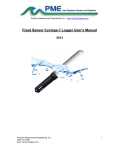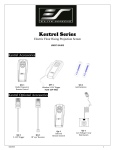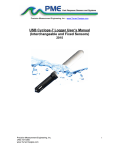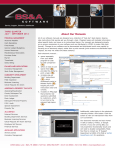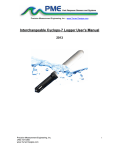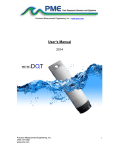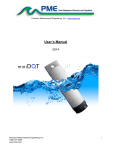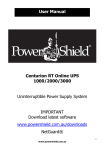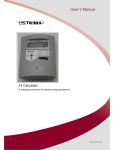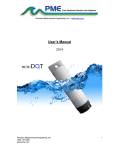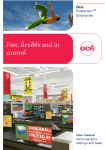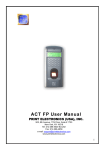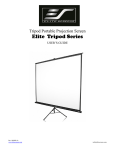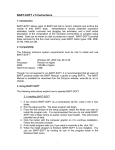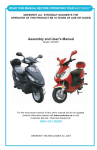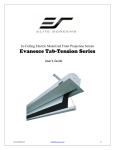Download User`s Manual
Transcript
Precision Measurement Engineering, Inc. • www.pme.com User’s Manual 2015 Precision Measurement Engineering, Inc. (760) 727-0300 www.pme.com 1 Warranty 1-YEAR LIMITED WARRANTY ON CsenseCO2 HARDWARE Precision Measurement Engineering, Inc. (PME) warrant that the CsenseCO2 Logger shall be free of defects in workmanship and materials, under normal use, for a period of one year from the date of shipment. This warranty is made only to the original purchaser. In the event a CsenseCO2 Logger covered by this warranty fails to operate according to our published specifications, then return it freight pre-paid to PME or an authorized Service Provider. PME will repair the unit at no charge to the customer and bear the cost of return shipment. Carefully pack all components, as the customer is responsible for any freight damage. This warranty does not apply to services or consumable / expendable items (such as batteries, fuses and ropes) required for general maintenance. Equipment manufactured by other companies (such as meteorology sensors, solar panels, etc) are warranted only to the limit of the warranties provided by their original manufacturer. PME makes no warranty, either expressed or implied, that the sensors will be operable after they are exposed to adverse environmental conditions, such as biofouling, oil fouling, freezing temperatures or others. This warranty is void if, in our opinion, the CsenseCO2 Logger has been damaged by accident, mishandled, altered, or repaired by the customer, where such treatment has affected its performance or reliability. In the event of such treatment by the customer, costs for repairs plus two-way freight costs (no COD shipments will be accepted) will be borne by the customer. In such cases, an estimate will be submitted for approval before repair work is started. Items found to be defective should be returned to PME carefully packed, as the customer will be responsible for freight damage. Incidental or consequential damages or costs incurred as a result of the product malfunction are not the responsibility of PME. For all warranty or non-warranty returns please obtain, complete, and submit a RMA to PME. This RMA form may be obtained at http://www.pme.com/HTML%20Docs/RMAform.html. After submission of this form, then PME will respond with a RMA number. Please place this number on all shipments and related communications. Precision Measurement Engineering, Inc. (760) 727-0300 www.pme.com 2 Safety Information BURSTING HAZARD Should water enter the CsenseCO2 Logger and come into contact with the enclosed batteries, the batteries may generate gas causing the internal pressure to increase. This gas will likely exit via the same location where the water entered, but not necessarily. Revision History Date 2014JUL14 2014DEC11 2015FEB17 2015FEB24 2015APR01 Revision Description Initial Document, revised from 3200 Revised for new rechargeable battery housing – polished up. Included Sample Interval Changed software names and screen shots Changed file record interval from hourly to daily Precision Measurement Engineering, Inc. (760) 727-0300 www.pme.com 3 CONTENTS Chapter 1 Quick Start 1.1 The Quickest Start Possible 1.2 A Few Details Chapter 2 Software 2.1 2.2 2.3 2.4 Overview and Software Installation CsenseCO2Control CsenseCO2Plot CsenseCO2Concatenate Chapter 3 CsenseCO2 Logger 3.1 Overview 3.2 Recharging the Battery 3.2 Battery Replacement Precision Measurement Engineering, Inc. (760) 727-0300 www.pme.com 4 Chapter 1: Quick Start 1.1 The Quickest Start Possible Your CsenseCO2 Logger has arrived ready to go. It is set to measure and record time, battery voltage, temperature, and CO2 sensor output once every 10 minutes and write 1 file of measurements daily. You need only to plug on the sensor cable and sensor and the CsenseCO2 Logger will start recording files. In this condition the CsenseCO2 Logger will record measurements for 1400 samples at 10 intervals before the internal rechargeable battery is drained. At the end of the deployment period you need only to disconnect the sensor cable and connect it to a host device via the USB plug. The CsenseCO2 Logger will appear as a ‘thumb drive’. Your temperature, battery voltage, and CO2 concentration measurements, together with a time stamp indicating the time the measurement was made, are recorded in text files in the folder having the serial number of your CsenseCO2 Logger. These files can be copied onto any Windows or Mac host computer. This Manual and other software is also recorded on the CsenseCO2Logger “thumb drive”. • • • CsenseCO2Control allows you to see the state of the logger as well as set the recording interval. CsenseCO2Plot allows you to see plots of the recorded measurements. CsenseCO2Concatenate gathers all the daily files into one CAT.txt file. Follow these steps to start the deployment, logging CO2 & T once each 10 minutes: Precision Measurement Engineering, Inc. (760) 727-0300 www.pme.com 5 1) Connect the sensor cable onto the C-sense CO2 sensor. Secure the locking sleeve. Remove the black cap on the end of the sensor before deployment. Do NOT touch the sensor face. 2) Connect the sensor and sensor cable onto the CsenseCO2 Logger and secure the locking sleeve. This will start the recording of CO2 measurements. (Note that the cable connection to the CsenseCO2 Logger controls logging. Logging will occur if the cable is connected to the CsenseCO2 Logger even if there is no sensor connected to the other end of the cable.) Follow these steps to end the deployment 1) Disconnect the cable from the CsenseCO2 Logger. This will halt measurements. 2) Connect the USB cable to the CsenseCO2 Logger. 3) Connect the USB end of this cable to a Windows or Mac host computer. CsenseCO2 will appear as a ‘thumb drive’. 4) Copy the folder having the same serial number as the CsenseCO2 Logger (example 3200-0001) to the host computer. 5) (Suggested, but optional) Delete measurement folder, but NOT CsenseCO2Control or the other .jar programs. 6) (Optionally) Run the CsenseCO2Control program to see the state of the CsenseCO2 Logger such as battery voltage or to select a different recording interval. 7) (Optionally) Run the CsenseCO2PLOT program to see a plot of measurements. 8) (Optionally) Run the CsenseCO2Concatenate program to gather together all the daily files of measurements into one CAT.txt file. 9) Recording is halted when no cable to sensor is connected. If no more recording is desired, simply disconnect the USB cable. 10) (Optionally) Recharge the battery. Sample Interval Minutes Days of Sampling Number of Samples 1 minute 7 10,000 10 minutes 20 3,000 Precision Measurement Engineering, Inc. (760) 727-0300 www.pme.com 6 60 minutes 120 3,000 1.2 A Few Details The previous section gives instructions for sampling at 10-minute intervals. However there are a few additional details that will enhance use of the CsenseCO2 Logger. Recording Interval – The CsenseCO2 Logger measures and records time, battery voltage, temperature, and dissolved CO2 concentration at equal time intervals. The default time interval is 10 minutes. However, it is also possible to instruct the CsenseCO2 Logger to record at different intervals. This is accomplished by running the CsenseCO2Control.jar program supplied with the CsenseCO2. Recording intervals must be 1 or more minutes and must be less than or equal to 60 minutes. Intervals outside this range will be rejected by CsenseCO2Control. (Contact PME for other recording intervals.) Please refer to Chapter 2 for instructions on operating the CsenseCO2Control program. Time – All CsenseCO2 times are UTC (formerly known as Greenwich mean time (GMT)). CsenseCO2 measurement files are named by the time of the first measurement within the file. Each measurement within files has a time stamp. Both these times are UTC. The time stamp format is Unix Epoch 1970, the number of seconds that have passed since the first moment of 1970. This is inconvenient. The CsenseCO2Concatenate software not only concatenates measurement files but also adds more readable statements of the time stamp. The CsenseCO2 Logger internal clock will drift in the <10 ppm range (< about 30 seconds/month) so you should plan to connect it occasionally to a host having an internet connection. The CsenseCO2Control program will automatically set time based on an internet time server. Please refer to Chapter 2 for instructions on operating the CsenseCO2Concatenate and CsenseCO2Control program. File Information – The CsenseCO2 Logger software creates 1 file daily. The number of measurements in each file will depend upon the sample interval. Files are named by the time of the first measurement within the file based on the logger’s internal clock and expressed in YYYMMDD HHMMSS.txt format. Rechargeable Battery Life – The CsenseCO2 Logger consumes battery power mostly from the measurement of dissolved CO2, but also slightly from simply keeping track of time, writing files, sleeping, and other activities. The following table presents the approximate endurance of the CsenseCO2 Logger: Precision Measurement Engineering, Inc. (760) 727-0300 www.pme.com 7 SAMPLE INTERVAL (minutes) 1 Main Battery Life (hours) 160 Number of Samples 10,000 The numbers in the table above are at the time of this writing only estimated based on published battery capacity. Actual life will depend upon deployment temperature, battery wear, and other conditions. Coin Cell Battery Life – The CsenseCO2 Logger uses a coin cell for backup of the clock when the power is switched off. This coin cell will supply many years of clock operation. Should the coin cell discharge it must be replaced. Contact PME. Chapter 2: Software 2.1 Overview and Software Installation The CsenseCO2 arrives with these files: • • • • CsenseCO2Control allows you to see the state of the logger as well as set the recording interval. CsenseCO2Plot allows you to see plots of the recorded measurements. CsenseCO2Concatenate gathers all the daily files into one CAT.txt file. Manual yyyymmdd.doc this manual. These files are located on the root directory of the CsenseCO2 ‘thumb drive’ within the logger. PME suggests you leave these programs where they are on the CsenseCO2, but you may copy them to any folder on your computer’s hard drive. CsenseCO2Control, CsenseCO2Plot, and CsenseCO2Concatenate are Java language programs that require the host computer to have the Java Runtime Engine V1.7 (JRE) or later installed. This engine is commonly required for internet applications and will likely already be installed on the host computer. You can test this by running CsenseCO2Plot. If this program displays its graphical user interface then the JRE is installed. If not then the JRE can be downloaded via internet from http://www.java.com/en/download/windows_xpi.jsp At this time CsenseCO2 Logger is supported on Windows operating systems, but may also operate on Macintosh and perhaps Linux. 2.2 CsenseCO2Control Begin program operation by clicking on CsenseCO2Control.jar. Software presents the screen shown below: Precision Measurement Engineering, Inc. (760) 727-0300 www.pme.com 8 The CsenseCO2 must be connected to USB at this time. Click the Connect button. The software will contact the logger. If the connection is successful the button will turn green and display “Connected”. The Serial Number and other parameters will be filled in from information taken from the CsenseCO2. If the host computer is connected to the internet, the current difference between an internet time server’s time and the CsenseCO2 Logger internal clock will be displayed. And, if more than a week has passed since time was last set, the CsenseCO2 clock will be set and check mark icon will appear. If the host computer is not connected to the internet no time services will occur. The current CsenseCO2 Logger sample interval will be displayed next to the Set Sample Interval button. If this interval is acceptable the interval need not be set. To set the interval, enter an interval not less than 1 minute and not greater than 60 minutes. Click the Set Sample Interval button. Shorter and faster intervals are available. Contact PME. End CsenseCO2Control by closing the window. Unplug CsenseCO2 USB connection. Precision Measurement Engineering, Inc. (760) 727-0300 www.pme.com 9 Upon disconnection of the USB cable the CsenseCO2 will begin logging when the cable to the sensor is connected. The logger will halt logging when this cable is disconnected. 2.3 CsenseCO2Plot Begin program operation by clicking on CsenseCO2Plot.jar. Software presents the screen shown below. CsenseCO2Plot plots the files recorded by the CsenseCO2 Logger. The software reads all CsenseCO2 files in a folder, except the CAT.txt file. The software will also compute CO2 saturation from the voltage measured of the sensor. To do this software must be given the sensor calibration. The sensor manufacturer supplies the sensor calibration. If the Use Sensor Calibration is checked the plot will display calibrated values. If not checked the plot will display sensor output in Volts. Select the folder that contains the files recorded by CsenseCO2. If CsenseCO2Plot is run directly from the CsenseCO2 the program will suggest the folder located on the CsenseCO2. You may accept this by clicking on Process, or you may click on Select Data Folder to browse to your computer’s hard drive. If the number of measurements recorded is small, say a few thousand, these can conveniently be plotted directly from CsenseCO2 storage. However it is best to copy large measurement sets to the host computer and select them there since file access to on the CsenseCO2 Logger is slow. CsenseCO2 measurement folders must NOT contain any files besides those CsenseCO2 records and the CAT.txt file. Precision Measurement Engineering, Inc. (760) 727-0300 www.pme.com 10 Press Plot to begin plotting. The software reads all CsenseCO2 Logger data files in the selected folder. It concatenates these and presents the plot shown below You may zoom this plot by drawing a square from upper left to lower right (click and hold left mouse button) that defines the zoom region. To zoom completely out, attempt to draw a square from lower right to upper left. Right click on the plot for options such as copy and print. The plot can be scrolled with the mouse while the Control key is held depressed. Copies of the plot can be obtained by right clicking on the plot and selecting Copy from the pop-up menu. Different DATA Folders can be selected during one session of the program. In this case the software produces multiple plots. Unfortunately the plots are presented exactly on top of each other and so when a new plot appears it is not obvious that the old plot is still there. It is. Just move the new plot to see it. The software can be re-run at any time. End CsenseCO2Plot by closing the window. 2.4 CsenseCO2Concatenate Precision Measurement Engineering, Inc. (760) 727-0300 www.pme.com 11 Begin program operation by clicking on CsenseCO2Concatenate.jar. Software presents the screen shown below. CsenseCO2Concatenate reads and concatenates the files recorded by the CsenseCO2 Logger. Software produces CAT.txt in the same folder as selected for the data. CAT.txt contains all the original measurements and contains two additional statements of time. If the Use Sensor Calibration is checked the CAT file will contain an additional column of CO2. Select the folder that contains the files recorded by CsenseCO2. If CsenseCO2Plot is run directly from the CsenseCO2 the program will suggest the folder located on the CsenseCO2. You may accept this by clicking on Process, or you may click on Select Data Folder to browse to your computer’s hard drive. If the number of measurements recorded is small, say a few thousand, these can conveniently be plotted directly from CsenseCO2 storage. However it is best to copy large measurement sets to the host computer and select them there since file access to files on the CsenseCO2 logger is slow. CsenseCO2 measurement folders must NOT contain any files besides those CsenseCO2 records and the CAT.txt file. Press Concatenate to begin concatenating files and create the CAT.txt file. The CAT.txt file will resemble the following: Precision Measurement Engineering, Inc. (760) 727-0300 www.pme.com 12 End CsenseCO2Concatenate by closing the window. Precision Measurement Engineering, Inc. (760) 727-0300 www.pme.com 13 Chapter 3: CsenseCO2 Logger 3.1 Overview All of the CsenseCO2 Logger measurements pass from the sensors into files on the SD card CsenseCO2 contains. Files are transferred to a host computer via USB connection where CsenseCO2 appears as a “thumb drive”. Measurements may be plotted by CsenseCO2Plot and files concatenated by CsenseCO2Concatenate. The CsenseCO2 Logger itself is controlled by CsenseCO2Control software. Logging begins when the sensor cable is connected to the logger and ends when this cable is disconnected. 3.2 Recharging The Battery Connect the battery charger. The charger will require power from a power supply. The charger has a LED light indicating the status of the charging. The following table with shows the LED light indications: LED Indication Off Precision Measurement Engineering, Inc. (760) 727-0300 www.pme.com Status No battery detected 14 Power-up Green flashing Green Solid Yellow Solid Red/Green flashing Red flashing Red-Yellow-Green off Fast Charging Fully Charged Out of temperature range Shorted terminals Error 3.3 Battery Replacement Please do not open the logger. This will void PME’s warranty. Please contact PME for battery replacement. End of Manual. Precision Measurement Engineering, Inc. (760) 727-0300 www.pme.com 15