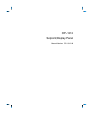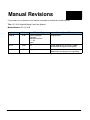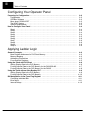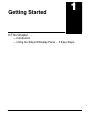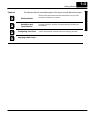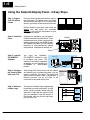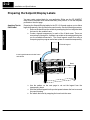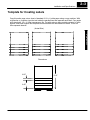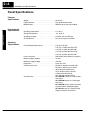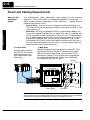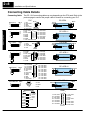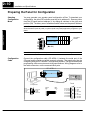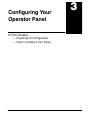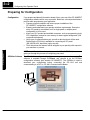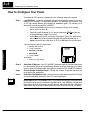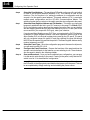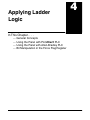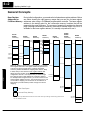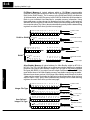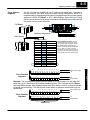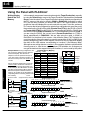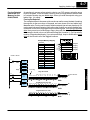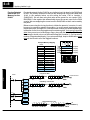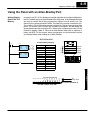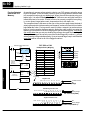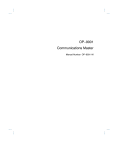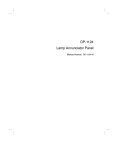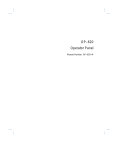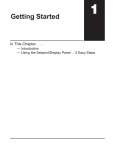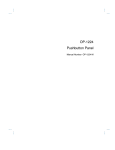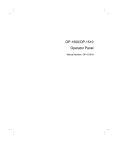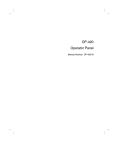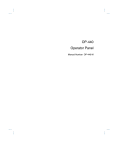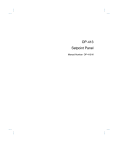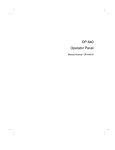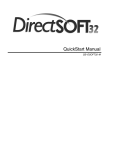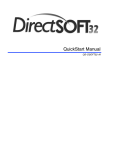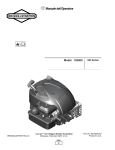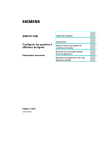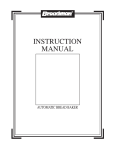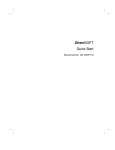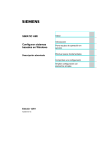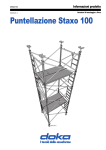Download View / the Complete Manual
Transcript
OP--1312 Setpoint/Display Panel Manual Number OP--1312--M WARNING Thank you for purchasing automation equipment from PLCDirectä. We want your new DirectLOGICä automation equipment to operate safely. Anyone who installs or uses this equipment should read this publication (and any other relevant publications) before installing or operating the equipment. To minimize the risk of potential safety problems, you should follow all applicable local and national codes that regulate the installation and operation of your equipment. These codes vary from area to area and usually change with time. It is your responsibility to determine which codes should be followed, and to verify that the equipment, installation, and operation is in compliance with the latest revision of these codes. At a minimum, you should follow all applicable sections of the National Fire Code, National Electrical Code, and the codes of the National Electrical Manufacturer’s Association (NEMA). There may be local regulatory or government offices that can also help determine which codes and standards are necessary for safe installation and operation. Equipment damage or serious injury to personnel can result from the failure to follow all applicable codes and standards. We do not guarantee the products described in this publication are suitable for your particular application, nor do we assume any responsibility for your product design, installation, or operation. If you have any questions concerning the installation or operation of this equipment, or if you need additional information, please call us at 1--800--633--0405. This publication is based on information that was available at the time it was printed. At PLCDirectä we constantly strive to improve our products and services, so we reserve the right to make changes to the products and/or publications at any time without notice and without any obligation. This publication may also discuss features that may not be available in certain revisions of the product. Trademarks This publication may contain references to products produced and/or offered by other companies. The product and company names may be trademarked and are the sole property of their respective owners. PLCDirectä disclaims any proprietary interest in the marks and names of others. Stage is a trademark of Koyo Electronics Industries Co., LTD. Think & Do Software is a trademark of Think & Do Software, Inc. Texas Instruments is a registered trademark of Texas Instruments, Inc. TI, TIWAY, Series 305, Series 405, TI305, and TI405 are trademarks of Texas Instruments, Inc. Siemens and SIMATIC are registered trademarks of Siemens, AG. GE is a registered trademark of General Electric Corporation. Series One is a registered trademark of GE Fanuc Automation North America, Inc. MODBUS is a registered trademark of Gould, Inc. IBM is a registered trademark of International Business Machines. MS-DOS and Microsoft are registered trademarks of Microsoft Corporation. Windows and Windows NT are trademarks of Microsoft Corporation. OPTOMUX and PAMUX are trademarks of OPTO 22. Copyright 1998, PLCDirectä Incorporated All Rights Reserved No part of this manual shall be copied, reproduced, or transmitted in any way without the prior, written consent of PLCDirectä Incorporated. PLCDirectä retains the exclusive rights to all information included in this document. 1 Manual Revisions If you contact us in reference to this manual, remember to include the revision number. Title: OP--1312 Setpoint/Display Panel User Manual Manual Number: OP--1312--M Issue Date Original 11/95 Rev A Rev B Effective Pages Description of Changes Original Issue 3/96 Cover/Copyright Contents Manual Revisions 1 — 32 Index 10 6/98 All pages Downsize format Made minor revisions prior to reprinting Pinout diagram for OP-4CBL-1 cable showed the wrong pins tied together 1 EU Information This product is manufactured in compliance with European Union (EU) Directives and carries the CE mark. The following information is provided to comply with EU documentation requirements. NOTE: Products with CE marks perform their required functions safely and adhere to relevant standards as specified by EC directives provided they are used according to their intended purpose and that the instructions in this manual are adhered to. The protection provided by the equipment may be impaired if this equipment is used in a manner not specified in this manual. Only replacement parts supplied by PLCDirect or its agents should be used. A listing of international affiliates is available at our Web site http://www.plcdirect.com Technical Support If you need technical assistance, please call the technical support group at PLCDirect (3505 Hutchinson Rd., Cumming, GA 30040, U.S.A.) at 800--633--0405. They are available Monday through Friday from 9:00 A.M. to 6:00 P.M. Eastern Standard Time. Their Web Site address is http://www.plcdirect.com SELV Circuits All electrical circuits connected to the communications port receptacle are rated as Safety Extra Low Voltage (SELV). Environmental Specifications Operating Temperature . . . . . . . . . . . . . . . . . . . . . 0° to 50° C Storage Temperature . . . . . . . . . . . . . . . . . . . . . . --20° to 70° C Operating Humidity . . . . . . . . . . . . . . . . . . . . . . . . 95% (non-condensing) Air Composition . . . . . . . . . . . . . . . . . . . . . . . . . . . No corrosive gases permitted Preventative Maintenance and Cleaning No preventative maintenance is required. To clean the exterior of the panel disconnect the input power and carefully wipe the panel with a cloth moistened with plain water. External Fuse Protection for Input Power There are no internal fuses for the input power circuits, so external circuit protection is needed to ensure the safety of service personnel and the safe operation of the equipment itself. To comply with EU specifications, the input power must be fused. Use a fuse rated at twice the input current rating of the panel. For example, if the panel has an input current rating of 0.5 amperes, use a fuse rated for 1 ampere. 1 Table of Contents i Getting Started Introduction . . . . . . . . . . . . . . . . . . . . . . . . . . . . . . . . . . . . . . . . . . . . . . . . . . . . . . . . . . . . . . . . . . . . . . . . . The Purpose of this Manual . . . . . . . . . . . . . . . . . . . . . . . . . . . . . . . . . . . . . . . . . . . . . . . . . . . . . . . . . Contents of the Manual . . . . . . . . . . . . . . . . . . . . . . . . . . . . . . . . . . . . . . . . . . . . . . . . . . . . . . . . . . . . Supplemental Manuals . . . . . . . . . . . . . . . . . . . . . . . . . . . . . . . . . . . . . . . . . . . . . . . . . . . . . . . . . . . . . Technical Assistance . . . . . . . . . . . . . . . . . . . . . . . . . . . . . . . . . . . . . . . . . . . . . . . . . . . . . . . . . . . . . . Chapters . . . . . . . . . . . . . . . . . . . . . . . . . . . . . . . . . . . . . . . . . . . . . . . . . . . . . . . . . . . . . . . . . . . . . . . . . How the OP-1312 Works . . . . . . . . . . . . . . . . . . . . . . . . . . . . . . . . . . . . . . . . . . . . . . . . . . . . . . . . . . . The Interaction with Ladder Logic . . . . . . . . . . . . . . . . . . . . . . . . . . . . . . . . . . . . . . . . . . . . . . . . . . . Using the Setpoint/Display Panel...5 Easy Steps . . . . . . . . . . . . . . . . . . . . . . . . . . . . . . . . . . . . . . . Step 1: Prepare Your Field Point Labels . . . . . . . . . . . . . . . . . . . . . . . . . . . . . . . . . . . . . . . . . . . . . . Step 2: Install the Panel . . . . . . . . . . . . . . . . . . . . . . . . . . . . . . . . . . . . . . . . . . . . . . . . . . . . . . . . . . . . Step 3: Load the OP--WINEDIT Software . . . . . . . . . . . . . . . . . . . . . . . . . . . . . . . . . . . . . . . . . . . . . Step 4: Configure the Panel to Work with your CPU . . . . . . . . . . . . . . . . . . . . . . . . . . . . . . . . . . . . Step 5: Write the Ladder Logic . . . . . . . . . . . . . . . . . . . . . . . . . . . . . . . . . . . . . . . . . . . . . . . . . . . . . . 1--2 1--2 1--2 1--2 1--2 1--3 1--4 1--5 1--6 1--6 1--6 1--6 1--6 1--6 Installation and Specifications Preparing the Setpoint/Display Labels . . . . . . . . . . . . . . . . . . . . . . . . . . . . . . . . . . . . . . . . . . . . . . . . Applying Text to Each Label . . . . . . . . . . . . . . . . . . . . . . . . . . . . . . . . . . . . . . . . . . . . . . . . . . . . . . . . Template for Creating Labels . . . . . . . . . . . . . . . . . . . . . . . . . . . . . . . . . . . . . . . . . . . . . . . . . . . . . . . . . Panel Specifications . . . . . . . . . . . . . . . . . . . . . . . . . . . . . . . . . . . . . . . . . . . . . . . . . . . . . . . . . . . . . . . . . Physical Specifications . . . . . . . . . . . . . . . . . . . . . . . . . . . . . . . . . . . . . . . . . . . . . . . . . . . . . . . . . . . . . Environmental Specifications . . . . . . . . . . . . . . . . . . . . . . . . . . . . . . . . . . . . . . . . . . . . . . . . . . . . . . . Operating Specifications . . . . . . . . . . . . . . . . . . . . . . . . . . . . . . . . . . . . . . . . . . . . . . . . . . . . . . . . . . . Dimensions for Mounting . . . . . . . . . . . . . . . . . . . . . . . . . . . . . . . . . . . . . . . . . . . . . . . . . . . . . . . . . . . . Power and Cabling Requirements . . . . . . . . . . . . . . . . . . . . . . . . . . . . . . . . . . . . . . . . . . . . . . . . . . . . What Are Your Application Needs? . . . . . . . . . . . . . . . . . . . . . . . . . . . . . . . . . . . . . . . . . . . . . . . . . . Choosing your Connecting Cables . . . . . . . . . . . . . . . . . . . . . . . . . . . . . . . . . . . . . . . . . . . . . . . . . . . Connecting Cable Details . . . . . . . . . . . . . . . . . . . . . . . . . . . . . . . . . . . . . . . . . . . . . . . . . . . . . . . . . . . . Connecting Cable . . . . . . . . . . . . . . . . . . . . . . . . . . . . . . . . . . . . . . . . . . . . . . . . . . . . . . . . . . . . . . . . . Connecting a Power Supply . . . . . . . . . . . . . . . . . . . . . . . . . . . . . . . . . . . . . . . . . . . . . . . . . . . . . . . . . . Power Supply Connections . . . . . . . . . . . . . . . . . . . . . . . . . . . . . . . . . . . . . . . . . . . . . . . . . . . . . . . . . Multi-panel Power Supply connection . . . . . . . . . . . . . . . . . . . . . . . . . . . . . . . . . . . . . . . . . . . . . . . . Preparing the Panel for Configuration . . . . . . . . . . . . . . . . . . . . . . . . . . . . . . . . . . . . . . . . . . . . . . . . . Selecting Configuration Mode . . . . . . . . . . . . . . . . . . . . . . . . . . . . . . . . . . . . . . . . . . . . . . . . . . . . . . . Configuration Cable . . . . . . . . . . . . . . . . . . . . . . . . . . . . . . . . . . . . . . . . . . . . . . . . . . . . . . . . . . . . . . . Preparing the Panel for Communications . . . . . . . . . . . . . . . . . . . . . . . . . . . . . . . . . . . . . . . . . . . . . Assigning an Address . . . . . . . . . . . . . . . . . . . . . . . . . . . . . . . . . . . . . . . . . . . . . . . . . . . . . . . . . . . . . . How to Set the Address . . . . . . . . . . . . . . . . . . . . . . . . . . . . . . . . . . . . . . . . . . . . . . . . . . . . . . . . . . . . OP--9001 Multi-Panel Configurations . . . . . . . . . . . . . . . . . . . . . . . . . . . . . . . . . . . . . . . . . . . . . . . . . . The Termination Resistor . . . . . . . . . . . . . . . . . . . . . . . . . . . . . . . . . . . . . . . . . . . . . . . . . . . . . . . . . . . 2--2 2--2 2--3 2--4 2--4 2--4 2--4 2--5 2--6 2--6 2--7 2--8 2--8 2--9 2--9 2--9 2--10 2--10 2--10 2--11 2--11 2--11 2--11 2--11 ii Table of Contents Configuring Your Operator Panel Preparing for Configuration . . . . . . . . . . . . . . . . . . . . . . . . . . . . . . . . . . . . . . . . . . . . . . . . . . . . . . . . . . Configuration . . . . . . . . . . . . . . . . . . . . . . . . . . . . . . . . . . . . . . . . . . . . . . . . . . . . . . . . . . . . . . . . . . . . . OPEditor Software . . . . . . . . . . . . . . . . . . . . . . . . . . . . . . . . . . . . . . . . . . . . . . . . . . . . . . . . . . . . . . . . More about OPWIN--EDIT . . . . . . . . . . . . . . . . . . . . . . . . . . . . . . . . . . . . . . . . . . . . . . . . . . . . . . . . . . The HELP System . . . . . . . . . . . . . . . . . . . . . . . . . . . . . . . . . . . . . . . . . . . . . . . . . . . . . . . . . . . . . . . . . System Requirements . . . . . . . . . . . . . . . . . . . . . . . . . . . . . . . . . . . . . . . . . . . . . . . . . . . . . . . . . . . . . How to Configure Your Panel . . . . . . . . . . . . . . . . . . . . . . . . . . . . . . . . . . . . . . . . . . . . . . . . . . . . . . . . . Step 1 . . . . . . . . . . . . . . . . . . . . . . . . . . . . . . . . . . . . . . . . . . . . . . . . . . . . . . . . . . . . . . . . . . . . . . . . . . . Step 2 . . . . . . . . . . . . . . . . . . . . . . . . . . . . . . . . . . . . . . . . . . . . . . . . . . . . . . . . . . . . . . . . . . . . . . . . . . . Step 3 . . . . . . . . . . . . . . . . . . . . . . . . . . . . . . . . . . . . . . . . . . . . . . . . . . . . . . . . . . . . . . . . . . . . . . . . . . . Step 4 . . . . . . . . . . . . . . . . . . . . . . . . . . . . . . . . . . . . . . . . . . . . . . . . . . . . . . . . . . . . . . . . . . . . . . . . . . . Step 5 . . . . . . . . . . . . . . . . . . . . . . . . . . . . . . . . . . . . . . . . . . . . . . . . . . . . . . . . . . . . . . . . . . . . . . . . . . . Step 6 . . . . . . . . . . . . . . . . . . . . . . . . . . . . . . . . . . . . . . . . . . . . . . . . . . . . . . . . . . . . . . . . . . . . . . . . . . . Step 7 . . . . . . . . . . . . . . . . . . . . . . . . . . . . . . . . . . . . . . . . . . . . . . . . . . . . . . . . . . . . . . . . . . . . . . . . . . . Step 8 . . . . . . . . . . . . . . . . . . . . . . . . . . . . . . . . . . . . . . . . . . . . . . . . . . . . . . . . . . . . . . . . . . . . . . . . . . . Step 9 . . . . . . . . . . . . . . . . . . . . . . . . . . . . . . . . . . . . . . . . . . . . . . . . . . . . . . . . . . . . . . . . . . . . . . . . . . . Step 10 . . . . . . . . . . . . . . . . . . . . . . . . . . . . . . . . . . . . . . . . . . . . . . . . . . . . . . . . . . . . . . . . . . . . . . . . . . 3--2 3--2 3--2 3--3 3--3 3--3 3--4 3--4 3--4 3--4 3--4 3--5 3--6 3--6 3--6 3--6 3--6 Applying Ladder Logic General Concepts . . . . . . . . . . . . . . . . . . . . . . . . . . . . . . . . . . . . . . . . . . . . . . . . . . . . . . . . . . . . . . . . . . . Base Register Addresses for PLCDirect Memory . . . . . . . . . . . . . . . . . . . . . . . . . . . . . . . . . . . . . . Memory Mapping . . . . . . . . . . . . . . . . . . . . . . . . . . . . . . . . . . . . . . . . . . . . . . . . . . . . . . . . . . . . . . . . . . Addressing Conventions . . . . . . . . . . . . . . . . . . . . . . . . . . . . . . . . . . . . . . . . . . . . . . . . . . . . . . . . . . . Force Setpoint Registers . . . . . . . . . . . . . . . . . . . . . . . . . . . . . . . . . . . . . . . . . . . . . . . . . . . . . . . . . . . Using the Panel with PLCDirect . . . . . . . . . . . . . . . . . . . . . . . . . . . . . . . . . . . . . . . . . . . . . . . . . . . . . . Writing Display Data to the PLC Memory . . . . . . . . . . . . . . . . . . . . . . . . . . . . . . . . . . . . . . . . . . . . . Forcing Setpoint Data to the PLC Memory for the DL205/DL405 . . . . . . . . . . . . . . . . . . . . . . . . . Forcing Setpoint Data to the PLC Memory for the DL305 . . . . . . . . . . . . . . . . . . . . . . . . . . . . . . . Using the Panel with an Allen-Bradley PLC . . . . . . . . . . . . . . . . . . . . . . . . . . . . . . . . . . . . . . . . . . . . Writing Display Data to the PLC Memory . . . . . . . . . . . . . . . . . . . . . . . . . . . . . . . . . . . . . . . . . . . . . Forcing Setpoint Data to the PLC Memory . . . . . . . . . . . . . . . . . . . . . . . . . . . . . . . . . . . . . . . . . . . . Bit Manipulation in the Force Flag Register . . . . . . . . . . . . . . . . . . . . . . . . . . . . . . . . . . . . . . . . . . . Controlling Individual Bits . . . . . . . . . . . . . . . . . . . . . . . . . . . . . . . . . . . . . . . . . . . . . . . . . . . . . . . . . . . Bit-of-Word . . . . . . . . . . . . . . . . . . . . . . . . . . . . . . . . . . . . . . . . . . . . . . . . . . . . . . . . . . . . . . . . . . . . . . . Internal Relays . . . . . . . . . . . . . . . . . . . . . . . . . . . . . . . . . . . . . . . . . . . . . . . . . . . . . . . . . . . . . . . . . . . . 4--2 4--2 4--3 4--3 4--5 4--6 4--6 4--7 4--8 4--9 4--9 4--10 4--11 4--11 4--11 4--12 Getting Started 1 1 In This Chapter. . . . — Introduction — Using the Setpoint/Display Panel ... 5 Easy Steps 1--2 Getting Started Getting Started Introduction The Purpose of this Manual This User Manual provides user information on panel installation, panel configuration, and programming the OP1312 Setpoint/Display Panel. The purpose of this manual is to teach concept and programming techniques which may be applied while implementing the panel. Contents of the Manual Inside this manual you will learn about using the OptiMate OP--1312 panel. It includes wiring diagrams and power requirements, as well as the information you need for selecting the proper cables. We will show how to use the OPWIN--EDIT configuration software (purchased separately) to configure your panel. And in the back of this manual, we will show you some simple ladder logic that demonstrates the versatility of the panel, both for Allen-Bradley and PLCDirectt products. How to Use the OP-1312 OP-1312 The OP-1500 and OP-1510 Operator panels may be reconfigured to exchange data with your programmable controller. Supplemental Manuals Reference the appropriate PLC/CPU User Manuals for the commands and address references required for your system. If you are using a DirectLOGIC PLC product, you will want to keep the DirectSOFT User Manual handy while programming your system. For other PLC brands you must reference their User manuals to properly program the ladder logic required to operate the OP-panels. For Multi-Panel applications utilizing the OP-9001 Communications Master please refer to the OP--9001 User Manual (Part Number OP--9001--M). Technical Assistance After completely reading this manual, if you are not successful with implementing the OP--1312, you may call PLCDirect at (800) 633-0405, Monday through Friday from 9:00 A.M. to 6:00 P.M. Eastern Standard Time. Our technical support group will work with you in answering your application questions. If you have a comment or question about our products, services, or manuals which we provide, please fill out and return the suggestions card included with this manual. Getting Started Chapters 1--3 This table provides an overall description of the topics covered within this manual. Getting Started 2 Installation and Specifications 3 Configuring Your Panel 4 Applying Ladder Logic Shows how to prepare for system installation, including specifications and mounting instructions. Includes connecting cables part numbers and specifications. shows how to configure the panel. The OP--WINEDIT for windows contains Help windows which will assist with configuring the panel. Explain the memory map and how to program and operate the panel. Getting Started 1 Introduces the physical and functional characteristics. Also provides introduction to planning your system. Getting Started 1--4 Getting Started How the OP-1312 Works You’ll notice the OP-1312 has three LED windows with four labels beneath each of them. There are a total of twelve labels. Each of the labels refer to user-defined field points. These field points are actually memory locations inside your PLC where data is stored. During configuration with the OPEditor software, you define and link these field points to your panel. You can make a field point a read only location--in which case, we refer to it as display data. Or you can designate a field point to store setpoint data--in which case, the field point is a read/write location. The three LED windows allow you to either read the display data or read and write the setpoint data. Each label has an LED beside it. When an LED is lit, it means you have connected the corresponding field point (in the PLC) to the panel window immediately above the corresponding label. Let’s look at an illustrated example. The illustration at the bottom--right of the page, shows a display window with its four labels. Notice that beneath each bank of four labels are arrow keys and a <SELECT>key. Pressing any<SELECT> key successively moves you up and down the labels immediately above the key; and as their corresponding LED becomes lit, the window displays the data from the field point memory location that is linked to the label. If you move to a label whose field point has been setup by you to hold setpoint data, then you can use the UP or DOWN ARROWS to change the value shown in the window. The UP or DOWN ARROWS have no effect,however on field points that have been setup for display data. Now look at the memory map in the illustration. We have used the OPEditor during configuration to map each of the 12 field points and a forcing function to consecutive memory areas inside the respective PLC. For the PLCDirect product, it started at V2000. For the Allen-Bradley product it started at N7:0. The memory map shown is merely an example. Your base address in the PLC for the mapping can start at any available memory location, as long as you use consecutive locations. The download precedure (explained later) will consume 224 consecutive bits of memory--devoted entirely to the OP-1312 operations. Below we show this as 14 consecutive 16-bit registers. If you are using the DL305 family, it would consume 28 consecutive 8-bit registers. We’ll give you specific examples later. CPU Memory PLCDirect OP--1312 to CPU Memory Map N7:0 --OR-Allen-Bradley Display Locations Allen-Bradley PLCDirect V2000 Location 1 data N7:1 V2001 Location 2 data N7:2 V2002 Location 3 data N7:3 N7:4 V2003 V2004 Location 5 data N7:5 V2005 Location 6 data N7:6 V2006 Location 7 data Location 4 data N7:7 V2007 Location 8 data N7:8 V2010 Location 9 data N7:9 V2011 Location 10 data N7:10 V2012 Location 11 data N7:11 V2013 Location 12 data N7:12 V2014 Force data info N7:13 V2015 Data to be forced Target Production Current Production Press Temperature Air Pressure Press to select location to change or view Press arrow keys to change setpoints 1--5 Getting Started Numbers refer to field point designations 3 2 1 9 4 12 5 7 Ladder Logic Example ( PLCDirect ) Target production is written to V2000 by the OP-1312. X10 X11 CNT CT0 V2000 Current production count gets copied into V2001, which is being read by the setpoint unit. (V1000 holds the current count for CT0.) X10 OP--1312 to CPU Memory Map V2000 Location 1 Setpoint Location 2 Display V2002 Location 3 Location 4 Location 5 V2005 Location 6 V2006 Location 7 V2007 Location 8 V2010 Location 9 LD V1000 V2011 Location 10 V2012 Location 11 OUT V2001 V2013 Location 12 V2014 Force data V2015 Data to force 11 6 8 Display V2001 V2003 V2004 10 Target Production Current Production Press Temperature Air Pressure Target Production Current Production Press Temperature Air Pressure Use keys to change setpoint Press SELECT to move to the next data location. Here we have moved to Label 2 and we are reading the current count out of V2001. Getting Started While we explained on the opposite page how the memory mapping process between the panel and the PLC takes place, we haven’t yet explained how you use the linked “field points” in your PLC operations. This is done with ladder logic. Suppose you have a DL205 or DL405 family PLC. Below (center) shows the memory mapping if we have used V2000 as our base register address. In this example, we are tracking “current production” against our “target production”. Look at the ladder logic on the left in the diagram. X10 is an input from a photoeye to a PLC counter (CT0). X10 is the input that increments the counter and X11 is connected to a reset button. For purposes of our illustration, we don’t need to know anything else about the process. Looking again at our labels and display window, be aware that the labels are numbered 1 through 12 left-to-right, top-to-bottom. So Location 1 refers to the Target Production label. Location 2 refers to the Current Production label, and so forth. We are using the data placed in V2000 as our preset for the counter in our ladder logic. You will notice at the upper right-hand side of the illustration that we have entered 1243 as the data (setpoint) we place in V2000. Because we are using a DL205 or DL405, we know that the current count for Counter Number Zero (CT0) is always stored in V1000. Thus with the ladder logic shown, everytime the X10 comes ON and increments the counter, the current count gets copied into V2001. We wanted this copied to V2001 because we have configured V2001 to be a display data point (read only), and we have placed the words “Current Production” on its corresponding label (Label 2). See how easy it is? We’ll show you other examples later. The Interaction with Ladder Logic 1--6 Getting Started Getting Started Using the Setpoint/Display Panel...5 Easy Steps Step 1: Prepare Your Field Point Labels First, you need to prepare the labels for each of the field points. The labels insert into plastic sleeves behind the main cover. To access the sleeves, you merely snap loose the front bezel. Decide ahead of time which field points are display only and which are read/write setpoints. You need this information for your configuration process. Step 2: Install the Panel Preparing for installation, you will want to check the individual specifications. These include dimensions, power requirements, cabling requirements, and NEMA ratings. We include information you will need for mounting; i.e. cutout dimensions, cabling requirements, components needed, etc. Panel Step 3: Load the OP--WINEDIT Software You need the OptiMatet OP--WINEDIT software in order to configure your panel. This software is the same regardless of whether you are connecting to PLCDirect or Allen-Bradley product. Step 4: Configure the Panel to Work with your CPU After setting a DIP switch on the rear of the panel and attaching the programming cable, you are ready to configure your panel. The simple and easy-to-follow screens make configuration a painless process. You do not have to be connected to the panel at this point. Step 5: Write the Ladder Logic The amount of ladder logic programming knowledge you need is very basic. In most cases, you are already familiar with the elements of logic that are required. We’ll give you examples in the final section of this manual, and you will see right away just how easy it is. Cables External Power Your PC OptiMate OptiMate Configuration Editor Version 3.2 6/98 DIP Switch X10 X11 X10 CNT CT0 V2000 LD V1000 OUT V2001 Installation and Specifications In This Chapter. . . . — Preparing Panel Labels — Template for Creating labels — Panel Specifications — Dimensions for Mounting — Power and Cabling Requirements — Connecting a Power Supply — Preparing Panel for Configuration — Preparing Panel for Communications — OP--9001 Multi--panel Configurations 2 2--2 Installation and Specifications Preparing the Setpoint/Display Labels You may create custom labels for your application. Either use the OP--WINEDIT Help screens template which allows label entry and printout, or use the template provided on the next page. Installation and Specifications Applying Text to Each Label Preparing the Setpoint/Display labels for the OP--1312 panel requires you to slide a legend transparency into a pocket in the panel overlay. Use the following procedure: 1. Remove the bezel from the module by unsnapping the four tangs that hold the bezel to the module frame. 2. Create a legend transparency for each of the 3 label areas. There are several ways of doing this. A pattern is provided on the next page that gives you the available dimensions. The nicest legends result from using a computer graphics program and a laser printer to create the transparency. Finished Legend Insert legend between window frame and cabinet Bezel 3. Use the pattern on the next page to cut out the legend from the transparency sheet. 4. Slide the finished legend into the pocket space between the front cover and the panel housing. 5. Re--attach the bezel by snapping the bezel onto the case. Installation and Specifications 2--3 Template for Creating Labels Copy this entire page onto a sheet of standard 8 1/2 x 11 white paper using a copy machine. With a typewriter or computer, type the text inside the parallel lines that separate each label. Copy again onto standard 8 1/2 x 11 clear transparency film. Cut with scissors along outside perimeter of each legend. Insert each legend into the plastic sleeves behind the removable front bezel. There are three separate sleeves. (Actual Size) Installation and Specifications Dimensions 0.25” 2.15” 0.05” 1.68” 2--4 Installation and Specifications Panel Specifications Physical Specifications Weight . . . . . . . . . . . . . . . . . . . . . . . . . . . . . . . . . . 22 ounces Panel Fasteners . . . . . . . . . . . . . . . . . . . . . . . . . . Four 6x32 threaded studs NEMA Rating . . . . . . . . . . . . . . . . . . . . . . . . . . . . . NEMA 4 (when properly installed) Installation and Specifications Environmental Specifications Operating Temperature . . . . . . . . . . . . . . . . . . . . . 0° to 50° C Storage Temperature . . . . . . . . . . . . . . . . . . . . . . --20° to 80° C Operating Humidity . . . . . . . . . . . . . . . . . . . . . . . . 5 to 95% (non-condensing) Air Composition . . . . . . . . . . . . . . . . . . . . . . . . . . . No corrosive gases permitted Operating Specifications Power Budget Requirements . . . . . . . . . . . . . . . . 6 VA @ 8--30 VDC 0.31 A @ 12 VDC (all LEDs OFF) 0.48 A @ 12 VDC (all LEDs ON) 0.16 A @ 24 VDC (all LEDs OFF) 0.24 A @ 24 VDC (all LEDs ON) Power Connector . . . . . . . . . . . . . . . . . . . . . . . . . . Removable Terminal Block (2 position) Minimum Supply Voltage . . . . . . . . . . . . . . . . . . . +8 VDC Maximum Supply Voltage . . . . . . . . . . . . . . . . . . . +32 VDC Diagnostics . . . . . . . . . . . . . . . . . . . . . . . . . . . . . . . Power On, CPU Communication Link . . . . . . . . . . . . . . . . . . . . . . . RS-232 for distance less than 50ft RS-422 for distance up to 4000ft. 4800, 9600 and 19200* baud 15-pin female D type connector *19200 baud rates will not work with Allen-Bradley PLCs. Connector Kits . . . . . . . . . . . . . . . . . . . . . . . . . . . . OP--CMCON--1: pack of 4 ribbon cable connectors. OP--CMCON--2: pack of 4 solder type connectors. OP--CMCON--3: (2) D-Shell connectors w/ terminal block. (Multi-panel appl. ) OP--PSCON: pack of 4--24VDC power supply connectors w/ terminals. Installation and Specifications 2--5 Dimensions for Mounting Installation and Specifications Cutout Area Example panel mounting Dimensions in Inches 9.50 0.5” 1.00 3.50 2.00 3.5” 8.40 1.00 8.85 1.75” 2--6 Installation and Specifications Power and Cabling Requirements Installation and Specifications What Are Your Application Needs? Your communication cable requirements really depend on your particular application. There are two types of configuration possibilities. Point-to-point — a single operator interface connected to a CPU. Multi-drop — multiple operator interfaces connected to a CPU. S Point-to-Point -- If you only need one operator interface connected to one CPU, then just choose the appropriate cables from the chart on Page 11, and you’re ready to go! S Multi-drop -- By using an OptiMate OP--9001 Communications Master, you can connect multiple Optimate units to a single CPU. Up to 31 individual units can be connected in a daisy-chain fashion to the OP--9001. Communications are via RS422 between the OP--9001 and the operator interfaces. If you use a good quality shielded cable, you can have a total distance of up to 4000 feet between the OP--9001 and the last operator interface unit in the chain. If you only have a short distance (up to 30 feet), you can use ribbon cable and easy-to-install crimp-on ribbon connectors. 1. Point-to-Point A single cable connection from the PLC to the panel gives you access to the PLC’s data registers and ladder logic. 2. Multi-drop Multiple OP-panels can be interfaced to a single PLC. This requires the use of the OP-9001 Communications Master. With the Communication Master, up to 31 panels can be interfaced to a single CPU port. Each can be programmed for entirely different functions. Panels can be distributed up to 4000 feet* from the OP--9001. OP--9001 Power Source DL405 CPU Base Power Supply OP--panels NOTE: Please read and follow the cabling requirements in the OP-9001 User Manual (OP-9001-M) when using multiple panels. Failure to follow the guidelines of the User Manual may affect the integrity of the RS422 link, resulting in communication errors. Installation and Specifications Choosing Your Connecting Cables OP-9001 Cable Connectors OptiMate Cables Family D D D OP-CMCON--1 — pack of 4 ribbon cable connectors. OP-CMCON--2 — pack of 4 solder-type connectors. OP-CMCON--3 — pack of 2 D--shell connectors with screw terminals for use with OP-9001 & multiple OP-panels. OP-PSCON — pack of 4 power supply block connectors. For electrically noisy environments, we recommend an individually paired and shielded cable, such as Belden 9729 or equivalent. This type of cable will require the solder-type or D-shell with screw terminal connectors. If you’re going 30 feet or less, you can use ribbon cable. For ribbon cable, we recommend Belden 9L28015 or 3M 3365/15. * — requires RS232 Data Communications Unit (D3--232--DCU) ** -- also DC versions Port Cable DirectLOGICt DL105 DL130 Only port OP--2CBL DirectLOGICt DL205 DL230 Only port OP--2CBL DL240 Top port OP--2CBL Bottom port OP--2CBL Top port OP--2CBL Bottom port OP--2CBL--1 D2--DCM (module) Only port OP-4CBL--2 DL330 Requires DCU* OP--4CBL--2 DL330P Requires DCU* OP-4CBL--2 DL340 Top port OP-3CBL Bottom port OP-3CBL Top port OP-2CBL Bottom port OP-4CBL-2 Top port (15-pin) OP-4CBL--1 Bottom port (25-pin) OP-4CBL--2 Top port OP-4CBL--1 Bottom port OP-4CBL--2 Phone Jack OP-2CBL Top port (15-pin) OP-4CBL--1 Bottom port (25-pin) OP-4CBL--2 D4--DCM (module) Only port OP-4CBL--2 Slice I/O panels Only port OP-4CBL--1 GEâ Series 1 IC610CPU105/106 Requires DCU* OP-4CBL--2 GEâ All Models (311--351) RS232, RS422 Serial Port OP-GCBL--1 GEâ Fanuct Series 90 Micro All Models RS232, RS422 Serial Port OP-GCBL--1 MODICON ModBus RJ45 port OP-MCBL--1 TI305t / SIMATICâ TI305t 325--07, PPX:325--07 Requires DCU* OP-4CBL--2 330--37, PPX:330--37 Requires DCU* OP-4CBL--2 325S--07 (or 325 w/ Stage Kt) Requires DCU* OP-4CBL--2 330S--37, PPX:330S--37 Requires DCU* OP-4CBL--2 335--37, PPX:335--37 Phone Jacks OP-3CBL DL250 DirectLOGICt DL305 DL350 DirectLOGICt DL405 If you’re planning to use multiple panels and an OP-9001, then you’ll need to build your own custom cables. Since the proper cable choice really depends on your application, we offer the following connectors. D CPU (or other device) DL430 DL440** DL450 Seriest 90/30 TI405t / SIMATICâ TI405t If DCU is used* OP-4CBL--2 425--CPU, PPX:425--CPU ** Only port OP-4CBL--1 PPX:430--CPU Top port (15-pin) OP-4CBL--1 Bottom port (25-pin) OP-4CBL--2 Top port (15-pin) OP-4CBL--1 Bottom port (25-pin) OP-4CBL--2 435--CPU, PPX:435--CPU ** Smart Slicet I/O panels Only port OP-4CBL--1 A--B SLC 500 5/03, 5/04 Bottom port OP-ACBL--1 A-B MicroLogix Only port OP-ACBL--2 Installation and Specifications Depending on which PLC you are using, you may require as many as two cables. Here are the requirements: D OP-ACBL-1: all units require this cable for configuration. This is a 9-pin female to 15-pin male cable that connects your personal computer to the OP-panel. This cable is also used to connect an OP-panel to the Allen-Bradley SLC 500 CPUs listed. D CPU Cables: You will also need the appropriate cable to connect your CPU to the OP-panel. Use the chart shown to the right to choose the correct communications cable. 2--7 2--8 Installation and Specifications Connecting Cable Details The OP--1312 connecting cable may vary depending on the CPU used. Refer to the previous page to confirm the proper cable is chosen for connecting your PLC. Installation and Specifications Connecting Cable RJ12 (PLC) 4 3 1 DB15 3 2 5 15-pin (PLC) 2 3 7 4 5 DB15 3 2 5 RJ11 (PLC) 2 1 4 DB15 3 2 5 DB15 (PLC) 2 3 4 13 14 15 1 7 8 DB15 3 2 5 DB25 (PLC) 2 3 7 4 5 DB15 3 2 5 PLC 1= 0V 2= not used 3= Din 4= Dout 5= not used 6= not used RJ12 RJ12 (6P6C) 15= not used 14= not used 13= not used 12= not used 11= not used 10= not used 9= not used RJ11 1= Din 2= Dout 3= not used 4= 0V 1 234 8= YOM 7= CTS 6= not used 5= not used 4= On-line 3= Din 2= Dout 1= YOP 25 25= not used 24= not used 23= not used 22= not used 21= not used 20= not used 19= not used 18= not used 17= not used 16= not used 15= not used 14= not used 6 7 8 4 5 12 OP--2CBL--1 15-pin DB15 OP--3CBL RJ11 (4P4C) 1515= tied (0V) 14= tied (0V) 13= tied (0V) 12= not used 11= not used 10= not used 9= not used 1 13= not used 12= not used 11= not used 10= not used 9= not used 8= not used 7= 0V 6= not used 5= CTS 4= RTS 3= Din 2= Dout 1 1= not used 3 3= Din 2= Dout 5 =0V Panel 11 = Dout+ 12 = Dout -9 = Din + 10 = Din-5 =0V DB15 OP--4CBL--1 DB15 DB15 OP--4CBL--2 DB25 Mini--DIN DB15 OP--ACBL--2 Panel RS-422 Pinout PLC Din + Din -Dout + Dout -0V RTS+ CTS+ RTS-CTS-- DB15 12 3456 8= not used 7= 0V 6= not used 5= CTS 4= RTS 3= RXD 2= TXD 1= not used 8 Pin Mini DIN DB15 7 3 4 2 2 5 OP--2CBL 9= not used 10= not used 11= not used 12= not used 13= not used 14= not used 15= not used 15 DB15 1 1= not used 2= Dout 3= Din 4= not used 5= 0V 6= not used 7= not used 8= not used 2--9 Installation and Specifications Connecting a Power Supply Power Supply Connections An external power supply is adapted to supply operating voltage to the OP--1312. The power supply must deliver a range between 8 to 30 VDC, and provide a minimum of 6 watts continuous power to the units. Connect your power supply using the terminal block connector supplied with each panel. The connector is keyed to prevent reversing the polarity. Pin 1 is the positive connection (8--30VDC), while pin 2 is the common (0VDC) or ground connection. --0V Ground +24VDC 1 Plug the terminal block connector into Power receptacle located on the back side of the panel. Installation and Specifications Use 18--24 AWG conductor wire and connect the power supply to connector block, which is supplied with each Operator panel. The terminal marked 1 must have the positive (+8--30 VDC) connected and terminal 2 is common ground (0V). Receptacle 2 Multi-panel Power In Multi-panel applications, if separate power supplies are used, please ensure the Supply connection electrical ground common do not have a great potential difference. For the use of a single power supply in a Multi-panel application, the supply must maintain the specified voltage and current consumption under all conditions (including power-up) for each of the individual units. See individual panel power requirements. (Communications to PLC) + OP--9001 Power Supply J1 8 to 30 VDC J2 (RS-422) etc... Panel 1 0 VDC Ground Power Supply Panel 3 Panel 2 Power Supply Power Supply 2--10 Installation and Specifications Preparing the Panel for Configuration Selecting Configuration Mode You may generate your operator panel configuration off-line. To download your configuration, the panel DIP switches must be set to address 31. Remove power from the OP-panel and set address 31 by sliding all switches to the right most position (ON). The binary sum of all address switch values are the panel’s address. Installation and Specifications NOTE: Set the panel to address No. 31 for online configuration mode. Configuration mode allows download (write to panel) or upload (read from panel) application programs to your panel. ON Termination Resistor SW1 Position 1 2 3 4 5 6 123456 Address Value 1 2 4 8 16 T (No. 31) NOTE: You must cycle power to the panel to activate the new switch settings. Configuration Cable Connect the configuration cable (OP--ACBL--1) between the serial port of the OP-panel and the serial port of the personal computer. The panels may then be configuring using the OP--WINEDIT configuration software. The figure below shows programming cable connectors and wiring specifications. Wiring diagrams refer to the cable connectors, not the communication ports. OP--ACBL--1 Panel Computer 1 9 5= 0V 4= not used 3= Dout 2= Din 1= not used 9=not used 8= CTS 7= RTS 6=not used 1 Female DB9 3 2 5 7 8 Male DB15 3 2 5 9= not used 10= not used 11= not used 12= not used 13= not used 14= not used 15= not used 1= not used 2= Dout 3= Din 4= not used 5= 0V 6= not used 7= not used 8= not used Installation and Specifications 2--11 Preparing the Panel for Communications Assigning an Address How to Set the Address You can assign any address between 0 and 30 for valid communications to the OP--9001 or CPU. The address is set with the DIP switch block located on the back of the units. The address block contains six slide switches, switch 1 through 5 are used for addressing your Operator panel. The figure below shows the binary-weighted value of each switch. If you are using a single panel configuration, all addresses 0--30 are valid for communicating to the CPU. Remove power from the panel and change switches 1 through 5 to set the desired panel address. In this figure we have selected address No.14, placed switches 2, 3 and 4 to the right (ON), and switches 1 and 5 to the left (OFF). Example Address Block Setting ON SW1 Position 1 2 3 4 5 6 123456 Address Value 1 2 4 8 16 T (2 + 4+ 8 = 14) Termination Resistor TIP: You must cycle power to the OP-panel to activate the new switch settings. OP--9001 Multi-Panel Configurations If you are connecting more than one OptiMate panel to a single CPU this is referred to as Multi-panel configuration. Multi-panel configurations require the OP--9001 Communications Master. The OP--9001 communicates with the CPU as well as the connected OP--panels. The OP--9001 Communications Master looks for an address within the range of 0 to 30 for each panel connected. Each panel connected in an RS-422 link must have a unique address. A more detailed description of multiple panel configurations and installation is given in the OP--9001--M User Manual. The Termination Resistor The last panel must be terminated when using an RS-422 communications link by setting switch 6 (ON). Operator panels communicating more than 50 feet distance must use RS-422 links. Systems which are using the OP--9001, in a multi-panel application use RS-422 wiring and properly set the terminating switch. Switch 6 is used for terminating an RS-422 communications link. NOTE: Only the last panel of each RS-422 link should be terminated (switch 6 ON). All other panels must have switch 6 in the OFF position. After changing the DIP switch settings, remember to cycle power on the panel to activate the new switch settings. Installation and Specifications NOTE: Set the panel address between 0--30 for valid communications mode. Configuring Your Operator Panel In This Chapter. . . . — Preparing for Configuration — How to Configure Your Panel 3 3--2 Configuring Your Operator Panel Preparing for Configuration Configuring Your Operator Panel Configuring Your Operator Panel System Setup Configuration If you prepare and plan all information ahead of time, your use of the OP--WINEDIT configuration software will be very successful. Below are a few important items to perform while programming your application. S Prepare personal computer and ensure proper installation of the OP--WINEDIT configuration software. S Examine and understand your operator interface requirements. Determine which OP--panel(s) are needed, and if a single panel or multiple panel configuration is to be used. S Know your PLC product and available resources, such as programming tools, CPU capabilities, unused or user memory for base register assignment (128 consecutive bits/panel) S Verify type of communications port, as well as which protocol will be used. Determine the CPU link(s) available for connecting an OP--panel (RS--232/RS--422, baud rate, parity, stop bit). S Think about how the features will be assigned in your panel(s) with respect to your machine or process. NOTE: In addition to these instructions, use the OP--WINEDIT Help screens to guide you through the process of configuring your panel. OPEditor Software The OP--1312 is configured with software running on a personal computer. This software is available through PLCDirect, and referred to as the OPEditor configuration software (part number OP--WINEDIT). The OPEditor is used to download your configuration before connecting the OP--1312 unit and communicating to a PLC or OP--9001 Communication Master. Configuring Your Operator Panel More about OPWIN--EDIT The HELP System 3--3 The OPEditor configuration software allows you to configure OP--panel applications, as well as download (write to panel) and upload (read from panel) the configurations. Use this software to configure your communication link(s), select pushbutton control, and enter operator display messages. The newer and most recommended software is the OP--WINEDIT package. This windows software may be ordered from PLCDirect using part number OP--WINEDIT. For the OP--WINEDIT software (e.g. version 1.01 or greater) configuration Help windows are provided for performing all necessary configuration tasks. Should you have problems understanding how to program your panel, refer to these built--in On Line Help windows. To call the Help windows, point and click on the Help menu and choose Using help, or click on the [?] ICON located near the top of the main configuration window. save them to disk. The programs may then be downloaded to the OP--panel(s). System Requirements Operator Panel The OP--WINEDIT software, must have the following minimum PC configuration: S IBM 386 (or better) compatible computer S VGA or SVGA video board and color monitor S 1 meg of free hard drive space S 1 meg of RAM memory S Windows 3.1 or higher (OP--WINEDIT) Operator Panel TIP: You may design and configure your Operator Panel configuration(s) offline and 3--4 Configuring Your Operator Panel How to Configure Your Panel System Setup Step 1 Personal Computer Minimum Requirements: Configuring Your Operator Panel 3 IBM type 386 or above 3 1 meg of hard drive 3 Windows 3.1 or later 3 Windows 95 3 1 meg of RAM Disk Media: 3 One 3--1/2” high density Step 2 Step 3 Configuring Your Operator Panel To prepare an OP--panel for operator use, the following steps are required. Load OPEditor -- If you are not already using the configuration software, you must install the OP--WINEDIT configuration software. The software is provided on one 3--1/2” high density diskette and includes an installation guide. The following is a description on how to install OP--WINEDIT. S Place the installation disk into your computer’s floppy drive (usually either drive A or drive B). S Open Microsoft Windows (3.0 or above) and select File/Run from the Program Manager (upper--left corner). S Select Run, and you will see a pop--up window. Type in the path for the drive in which you have placed the setup disk and designate the file setup. Here we have used drive A. Click on OK when you are finished. Step 4 Direct LOGIC PLC OptiMate OP-WINEDIT Select the COM ports -- Your OP--WINEDIT software requires you select which port is to be used for upload and downloading. Ensure serial port selected is not being used by other PC software while attempting to operate the OP--WINEDIT software. Choose Single or Multiple Panel -- Decide the number of operator panels to be used within your application. Select the Configuration Link -- Here is where you will need to select the PLC type and model which will be used in your OP--panel application. DirectLOGIC PLCs : Some DirectLOGIC CPUs feature a secondary communication port which may be used to connect the OptiMate units. Your OPEditor configuration must match the PLC port setups, such as address, baud rate, stop bits, and parity. Also ensure the secondary communications port is set for HEX mode, not ASCII. Configuring Your Operator Panel Step 5 3--5 Complete the Communications Information -- After you have selected the PLC type you must define the remaining protocol items , such as the baud rate, parity and stop bit settings. The following table provides the necessary information for most PLCDirect controllers. In the case of using other PLC product and family, you should reference the proper product User manual(s) to determine the port communications capabilities. PLC Model Port/Baud Rates DL105/230/240 9600 Top Bottom Bottom (DL240 only) 9600/19.2k DL250 Top 9600 Parity Stop Bit Odd 1 Odd/None Odd/None DL330 DCU only 4800/9600/19.2k Odd/None 1 DL340 Bottom &Top 4800/9600/19.2k Odd/None 1 DL350 Top 9600 Odd Bottom 4800/9600/19.2K DL430/440 Top Top 9600 DL450 DB15 9600 1 Odd Odd/None 1 Odd DB25 9600/19.2k Odd/None RJ12 9600/19.2k Odd/None 1 During configuration, ensure that your address and communications parameters match the PLC port settings. There will be a selection for PLC timeout. When the panel sends a message to the PLC and does not receive a response or does not understand the response, it will wait the time--out period before resending the message. A communication failure after 12 seconds initiates the message “Host Communication Fail” on the panel. You also have several ports which can be used to connect your communications cable. Some of these ports have fixed PLC address assignments, and some do not. The ports which allow configuring the PLC addresses can be set to a unique address, ranging from 1 through 90. Refer to your User Manual for specific information on the ports of your PLC. OTHER PLCs : For Allen--Bradley, you will need to connect to Channel 0 (bottom serial port), using DF1 full duplex. Additionally, the Allen--Bradley software allows you to set the bottom port to a unique PLC address. The software default is PLC Address 1. You must select CRC error detection and ensure the address on the configuration screen matches the address you have assigned. This port must also be configured for either 4800 or 9600 baud. No other baud rates are supported for communicating between the OP--panels and an Allen--Bradley PLC. Since the Allen--Bradley software uses a default baud rate of 1200, you must change the settings. Operator Panel Bottom 9600/19.2k Odd/None Operator Panel 1 Bottom 9600/19.2K 3--6 Configuring Your Operator Panel Step 6 System Setup Step 7 Step 8 Configuring Your Operator Panel Configuring Your Operator Panel Step 9 Step 10 Select the Panel Address -- The panel has a DIP switch on the rear of the unit which is used to set the panel address (between 0--31). This address is used for two functions. The first function is for setting the address for configuration and the second is for the specific panel address. This panel address (0--31) is used with multiple panel configurations and the OP--9001 Communications Master. The address number that you select on the switch must also be configured to the panel. Select the Base Register Address and File Number -- This step is very important because it establishes the link in your PLC memory to the panel. For DirectLOGIC PLCs, the following section describes the mapping process. Once you are familiar with the mapping process and you know the memory in your PLC to use (refer to the user manual for your respective PLC type), enter your selection. If you choose Allen--Bradley as your PLC Type, you must enter the PLC File Number in addition to a Base Register Address. You must expand the memory map in the Allen--Bradley PLC to include all registers being used by the OP--panel. The panel will only recognize integer file types N7 and user--defined file types N9 through N255. Enter the number only and not the prefix N. The Base Register Address is any number between 0 and 255. Select the Panel Type -- Since the configuration program is the same for all panels, you will need to select OP--1312. Configure the Panel Functions -- Prepare the functions of the panel and how the operator control shall work for the features you are selecting to use. These features are discussed in detail in the following chapter. Save and Download -- Once you have completed your configuration, you can save it to disk and/or write directly to the panel. If saving to the panel, verify that the DIP switch is set to 31 to download the configuration. NOTE: After your configuration has been properly downloaded, you will need to reset the DIP switch to the appropriate panel address and power cycle the panel. This can be accomplished by simply removing and reinstalling the power source. Applying Ladder Logic 14 In This Chapter. . . . — General Concepts — Using the Panel with PLCDirect PLC — Using the Panel with Allen-Bradley PLC — Bit Manipulation in the Force Flag Register 4--2 Applying Ladder Logic General Concepts During initial configuration, you are asked to indicate a base register address . Below Base Register are charts showing the valid memory ranges that you can use for base register Addresses for PLCDirect Memory addresses when using a PLCDirect programmable controller. The base register address is the starting point for the consecutive memory locations that will be mapped to the panel’s memory. The process of mapping is explained on the next page. Although technically the memory reserved for internal relays of the PLC is available for the base register address, it is usually not practical to use it. DL130 DL230 V-Memory DL240 V-Memory R16 R37 Logic V2000 V2377 V4777 V40600 V40617 V40600 V40617 DL430 V-Memory R400 R400 R563 R563 R700 R767 V1400 Note: OP--WINEDIT shows a maximum of V41777 for possible V7377 base register addresses. This higher number was placed there to account for future product plans. Currently, the highest V-memory address available for mapping is the V40777. Keep in mind, that you must choose a base register address that allows the proper number of bits upward to map the entire configuration. The OP--1312 requires that you allow enough V40600 PLC memory space to map 228 bits of consecutive memory. V40777 For example when using the DL440, you would not want to use a base register address of V7377. This would only give you one 16-bit word for mapping. You would have to move back to at least V7362 (13 words further) to allow enough room for the mapping. User Data Space DL450 V-Memory R16 R37 R100 R106 V2000 V4000 V4177 DL340 R-Memory DL330 R-Memory DL250 DL350 DL440 V-Memory V1400 V1400 V7377 V7377 V10000 V10000 V17777 V40600 V40777 V37777 Internal Relay Memory The V-memory addresses listed are the octal memory starting and ending references for the shaded areas. V40600 V40777 4--3 Applying Ladder Logic Memory Mapping The OP--1312 uses memory mapping in order to link itself to a PLC. Memory mapping is a technique that maps the memory of the OP--1312 into the memory of the PLC. During initial configuration, you indicate where in the PLC memory you want to start the mapping process. By knowing where the data of the specific panel is mapped, this data can be moved, changed or monitored using ladder logic. In the examples below, we have used a base register address of V2000 for PLCDirect and N7:0 as the Allen-Bradley base register address. Your PC Entering Programs During configuration, you determine the starting address for the memory mapping process. PLCDirect 3 2 1 9 10 11 12 4 Mapping Assignments Allen-Bradley Allen-Bradley PLCDirect V2000 Location 1 data V2001 Location 2 data N7:2 V2002 Location 3 data N7:3 N7:4 V2003 V2004 Location 4 data N7:5 V2005 Location 6 data N7:6 V2006 Location 7 data Location 8 data Location 5 data N7:7 V2007 N7:8 V2010 Location 9 data N7:9 V2011 Location 10 data N7:10 V2012 Location 11 data N7:11 V2013 Location 12 data N7:12 V2014 Force data flags N7:13 V2015 Data to be forced Before we jump into ladder logic programming, let’s take a moment to review and compare the addressing conventions used by PLCDirect and Allen-Bradley. Notice that the addressing of Allen-Bradley is decimal, but it is octal for PLCDirect. Applying Ladder Logic Addressing Conventions N7:0 N7:1 The field point labels are numbered left to right, top to bottom starting in the upper left corner. 5 6 7 8 4--4 Applying Ladder Logic PLCDirect Memory--A typical address within a PLCDirect programmable controller is Vxxxx (such as V2000 for the DL205 or DL405 families) or Rxxx (such as R400 for the DL305 family). The V-memory in the DL205 and DL405 is divided into 16-bit boundaries, and the R-memory in the DL305 is divided into 8-bit boundaries. Refer to your individual User Manuals for complete memory information. Using these addresses, we have shown for illustration only the Location 1 data memory allocation and the register(s) that hold the field point location flags when using the force setpoint option. Don’t worry about understanding exactly how the data and flag registers are used. We’ll show you that on next page. 16 15 14 13 12 11 10 9 8 7 6 5 4 3 2 1 15 14 13 12 11 10 9 8 7 6 5 4 3 2 1 0 DL205 or DL405 Force Flag 12 11 10 9 8 7 6 5 4 3 2 1 15 14 13 12 11 10 9 8 7 6 5 4 3 2 1 0 16 15 14 13 12 11 10 9 7 6 5 4 3 2 1 0 Force Flag 12 11 10 9 V2014 R431 bit Location Flags Location 1 data R400 bit Data Field Point Location 8 7 6 5 4 3 2 1 7 6 5 4 3 2 1 0 7 6 5 4 3 2 1 0 Logic Field Point Location 8 7 6 5 4 3 2 1 7 6 5 4 3 2 1 0 R401 DL305 V2000 Location 1 data bit Data bit R430 Location Flags Allen-Bradley Memory--A typical address for Allen-Bradley might be N7:0/0 or N27:0/0. The OP-1312 will allow you to define your starting address for mapping purposes using either Allen-Bradley’s integer (N7) file type or user-defined integer file types (N9--N255). If you plan to use an integer file between N9 and N255, you must define these in the Allen-Bradley memory map before configuring the panel. Below we have shown you how 16-bit integer files could be used to map the Location 1 data and the register that holds the field point location flags when using the force setpoint option. Don’t worry about understanding exactly how the data and flag registers are used. We’ll show you that next page. 16 15 14 13 12 11 10 9 8 7 6 5 4 3 2 1 15 14 13 12 11 10 9 8 7 6 5 4 3 2 1 0 Integer File Type User-Defined Integer File Type N7: 0/0--0/15 Force Flag 12 11 10 9 8 7 6 5 4 3 2 1 15 14 13 12 11 10 9 8 7 6 5 4 3 2 1 0 16 15 14 13 12 11 10 9 8 7 6 5 4 3 2 1 15 14 13 12 11 10 9 8 7 6 5 4 3 2 1 0 Force Flag 12 11 10 9 15 14 13 12 11 10 9 8 8 7 6 Location 1 data bit Data Field Point Location N7: 12/0--12/15 bit Location 1 data N27: 0/0--0/15 bit Data Field Point Location 5 4 3 2 1 7 6 5 4 3 2 1 0 Location Flags N27: 12/0--12/15 bit Location Flags 4--5 Applying Ladder Logic Force Setpoint Registers The OP--1312 has the capability to “force” a setpoint via ladder logic. If you plan to use this function, you must enable the option during configuration. Below is a complete memory map showing how memory is mapped when using a base register address of V2000 (PLCDirect) or N7:0 (Allen-Bradley). Notice that the Forcing Option uses the last two 16-bit words. In the case of the DL305, this would be the last four words, since it uses 8-bit words. PLCDirect 2 3 1 9 10 4 12 Allen-Bradley Allen-Bradley PLCDirect V2000 How the Memory is Used-- The first 16-bits mapped for forcing are used to set the force option flag F (Bit 15) and the individual flags representing the memory locations you want forced (Bits 0 to 11). Bits 12, 13 and 14 are consumed but not used. The second set of 16-bits are used to hold the data that is being forced. This is the setpoint value. Location 1 data N7:1 V2001 Location 2 data N7:2 V2002 Location 3 data N7:3 N7:4 V2003 V2004 Location 5 data Location 4 data N7:5 V2005 Location 6 data N7:6 V2006 Location 7 data N7:7 V2007 Location 8 data N7:8 V2010 Location 9 data N7:9 V2011 Location 10 data N7:10 V2012 Location 11 data N7:11 V2013 Location 12 data N7:12 V2014 Force data flags N7:13 V2015 Data to be forced F 12 11 10 9 8 7 6 5 4 3 2 1 15 14 13 12 11 10 9 8 7 6 5 4 3 2 1 0 0 0 0 0 0 0 0 0 0 0 0 0 0 0 0 15 14 13 12 11 10 9 8 7 6 5 4 3 2 1 0 0 0 0 0 0 0 0 0 0 0 0 0 0 0 0 0 bit Setpoint Value Example-- The force registers shown below are setup for forcing Location 3 to the value 545 when using a PLC that uses a BCD number handling system. This is the way the PLCDirect and compatibles operate. Allen-Bradley weights each bit in binary not BCD, so the bits that are set would vary accordingly. This will become clearer when we examine actual ladder logic examples later. F 12 11 10 9 8 7 6 5 4 3 2 1 Force Function Registers 15 14 13 12 11 10 9 8 7 6 5 4 3 2 1 0 1 0 0 0 0 0 0 0 0 15 14 13 12 11 10 9 8 0 0 0 0 0 1 0 1 0 0 0 0 1 0 0 7 6 5 4 3 2 1 0 0 1 0 0545 (BCD) 0 0 1 0 1 Field Location Flags bit bit Setpoint Value Applying Ladder Logic 0 Force Function Registers Field Location Flags bit Entering Programs 5 6 7 8 Mapping Assignments N7:0 11 4--6 Applying Ladder Logic Using the Panel with PLCDirect Writing Display Data to the PLC Memory In this example, assume we have entered a setpoint (Target Production) manually by using the Select Key to move to the Target Production Label and then the Arrow Keys to enter the value. Since Target Production has been linked by configuration to the PLC memory, this value is stored in V2000 or R400/R401 depending on which PLC you are using. Assume you entered the value 1700. Now we want to count production items and display the current count with our panel. To do this, we have a PLC counter that is being triggered by outputs from a photoelectric eye at the end of the production line. We are using either Counter Zero (CT0) for the DL205 or DL405 or Counter 600 (CT600) for the DL305. If you are using the DL205 or DL405, then the current count (Current Production) for CT0 is automatically stored in V1000. If you are using the DL305, the current count (Current Production) for CT600 is stored automatically in R600/R601. We are also using the value in V2000 or R400/R401 for the preset of our counter -- this will be the value 1700.To display the current production rate on the panel, we need to remap either V1000 or R600 to the memory assigned to Label 2 in the diagram. Once we do this, the panel will display the data via the LED window corresponding to Location 2 (See Memory Map). Although we are writing data via a counter in this example, the data could be written from any source i.e. from timers, encoder pulses, PID variables, etc. As long as you can get the data into the mapped field point locations, it can be read by the panel. Example Memory Mapping Example Details: During configuration, we set our first four labels to be one Setpoint and three Displays. We entered our setpoint in from the panel arrow keys as 1700. This value is stored in Location 1 of the PLC’s memory This is the preset of our counter. DL205/405 Logic We are using the ladder logic to write the current count to Location 2 of the PLC’s memory that is reserved for the OP-1312. In this example, the LED window is reporting Label 2 (the indicator LED is glowing). Because the panel is linked to the PLC memory, we are able to see the label’s corresponding data as it is being written to the PLC memory. DL205 or DL405 Preset (Target Production Setpoint) X10 CNT CT0 V2000 X11 X10 Current Count LD V1000 OUT DL305 V2000 R400/R401 Location 1 data V2001 R402/R403 Location 2 data V2002 R404/R405 Location 3 data 1 2 3 4 Location 4 data V2003 V2004 R406/R407 R410/R411 Location 5 data V2005 R412/R413 Location 6 data V2006 R414/R415 Location 7 data V2007 R416/R417 Location 8 data V2010 R420/R421 Location 9 data Location 10 data V2011 R422/R423 V2012 R424/R425 Location 11 data V2013 R426/R427 Location 12 data V2014 R430/R431 Force data flags V2015 R432/R433 Data to be forced Target Production=1700 15 14 13 12 11 10 9 8 7 6 5 4 3 2 1 0 0 0 0 1 0 1 1 1 0 0 0 0 0 0 0 0 1 7 0 0 Current Production=948 15 14 13 12 11 10 9 8 7 6 5 4 3 2 1 0 0 0 0 0 1 0 0 1 0 1 0 0 1 0 0 0 Current Production Press Temperature Air Pressure Bit V2000 (Location 1) BCD Bit V2001 (Location 2) Location 2 V2001 (Current Production) BCD 0 9 4 8 Preset Target Production=1700 DL305 (Target Production Setpoint)7 6 5 4 3 2 1 0 7 6 5 4 3 2 1 0 IO10 0 0 0 1 0 1 1 1 R401 0 0 0 0 0 0 0 0 CNT CT600 R400 IO11 IO10 Current Count Location 2 (Current Production) DSTR R600 DOUT R402 1 7 0 0 Current Production=948 7 6 5 4 3 2 1 0 7 6 5 4 3 2 1 0 0 0 0 0 1 0 0 1 R403 0 1 0 0 1 0 0 0 0 9 4 Setpoint Display Display Display Target Production 8 Bit R400 (Location 1) BCD Bit R402 (Location 2) BCD Applying Ladder Logic Forcing Setpoint Data to the PLC Memory for the DL205/DL405 DL205/405 DL205 or DL405 LD K1700 Data Flags OUT V2015 LD K8001 OUT V2014 X11 X10 CNT CT0 V2000 LD V1000 OUT V2001 Location 1 data Location 2 data V2002 Location 3 data V2003 V2004 Location 4 data 1 2 3 4 Location 5 data V2005 Location 6 data V2006 Location 7 data V2007 Location 8 data V2010 Location 9 data V2011 Location 10 data V2012 Location 11 data V2013 Location 12 data V2014 Force data flags V2015 Data to be forced Target Production Current Production Press Temperature Air Pressure Setpoint Display Display Display Force flag Flag Value=8001 F 12 11 10 9 8 7 6 5 4 3 2 1 15 14 13 12 11 10 9 8 7 6 5 4 3 2 1 0 1 0 0 0 0 0 0 0 0 0 0 0 0 0 0 1 8 0 0 1 Data Being Forced=1700 15 14 13 12 11 10 9 8 7 6 5 4 3 2 1 0 0 0 0 1 0 1 1 1 0 0 0 0 0 0 0 0 1 7 0 0 Target Production=1700 15 14 13 12 11 10 9 8 7 6 5 4 3 2 1 0 0 0 0 1 0 1 1 1 0 0 0 0 0 0 0 0 1 7 0 0 V2014 (Flags) Location Number Bit BCD V2015 (Data) Bit BCD Bit V2000 (Location 1) BCD Applying Ladder Logic X10 V2000 V2001 Entering Programs As mentioned, you can write a setpoint value to your PLC memory using the arrow keys on the panel. There are times, however, when you might want to write the data to a setpoint location via your ladder logic. When you write the setpoint using your ladder logic, it is called “ Forcing the Setpoint”. The example shown is the same as the one shown earlier except instead of entering the setpoint via the arrow keys of the panel, we have chosen to let our ladder logic force the value. Forcing can be used to initiate a setpoint (as we have done here) or it can be used to change a setpoint. Notice the order in which you enter the ladder logic information for the force flag register and force data register. You have to first set the data, then you set your location flag or flags, along with the force flag (F). Although this example, shows only one of the location flags set (Location 1), you can set any number of flags simultaneously. If you set several flags, keep in mind that the same data will be forced to all of the flagged locations. Example Memory Mapping X7 4--7 4--8 Applying Ladder Logic Forcing Setpoint Data to the PLC Memory for the DL305 Forcing the setpoint for the DL305 is very similar to how it is done for the DL205 and DL405. The primary difference is that you are dealing with 8-bit words rather than 16-bit. In the example below, we are writing the value 1700 to Location 1 (R400/R401). We are then using that value as the preset for our counter C600. R600/R601 is the register that automatically stores the current count for the C600 counter. We are remapping the current count to R402/R403 so that it can be read by the panel. Below we are using the forcing function to initiate the preset of a counter. It could, however, be a preset or setpoint for anything, i.e. motor speed, target pulse count, temperature level, drill depth, etc. Notice the order in which you enter the ladder logic information for the force flag register and force data register. You have to first set the data, then you set your location flag or flags, along with the force flag (F). Although this example, shows only one of the location flags set (Location 1), you can set any number of flags simultaneously. If you set several flags, keep in mind that the same data will be forced to all of the flagged locations. Example Memory Mapping DL305 Logic Location 1 data Location 2 data R404/R405 Location 3 data R406/R407 R410/R411 Location 4 data 1 2 3 4 Location 5 data R412/R413 Location 6 data R414/R415 Location 7 data R416/R417 Location 8 data R420/R421 Location 9 data R422/R423 Location 10 data R424/R425 Location 11 data R426/R427 Location 12 data R430/R431 Force data flags R432/R433 Data to be forced DSTR K1700 DOUT R432 DSTR K8001 8 0 0 Current Production Press Temperature Air Pressure 1 Data Being Forced=1700 7 6 5 4 3 2 1 0 7 6 5 4 3 2 1 0 0 0 0 1 0 1 1 1 R433 0 0 0 0 0 0 0 0 1 7 0 Setpoint Display Display Display Target Production Flag Value=8001 7 6 5 4 3 2 1 0 7 6 5 4 3 2 1 0 1 0 0 0 0 0 0 0 R431 0 0 0 0 0 0 0 1 DL305 C7 R400/R401 R402/R403 0 Location Number R430 (Flags) BCD Bit R432 (Data) BCD DOUT R430 IO10 IO11 IO10 CNT CT600 R400 DSTR R600 DOUT R402 Target Production=1700 7 6 5 4 3 2 1 0 7 6 5 4 3 2 1 0 0 0 0 1 0 1 1 1 R401 0 0 0 0 0 0 0 0 1 7 0 0 Bit R400 (Location 1) BCD 4--9 Applying Ladder Logic Using the Panel with an Allen-Bradley PLC Writing Display Data to the PLC Memory In order for the OP--1312 to display meaningful data from the configured field points, SLC 5/03 or 5/04 I:0 Example Memory Mapping CTU 2 Count UP Counter Preset Accum C5:0 1700 948 MOV MOVE Source Dest END C5:0.ACC N7:1 CU DN N7:0/0--0/15 Location 1 data N7:1/0--1/15 Location 2 data N7:2/0--2/15 Location 3 data N7:3/0--3/15 Location 4 data N7:4/0--4/15 Location 5 data N7:5/0--5/15 Location 6 data N7:6/0--6/15 Location 7 data N7:7/0--7/15 Location 8 data N7:8/0--8/15 Location 9 data N7:9/0--9/15 Location 10 data N7:10/0--10/15 Location 11 data N7:11/0--11/15 Location 12 data N7:12/0--12/15 Force data flags N7:13/0--0/15 Data to be forced 0 0 0 0 0 0 1 1 1 0 1 1 0 1 0 0 512+256+128+32+16+4=948 Target Production Current Production Press Temperature Air Pressure Setpoint Display Display Display Bit Binary Weight N7:1/0--0/15 (Location 2) Applying Ladder Logic Current Production=948 15 14 13 12 11 10 9 8 7 6 5 4 3 2 1 0 29 28 27 26 25 24 23 22 21 20 1 2 3 4 Entering Programs the PLC’s ladder logic must write the data to the field points. In the example below we are using a counter that is being triggered by outputs from an electric eye. The electric eye is counting production items. The input to the counter is shown as I:0/2. The counter is C5:0 and we have entered a setpoint of 1700 via the arrow keys of the panel. The current count is held in the counter’s accumulator. We are taking the accumulated count and moving it to N7:1 which is the configured link to the Current Production display (Label 2). Notice that Allen-Bradley deals with its registers in binary--not BCD. For this reason, during configuration you should make sure that you indicate Binary when setting up for Allen-Bradley. 4--10 Applying Ladder Logic As mentioned, you can write a setpoint value to your PLC memory using the arrow keys on the panel. There are times, however, when you might want to write the data to to a setpoint location via your ladder logic. When you write the setpoint using your ladder logic, it is called “Forcing the Setpoint”. Below we are using this function to initiate the preset of a counter. It could, however, be a preset or setpoint for anything, i.e. motor speed, target pulse count, temperature level, drill depth, etc. Forcing Setpoint Data to the PLC Memory The example shown is the same as the one on the previous page except instead of entering the setpoint via the arrow keys of the panel, we have chosen to let our ladder logic force the value. Forcing can be used to initiate a setpoint (as we have done here) or it can be used to change a setpoint. Notice the order in which you enter the ladder logic information for the force flag register and force data register. You have to first set the data, then you set your location flag or flags, along with the force flag (F). Although this example, shows only one of the location flags set (Location 1), you can set any number of flags simultaneously. If you set several flags, keep in mind that the same data will be forced to all of the flagged locations. SLC 5/03 or 5/04 Load the Data to be Forced MOV I:1 Example Memory Mapping MOVE Source Dest 0 Set the Flags 1700 N7:13 N7:12 15 N7:12 Take Forced Value and Place It in Preset File 0 MOV MOVE Source Dest I:0 N7:0 C5:0.PRE CTU 2 Display the Location2 Data Count UP Counter Preset Accum C5:0 1700 948 Logic END DN Location 1 data Location 2 data N7:2/0--2/15 Location 3 data N7:3/0--3/15 Location 4 data N7:4/0--4/15 Location 5 data N7:5/0--5/15 Location 6 data N7:6/0--6/15 Location 7 data N7:7/0--7/15 Location 8 data N7:8/0--8/15 Location 9 data N7:9/0--9/15 Location 10 data N7:10/0--10/15 Location 11 data N7:11/0--11/15 Location 12 data N7:12/0--12/15 Force data flags N7:13/0--0/15 Data to be forced 1 2 3 4 Target Production Current Production Press Temperature Air Pressure Setpoint Display Display Display Force flag MOV MOVE Source Dest CU N7:0/0--0/15 N7:1/0--1/15 C5:0.ACC N7:1 Flag Bits Set F 12 11 10 9 8 7 6 5 4 3 2 1 15 14 13 12 11 10 9 8 7 6 5 4 3 2 1 0 1 0 0 0 0 0 0 0 0 0 0 0 0 0 0 1 Location Number Bit N7:12/0--12/15 (Flags) Data Being Forced=1700 15 14 13 12 11 10 9 8 7 6 5 4 3 2 1 0 29 28 27 26 25 24 23 22 21 20 0 0 0 0 0 1 1 0 1 0 1 0 0 1 0 0 Bit Binary Weight N7:13/0--13/15 (Data) Target Production=1700 15 14 13 12 11 10 9 8 7 6 5 4 3 2 1 0 210 29 28 27 26 25 24 23 22 21 20 0 0 0 0 0 1 1 0 1 0 1 0 0 1 0 0 Bit Binary Weight N7:0/0--0/15 (Location 1) Applying Ladder Logic 4--11 Bit Manipulation in the Force Flag Register Controlling Individual Bits methods for setting the Force Flag Register. In the previous pages, we showed you how to set bits in the Force Flag Register by changing a complete memory word. In some cases, this involves figuring out BCD or binary numbers. You can, however, set these flags on an individual basis. Two methods for accomplishing this are discussed below: SBit-of-Word SInternal Relays Which of these methods is best for you depends on the make and model of the PLC you are using. Let’s look at each of these two methods and discuss their relative merits. The most direct way to address the individual bits with your ladder logic is to use “bit-of-word”. This method is available to the DL450 (PLCDirect) and SLC 5/03 and 5/04 (Allen-Bradley). Below is a rung of logic that might be used with the DL450. For example, here is a rung of logic that sets the Force Flag (Bit 15) of a panel that had a base address of V2000 for its mapping. This would mean that the Force Flag Register starts at V2014. You could set the location flags the same way. Entering Programs Bit-of-Word If you are using the Setpoint Forcing Option, then you may want to use alternative DL450 X12 V2014.15 OUT Here’s the same thing for either an Allen-Bradley SLC5/03 or 5/04. This example assumes that the configuration started its mapping at N7:0. This would mean that N7:13 would become your Force Flag Register. N7:13 I:0 3 15 Applying Ladder Logic Allen--Bradley 4--12 Applying Ladder Logic Internal Relays This method is only available to PLCDirect programmable controllers. If you are already familiar with the DL205, DL305 and DL405 PLCs, then you know about internal relays. These relays, by PLC design, are mapped to certain bits in reserved memory areas. For example, the DL205 and DL405 have internal relays starting at V40600. They are designated as C0, C1, etc. Assume that you have mapped your panel into the PLC’s memory starting with address V40600. The example below shows how relay X12 is used to set the 15th bit of the Force Flag Register (V40614 in this case). Bit 15 is the force flag, and in this case, it would correspond to C315. With the same rung of logic we have also set a Location bit. In this case, Bit 4 (Location 5/Label 5 of the PLC and Panel) corresponds to C303. Look in your User Manual of your PLC to find out the number designation of the the individual relays and for the corresponding bits that become mapped to your panel. This is usually a table in the back of the manual. PLCDirect and Compatibles X12 C315 SET C303 SET A better way to make use of internal relays is to use a process of “remapping”. With this technique you map your panel to user memory (such as V2000), and then map parts of your user memory only to those relays you actually need to use. In the example below, we have used SP1 to remap the Force Flag Register (V2014) to V40614 of the internal relays. Now when X12 sets the Bit 15 (C315), it is also setting the Bit 15 of V2014. Logic PLCDirect and Compatibles SP1 LDD V40614 OUTD V2014 X12 C315 SET C303 SET