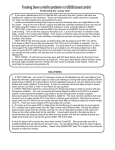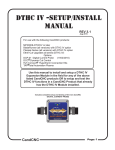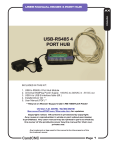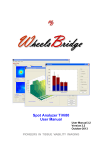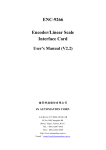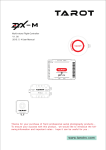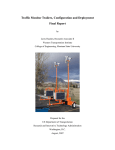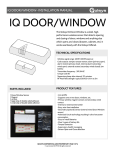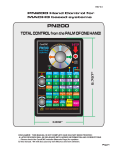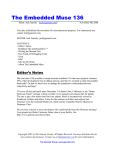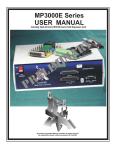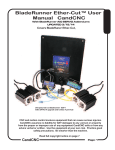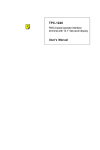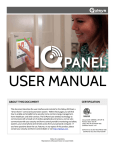Download BR-AIO-Master_Sectio..
Transcript
SETTING and TESTING INPUTS - HOMES The bulk of MACH3 and the Hardware has to do with Inputs and Outputs (I/O). In the BladeRunner AIO system I/O takes several forms. Ultimately an INPUT is a signal coming INTO MACH3 from an external source as a logic level (either Active High or Active Low) MACH is setup to “watch” certain Ports and Pins (input points) and then using a term called “mapping” it assigns an INPUT to an ACTION. The BladeRunner is unique in that it has double the number of normal inputs to a single Parallel (printer/LPT) port so you have more than the normal 5 inputs to work with. This is essential when using the THC function in MACH because it alone needs 3 dedicated inputs. It is important to understand how the input Port Expansion works and how the mappings are used. The UBOB III is the hardware I/O part of the BladeRunner. It takes outside inputs from the Table I/O card to sense physical switches and sets up the “sharing” of the inputs. There are two PORTS defined in the setup. PORT1 and PORT8. PORT 8 is the shared port to PORT1. The physical inputs are individual and each one is opto-isolated and noise filtered. The circuit in the UBOB III takes all of the individual inputs and puts them on TWO BANKS of signals.....4 on each bank (E-STOP is not shared). A special pulse is sent from MACH to tell the hardware which BANK to read. This happens thousands of times per second in a process called “multiplexing”. MACH alternately reads all of the inputs from BANK A (PORT 1) and then from BANK B (PORT 8). It is an effective way to increase the number of input signals without having to add more physical inputs at the computer. There are two things to keep in mind: The shared inputs do not work when MACH is in RESET because all outputs are off and that includes the special pulse from MACH to switch back and forth between the two BANKS of inputs. The shared input process is controlled through a special DRIVER (plug-in) for the UBOBIII. It has to be installed and enabled and set correctly for the shared inputs to work. (versions of MACH3 before 3.41.020 DO NOT SUPPORT SHARED INPUTS even if the UBOBIII driver is loaded. UBOB driver is ccc_UBOB.dll. It is added during an auto-install from the CD or the BladeRunnerAIOUBOB3-Install file. The DTHC critical signals of THC ON (Arc OK), THC UP and THC DOWN and the Z home for the IHS (Initial Height Sensing aka “Touch-off”) are REQUIRED for a Plasma setup. Other inputs are not required but highly recommended to help in the cut process. When you load the BladeRunnerAIO-UBOB3-Install file earlier in this manual it loads the right Drivers (plug-ins) enables them and sets their parameters. It also provides a default configuration for all of the INPUTS and OUTPUTS that are common on the BladeRunner. The following screens show what the default settings will look like. There may be differences in settings for inputs NOT ENABLED. Do not worry. A disabled input is ignored by MACH3. Only the pins that are enabled count. THE DEFAULT SETUP 1, XYZ&A Homes are enabled and set to the correct port/pin pairs 2. All LIMITS are disabled (see setting up LIMITS for details) 3 The THC INPUTS are all enabled and setup...even on a Router Profile since those inputs can be re-purposed and used for other functions if desired. 4. The E-STOP cannot be disabled and the Active Low setting is critical (RED X default) CandCNC Page 70 BladeRunner Hardware G SETTING and TESTING INPUTS - HOMES Each axis as a ++ and – which are the FAR and NEAR LIMITS. Each axis has a HOME Each axis has an Enabled Column. Do not use Emulated ON (Red X for normal setups) BladeRunner Hardware G DO NOT USE THIS BUTTON! The BladeRunner is unique in that it has two input PORTS (1 & 8). The pins are “shared” so that PORT 1 Pin 11 is shared with PORT 8 PIN 11. That offers doubel the normal inputs Note: A home is enabled by default. This may need to be changed if you do not software slave A to another axis with a Home. See the setup of Homes & Limits section for details E-Stop Cannot be disabled. The Active Low value is important. Note THC related signals are on PORT 8. THC ON is the same as ARC OK. CandCNC Page 71 THE CHARGE PUMP THE CHARGE PUMP The Charge Pump (CP) is an important safety signal in MACH and used by the BladeRunner. It is a ‘Keep Alive” signal that is a waveform (approx 12 KHZ) and is generated by MACH and controlled by MACH and the CandCNC drivers. If for any reason the power to the control system is turned on before the PC is powered up it is possible that as the PC “boots” the parallel port can have signal changes (during POST) that would might cause an output to go active. Stepper motors require very specific signals to move making them inherently immune to random port signals, The circuits in the BladeRunner do not allow any signal to pass to any of the drives unless MACH is fully started and is functional and the operator has brought the system out of reset. NO CP, NO OUTPUTS! HOW IT WORKS: MACH is programmed to turn on the CP only when MACH is loaded and has control of the PC and the parallel port and MACH is out of RESET. While MACH controls the output signals through internal logic there are hardware functions that act as a second level of safety. In the UBOB III based system the CP signal MUST be present (not just a logic level) on the CP line from the PC or the internal buffers will be disabled. No outputs will function. Without CP no Step signal will be sent to any motor drive (No MOTION). Without CP no relay will fire. If you start MACH and the BladeRunner and you get no motion the first thing is to check the CP LED on the side of the BladeRunner. It detects and turns on the buffer circuits in the BladeRunner. CandCNC Page 72 BladeRunner Hardware G TABLE I/O CARD LOCATION CHECKING INPUT SIGNALS: The following sections detail how to use the hardware interface to use Inputs and Outputs. Please review the section on the physical location of the internal cards and then the section on the Table I/O card (where Homes and Limits and other Inputs are connected. There are sections on using the E-STOP (either software or hardware or both) Setting up HOMES and testing and optional LIMITS. Even if you do not plan to use the XY or A homes it is important to at least test each input. TABLE I/O MODULE LOCATION INSIDE BLADERUNNER AIO ESPII CASE To access Inputs turn off power and remove fron cover. Locate Table I/O Card and use detialed pages in this setion to make INPUT connections 1 QUAD 6 RELAY T10 14 PLUG J2 1 ALT8 K ALT7 D15 ALT6 ARC OK K K UP C11 ARC OK D16 UP C6 J14 C8 J13 ALT5 25 10 R5 D20 Q6 R8 R4 K C14 C1 D18 T3 DOWN K K ALT4 C5 J10 C4 J8 C3 J12 ALT3 DOWN C9 J9 LIMITS AHome D8 LIMITS T2 T19 D7 D6 T17 ZHome AHome T5 K3 D5 T15 D4 C2 J7 ALT2 D21 K R7 2 3 J22 1 K4 D3 K3 R1 D10 K4 T13 Q5 C12 R3 DANGER! DANGER! YHome ZHome 13 C13 K D11 J5 J18 K4 K3 R2 COM J4 K4 Xhome J11 EPO NO NO Com2 T21 T20 D2 YHome Xhome ALT1 EPO C&CNC REV 1 TABLEI/O-16 INSIDE TOP VIEW TABLE I/O or TABLE I/O II CARD This area open fo DTHC or ISS-02 Expansion CARDS UBOB III Universal Breakout Board BLADERUNNER UBOB MODULE DETAILS CandCNC Page 73 BladeRunner Hardware G SETTING and TESTING INPUTS - HOMES Setting up HOMES. Homes are used for establishing a known POSITION, Most often to define the TABLE ZERO locations and be able to return to the same fixed spot. Much like the address on your house versus the location of you RV at any given time. If you establish a TABLE 0 and do all of your cutting in reference to the TABLE ZERO than you can always re-establish your cut at anytime even after a power failure and ESTOP event that can cause the loss of position. TESTING HOMES at the TABLE I/O. If you have not yet mounted or wired your HOME switches yet, it is easy to test to make sure of there operation: 1. UNPLUG THE AUXILLARY AC CORD THAT PROVIDES POWER FOR THE AC SOCKETS BEFORE YOU RUN ANY TESTS! You will need to power up the BladeRunner and the DC supply to run the INPUT tests but there is no AC high voltage in the top of the unit UNLESS YOU HAVE THE AUX AC CORD PLUGGED IN. 2. Open the BladeRunner up (remove the cover and place it gently off to one side leaving the cables to the Front Panel plugged in. Expose the TABLE I/O in the top of the case as shown in the illustration on page_73 Note the input terminal pairs are side by side in two rows. 3. Power up the BladeRunner AIO with and turn on the DC (Front Panel). You do not need the motors plugged in, but if they are it is okay. MACH will not come out of RESET if the DC power is off. Inputs do not work right if MACH is in RESET 4. Make sure MACH3 is loaded and the BladeRunner Profile is selected. Open the DIAGNOSTICS PAGE for the test 5. To test the inputs use a small screwdriver or metal object to short across a pair of inputs. Start with X Home and go down through A home. 6. Note on the TABLE I/O Card there are small LED’s next to each pair. When you short across and pair you should see the associated LED turn on. That indicates the circuit is complete between the Input on the Table I/O and the UBOBIII. It also confirms the 25 pin cable is working. CandCNC Page 75 BladeRunner Hardware G SETTING and TESTING INPUTS - HOMES MAKE SURE THE AUX AC INPUT CORD IS DISCONNECTED FROM THE WALL SOCKET BEFORE YOU RUN ANY TESTS DANGER ZONE WHEN AUX AC CORD IS PLUGGED IN CONNECTED TO TABLE I/O HEADER ON UBOB III CARD TO TEST: SHORT ACROSS INPUT PAIRs Example of testing X HOME input and indications on the DIAGNOSTICS SCREEN. Test each input at a time and match up the INPUT STATUS. The RAW PORT BITS shows the signal AT THE PORT 1 input on the PC as MACH sees it. NOTE: You cannot test the LIMIT input. The AUX 0 is NOT and input for the BladeRunner. Flashing INPUT on RAW PORT INPUT BITS 4 5 6 7 8 Checking the INPUTS RAW PORT INPUT BITS BIT 4 = A home/THC DOWN BIT 5 = Z home/THC UP BIT 6 = Y home/ARC OKAY BIT 7 = E-STOP(EPO) BIT 8 = X home/LIMITS CandCNC NORMAL INDICATIONS With PORT1 unplugged from BladeRunner: All Bits (4 - 8} should be ON STEADY When MACH is out of reset then you should see the RAW PORT BITS SHOWN ABOVE. Flashing inputs indicate activity on that input (E-STOP MUST BE OFF - STEADY (dark)) Page 76 BladeRunner Hardware G SETTING and TESTING INPUTS - HOMES EXAMPLE of HOME SWITCH MicroSwitch Type switch with roller lever actuator. Switch has .250 quik connects and a NO and NC set of contacts. Mouting in this case is drilled and tapped AL block with High Strength 3M double-sided tape holding it to the table frame Switch trips on bottom of gantry frame but allows it to roll past if needed. Mount your HOME Switches so they define the X and Y zeros on your table. Mount some clips or brackets (stops) on the cutting surface or edges to let you index a sheet of material in relation to the table zero. Even if the STOPS are not exactly at table zero you can deal with the offsets in the CAM layout. Having alignment stops on your table let you accurately remove then re-load a piece of material. Having a defined table 0, 0 that can be referenced to makes the recovery of a loss of absolute position easy to recover from. We have provided enough inputs to allow for up to 4 Homes. The Z home setup is covered on the next page and depends on the type Floating Torch Holder you are using. The BladeRunner AIO enclosure is furnished with 2 access holes for routing switch wires into the box for connection to the tabs on the TABLE I/O card. The holes are filled with two rubber knock-out plugs that are easily removed. HOME switch wires carry very small amounts of current (< 15ma) and low voltage (3 -5 volts DC) so the wire size is not critical. It is recommended it be stranded for flexibility on any moving part of the table and for longer runs twisted pair(s) are recommended. Wire from 24Ga to 18Ga works best. The smaller the conductor the more wire pairs will fit through the access holes. Use the correct sized Crimp-On connector for the size wire you use. Switch Wire Access Plugs on End of BladeRUnner AIO CandCNC Page 77 BladeRunner Hardware G Home Switch Connections: At least one Home (Z) is required if you are using the BladeRunner Dragon-Cut for plasma tables. It is recommended you mount and connect up HOMES for the X & Y but it is not required. Z AXIS “Touch Off” SWITCH Z HOME WHAT IS A FLOATING TORCH HOLDER and WHY DO I NEED ONE? Example of a Z with the Floating Torch Holder for doing the IHS for Plasma cutting. The Floating Torch holder is a torch holder mounted on a separate slide from the Z axis and allows the torch to move UP and DOWN independent of the Z motion. In operation it uses the end of the torch (torch tip) as a “Probe” to find the Top-of-Material. Because metal tends to warp and the slats may not be perfectly level, the Z zero changes (top of the material) as you move around the table surface. The DTHCII will track the rise and fall of the material as it cuts to hold a constant arc gap, BUT the absolute value of Z as displayed by the Z DRO is based on the LAST REFERENCE DONE. (Where it started) Each pierce needs to be done at exactly the right height above the material so a method if Initial Height Sensing (IHS) is needed. The Floating Torch holder lets the Torch be the sensing probe for the IHS. It is a mechanical way to do the probe and is more reliable than ohmic or capacitive sensing. Using a Z homing sequence generated by the G-Code (from SheetCAM) the Z is lowered until the tip of the torch touches the metal and the floating mount allows the torch to be pushed UP and that trisp the swtich. Z AXIS FLOATING HEAD SWITCH. Close up of switch connections. Use Normally Open Pair. (Precision Plasma HD Gantry and Z) CONNECTED TO Z HOME in BLADERUNNER on the TABLE I/O CandCNC Page 78 BladeRunner Hardware G SETTING and TESTING INPUTS - HOMES BladeRunner Hardware G Using an Optional Salve Side Home Switch; Typical rectangular table setup It is advantageous to use a HOME on the slaved axis (in this case A). There is an input for an A HOME. If you set your inputs to have an A HOME in INPUT SIGNALS then slave the A axis the gantry will move towards the switches and stop the motor on the first one to make contact. The other axis will continue to run unitl it contacts it;s swtich . If the two sides have gotten out of sync the XY REF will let the gantry “Auto-square” itself. Y axis 4 motor setup (dual drive on the gantry) X Home SWITCH If you make the bracket on one side or the other adjustable you and fine tune the position and square the gantry with the table. CandCNC X, Y Homes A Home SWITCH Z axis w/ torch holder Z HOME Y Home SWITCH If you elect NOT to use a slave axis HOME (in case you need the input for something else). You must still enable A home in the MACH Profile but map the A home to the same Port and PIN as the Master Home (Y in this example) GANTRY X axis 0, 0 If you stand here to run the machine then 0, 0 is lower left corner from your location. X is cross axis (short axis) Make this Switch Bracket Adjustable Page 79 SETTING and TESTING INPUTS - HOMES G Each HOME Switch in the system has an associated set of parameters to define how it is used. To access the Configuration Menu open the CONFIG/Homing&Limits window shown below. Most of the defaults will be correct. The HOME NEG setting tells MACH which way to move to find a home switch. After you setup your home switches you should test each one and setup the seek direction. 1. Make sure the HOME switch shows up in the Diagnostics Window when you manually activate the switch. On the Z home for a plasma setup using the floating Torch holder, manually raise the torch by hand and test the switch. 2. Do one axis at a time. In the Program Run and the Diagnostics Tab you will find a REF button next to each axis DRO. Move (jog) each axis out several inches away from it’s home switch. Click the REF button on the X axis and if it starts to move AWAY from the HOME Switch, stop the motion and open the Home & Limits window and click the Home NEG indicator for that axis. Each time you click it will change the setting from a Green Check to a RED X and back. Set it to the opposite value and click OK. Re-Test the REF on the axis you changed and make sure it moves to it’s Home Switch. 3. Test and set each axis Home that you have When Homing, the Z axis on a Plasma setup should move down to the material. It will move until it trips the Z home switch then stop, IT WILL NOT AUTOMATICALLY PICK UP THE Z above the material. CandCNC Page 80 BladeRunner Hardware SETTING HOME SWITCH “SEEK” DIRECTION. HOME & LIMIT WIRING BladeRunner Hardware G Home and limit switch hook ups Typical connections for Homes and Limits START of STRING NO COM NC NO COM NC NO COM NC NO NC All of the inputs are opto isolated and map to a specific pin on the parallel port(s). In reality you can use any input for any signal. Inputs are not fast enough for Encoder feedback faster than a few pulses per second. The inputs use a “floating” ground (+12 return). If you need more inputs than the 8 (9 with EPO) then a PORT 2 card can be hooked to the UBOB and the added Aux and COM Normally closed contacts For far limits. Wired in series END of STRING JUMPER EPO to be able to bring MACH out of RESET AUX0 DOWN T2 T3 UP T4 EPO J1 C14 T11 ARC OK D15 AUX1 D3 R1 J13 AUX2 K3 J12 K4 R2 J18 J5 AUX3 C11 NO Com2 Com1 48 NO J4 BHOME C10 K5 K3 K4 DANGER! DANGER! J7 J8 AUX4 J11 Xhome D2 C1 10 13 25 C&CNC 47 TABLE I/O REV 6 J6 49 K4 C13C12 QUAD RELAY J10 J33 K3 D9 6 1 J9 T13 YHome ZHome AHome LIMITS DWN AUX0 UP 14 1 T20 T21 T15 T10 T17 T12 C2 ARC OK LIMITS AHome T19 50 T14 ZHome C9 T16 C4 C3 T18 YHome T6 Xhome T5 52 T7 C5 T8 C8 PLUG C7 C6 J2 T9 QUAD RELAY HEADER is for an optional quad relay card and adds 4 more relays to the outputs. CandCNC Page 81 COM NO NC X COM NO NC Y COM NC Z NO Individual Homes Wired Normally Open BladeRunner Hardware G The X Home should light up when you manually activate X Home switch. It should be off when the switch is not active. If it is reversed (i.e. goes OFF when you activate the switch but stays on otherwise) you will need to reverse the polarity of the switch in Ports & Pins/ Input Signals. We recommend using normally open (NO) contacts on Homes and Normally Closed (NC) contacts on the far limits (if used). The far limits are wired in series external to the Table I/O card and it is setup so breaking the string at any point activates a hard limit. The hard limits are safety switches located at points on the table to prevent the machine from going past the table travel limits. You can have far limits (opposite the 0,0 location of the table) AND near limits (at points where the machine would crash on the other side of the Home switches. Limits are optional and on stepper based systems you could elect to have just hard stops since the motors can be stalled without damage. A NOTE ABOUT LIMITS on the BladeRunner: A stepper motor/driver is a “torque limited system” meaning that the drives limit the amount of torque a stepper motor can apply to a load. It does that by limiting the current on each pulse. While most AC and DC motors will quickly exceed their ratings if presented with a large overload, the stepper just stalls (starts slipping) and “loses steps”. Because if this they are safe from overload and will simply stop turning. Simple mechanical stops on an axis will keep motors from running to far and no damage to motor or drive is inflicted. It sounds bad because the motor vibrates as it attempts to turn but no harm is done. The motor will not overheat and the electronics will not see it as an overload unless all 4 motors are stalled at the same time. LIMITS are more for decoration than function on a stepper system. Some users like to have them. If that describes you then by all means install and set them up...you will feel much better! CandCNC Page 82 SPECIAL MANUAL JOG INPUT For Oxy-Fuel Cutting SPECIAL SECTION: Hooking up a remote control for doing Oxy-Fuel cutting. Disregard this section if you do not have an oxy-fuel setup on you table. IF YOU DO WANT TO SETUP AN OXY_FUEL SYSTEM PLEASE NOTE THE FOLLOWING: 1. Setup and copy your working Plasma Profile using the MACH LOADER covered inPage 34 of this manual. 2, Make the changes listed on the next pages to THAT NEW PROFILE. 3. You can control the Z UP and DOWN manually during flame cutting using either a set of switches OR the PC keyboard but not BOTH. 4. There may be some reconfiguration of outputs needed for oxy=fuel if you want automated control of the Oxygen valve and/or an automatic striker. 5. The THC cannot sense the height of the tip since there is no cutting volts or current to read. Typically oxy-fuel is done on thicker material and at much slower feedrates than plasma so manual height operation is possible. CandCNC Page 83 BladeRunner Hardware G SPECIAL MANUAL JOG INPUT For Oxy-Fuel Cutting BladeRunner Hardware G If you want to use the manual UP and DoWN inputs on the Table I/O card for controlling the Z while code is running you can use one of the swtich setups on the previous page into inputs. You must then open the COFIG in MACH and select PORTS 7 PINS and the MILL OPTIONS TAB as shown. Check the “Allow THC UP/DOWN Control even if not in THC Mode” Checkbox and then APPLY button. This sets up MACH so it will listen to the UP and DOWN commands even when the THC Button is OFF in MACH. Also remember that the UP and DOWN inputs on the Table I/O card are in parallel with the UP and DOWN signals from the DTHC so MACH will LISTEN TO EITHER. The manual UP and DOWN is not normally used with the DTHC and the THC Button enabled. You CAN manually control the plasma height if you turn off the THC button and have the above box checked but it is not recommended. The speed at which plasma normally cuts and the small arc gaps involved makes the reaction time too slow for manual Z spacing To do the same thing using the keyboard you must setup the INPUT Pins in MACH so THC UP and THC DOWN use EMULATED enabled (green check). YOu can then click on the HOT KEY for each and use the Set Hotkey to select two keyboard keys. Do not use keys assigned to any other function! While you can use both hardware swtiches and the keyboard hot keys it could get confusing. We present both as options but recommend you use one of the other CandCNC Page 74 SPECIAL MANUAL JOG INPUT For Oxy-Fuel Cutting BladeRunner Hardware G USING TABLE I/O INPUTS FOR REMOTE CONTROL OF UP and DOWN OR UP DOWN ON-OFF-ON Center off. Single toogle Normally Open Momentary Switches used for external control of UP and DOWN (manual) for OXY -FUEL T18 AHome LIMITS AUX0 DOWN UP T5 T16 C4 T14 T19 T17 T15 Xhome K3 D9 EPO T21 49 K4 J9 D15 AUX1 K3 K3 K4 BHOME J6 AUX2 AUX4 QUAD RELAY J10 DANGER! DANGER! J33 K4 NO J5 J4 AUX3 NO Com2 J18 Com1 J7 J11 CandCNC T13 YHome ZHome AHome LIMITS DWN AUX0 UP T20 C&CNC TABLE I/O REV 6 T12 C2 ARC OK T6 ZHome T7 T8 YHome T9 NO COM Xhome NO Page 84 X HOME ISO1 R1 RESISTOR Floating Ground CANDCNC 5 to 24VDC 100 ma or more - + Table I/O 1 2 3 4 5 6 7 8 9 10 11 12 13 14 15 16 17 18 19 20 21 22 23 24 25 RED CON25 RESISTOR R3 Page 85 12 VDC 24 VDC 820 1.5K 5 VDC 10 VDC 330 680 BLK RED LED on Table I/O D4 R3 Values Aux volts 1 2 3 4 5 6 7 8 9 10 11 12 13 14 15 16 17 18 19 20 21 22 23 24 25 1 T13 T12 GRN BLU WHT XHome Tab 1 Common Tab OPB917IZ Slot Opto Qut goes low when light path is interrupted. Low signal turns on input R2 X HOME INPUT C2 CAP NP Floating Ground Table I/O [HCL 301] C ARD LED blocks higher voltage to UBOB Opto BladeRunner Hardware Floating Ground Detail of connection for ONE input (X HOME). All others are the same except on different pins AUX 5 to 24VDC Supply to match Opto switch. Do not Ground neg side of power supply to external ground or chassis. Negative side needs to connect to input circuit common (Floating Ground on the Table I/O card ONLY) Normally a NO switch is connected across T12 and T13 terminals (XHome) and closing the switch turns on D4 through the cable to ISO1 on the UBOB. Since there are two LED's in series (equal to 4 diodes) current from the 24V side will not flow backwards through the LED's and damage anything. Reverse breakdown of LED is > than 24VDC. OPTO on UBOB Card + 4 3 ON UBOB Card 1 CandCNC 2 DC-DC Floating 9V WARNING Do not attempt this option unless you can read and understand the schematic and have the wiring skills to make the connections and test equipment to troubleshoot the setup.. We offer this page as an EXAMPLE as to how to wire in other types of sensors. It does not represent components or products we sell or provide in the BladeRunner. We have been asked in the past on how to do this and this page is the documentation of that request. .Please do USING OPTICAL SENSORS FOR INPUTS G E-STOP and Safety Shutdown BladeRunner Hardware G In the BladeRunner system there are two forms of E-STOP: Software (MACH3 based) E-STOP Hardware (ESPII / UACM Card) E-STOP SOFTWARE E-STOP In MACH there is a manditory input for E-STOP. It is implemented as a normally closed input (must be held low to come out of RESET). That input is assigned in the BladeRunner AIO to input pin 10. With nothing attached to that pin it is pulled high by the parallal port. IF MACH is in RESET, all outputs are disabled and no inputs are acted on (ignored). There is a general misunderstanding about software E-stop and if it is safe if the motors are still under power. The answer lays in the fact that a stepper based system like the BladeRunner HAS TO HAVE PRECISE TIMED SIGNALS to special drivers to initiate motion. It cannot simply “run away”. It is virtually impossible to make a stepper motor turn without the operating software (MACH) and the electronics providing a valid pulse stream. In any failure scenario of the hardware (drive malfunction, shorted/open signals, disconnected wires, loss of power, etc) motor rotation is not possible. Since the software MUST be in control to issue pulses and the Charge Pump will turn off if the software is frozen, in a loop, or malfunctioning, putting the software into RESET for any reason will stop motion. It is actually harder to get motion when you SHOULD have it than to have a stopped system. One of the added benefits to a stepper based control is IF IT DOES NOT HAVE VALID STEP COMMANDS IT LOCKS THE MOTORS if power is still on the drives. Any consequence of applying DC or a short to any motor winding will cease rotation and typically lock the motor. The only argument is that the input device for E-STOP might fail, but that is no more likely than a failure of a HARDWARE based e-stop. So a failed drive will not cause a motor to Run Away. A failed computer or communications interface will not result in random or uncontrolled motion. Coupled with the Charge Pump (see section on the Charge Pump function) the probability of any motion more than .050 inches is about the same as a computer attached to a printer and no keyboard activity (no user) firing up and printing a perfect copy of the Magna Carta from random noise. Since it REQUIRES concise control from the software to create motion the software can effectively control it going into RESET and E-STOP The user can willfully disable Software E-STOP by setting the E-STOP input to read the wrong polarity and render the E-STOP disabled but a hardware E-stop can be disabled as well. CandCNC Page 86 E-STOP and Safety Shutdown SOFTWARE E-STOP Implementing a SOFTWARE (ONLY) E-STOP. The BladeRunner AIO when properly setup will be put into RESET if the E-STOP (EPO) string is broken. EPO CONTACTS ON TABLE I/O CARD Wired Jumper + + Isolated Power Supply Visible LED J6 ESPII Supply Bypass ESPII Control relay NC when ON System is ACTIVE ON. All connections, voltages and components MUST be intact and working OR the system will Software E-STOP. Anytime power is off MACH cannot come out of reset. Jumper at EPO can be a string of “N...” switches (NC in series) that can be wired at any point on the equipment. any switch or connection in the string that open will trigger an E-stop. Once closed condition is restored the operator must inititate a RESET to bring the system back out of Software E-Stop DANGER ZONE WHEN AUX AC CORD IS PLUGGED IN CONNECTED TO TABLE I/O HEADER ON UBOB III CARD EPO MUST BE JUMPERED (Closed). Jumper can be replaced by one or more Normally Closed Switches (in series) for Software ESTOP CandCNC Page 87 BladeRunner Hardware G E-STOP and Safety Shutdown HARDWARE E-STOP USE Dotted wiring for single switch. You can wire multiple switches in series as long as they all are Normally Closed when inactive. Pushing any swtich in the string will OPEN HARDWARE E-STOP. As an option there are connections provided for a Normally Closed Hardware E-stop that removes current flow from the Control relay. The Control relay is a small electromechanical DPDT relay that DIRECTLY provides power to the Main Safety Relay (AC INPUT RELAY). This is a direct shutoff with no semiconductor failure points. When the HARDWARE E-STOP is tripped the DC power is removed from the motors, dynamic braking is applied (Load Dump), a software e-stop is sent via the second set of realy contacts on the Control Relay, and the processor that controls all of the power monitor and functions is signaled. As long as the Hardware E-STOP is OPEN (tripped) than the AC is removed from the main power supply. Barring failure of both the processor and the control software, there is no possibility of motion from the system even if the Hardware E-STOP is pulled out of tripped condition NO COM NC BladeRunner Hardware G NO COM NC Switch must be Normally Closed and OPEN when pushed (or pulled on some types). If switch is mounted more than 6 ft from Front Panel card use twisted pair wire. 24 to 20 ga wire is okay. REMOTE SWITCHES NOT INCLUDED Serial to UBOB D19 J3 NC C NO LS2 J29 J9 BladeRunner ONLY 1 Interface + D5 To External DB9 on MTA Side Plate 2 1 EPO EPO Jumper to RUN G251-4 DB9 Serial Q6 2 UACM 1 4 2 STOP SW2 J4 Grey = no jumper 3 MODE Jumpers see Chart Test 1 TEMP 2 Sensor ON for BladeRunner Drives Off CandCNC MODE 1 3 5 2 7 8 J63 1 J52 4 6 J1 TEMP2 KILL Power Fault J4 MODE JUMPER ON UACM FRONT PANEL CARD J4 1 Rear of Programing Headers FRONT PANEL 1 2 SW1 CARD RUN 4 3 MODE MODE Jumpers TEMP 2 Sensor ON for ALL versions 50hz =Jumpered 1 3 5 2 50/60 HZ 7 8 4 6 BladeRunner J1 Jumpered for 650 & 1500 TEMP2 KILL update: Temp 2 jumper on all units shipped after 4/2/11 Y1 U7 SW3 MTA 1 TEMP PROBE C Test CandCNC UACM FRONTPANEL REV3 20 19 1 SIP6 1 J45 ESP 650 & 1500 ONLY 2 16 15 Temp Fault Lamps & Switches on Backside of card +5 OK Drive Fault Page 88 The BladeRunner AIO uses a unique method to get expanded outputs from just one Parallel Port. Using the CandCNC UBOB III technolgy the outputs are mapped to a “Virtual Port” (PORT 4). The status of each of those outputs is held in MACH on the PORT. The ccc_comm plug-in then uses three of the parallel port pins (1. 14 and 16) to send the data to the UBOB III card. The data has 8 bits and that represents the status of 8 individual outputs. The data is read and updated many times per second so any change in the MACH settings get refreshed in the hardware quickly. Unlike most MACH Breakout Boards (BoB’s) the UBOB III can control up to 8 independant relay outputs. DO NOT MAKE CHANGES TO THE Charge Pump SETTINGS Note: the Output SIGNAL name above is mapped to a PORT/PIN pair and that defines which physical device is activated by the UBOB output section. While there are 8 signals two of them (pin 7 and Pin 8 ) are used with the DTHC internally. Pin 8 goes though the DTHC module and fires the Torch Relay (on a plasma setup) in the THC SENSOR PWM module. CandCNC Page 89 G BladeRunner Hardware SETUP & TESTING OUTPUTS SETUP & TESTING OUTPUTS G 10 K4 K3 J2 K4 K3 K3 D3 D10 DANGER! DANGER! K3 BladeRunner Hardware K4 LED COM J5 K4Panel J4 K4 K3 COM NO Com2 NO C&CNC TABLEI/O REV8 K3 NO J18 OUTPUTS 6 D2 + T7 T6 C9 C5 1 C4 C6 T8 T19 T17 T18 T16 C3 C7 AUX0 DOWN (PORT2] UP T9 T2 LIMITS T3 ZHome AHome T4 T15 T13 Xhome YHome T5 C2 TABLE I/O Card T14 T12 OUTPUT Status (Cont). There are two AUXILLARY OUTPUT Relays on a BladeRunner AIO unit. They are designed as Output 1 and Output 2 on the Buttons and they toggle ON/OFF the AC Outlets A and B on the end of the BladeRunner Box. These AC outlets are wired to the AUX AC line cord on the BladeRunner. That cord must be plugged in before the outlets can be used. CAUTION there is high voltage (120VAC ) at the Relays and the Outlets. DO NOT OPERATE THE BLADERUNNER WITH THE AUX AC CORD PLUGGED IN AND THE TOP COVER REMOVED. NOTE: The number of output relays can be expanded by adding in a Quad Relay Expansion card but is seldom used so connections and setup are not covered here On a BladeRunner Dragon-Cut (with DTHC) OUTPUT 1 is used for turn on the TORCH Relay located out on the THC SENSOR PWM. Operation is covered in depth in the DTHCII User Manual but it is easy to simply plug in the THC SENSOR PWM module to the DTHCII module using the 25ft UTP Cable and test the TORCH ON by toggleing the TORCH button on the Diagnostics Screen and watching the TORCH LED on the front of the THC SENSOR PWM module. You can test the other two AUX outputs by plugging in the AUX AC cable and plugging in an AC load (table lamp, 120VAC FAN . etc) and toggling the individual outputs on and off. The AUX outlets can also be turned ON and OFF from G-code using an “M” command. What M command is used to turn on/off an OUTPUT is a setting in MACh and comes defaulted so a M03 or M04 turns on OUTPUT1 (Torch on the Plasma Profile, Spindle on the Router Profile. M05 turns OFF either. In a full Spindle Speed System the M04 turns ON the REVERSE RELAY. CandCNC Page 90 SETUP & TESTING OUTPUTS BladeRunner Hardware G AUX AC Line Cord AC Line Cord Main Power K3 K4 K3 D3 J2 1 UP K D17 C6 K C8 C9 C5 D8 LIMITS D7 AHome K C4 D6 K ZHome C7 K3 T18 T16 C3 K T6 D5 DOWN T7 T17 K D18 T8 T19 YHome K AUX0 DOWN (PORT2] UP T9 T2 LIMITS T3 ZHome AHome T4 T15 T10 C2 + T5 C15 D4 EPO ARC OK K 6 T11 D2 T20 D10 K3Panel J1 T21 K3 K4 BHOME AUX1 D15 J13 ARC OK J6 J8 J10 DANGER! DANGER! Xhome AUX2 K 10 K4 LED COM J5 J12 AUX4 K3 T13 Xhome YHome T14 T12 CandCNC J33 K4Panel J4 K4 K3 COM J7 NO NO Com2 K3 J11 NO J18 OUTPUTS AUX3 THIS SECTION OF TABLE I/O IS Dangerous (High Voltage) When AUX AC CORD IS PLUGGED IN! Switched B Outlet K4 Relay C&CNC TABLEI/O REV8 Switched A Outlet K3 Relay Page 91 SETUP & TESTING OUTPUTS Checking Outputs Using Diagnostics Page Once you have established that you are getting proper inputs (see previous page) then you can test the outputs. With the BladeRunner connected and powered up and with the DC power on (Front panel White Button pushed and GREEN Led is ON) then open the Diagnostic tab Bring MACH out of RESET (Indicator on steady GREEN) If you cannot come out of RESET see previous page for ESTOP input being OFF Charge Pump LED (Yellow) As soon as MACH is out of RESET the CP (Charge Pump) LED on the side of the Bladerunner should come on steady No CP will inhibit ALL outputs including Motor motion signals. Nothing will turn on or move. Lack of CP shows the parallel port is not working or at the wrong port address in MACH. You can also get no CP if you are not running the correct profile or the ccc_Ubob and ccc_comm plug-in’s are not active. Once you have the CP on you can trip an output and it will start to flash in the OUTPUT STATUS. Plasma systems will have 3 ouputs (Torch is output1). Routers only have two outputs. If you want to test the physical outputs on a Blade runner plug an AC device (lamp, fan, etc) into the A or B outlet on the end and toggle Output 2 or 3 to turn it on. CandCNC Page 92 BladeRunner Hardware G