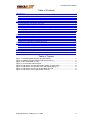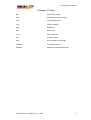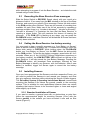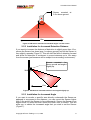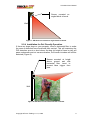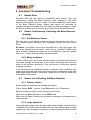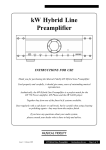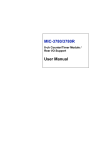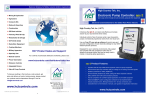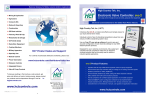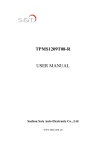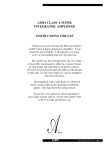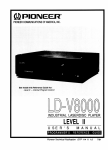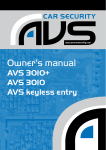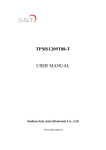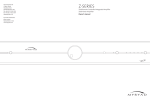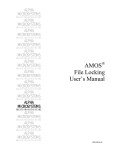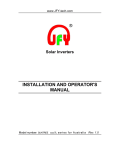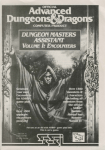Download VoiceAlert® User Manual
Transcript
User Manual a product Please ensure that you read the VoiceAlert System 6 Operating Instructions included in the VA6000S starter kit, before reading this manual. Pay close attention to the guarantee conditions. VoiceAlert User Manual Table of Contents 1Introduction.......................................................................................................................4 1.1VA6000S Starter Kit...................................................................................................4 1.2Power requirements...................................................................................................4 1.3Features.....................................................................................................................4 1.4Accessories...............................................................................................................4 2Configuration of Base Receiver and Sensors...................................................................5 2.1Programming One Sensor per Zone .........................................................................5 2.2Programming multiple Sensors per Zone...................................................................6 2.3Recording the Base Receiver Zone messages..........................................................7 2.4Setting the Base Receiver low battery warning..........................................................7 2.5Installing Sensors......................................................................................................7 2.6Important Internal Sensor Settings..........................................................................10 2.7 Positioning the Base Receiver................................................................................11 3VoiceAlert Advanced Operation......................................................................................11 4VoiceAlert Troubleshooting.............................................................................................12 4.1Human Error............................................................................................................12 4.2Sensor Continuously Activating the Base Receiver (looping)..................................12 4.3Sensor not Activating the Base Receiver.................................................................12 5Wirelessalert Support......................................................................................................14 5.1Agent Technical Support..........................................................................................14 5.2Online Technical Support Contact...........................................................................14 5.3Head Office Contact................................................................................................14 6Copyright notice..............................................................................................................14 7Guarantee.......................................................................................................................14 8 Disclaimer......................................................................................................................15 Table of Figures Figure 1: VoiceAlert Base Receiver and PIR Sensor..........................................................4 Figure 2: VA6000T wireless outdoor PIR sensor (VA-tx)....................................................5 Figure 3: Mini Transmitter (m-TX).......................................................................................5 Figure 4: VA-tx Sensor internal layout.................................................................................5 Figure 5: PIR Sensor mounted at standard height / no filter insert......................................8 Figure 6: PIR Sensor mounted low down and angled slightly up........................................8 Figure 7: PIR Sensor mounted on angled block of wood....................................................9 Figure 8: PIR Sensor with horizontal filter inserted.............................................................9 Copyright InFocus Trading 111 cc, 2009 2 VoiceAlert User Manual Glossary of Terms DIP Dual Inline Package JUS VoiceAlert 12V Power Supply LED Light Emitting Diode LLB Long Life Battery MHz Megahertz MIC Microphone m-TX Mini Transmitter PIR Passive Infrared UPS Uninterrupted Power Supply VA6000S VoiceAlert Starter Kit VA6000T Additional VoiceAlert PIR Sensor Copyright InFocus Trading 111 cc, 2009 3 VoiceAlert User Manual 1 Introduction Please read the VoiceAlert System 6 Operating Instructions pamphlet included in the VA6000S starter kit before continuing in order to understand the basic radio operating principle behind VoiceAlert System 6. Please note: ‘Sensor’ will be used as a generic term for any device used for triggering Zones on the VoiceAlert Base Receiver. 1.1 VA6000S Starter Kit Figure 1: VoiceAlert Base Receiver and PIR Sensor The VA6000S starter kit forms the basis of the VoiceAlert system. It consists of Base Receiver (VA-rx) and one VA6000T PIR Sensor (VA-tx) (Figure 1). You will seldom use the starter kit on its own unless you only need to monitor a single Zone. Most applications require more than one Sensor. Please contact your WirelessAlert agent if you wish to purchase additional Sensors. 1.2 Power requirements Base Receiver requires 12Volts to operate (e.g. 12V JUS transformer power supply supplied in the starter kit). Sensor requires a standard 9V battery (gives average six months operation), 11.7V Long Life Battery (LLB) or 9V rechargeable battery. 1.3 Features Basic features are listed in the VoiceAlert System 6 Operating Instructions pamphlet (please read this before continuing). 1.4 Accessories In addition to extra V6000T Sensors (VA-tx) (Figure 2), a Mini Transmitter module (m-TX) (Figure 3), is also available for operation with the Base Receiver. The m-TX module allows for a range of 3rd Party detection devices (Infrared PIR, point-to-point beam, pressure mat, vibration switch, and or tripwire) to be wirelessly coupled with the Base Receiver. Other accessories include 433 MHz signal repeaters and a range of high gain antennas for improving Sensor signal transmission and reception. Operation of these accessories is not covered in this manual. Please contact your WirelessAlert agent for further information. Copyright InFocus Trading 111 cc, 2009 4 VoiceAlert User Manual Figure 2: VA6000T wireless outdoor PIR sensor (VA-tx) Figure 3: Mini Transmitter (m-TX) 2 Configuration of Base Receiver and Sensors Please read the VoiceAlert System 6 Operating Instructions pamphlet before continuing. Follow the instructions below carefully to ensure optimal configuration of your Sensors and Base Receiver. 2.1 Programming One Sensor per Zone SW 1 DIP Switch VR 1 J1 SW 2 Battery connector PIR optic Figure 4: VA-tx Sensor internal layout Make sure the Base Receiver is turned off using the on/off switch. Remove the VA-tx Sensor cover and connect battery to the connector (Figure 4). Make sure that the terminals of connector snap firmly onto the battery’s terminals. Loose battery connectors can lead to low battery messages and other looping issues (See Troubleshooting Chapter). Set a unique code on the DIP switch (Figure 4). Make sure to record all DIP codes for all Sensors as this will ensure proper management of Zones Copyright InFocus Trading 111 cc, 2009 5 VoiceAlert User Manual and Sensors should you wish to add additional Sensor/s to a Zone in the future. Make sure that the trigger LED indicator Switch 1 (SW1) (Figure 4) is set to the on position. Make sure that the Optic PIR is set to on position (SW2) (Figure 4). Optic is on when SW2 is flicked to the right. Replace the Sensor cover and then place Sensor out of the way, where it won’t be accidentally activated (this is particularly important when you are working with more than one Sensor as you don’t want random radio signals interfering while attempting to program a specific Sensor onto a Zone). Slide the Base Receiver Setup switch to PROGRAM. Locate chosen Sensor and activate it by waving your hand in front of its lens. You will see the trigger LED illuminate to indicate that the Sensor has been triggered. The Setup LED on top of Base Receiver will in turn illuminate to indicate that the trigger signal from the Sensor has been received and Base Receiver is waiting for you to allocate Sensor to a Zone. Press the Zone (1–6) ‘black push-switch’ that you wish to associate with the Sensor. The Setup LED with extinguish, indicating that Sensor has been programmed onto that Zone. Program additional Sensors in turn to specific Zones (2-6) each with a unique DIP code (remember to keep a record of the DIP codes for future reference). You can also label the Sensors with their specific Zone number (label with a permanent marker or use a small sticker). This will help when identifying Sensors in the future. *Note* Make sure the Base Receiver is off before you connect batteries to additional Sensors that have their DIP codes set to Sensors already programmed onto a Zone. Failure to do so will result in the LOW BATTERY low battery events on the Base Receiver for that particular Zone. Low battery messages can be an irritation to try and remove if you have multiple Sensors on your property. 2.2 Programming multiple Sensors per Zone Match all DIP switch codes for Sensors specific to a Zone. Label each Sensor with its Zone specific number (1 – 6). Note: You only need to program one of the Sensors specific to a Zone since the other Sensors will have matching DIP switch codes and will therefore also be set to trigger that Zone. 2.2.1 Useful Trick You can use a loose Sensor to shift installed Sensors onto a different Zone number by simply matching the DIP code of the loose Sensor with that of the installed Sensor. This is obvious but often overlooked; it can be very strenuous to trigger an installed Sensor in an awkward or distant position Copyright InFocus Trading 111 cc, 2009 6 VoiceAlert User Manual while attempting to program it into the Base Receiver – so imitate the code instead using a loose Sensor. 2.3 Recording the Base Receiver Zone messages Slide the Setup Switch to RECORD. Speak clearly with your mouth at a distance of about 15 cm away from the MIC situated on the top of the Base Receiver and record your specific Zone message. Return the slide switch to the RUN position when finished. There are six seconds of recording time available for each Zone. Make use of the full six seconds by repeating a message multiple times (e.g. “intruder in driveway!”, “intruder in driveway!”, “intruder in driveway!”) to maximize the time that the Base Receiver is reporting a trigger event. This will maximize the chance of hearing the message. . If the PGM LED is flashing at any stage, you can press the PLAYBACK button, and Base Receiver will broadcast all Zones that have recently been activated. 2.4 Setting the Base Receiver low battery warning You may want to hear a specific message e.g. “Low Battery on Sensor” when a Sensor’s battery is getting low. To record this message, move the Setup slide switch to RECORD. While holding down the PLAYBACK button, say “Low Battery on Sensor” into the MIC. Return the slide switch to the RUN position. To test the low battery message, press button #1 for 2 seconds. When any of the VA-6000T Sensor/Transmitters experience a low battery condition, the LOW BATTERY LED will flash on the top of the Base Receiver. It will also sound the Low Battery Message. Pressing the PLAYBACK button, will broadcast Zone messages, followed by Low Battery Message to identify any Sensors, with low batteries. After a new battery is installed, trigger the Sensor again to cancel the low battery message. 2.5 Installing Sensors Once you have programmed the Sensors onto their respective Zones, you will need to position the Sensors in and around your property such that they give optimum detection while minimizing the chance of false triggers. The VoiceAlert System 6 Operating Instructions Manual recommends mounting the Sensors 2.2m above the ground, parallel to the mounting surface. This is suitable for most applications however there are certain situations that require Sensor to be mounted higher or lower and angled either slightly up or down. 2.5.1 Standard Installation of Sensor If you want to monitor a general area with no obstructions or pets then follow the recommended height for mounting Sensors (2.2m) with the Sensor parallel to the surface you have mounted it onto and no filter inserts (Figure 5). Copyright InFocus Trading 111 cc, 2009 7 VoiceAlert User Manual Sensor mounted at 2.2m above ground 72° 12m 16m Figure 5: PIR Sensor mounted at standard height / no filter insert. 2.5.2 Installation for Increased Detection Distance If you want to increase the distance of detection to slightly more than 12 m, secure the Sensor low down (app. 1m above ground) and tilt the Sensor to face slightly upwards (Figure 6). This will shift the field of detection forward and allow for detection of movement in some instances up to 15m away from the sensor (performance will be subject to surrounding environment). Sensor mounted 1m above ground and angled slightly up. Wall 15m Figure 6: PIR Sensor mounted low down and angled slightly up. 2.5.3 Installation for Increased Angle If you want to monitor a specific area directly underneath the Sensor as apposed to movement in the distance, you can mount the Sensor higher than 2.2m and tilt the Sensor to face downwards. Secure the Sensor to an angled block of wood and then mount the block onto a surface. This will allow you to obtain the increased angle that you wish to set the Sensor (Figure 7). Copyright InFocus Trading 111 cc, 2009 8 VoiceAlert User Manual Sensor mounted on angled block of wood. Wall Figure 7: PIR Sensor mounted on angled block of wood. 2.5.4 Installation for Pet Friendly Operation If there are large dogs on your property, insert a horizontal filter to make the area of detection more horizontal than vertical. This will customize the PIR detection area to a level where the dog (at height of head or tail) will pass underneath and not cause activation, but human intruders will still be detected (Figure 8). Sensor mounted at height above ground and with horizontal filter insert to prevent false trigger from pets. Wall Figure 8: PIR Sensor with horizontal filter inserted. Copyright InFocus Trading 111 cc, 2009 9 VoiceAlert User Manual 2.5.5 Installation for Reducing False Triggers Use the horizontal filter to create a more horizontal area of detection. For example, if you wish to exclude large plants of a certain height directly underneath the Sensor from triggering the Sensor when blowing in the wind. Use the vertical Sensor filter to create a more vertical area of detection. For example, if you share part of a driveway with your neighbour or if a portion of the back yard contains a tree that blows in the wind. You can use the vertical filter to exclude these false trigger areas. *Note* You must remove branches or other foliage that grow in front of a sensor over time as these could possibly lead to false triggering. A schedule of periodic inspections must be implemented to cut away foliage re-growth. *Note* Do not mount the Sensor pointing in the direction of a swimming pool. Sunlight reflecting off the pool’s surface onto the Sensor may cause false triggers. 2.5.6 Protection from direct sunlight Direct sunlight onto the Sensor can eventually lead to discoloration of the Sensor cover. If possible, mount Sensors so they receive slight shading from direct sunlight. If you have to mount Sensor on a wall that receives direct sunlight then consider using a DIY, PVC cover to provide some shading. Make sure you do not cover the lens of the filter. 2.5.7 Use of long-range lens The long-range lens increases the infrared detection range from 12m to 30m. Be aware that the increased distance narrows the field of detection. Long range Sensors will be more efficient at detecting objects moving perpendicularly across the field of detection (left to right or right to left) as apposed to movement parallel to field of detection (moving toward/awayfrom Sensor). They are very useful for monitoring along the length of long walls or fences where intruders could jump over to gain access to a property. 2.6 Important Internal Sensor Settings 2.6.1 Setting a re-trigger delay To extend Sensor battery life you should consider setting the re-trigger delay dial VR1 (Figure 4) to 30 or more seconds (turn clockwise to increase delay / anticlockwise to decrease delay). Only do this for Sensors that you expect will experience high traffic - activation during non-critical times - (e.g. You may consider setting a delay to prevent continuous activation of Sensors by your garden employee working in the garden during the day). A delay of not more than 20 – 30 seconds is recommended for this type of situation. If you do not have a gardener or domestic staff on your premises during the day, you should leave the trigger delay at zero seconds. You will then be alerted immediately and continuously upon intrusion. Copyright InFocus Trading 111 cc, 2009 10 VoiceAlert User Manual 2.6.2 Setting the trigger indicator LED Once you have finished programming / installing the Sensors, it is recommended that the trigger indicator LED be turned off using switch SW1 (Figure 4). This will also extend Sensor battery life. 2.6.3 Setting the Optic PIR on/off If you flick switch SW 2 (Figure 8) to the left, then the PIR optic for that Sensor will be off and only the external trigger connector block (J1) will be operational. If SW 2 is flicked to the right then both the PIR optic and the J1 external device connector will be active. Consult your WirelessAlert Agent if you are interested in using External Devices to trigger the sensor via the J1 connector block or how to make use of m-TX module to perform the same function. 2.7 Positioning the Base Receiver Suitable areas for positioning the Base Receiver include the main bedroom or somewhere more central like the living area. Adjust the volume on the Base Receiver to a level that is loud enough to hear whilst moving around the interior of the house. Make use of a UPS or several power supply units at different locations to make it easy to move VoiceAlert from one location to the next. Make sure not to leave the Base Receiver lying around in a vulnerable location where untrained fingers can get hold of it and inadvertently reset or change settings on the unit. 3 VoiceAlert Advanced Operation You may have noticed that there are four Relay and one Audio Outputs present at the back of the Base Receiver (remove the small cover at the back of unit to expose the Relays). The use of the Relays and Audio Output requires a degree of electrical wiring knowledge. If you are familiar with electronics and wiring of electrical devices then you may want to make use of the Relays to control security lights and or a siren. The audio output can be used to extend the audible range of the VoiceAlert to other parts of your home using external desktop speakers and or your home PA system. Please contact your WirelessAlert agent for assistance if need be. If you are interested in connecting external sirens and or security lighting to your VoiceAlert but you do not have experience with electronics and wiring of external device then please contact your WirelessAlert agent and they will be able to assist you in this regard or refer you to a qualified WirelessAlert technician. Your WirelessAlert Agent will also be able to assist with multiple Sensor installations on large properties. Large properties often require Sensors placed a fair distance from the Base Receiver (often beyond the transmit capabilities of a Sensor). It is extremely important to ensure that radio signals from Sensors placed far away or behind potential radio impeding objects still reach the Base Receiver with sufficient strength. Your agent will have testing equipment to do the necessary tests and recommend steps for improving signal strength if required. Copyright InFocus Trading 111 cc, 2009 11 VoiceAlert User Manual 4 VoiceAlert Troubleshooting 4.1 Human Error Domestic Staff can very often be VoiceAlert’s worst enemy. They may inadvertently unplug the Base Receiver while cleaning in the main bedroom and forget to plug it in again. You should dedicate a wall socket to the Base Receiver power supply that cannot be accessed by unauthorised persons. Make sure you explain to staff and children to leave the wall plug alone and not to touch any of the buttons on Base Receiver! 4.2 Sensor Continuously Activating the Base Receiver (looping) 4.2.1 Flat Battery in Sensor This can occur if the battery inside the Sensor has become very flat (<< 8V). Please replace flat battery and reprogram Sensor onto the correct Zone. Be aware: Low battery reports are transmitted at a very high trigger rate and at an elevated level of power – and this can *severely* interfere with other 433MHz components (such as car immobilisers, gate and garage doors, etc). Never let a low battery condition persist. 4.2.2 Misty conditions If there is thick mist / fog in your area then there is a chance that moisture may enter through the small hole in the Sensor base plate and collect on some of the sensitive electronics. This can induce a continuous transmit (looping) condition. If you are going to be installing Sensors in extremely misty conditions then wrap strong electrical tape around the entire Sensor (especially where face plate meets base) to seal it completely. Make sure to cover the small hole in the base of the sensor. 4.3 Sensor not Activating the Base Receiver 4.3.1 Primary checks Sensor battery completely flat (change the battery). Check Sensor SW2 – must be in the ON position for PIR detection. Battery terminal connector must fit properly (not loose). Make sure the Base Receiver is in the RUN mode. Make sure the Base Receiver has not been accidentally re-programmed or interfered with. 4.3.2 Large obstacles Large obstacles (large trees, concrete walls, dense foliage, uneven terrain) in between the Sensor/s and the Base Receiver can reduce signal strength significantly. Ask your agent to assist you in repositioning the Sensor/s and Copyright InFocus Trading 111 cc, 2009 12 VoiceAlert User Manual or making using of WirelessAlert 433MHz Repeaters to ensure signal strength is sufficient when measured at the Base Receiver. 4.3.3 Metal structures Metal roofing/walls and other large metal structures are not suitable for mounting Sensors onto or under as they can either block the radio signal completely or substantially reduce signal strength. Even if the metal structure is a couple of meters away from the Sensor, this can still cause interference. Reposition the Sensor/s at least ten meters away from metal structures. Ask your agent to assist you in repositioning the Sensor/s and or making using of WirelessAlert 433MHz Repeaters to ensure signal strength is sufficient when measured at the Base Receiver. 4.3.4 Spider/ insect interference Ants and small spiders can enter the Sensor through the small hole in the base of the Sensor. They tend to build nests / webs which can eventually cause short circuits on some of the sensitive electronics. Remove any insects and clean out the nest/web with a soft dry brush (soft paintbrush). If insect problems persist, you may need to plug the hole in base of the Sensor with electrical tape or silicone. 4.3.5 Misty conditions Misty conditions can act as a shield against radio signals. This will be obvious if on a sunny day, your Base Receiver receives signals from Sensors, but not on misty days. You can install outdoor repeaters and or high gain antennas to rectify the signal strength. Contact your Agent to for assistance with repositioning sensors and or placement of the repeaters to maximise signal strength. 4.3.6 Persistent mist / fog If there is thick persistent mist / fog in your area then moisture may enter through the small hole in the base plate and collect on some of the sensitive electronics. This may decrease signal strength substantially, and or the battery may short circuit and run flat very quickly. If you are going to be installing Sensors in extremely misty conditions then wrap strong electrical tape around the entire Sensor to seal it completely. You must also be very careful to make sure that the Sensor cover plate is correctly replaced with its seal in place after changing batteries to prevent moisture ingress. 4.3.7 Base Receiver’s UPS backup battery is flat If you are using the UPS backup battery to operate your Base Receiver always make 100% sure the UPS battery remains fully charged (charger connected) otherwise you signal reception will appear reduced (Sensor will appear to not be triggering the Base Receiver from far away). Always make sure the charger is connected to the UPS and charge the UPS for at least twelve hours before using it out in the field without charger connected. Copyright InFocus Trading 111 cc, 2009 13 VoiceAlert User Manual 4.3.8 Sensor not programmed onto Zone The Sensor may not have programmed correctly onto a Zone or it has lost its programming link with Base Receiver. Re-programme the Sensor onto the correct Zone and then recheck for activation. 5 Wirelessalert Support 5.1 Agent Technical Support If you are experiencing a particular problem with your VoiceAlert system, please consult your WirelessAlert agent. WirelessAlert Agents have been trained to provide technical assistance and advice on how to effectively operate your VoiceAlert system. 5.2 Online Technical Support Contact If you do not have a WirelessAlert Agent in your area then please contact online technical support @ Email: [email protected] 5.3 Head Office Contact For Sales and Agent Information please Email: [email protected] or visit Website: www.wirelessalert.co.za 6 Copyright notice All Information and images in this manual are copyrighted and proprietary to WirelessAlert. The manual as a whole may be distributed and copied freely, but no partial content may be used/copied or distributed in any way. No part of WirelessAlert products (including any Hardware, Firmware and or Software) may be copied or reverse-engineered. WirelessAlert reserves the right to make changes to contents of this manual, without notice, at any time. 7 Guarantee VoiceAlert is guaranteed for a period of 12 months against defects in materials or workmanship. Should your product become defective during the guarantee period it will be repaired or replaced at the sole discretion of WirelessAlert under the following conditions: A: The unit and enclosure must not have been opened or otherwise tampered with. If the enclosure of any unit has been opened at all, the guarantee will be null and void. B: The guarantee does not cover damage resulting from excessive input voltages, lightning, power surges or water damage. If any of these conditions are detected during assessment, the guarantee will be null and void. Assessment and opinion as to the status of each unit with regards to the conditions named in “A” and “B”, above, will be at the sole discretion of WirelessAlert. This guarantee does not provide for shipping costs. Shipping costs will be for the account of the user under all circumstances. Copyright InFocus Trading 111 cc, 2009 14 VoiceAlert User Manual 8 Disclaimer It is the responsibility of all installers and users of WirelessAlert products to read and fully understand manuals supplied with the products, to comply with all warnings and to communicate these to relevant parties. It must be clearly understood that no WirelessAlert product is a ‘life saving’ device, and installers and users of WirelessAlert systems indemnify WirelessAlert; its management, shareholders, staff and suppliers, of all claims in this regard. No claim may be brought in respect of WirelessAlert component or product usage that is greater in total value than the retail value of the product or component itself at the installation in question. It is the responsibility of all installers and users of WirelessAlert products to test all elements of the product, and all associated component parts and settings upon setup, at any time that it is modified or in any way managed. It is the responsibility of the owner of the system to ensure that the functions and functionality of their WirelessAlert product and all associated component parts and settings be tested at least once a week. Failure to test any aspect will further void any claim that an end user might bring against developers and suppliers. Given that WirelessAlert products operate as wireless systems and must comply with the limitations that ICASA, FCC, and other authorities impose on wireless transmission strengths; and given that atmospheric and other conditions might from time to time create or alter non-functional state for the WirelessAlert system and its components, the Suppliers expressly state that no guarantee of function can be given even when tests have previously proven successful for one or another function. These vagaries of function are therefore considered Acts of God - and provide the Suppliers with insulation from prosecution that such Act of God conditions generally provide. InFocus Trading 111 cc trading as “WirelessAlert” in association with developers and distributors of WirelessAlert products will under no circumstances be held liable for any injuries or damages that result from the use of this product. If any part of this disclaimer is found by a competent court to be invalid or non applicable, it will have no effect on the enforceability of other terms. Much effort has been made to ensure the contents of this manual are complete, informative, easy and interesting to read, and accurate. InFocus Trading 111 cc trading as “WirelessAlert” in association with developers and distributors of WirelessAlert products, cannot be held liable for any damages directly or indirectly resulting from any errors in any manual. It is the responsibility of the individual who reads this manual and uses WirelessAlert products to communicate all of its contents to all of those who will be impacted by the use of WirelessAlert products. By this disclaimer and to these terms, InFocus Trading 111 cc, WirelessAlert Technologies cc, Polygon Industries cc and all employees or representatives are expressly relieved of all common law or statutory responsibility for non-performance of this product. Copyright InFocus Trading 111 cc, 2009 15