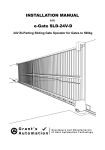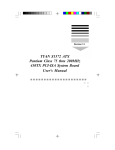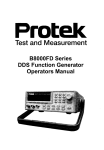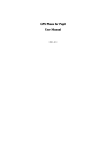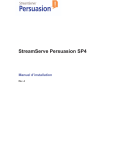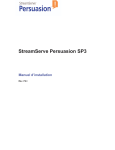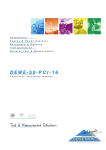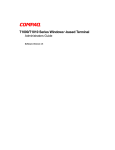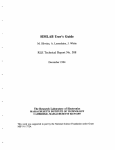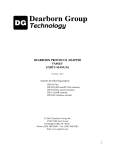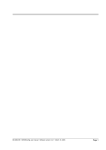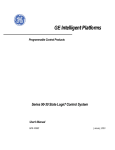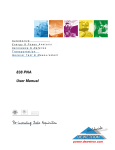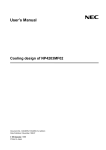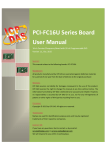Download General information
Transcript
A Power Fault Recorder 2 Contents 1 General information ............................................................................................. 1 1.1 Software version........................................................................................... 1 1.2 Printing version............................................................................................. 1 1.3 Copyright notice ........................................................................................... 1 1.4 Trademark notice ......................................................................................... 1 1.5 Disclaimer .................................................................................................... 1 1.6 Warranty agreement..................................................................................... 1 2 About PFR2......................................................................................................... 3 2.1 PFR2 functions............................................................................................. 3 2.2 System requirements ................................................................................... 3 3 Installation of the System .................................................................................... 4 3.1 Required Software........................................................................................ 4 3.1.1 Operating System ................................................................................. 4 3.1.2 SQL Server ........................................................................................... 4 3.1.3 Microsoft Data Access components ...................................................... 4 3.1.4 Remote Control Software (Net OP or VNC) .......................................... 4 3.1.5 Interbase Server.................................................................................... 4 3.2 Installation on the Fault Recorder................................................................. 5 3.2.1 Hardware driver installation................................................................... 5 3.2.2 HarMonMeasure ................................................................................... 5 3.2.3 Dial-up connection ................................................................................ 6 3.2.4 Network connection (LAN) .................................................................... 6 3.2.5 Autostart................................................................................................ 6 3.3 Installation on the server workstation ........................................................... 6 3.3.1 HarMonServer....................................................................................... 6 3.3.2 Dial-up connection ................................................................................ 7 3.3.3 Network connection (LAN) .................................................................... 7 3.4 Installation on the client workstation............................................................. 7 3.4.1 PMT, PM ............................................................................................... 7 4 The Fault Recorder (Setup-mode)....................................................................... 8 4.1 Hardware setup ............................................................................................ 8 4.2 Setup............................................................................................................ 9 4.2.1 General ................................................................................................. 9 4.2.2 Channels ............................................................................................. 11 4.2.3 Channel math...................................................................................... 18 4.2.4 Block math .......................................................................................... 22 4.2.5 Storing................................................................................................. 25 4.2.6 Alarms ................................................................................................. 27 4.3 Test Run..................................................................................................... 28 Dewetron Ges.m.b.H., Power Quality Division A-8074 Graz-Grambach, Parkring 4 Tel.: +43 316 3070 0 / Fax.: +43 316 3070 90 [email protected], www.dewetron.com/power Power Fault Recorder 2 B 5 The Fault Recorder (Normal-mode)................................................................... 29 5.1 General ...................................................................................................... 29 5.2 Time Data................................................................................................... 29 5.3 Calculations................................................................................................ 30 5.4 DB Values .................................................................................................. 31 5.5 Alarms ........................................................................................................ 31 5.6 Last transient.............................................................................................. 33 6 The Fault Recorder (Profiler-mode)................................................................... 34 7 The Server (Setup-mode).................................................................................. 35 8 The Server (Normal-mode)................................................................................ 37 9 Additional server functions ................................................................................ 39 9.1 Additional SQL Scripts and settings ........................................................... 39 9.1.1 PM Alarm function (“PFRAddOns.sql”) ............................................... 39 9.2 E-Mail-function ........................................................................................... 39 9.2.1 BLAT ................................................................................................... 39 9.2.2 SQL Email ........................................................................................... 39 10 The Client workstation ................................................................................... 40 10.1 Remote Control with Net OP ...................................................................... 40 10.2 Data evaluation with PMT .......................................................................... 40 10.2.1 automatic report-printing ..................................................................... 40 10.3 Fault monitoring with PM............................................................................ 40 11 Power Quality Support Center ....................................................................... 41 Appendix A: Mathematical functions in the „Channel math“ ..................................... 42 Appendix B: Mathematical functions in „Block Math“................................................ 44 Appendix C: Syntax in „Storing“................................................................................ 50 Appendix D: Syntax in „Alarms“................................................................................ 52 Appendix E: DEMO-Setups“ ..................................................................................... 54 Dewetron Ges.m.b.H., Power Quality Division A-8074 Graz-Grambach, Parkring 4 Tel.: +43 316 3070 0 / Fax.: +43 316 3070 90 [email protected], www.dewetron.com/power Power Fault Recorder 2 1 1 General information 1.1 Software version PFR2 Software user manual corresponds with version 1.x 1.2 Printing version Printing version 1.0.0 Release date March 30, 2003 Specifications subject to change without notice. 1.3 Copyright notice © 2003 DEWETRON elektronische Messgeraete Ges.m.b.H. All rights reserved. May not be duplicated or disseminated in any fashion without the express written permission of Dewetron Ges.m.b.H. 1.4 Trademark notice All trademarks are acknowledged to be the property of their owners, with all rights and privileges thereto. No infringement is intended. 1.5 Disclaimer Dewetron makes no claim about the efficacy or accuracy of the information contained herein. Use of this manual is entirely at the user’s own risk. Under no circumstances will Dewetron assume any liability caused by the use, proper or improper, of this manual or the information, textual, graphical or otherwise, contained within it. 1.6 Warranty agreement Important - read carefully before installing software. By opening and installing the software you are agreeing to be bound by the terms of this agreement. This is a legal agreement between you (either an individual or an entity) and DEWETRON Ges.m.b.H., A-8074 Graz-Grambach (”DEWETRON”). If you do not agree to all of the terms of this agreement, promptly return the unopened software packet and the accompanying items (including all written materials) to DEWETRON for full refund. Dewetron Ges.m.b.H., Power Quality Division A-8074 Graz-Grambach, Parkring 4 Tel.: +43 316 3070 0 / Fax.: +43 316 3070 90 [email protected], www.dewetron.com/power Power Fault Recorder 2 2 Limited warranty DEWETRON warrants that (a) the Software will perform substantially in accordance with the accompanying written materials for a period of ninety (90) days from the date of receipt. (b) the medium on which the software is recorded will be free from defects in material and workmanship under normal use and service for a period of ninety (90) days from the date of receipt. Customer remedies DEWETRON’s entire liability and your exclusive remedy shall be, at DEWETRON’s option, either (a) return of the price paid, or (b) repair or replacement of the software that does not meet DEWETRON’s limited warranty, and which is returned to DEWETRON with a copy of your receipt. This limited warranty is void if failure of the software has resulted from accident, abuse, or misapplication. Any replacement software will be warranted for the remainder of the original warranty period or thirty (30) days, whichever is longer. No other warranties Except as expressly set forth above, the software and the documentation are provided “as is” without warranty of any kind, and no other warranties, either expressed or implied, are made with respect to the software including but not limited to any implied warranties of merchantability or fitness or a particular purpose or any other warranties that may arise from usage of trade or course of dealing. DEWETRON does not warrant, guarantee, or make any representations regarding the use or the results of the use of the software or the documentation in terms of correctness, accuracy, reliability, or otherwise and does not warrant that the operation of the software will be uninterrupted or error free. DEWETRON expressly disclaims any warranties not stated herein. No liability for consequential damages The entire liability of DEWETRON is set forth above to the maximum extend permitted by applicable law, in no event shall DEWETRON be liable for any damages including any special, direct, indirect, incidental, exemplary or consequential damages, expenses, lost profits, lost savings, business interrupts, lost business information or any other damages arising out of the use or inability to use the software or the documentation even if DEWETRON has been advised of the possibility of such damages. Dewetron Ges.m.b.H., Power Quality Division A-8074 Graz-Grambach, Parkring 4 Tel.: +43 316 3070 0 / Fax.: +43 316 3070 90 [email protected], www.dewetron.com/power Power Fault Recorder 2 3 2 About PFR2 PFR2 software consists of 2 different applications: • PharMonServer: Application to run on server workstation (no additional hardware required); • HarMonMeasure: Application to run on the Fault recorder (only available with licence key and requires also at least an A/D board or DEWETRON hardware); Note: Additional you will need to install PMT (software for analyzing the data, stored on the server) on a client workstation or directly on the server workstation for displaying and analysing the data. 2.1 PFR2 functions PFR2 is designed to measure all types of electrical signals, analyze them and calculate different user-defined parameters out of them. Furthermore PFR2 is able to store all these data locally and/or send them to a server-workstation by using a network or telephone connection. 2.2 System requirements To achieve a good performance, we recommend the following hardware: • WINDOWS 98 / ME / NT4.0 / 2000 / XP • Intel Pentium III 700 MHz processor or higher • 128 MB RAM or higher for WINDOWS 98 / ME • 256 MB RAM or higher for WINDOWS 2000 / NT4.0 / XP • A/D board for using real mode (requires licence key) Dewetron Ges.m.b.H., Power Quality Division A-8074 Graz-Grambach, Parkring 4 Tel.: +43 316 3070 0 / Fax.: +43 316 3070 90 [email protected], www.dewetron.com/power Power Fault Recorder 2 4 3 Installation of the System 3.1 Required Software The Installation of the full PFR2-system requires several steps, where some 3rd party programs must be installed before: 3.1.1 Operating System The operating system on the Fault Recorders and on the server-workstation can be either Windows 2000 or Windows XP. On the client workstation (workstations using the Post Processing Software PMT) each “MS Windows” version newer then Windows 95 can be used. 3.1.2 SQL Server You have to install the SQL Server Software (MS SQL 7 or newer) on the server workstation. 3.1.3 Microsoft Data Access components 3.1.3.1 ActiveX Data Objects (ADO) For correct usage of PMT (and PFR2) current version of Microsoft`s „ActiveX Data Objects (ADO)“ need to be installed on the client workstation (and on the Fault recorders) 3.1.3.2 ODBC Drivers ODBC Drivers for the SQL Server are required on each Client using the PMT or PM Software and on each Power Fault Recorder 3.1.4 Remote Control Software (Net OP or VNC) 3.1.4.1 Client Each Client who shall have access to the Fault Recorders requires the Client (NetOP)- or Viewer (VNC)- function of the remote control software. 3.1.4.2 Fault Recorder (Host) Each Fault Recorder requires the Host (NetOP)- or server (VNC)-Function of the remote control software. 3.1.5 Interbase Server The Interbase Server Software (version 6) must be installed on each Fault Recorder, in order to store the data locally. Detailed information about the installation procedure and handling of the 3rd party programs is available in the specific software documentations. Dewetron Ges.m.b.H., Power Quality Division A-8074 Graz-Grambach, Parkring 4 Tel.: +43 316 3070 0 / Fax.: +43 316 3070 90 [email protected], www.dewetron.com/power Power Fault Recorder 2 3.2 5 Installation on the Fault Recorder 3.2.1 Hardware driver installation Before installing PFR2 on fault recorder, you have to install the A/D board drivers. At the moment, the following hardware is supported by DEWESoft: Manufacturer Devices National Instruments PCI Spektrum PCI further hardware Driver NIDAQ Driver version 6.9.1 or higher under development Detailed information about the installation procedure and the technical specification of the A/D boards is available in the drivers documentation. 3.2.2 HarMonMeasure On the Fault recorders you only need to install the “HarMonMeasure”-part of the PFR2 software. For this reason just copy the folder “PFR2_client” in a user-defined directory on the fault recorder. This folder includes following files: file-name HarMonMeasure.exe HarMonMeasure Setup description application (normal mode) shortcut to run the application in its setup-mode (switch HarMonMeasure.exe /setup) HarMonMeasure Profiler shortcut to run the application in its profiler-mode (switch HarMonMeasure.exe /profiler) Setup.ini several parameters for the application setup.frs This file (user-defined name, see chapter 4.1) will be created, when you save a setup and contains all the setup information done by the user. ErrorLog.txt This file will be created in case of programm errors. servercall.bat This batch-file contains the information, which dial-upconnection should be used (for more information see chapter 3.2.2). serverdisconnect.bat This batch-file contains the commands for disconnecting the dial-up-connection (for more information see chapter …..). Note: Make sure the interbase server IB6 is installed on the fault recorder before you run the Software! Dewetron Ges.m.b.H., Power Quality Division A-8074 Graz-Grambach, Parkring 4 Tel.: +43 316 3070 0 / Fax.: +43 316 3070 90 [email protected], www.dewetron.com/power 6 Power Fault Recorder 2 3.2.3 Dial-up connection If a modem connection for data transfer to the server workstation is required, you have to install the modem and define a modem-dial-up connection (with correct phone-number) to the server workstation and give it a user-defined name (for example: SERVER). Note: in the current version you have to check the dial-up connection`s properties for using only fixed IP addresses! Also check the local *.BAT files (servercall.bat, serverdisconnect.bat) for the right name of the Server, Username and Password (see remarks in the files), following the syntax “rasdial connection-name username password” or “rasdial connection-name /d”! 3.2.4 Network connection (LAN) If a network connection for data transfer from to the server workstation is required, you have to install the network drivers first and give the connection an IP-address. 3.2.5 Autostart For an automatically start-up of the Software at intended/unintended restart of the Operating System, add a shortcut of the Software`s “HarMonMeasure.exe” to the AUTOSTART-folder of the Fault Recorder (See Windows Manual). 3.3 Installation on the server workstation 3.3.1 HarMonServer On the server workstation you only need to install the “PHarMonServer”-part of the PFR2 software. For this reason just copy the folder “PFR2_server” in a user-defined directory on the server workstation. This folder includes following files: file-name HarMonServer.exe HarMonServer Setup ServerSetup.ini ErrorLog.txt description application (normal mode) shortcut to run the application in its setup-mode (switch HarMonServer.exe /setup) several parameters for the application This file will be created in case of programm errors. Note: Before first start-up of the PFR2-server-software you have to install and configure “Microsoft SQL Server 7 (or newer)”. Dewetron Ges.m.b.H., Power Quality Division A-8074 Graz-Grambach, Parkring 4 Tel.: +43 316 3070 0 / Fax.: +43 316 3070 90 [email protected], www.dewetron.com/power Power Fault Recorder 2 7 3.3.2 Dial-up connection If a modem connection for data transfer from the fault recorders is required, you have to install the modem first and the install he “accept incoming call” function of windows. Note: in the current version you have to check the “accept incoming call”- properties for using only fixed IP addresses! 3.3.3 Network connection (LAN) If a network connection for data transfer from the fault recorders is required, you have to install the network drivers first and give the connection an IP-address. 3.4 Installation on the client workstation The client workstation is the station, where you want to analyze and display the data, stored in the SQL-database. This can be a separate workstation or the server workstation itself. 3.4.1 PMT, PM PMT is the software for the evaluation of the data, stored in the SQL-database. PM gives you the possibility of a topographical view on your several fault recorders, with special kind of notifications (alarms, transients,..). For further information to the installation and handling of these programs see their manuals. Note: For correct usage of PMT current version of Microsoft`s „ActiveX Data Objects (ADO)“ need to be installed on the client workstation. Dewetron Ges.m.b.H., Power Quality Division A-8074 Graz-Grambach, Parkring 4 Tel.: +43 316 3070 0 / Fax.: +43 316 3070 90 [email protected], www.dewetron.com/power 8 Power Fault Recorder 2 4 The Fault Recorder (Setup-mode) Start the program “HarMonMeasure.exe” with the switch /setup or use the shortcut “PHarMonMeasure Setup”. The following screen appears: START SCREEN IN SETUP-MODE 4.1 Hardware setup When you first run PFR2, it does not know which A/D board you intend to use it with, so this is what we must set first by clicking on the “Hardware setup”-button: HARDWARE SETUP DIALOG BOX PFR2 will automatically identify the A/D card that you have installed and set it up for you - there will be nothing special, that you need to do! Dewetron Ges.m.b.H., Power Quality Division A-8074 Graz-Grambach, Parkring 4 Tel.: +43 316 3070 0 / Fax.: +43 316 3070 90 [email protected], www.dewetron.com/power 9 Power Fault Recorder 2 If you want to run the software, you must get a license key from Dewetron (contact Dewetron for licensing questions), as the screen will ask you to input it. Now click “OK” and, after returning to the Start-screen, the “Setup”-button in the menu bar. 4.2 Setup 4.2.1 General GENERAL SETUP DIALOG BOX In the “General Setup dialog box” following parameters have to be inserted: area field designation description designation Channel setup All the information about the user-made channel settings will be saved in a Filename.frs–file after clicking on the “Save setup”file button; you can also reload (“Load setup”-button) already made settings, by choosing the desired frs-file; File name insert a user-defined name for this Filename.frs-file Database setup In this area you enter all the database settings for the local storage of the measurement data. Local database type choose “Interbase” (option “MS SQL” is in development) Store mode Choose “local” (“server” has no function at the moment) Instrument ID For multi-instrument installations each instrument needs a unique ID number. Measurement ID For different measurements with 1 instrument you have to enter a measurement ID number. Dewetron Ges.m.b.H., Power Quality Division A-8074 Graz-Grambach, Parkring 4 Tel.: +43 316 3070 0 / Fax.: +43 316 3070 90 [email protected], www.dewetron.com/power Power Fault Recorder 2 area designation field designation 10 description Database name Enter the full desired path and name of the local database, together with the file extension .gdb for Interbase server. Store setup In this area you enter all the storing options for the calculated values over 10-cycle-blocks (RMS, THD,…) Store interval Enter the storing interval in [s]; Note: in the current version only the average value of all calculated parameters in the specified storing interval will be stored; this setting has no effect on transients and alarms First trigger channel check if frequency measurement is available on channel 1 Second trigger check if frequency measurement is available channel on channel 2 Transient store In this area you enter all the storing options for the detected setup transients/alarms Pre time recording time before transient start detection in [ms] Post time recording time after transient stopped in [ms] Max time maximum recording time of transients in [ms] client server In this area you enter all the communication options between fault comm. setup recorder and server workstation Server IP Insert the IP address of the server workstation (see connection properties of the server´s network or “Incoming call” connection ) Client reconnect Fault recorder tries to reconnect every interval “reconnect interval” in [s] Dial up connection If you want to use a dial-up connection instead of a network connection, make a checkmark in this field. Then you will see an additional field…. Dial up reconnect Fault recorder tries to reconnect every interval “reconnect interval” in [h]. Note: In case of an alarm the fault recorder will connect immediately. Note: Don´t forget to save your setup (press “save setup”-button) before running the program in normal mode. Dewetron Ges.m.b.H., Power Quality Division A-8074 Graz-Grambach, Parkring 4 Tel.: +43 316 3070 0 / Fax.: +43 316 3070 90 [email protected], www.dewetron.com/power 11 Power Fault Recorder 2 4.2.2 Channels The next step is to configure the Hardware channels: One of the most powerful and useful functions of PFR2 is its ability to directly control different kinds of Dewetron´s plug-in modules. If you are running this software on an actual DEWETRON system that has DEWE-Modules, you will be able to see just how convenient and useful this feature is. Select “Channels” on the menu bar: HARDWARE CHANNEL SETUP IS PERFORMED ON THIS SCREEN 4.2.2.1 Sample rate The maximum sample rate allowable will vary according to which A/D board you have installed, and how many channels are activated for recording. Note: Enter a value for the sampling rate before you do anything else; because this setting will also be used for the channel-setup and is very important to achieve a useful scaling! The right choice of the sampling rate is a very sensitive part of the system. 4.2.2.2 Activating / deactivating inputs In the screen above, you can see that 10 input channels, number 0-9, are active. You can see that the Used button is pressed in for these inputs. You can activate any combination - or all - of your input channels just by pressing this button. Press it again to deactivate any input. A special feature allows to activate/deactivate all channels at the same time. Just -button and the following selection window appears: click on the Now use Select all to activate or Deselect all to deactivate all channels. Dewetron Ges.m.b.H., Power Quality Division A-8074 Graz-Grambach, Parkring 4 Tel.: +43 316 3070 0 / Fax.: +43 316 3070 90 [email protected], www.dewetron.com/power 12 Power Fault Recorder 2 4.2.2.3 Explanation of the columns in the channel list First let's have a look at the columns that are shown in your channel list, and describe what each column is for: CHANNEL LIST AND COLUMNS - SETUP SCREEN • Slot: number/address of the input channels This column is a direct reference to the slots within your DEWETRON system. If you have a DEWE-2010, DEWE-4000, DEWE-RACK-16, or DEWE-BOOK-16, then each slot pertains to one of the 16 on the system itself. This field has also a copy / past function. When you click on a slot number, a window will appear: COPY / PASTE FUNCTION FOR CHANNEL SETTINGS Example: channel 0, 1 and 5 contain the same DEWE-Module, e.g. a DAQP-V module with the same sensor connected. If you click now on slot 0 and select Copy, the system will remember all important settings from channel 0, like amplifier type, input and filter ranges, units, calibration and zero settings. Now click on slot 1 and select Paste - this will copy all settings from channel 0 to channel 1. Click on slot 5, select Paste and the settings will also be copied to channel 5. Note: This function is only working with amplifiers of the same type. Channel names will not be copied. Note: The address of the input channels is important for further calculations, see chapters 4.2.3 and 4.2.4) • Used / Unused - activate / deactivate channels This is a button, which you can click to toggle this input on/off (Used / Unused). If it says USED, then it will be available. Use the button to activate / deactivate all channels. • Name - channel name Free text field for naming this input channel. Just click into the field and you can enter the channel name, which then will also be the name of the “Time data” in normalmode of the software. You can also enter this text on the input calibration screen (see section Input calibration - DAQ series modules). • Amplifier - amplifier type and ranges Shows the DEWE-Module currently installed in this slot. If it is a DAQP module, it will show the name of the module and the range selected. If it is a DAQN or DAQ series (non-programmable) module, the name alone is shown. If it is a PAD series module, Dewetron Ges.m.b.H., Power Quality Division A-8074 Graz-Grambach, Parkring 4 Tel.: +43 316 3070 0 / Fax.: +43 316 3070 90 [email protected], www.dewetron.com/power 13 Power Fault Recorder 2 the name and range are also shown. A small arrow on the right side of the field is running through all fields, indicating that all channels are scanned for new amplifiers or settings. AMPLIFIER, SETTINGS AND SCANNING INFO • Physical values - current input values Contains a dynamic representation of this input channel, as well as the units of measurement and description, and your scale. When the input signal exceeds the possible range, a red indicator OVL will be displayed - if this happens, check your sensor and / or select another input range. OVERVIEW OF THE CURRENT INPUT SIGNALS • Zero - remove offset This is a button that you can click to perform a mathematical zeroing of this input, to offset small variations in the zero position of the input. Press the left mouse button to activate zeroing, and the right mouse button to deactivate (reset to default input range). The Auto button ( ) is also activated by the left mouse button and deactivated by the right button. You can set any channel to auto mode. If you click on the Zero button ( ), the following selection window appears: ZERO / RESET ALL AUTO CHANNELS All channels set to auto mode will be handled now, either you can set them to zero or reset to the default input range. This function is very helpful to set several channels to zero at the same time or reset them. • Set - input settings and calibration This is a button, that calls up the Input Calibration dialog box for this input. You will learn all about this in the section 4.2.2.5 Input calibration - DAQ series modules. 4.2.2.4 Module installation tips You can install your Dewetron plug-in modules (any module that has a small black button near the top of the module) all at once, or if you replace just one module, you can also replace just one module in the software without installing them all again. Let's look at the initial installation of a module. Please note that this is normally already done for you, when you receive your Dewetron system, but if you change modules around frequently, this procedure will be very useful for you to know. First, please do not try to do this unless you: 1) Really have appropriate Dewe-modules connected to this system! Dewetron Ges.m.b.H., Power Quality Division A-8074 Graz-Grambach, Parkring 4 Tel.: +43 316 3070 0 / Fax.: +43 316 3070 90 [email protected], www.dewetron.com/power 14 Power Fault Recorder 2 2) Have a connection of your data acquisition unit to your workstation´s COM-port. The reason for this precaution is simple: when you tell PFR2 to scan for your modules, it will use the com port previously defined. If there are no modules on that port, or some other device in your computer is currently using that com port, it will hang up your computer! Please proceed only if you are really using a DEWETRON system with DEWE-Modules. • Using the Fill Slot function to add modules: Note: THE “FILL SLOT” COMMAND IS AVAILABLE ONLY FROM THE CHANNELSETUP SCREEN. You will get to the “Fill Slot”-dialog box by double-clicking in the “Amplifier”-column area of the specified slot (input channel). Following screen appears additional to the setup-screen: „Fill Slot“ dialog box The software will ask you a question on the screen: WHAT SHOULD BE DONE WITH THIS MODULE? With three choices: Fill, Clear, or Cancel. Fill allows you to add your new module. Clear removes any module from this slot. Cancel leaves here without making any changes. Select the “Fill”-option, and PFR2 will ask you to press the top black button of the module in the specified slot. A system beep confirms the pressed button. THIS ON-SCREEN PROMPT APPEARS WHEN FILLING THE SLOT. When you do this, it will recognize it and add it into this slot on the screen. Now just click the SETUP button for this slot and configure it as you would any other module. Notice that your configuration for the other modules is unchanged! 4.2.2.5 Input calibration - DAQ series modules Now let's have a look at the calibration. To calibrate any input, just click the Set ch Nr- button (in the column “Setup”) of the desired input channel. When you do, the “Input Calibration dialog box” will appear, where different settings regarding the input connection can be done: Dewetron Ges.m.b.H., Power Quality Division A-8074 Graz-Grambach, Parkring 4 Tel.: +43 316 3070 0 / Fax.: +43 316 3070 90 [email protected], www.dewetron.com/power 15 Power Fault Recorder 2 INPUT CALIBRATION DIALOG BOX • Module type, range and filter selection This is done at the top-right corner of this dialog. If you have actual DEWE-Modules (DAQP or PAD series) in this computer, they will appear here, and you can control their ranges and filters directly from this screen. If a programmable module is installed in this slot, the upper right corner shows a Range selector and a Filter selector, as shown here: TOP OF DIALOG WHEN A DAQP MODULE IS INSTALLED IN THIS SLOT Note: When inserting and installing a new module, the default range and filter of this module will appear in the appropriate fields. In the top-left of the dialog you can enter any name for this input (here Voltage), select the type of signal that it is (here U), and then the units of this input signal. Click also on the color bar to change the color for this input. This color will carry through the text and waveform representations of this input throughout all PFR2-screens. Range selection example: A voltage up to ±400 V (= signal source) will be measured with a sensor connected to a DAQP-DMM module (= amplifier). Dewetron Ges.m.b.H., Power Quality Division A-8074 Graz-Grambach, Parkring 4 Tel.: +43 316 3070 0 / Fax.: +43 316 3070 90 [email protected], www.dewetron.com/power 16 Power Fault Recorder 2 First you have select the right input range for the DAQP-DMM module (= 400 V) and an input filter matching to your application. Don’t worry about anything behind the amplifier. Now you can verify the current input signal at the buttom-right corner of the dialog. CURRENT INPUT SIGNAL AT THE SELECTED CHANNEL • The bar graph shows the current input signal. In addition, the min / max, AC rms and average values are displayed. If the input signal is higher than the selected input range, you will see a message OVL in this screen. • The values at the left side of the bar graph shows the ‘electrical input’ value, representing the input range of the amplifier. The right side shows the ‘physical input’ value of the scaling. In this example, they have to be the same. • Use the Average, AC RMS and Min/Max button to show or hide the values. • Change the CALC TIME between 0.1 and 1 sec to achieve the best view for your signal. At the top-left corner of the dialog, you change from General to Math to receive the selection field for a high pass filter. As a standard, the filter is set to none (= full system bandwidth). DC REMOVAL FILTER (HIGH PASS FILTER) This filter function is a software filter and takes some time to show the real signal. At the beginning of each measurement, it may take several seconds, especially with the 0.1 Hz filter, to get a stable view of the signal. The filter has to be set seperatly for any channel if required. Dewetron Ges.m.b.H., Power Quality Division A-8074 Graz-Grambach, Parkring 4 Tel.: +43 316 3070 0 / Fax.: +43 316 3070 90 [email protected], www.dewetron.com/power Power Fault Recorder 2 • 17 Calibrating an input The bottom-left corner is where you can perform manual or automated calibration, either on a 2-point basis or a functional basis. The bottom-right portion of the dialog contains a dynamic representation of your signal - the left side are the "electrical" units, and the right side are the scaled fictitious units, so you can directly see the effect of your calibration values. SCALING BY 2-POINT BASIS SCALING BY FUNCTIONAL BASIS For further information please see the general DEWESOFT manual. WARNING: Anything you change in the “Channels”-Settings area will have direct effect to all related calculations in PFR2. For this reason you have to be very careful with these changes, because they might leed to wrong calculations or malfunction of the whole PFR2-software. Dewetron Ges.m.b.H., Power Quality Division A-8074 Graz-Grambach, Parkring 4 Tel.: +43 316 3070 0 / Fax.: +43 316 3070 90 [email protected], www.dewetron.com/power Power Fault Recorder 2 18 4.2.3 Channel math ! This area should only be worked on by advanced users, because of direct effects on all PFR2 functions. For help call Dewetron, see chapter 11! In addition to real signals on the input channels, it is also possible to create fictitious mathematical channels (in further text we call them “software channels”) out of the real input signals, which are then displayed in the register “Time Data” , when the software runs in “Normal”-mode. AC power p (t ) = u (t ) ⋅ i (t ) , Line to line voltage out of 2 phase voltages or just the sum of 2 currents are typical examples for the usage of this option. Select “Channel math” on the menu bar: CHANNEL MATH (SOFTWARE-CHANNEL) SETUP-SCREEN Warning: Changes or amendments in this area have direct effect on the specified calculation and all further functions with this calculation, like alarm- and storing-functions. Also “linked” calculations (calculations based on preceding calculations) will be affected. The functions in this software-channel setup-screen are similar to those in the hardware-channel setup-screen(see chapter 4.2.2). 4.2.3.1 Add/Remove math channels In the upper left corner you can add software channels by clicking and remove the last software channel with Dewetron Ges.m.b.H., Power Quality Division A-8074 Graz-Grambach, Parkring 4 Tel.: +43 316 3070 0 / Fax.: +43 316 3070 90 [email protected], www.dewetron.com/power . or 19 Power Fault Recorder 2 4.2.3.2 Types of math channels There are 2 types of mathematical channels: • for basic arithmetical operations If you want to make basic mathematical operations, like +(addition), -(subtraction), *(multiplication), /(division),sqrt(square root),…., with one or more input channels, you have to add one of these software channels. ADDING A SOFTWARE CHANNEL FOR BASIC MATHEMATICAL OPERATIONS • for special mathematical operations If you want to make special mathematical operations on an input channel, like integration, double integration, derivation, double derivation and filtering, you have to add one of these software channels types. ADDING A SOFTWARE CHANNEL FOR SPECIAL MATHEMATICAL OPERATIONS 4.2.3.3 Explanation of the columns in the channel math list First let's have a look at the columns that are shown in your channel math list, and describe what each column is for: CHANNEL MATH LIST AND COLUMNS - SETUP SCREEN • Slot: number/address of the software channel Note: The address of the input channels is important for further calculations, see chapter 4.2.4) • Used / Unused - activate / deactivate software channels This is a button, which you can click to toggle this input on/off (Used / Unused). If it says USED, then it will be available. • Name – software channel name Free text field for naming this software channel. Just click into the field and you can enter the channel name, which then will also be the name of the “Time data” in normal-mode of the software. You can also enter this text on the input calibration screen (see section called Formula Editor). • Formula – shows the used formula to create this software channel Dewetron Ges.m.b.H., Power Quality Division A-8074 Graz-Grambach, Parkring 4 Tel.: +43 316 3070 0 / Fax.: +43 316 3070 90 [email protected], www.dewetron.com/power 20 Power Fault Recorder 2 • Calculated values - current values of the software channel Contains a dynamic representation of this software channel, the unit, description and scale. Note: Only the dynamic representation works in th current version. • Zero – no function • Set – adding or changing the setup for the software channel This is a button, that calls up the setup- dialog box for this software channel. In case of a software channel with basic mathematical operations, you will get the Formula Editor- dialog box, when clicking on the “Setup”-button: FORMULA EDITOR DIALOG BOX Just type in the desired formula in the “Formula”-field and check the created function and the dynamic representation of this software channel in the bottom part of the window, if it is correct. You can also enter any name for this software channel (here p1) and the unit of it (here m/s2). Click also on the color bar to change the color for this input. This color will carry through the text and waveform representations of this software channel throughout all PFR2-screens. In case of a software channel with special mathematical operations, you will get the filter Setup- dialog box, when clicking on the “Setup”-button: Dewetron Ges.m.b.H., Power Quality Division A-8074 Graz-Grambach, Parkring 4 Tel.: +43 316 3070 0 / Fax.: +43 316 3070 90 [email protected], www.dewetron.com/power 21 Power Fault Recorder 2 FILTER SETUP DIALOG BOX Here you can choose, which type of software filter ( can make integrations ( input signal ) or derivations ( ) should be used or you ) on one of the You can also enter any name for this software channel (here Math channel 4) and the unit of it (here V). Click also on the color bar to change the color for this input. This color will carry through the text and waveform representations of this software channel throughout all PFR2-screens. 4.2.3.4 Mathematical functions Because of continuous development in the usage of mathematical functions, the list of the available mathematical functions is growing and growing. For this reason the mathematical functions are not listed in the main part of the software´s manual, but in Appendix A: Mathematical functions in Channel math”. Dewetron Ges.m.b.H., Power Quality Division A-8074 Graz-Grambach, Parkring 4 Tel.: +43 316 3070 0 / Fax.: +43 316 3070 90 [email protected], www.dewetron.com/power 22 Power Fault Recorder 2 4.2.4 Block math ! This area should only be worked on by advanced users, because of direct effects on all PFR2 functions. For help call Dewetron, see chapter 11! To get RMS values, FFT Values or any other parameters, which can be calculated out of the input channels (real input channels or software channels), the “Block Math“ – part is used. Here you can define all required functions in a special script language and check the Syntax with the “Compile”-option afterwards. Select “Block math” on the menu bar: BLOCK MATH SETUP-SCREEN Warning: Changes or amendments in this area have direct effect on the specified calculation and all further functions with this calculation, like alarm- and storing-functions. Also “linked” calculations (calculations based on preceding calculations) will be affected. 4.2.4.1 General description of the Syntax In this part we can create user-defined calculations from input channels and from software channels and sort them in user-defined “lists”, which are then displayed in the register “Calculations” , when the software runs in “Normal”-mode. Access-Syntax for using input channels is INPUT[index], where index is an integer value (address of the measurement module) from 0 to total of input channels count – 1 (you can see these indexes in the Setup-screen of “Channels” in the column “Slot”). Dewetron Ges.m.b.H., Power Quality Division A-8074 Graz-Grambach, Parkring 4 Tel.: +43 316 3070 0 / Fax.: +43 316 3070 90 [email protected], www.dewetron.com/power Power Fault Recorder 2 23 Access-Syntax for using software channels is MATH[index,] where index is an integer value from 0 to total of math channels count – 1 (you can see these indexes in the Setup-screen of “Channel math” in the column “Slot”). We can create as many lists as we want. Syntax to create a new list: list name1[interval1]=object_type(listname2[interval2],listname3[interval3], INPUT[interval4],MATH[interval5],...) where: • list name: user-defined ascii text without blanks (you will find this text in “Normal”mode of the software, option “Calculations”, area “Calculation Tables”) • interval1, interval2,..: integer intervals of lists or input channels or math channels (all must have the same number of elements), Syntax for an interval is: [beginning (integer)..end(integer)] of the interval (e.g. for input channels 0 to3 write “input[0..3]”) • object type: command for the mathematical analysis; number of necessary parameters depends on the object type; Example: We would like to calculate the RMS-values of the input channels 0-9 and sort them in the list “RMS_values”. The syntax should be: RMS_values[0..9]=TRMSItem(input[0..9]) Description: RMS_values[0..9]: name of the user-defined list with 10 elements is “RMS_values”; TRMSItem(input[0..9]) command for the calculation of RMS-values over a 10 period-time window of the input channels 0-9 Next we want to give all these new calculated parameters a name - RMS-values from input channels 0 to 5 should be called U1 to U6, RMS-values from input channel 6 to 9 should be called I1 to I4. There are several ways to do this: • 1. way: RMS_values[0].Name=’U1’ RMS_values[1].Name=’U2’ .. RMS_values[5].Name=’U6’ RMS_values[6].Name=’I1’ .. RMS_values[9].Name=’I4’ This is the easiest way, but can afford a lot of lines. Dewetron Ges.m.b.H., Power Quality Division A-8074 Graz-Grambach, Parkring 4 Tel.: +43 316 3070 0 / Fax.: +43 316 3070 90 [email protected], www.dewetron.com/power Power Fault Recorder 2 24 • 2. way: RMS_values[0..5].Name=’U’+intToStr(#+1) RMS_values[6..9].Name=’I’`+intToStr(#-5) The command “intToStr” takes the specified channel-index of the list, adds/subtracts the specified value and writes the result to the specified string. e.g. RMS_values[0].Name=’U’+inToStr(#+1) names the RMS_values channel 0 “U1”. • 3.way: RMS_values[0..9].Name=fft_values[0..9].Name This way just copies the channel names of another user-defined list (here a list named “fft_values”). Note: You will find these names in “Normal”-mode of the software, option “Calculations”, area “Calculation values”) 4.2.4.2 Mathematical functions Because of continuous development in the usage of mathematical functions, the list of the available mathematical functions for the block-math-part is growing and growing. For this reason the mathematical functions are not listed in the main part of the software´s manual, but in Appendix B: Mathematical functions in “Block Math”. Dewetron Ges.m.b.H., Power Quality Division A-8074 Graz-Grambach, Parkring 4 Tel.: +43 316 3070 0 / Fax.: +43 316 3070 90 [email protected], www.dewetron.com/power 25 Power Fault Recorder 2 4.2.5 Storing ! This area should only be worked on by advanced users, because of direct effects on all PFR2 storing functions. For help call Dewetron, see chapter 11! To define, which values should be stored to the database, this STORING Panel is required. You also have to define here, how the stored values will be listed for postprocessing analysis (see PMT-manual). The Database on the Server is generated automatically according to these settings! You define all required parameters in a special script language and check the Syntax with the “Compile”-option afterwards. Select “Storing” on the menu bar: STORING SETUP-SCREEN Warning: Changes or amendments in this area have direct effect on the way of storing and on the post-processing options (post-processing analysis is based on preceding storing). 4.2.5.1 General description of the Syntax Basic syntax is the same as in block math. First we have to create Database channels with following Syntax: (compared to general syntax: object_type = TDBChannel). DBChannel[interval1]=TDBChannel(listname2[interval2]) where: • list name: name of the list (see 4.2.4 Block math), whose values should be stored. Dewetron Ges.m.b.H., Power Quality Division A-8074 Graz-Grambach, Parkring 4 Tel.: +43 316 3070 0 / Fax.: +43 316 3070 90 [email protected], www.dewetron.com/power Power Fault Recorder 2 26 • interval1, interval2,..: integer intervals of lists (all must have the same number of elements), Syntax for an interval is: [beginning (integer)..end(integer)] of the interval (e.g. for list channels 0 to3 write “list[0..3]”) Note: If the content of the specified list is a vector, you can pick single elements out of it by using following command: DBChannel[interval1.ConnectionIndex]=value, value is the integer number for the desired row of the vector. Next we define the database structure: DBChannel[interval1].TableName=’user-defined text’ defines the name of the table, that will be created in the database at first connection. DBChannel[interval1].FieldName=’user-defined text’ defines the name of the column of the table, in which the values will be stored. Last step is the structure for the post-processing analysis (with PMT, see also PMTManual): DBChannel[interval1].TableDescription=’user-defined text’ defines a list in PMT, in which the parameters will be grouped. DBChannel[interval1].FieldDescription=’user-defined text’ defines the name of the parameters itselves. DBChannel[interval1].AUnit=’user-defined text’ defines the units for the parameters. Example: DBChannel[0..10]=TDBChannel(peakFFT[0..10]) DBChannel[0..10].tablename='peakFFT' DBChannel[0..10].fieldname='ch'+inttostr(#+1) DBChannel[0..10].connectionIndex=5 explanation: this script will save 5th harmonic of peakFFT in table 'peakFFT'. Field 'ch1' will contains value of object peakFFT[0], 'ch2' of peakFFT[1],... 'ch11' of peakFFT[10]. 4.2.5.2 Syntax in “Storing” Because of continuous development in the usage of storing functions and properties, the list of the available storing-setup-functions is growing and growing. For this reason they are not listed in the main part of the software´s manual, but in Appendix C: Syntax in “Storing”. Dewetron Ges.m.b.H., Power Quality Division A-8074 Graz-Grambach, Parkring 4 Tel.: +43 316 3070 0 / Fax.: +43 316 3070 90 [email protected], www.dewetron.com/power 27 Power Fault Recorder 2 4.2.6 Alarms ! This area should only be worked on by advanced users, because of direct effects on all PFR2 alarm functions. For help call Dewetron, see chapter 11! To define all alarm notifications and Trigger Conditions this screen is used. You define all required parameters in a special script language and check the Syntax with the “Compile”-option afterwards. Select “Alarms” on the menu bar: ALARMS SETUP-SCREEN Warning: Changes or amendments in this area have direct effect on the detection of alarms and faults. 4.2.6.1 General description of the Syntax The Script language is similar to the previously used. We can create as many alarms as we want. Syntax to create a new alarmt: alarmi[interval1]=object_type(listname2[interval2]) where: • alarmi: creates a new alarm-channel • list name: name of the list (see 4.2.4 Block math), whose values should be watched. Dewetron Ges.m.b.H., Power Quality Division A-8074 Graz-Grambach, Parkring 4 Tel.: +43 316 3070 0 / Fax.: +43 316 3070 90 [email protected], www.dewetron.com/power Power Fault Recorder 2 • • 28 interval1, interval2,..: integer intervals of lists (all must have the same number of elements), Syntax for an interval is: [beginning (integer)..end(integer)] of the interval (e.g. for list channels 0 to3 write “list[0..3]”) object type: command for the desired type of alarm 4.2.6.2 Syntax in “Alarms” Because of continuous development in the usage of alarm-functions and properties, the list of the available alarm-setup-functions is growing and growing. For this reason they are not listed in the main part of the software´s manual, but in Appendix D: Syntax in “Alarms”. 4.3 Test Run After clicking on “Test run” (main menu bar) the Software is started in a mode, where all functions are available like in the normal operating mode, but the data are not stored. For detailed information about the different screens, see chapter 5 “The Fault Recorder (Normal-mode)” Dewetron Ges.m.b.H., Power Quality Division A-8074 Graz-Grambach, Parkring 4 Tel.: +43 316 3070 0 / Fax.: +43 316 3070 90 [email protected], www.dewetron.com/power 29 Power Fault Recorder 2 5 The Fault Recorder (Normal-mode) Start the program “HarMonMeasure.exe”. The program will start with the “General”-screen. 5.1 General Select “General” on the menu bar: GENERAL SCREEN This screen gives general Information on the process, like calculation time, sampling rate, frequency information, system time,... . 5.2 Time Data Select “Time Data” on the menu bar: TIME DATA SCREEN Dewetron Ges.m.b.H., Power Quality Division A-8074 Graz-Grambach, Parkring 4 Tel.: +43 316 3070 0 / Fax.: +43 316 3070 90 [email protected], www.dewetron.com/power 30 Power Fault Recorder 2 This screen shows online-graph of all hardware and software channels. You can choose one (left mouse-click on the desired channel) or more of the channels together (“Control” + left mouse-click on the several channels or + left mouse-click at the beginning and the end of the desired channels). 5.3 Calculations Select “Calculations” on the menu bar: CALCULATIONS SCREEN This screen shows all actual calculated values. On the left side you can choose, which list you want to use (area “Calculation Tables”), below all available parameters inside this list (area “Calculation values”) are shown. The value of the selected parameter (left mouse-click on the desired parameter in the area “Calculation values”) is displayed in the centre of the screen. Dependent upon the selected parameter you might see additional graphs, like a harmonic spectra,…, on the right side of the screen. “Show all” enables all hidden functions to be shown as well (some calculations need additional calculation steps before and the results are not shown by default). Dewetron Ges.m.b.H., Power Quality Division A-8074 Graz-Grambach, Parkring 4 Tel.: +43 316 3070 0 / Fax.: +43 316 3070 90 [email protected], www.dewetron.com/power 31 Power Fault Recorder 2 5.4 DB Values Select “DB Values” on the menu bar: DB VALUES SCREEN Here all the values, which are stored to the database, are shown in their specified database structure and sorting. Select the table (area “Database Tables”) and then the parameter (area “Database values”) to show the actual value of this parameter. 5.5 Alarms Select “Alarms” on the menu bar to see information about the Alarms and Trigger Conditions. ALARMS SCREEN Dewetron Ges.m.b.H., Power Quality Division A-8074 Graz-Grambach, Parkring 4 Tel.: +43 316 3070 0 / Fax.: +43 316 3070 90 [email protected], www.dewetron.com/power 32 Power Fault Recorder 2 This is the only option in the “Normal”-mode operation of the software, where you can make changes. Note: These changes will also have affect on the setup-file! Changes in all other options can only be made from the “Setup”-mode of the program. 5.5.1.1 Explanation of the columns in the Alarms screen First let's have a look at the columns that are shown in this screen and describe what each column is for: ALARMS SCREEN - COLUMNS • first column (no name): alarm is activated (on) or not (off) You can activate/deactivate an alarm by double-click in this field. Note: This will have affect in the setup-file: alarmi[number].Active=true/false ! • name: - name of the alarm • level1: value of the lower trigger-level You can change this value by double-click in this field and entering a new value. Note: This will have affect in the setup-file: alarmi[number].Level1=new value ! • level2: value of the upper trigger-level You can change this value by double-click in this field and entering a new value. Note: This will have affect in the setup-file: alarmi[number].Level2=new value ! • current level: actual level of the channel, which is monitored for trigger level exceedings; • status: shows the actual status of this alarm (started or not started) Dewetron Ges.m.b.H., Power Quality Division A-8074 Graz-Grambach, Parkring 4 Tel.: +43 316 3070 0 / Fax.: +43 316 3070 90 [email protected], www.dewetron.com/power 33 Power Fault Recorder 2 5.6 Last transient Select “Last transient” on the menu bar: DB VALUES SCREEN This screen just shows the waveform of the first input channel (slot 0) from the last transient-recording. Dewetron Ges.m.b.H., Power Quality Division A-8074 Graz-Grambach, Parkring 4 Tel.: +43 316 3070 0 / Fax.: +43 316 3070 90 [email protected], www.dewetron.com/power 34 Power Fault Recorder 2 6 The Fault Recorder (Profiler-mode) Note: This operation mode is intended to be a tool for advanced users to find/watch mistakes in the communication functions. Start the program “HarMonMeasure.exe” with the switch /profiler. The following screen appears: START SCREEN IN PROFILER-MODE The Profiler shows several information about the Database connection; file transfer, etc. and allows to manually connect/disconnect the modem-dialup-connection to the server. Dewetron Ges.m.b.H., Power Quality Division A-8074 Graz-Grambach, Parkring 4 Tel.: +43 316 3070 0 / Fax.: +43 316 3070 90 [email protected], www.dewetron.com/power 35 Power Fault Recorder 2 7 The Server (Setup-mode) Start the program “PharmonServer.exe” with the switch /setup or use the shortcut “PharmonServer Setup”. The following dialog box appears: SERVER SETUP DIALOG BOX In the “Server Setup dialog box” following parameters have to be inserted: area designation Client Registration Database type field designation description In this area you have to define the name and IP-address of all Fault Recorders (clients), which shall store their data into the database. You can add ( )or delete ( ) clients. Note: If the Fault Recorder is not defined in this list, it can not send the data to the Server ! Name click in this field and enter a user-defined name for the fault recorder Note: This name does not have to be the “Windows-system-name” of the specified Fault recorder IP click in this field and insert the IP-address of the fault recorder In this area you choose (checkmark) the type of database, which will be used on the server (normally “MS SQL”). MS SQL option “MS SQL” Interbase option “Interbase” Dewetron Ges.m.b.H., Power Quality Division A-8074 Graz-Grambach, Parkring 4 Tel.: +43 316 3070 0 / Fax.: +43 316 3070 90 [email protected], www.dewetron.com/power Power Fault Recorder 2 area designation Server field designation 36 description In this area you have to define the name of the server. Note: Make sure, that the server is installed and running. Servername click in this field and enter a user-defined name for the database Database In this area you have to define the name and the filename with its path for the desired database. Note: Make sure, that a database and a filename with these names do not already exist. Name user-defined name for the database File Name path and filename of the database (filename should be the same as the database-name with the file-extension *.mdf for SQL- and *.gdb for Interbase-server) Note: Make sure, that the specified directory (path) is the working directory of the installed server. Security In this area you have to enter the security informations. First you have to choose between “Windows NT integrated security” and “Specific username and password”. • “Windows NT integrated security” takes the Windows NT Logonusername and –password to connect to the server. • “Specific username and password” takes the specified userame and password below to connect to the server Note: Make sure, that the specified username and password is defined in the server software and has the appropriate rights for creating databases. Username enter the username for the server Password enter the password for the server File to execute when transient arrives Enter the name of an executable file (bat, exe, com), which shall be executed, when a transient arrives. The PFR2 server software will automatically create the desired database and prepare it for the data storage, when all entries in the server setup dialog box are made correct. Save the setup by clicking on the Dewetron Ges.m.b.H., Power Quality Division A-8074 Graz-Grambach, Parkring 4 Tel.: +43 316 3070 0 / Fax.: +43 316 3070 90 [email protected], www.dewetron.com/power button. 37 Power Fault Recorder 2 8 The Server (Normal-mode) Start the Program “PharmonServer.exe” without any command line switch. ! The storage of the fault-recorder`s data to the server`s database only works, when this application is running. That`s why this program has to run on the Server workstation and should be implemented in the autostart-function of the operating system. The following screen appears: SERVER STARTUP SCREEN First we have a look on the upper left side of the screen: • TRAFO STATIONS Conn..: this icon shows the connection status to each defined fault recorder (red: no connection; green: connection) • Trafo: name of the fault recorders • IP: IP-address of the fault recorders • Connection status: shows if the fault recorders are connected/not connected Below you see the “Connection monitor”: This monitor shows information about the communication between the fault recorders and the server, regarding database structure, data-sending,… CONNECTION MONITOR Dewetron Ges.m.b.H., Power Quality Division A-8074 Graz-Grambach, Parkring 4 Tel.: +43 316 3070 0 / Fax.: +43 316 3070 90 [email protected], www.dewetron.com/power 38 Power Fault Recorder 2 On the right side you see the “Alarms”: ALARMS It shows Infos about Alarms happened on the different Fault Recorders. Note: This function is currently not in use. and below the “Network messages”: Shows Infos about the Network status. NETWORK MESSAGES The lowest area shows information about the data storage on the server: LOWEST AREA – DATA STORAGE • Last measure: shows time and date of the last stored measurement • Alarm: shows time and date of the last stored alarm • Transient: shows time and date of the last stored transient • Err: indicates errors (currently not in use) In the right field you see a list with all storage parameters, listed with time and date of their occurrence. Note: All these displays are only for information and do not have affect on the recording process. They just serve for error-finding for advanced users. Dewetron Ges.m.b.H., Power Quality Division A-8074 Graz-Grambach, Parkring 4 Tel.: +43 316 3070 0 / Fax.: +43 316 3070 90 [email protected], www.dewetron.com/power Power Fault Recorder 2 39 9 Additional server functions 9.1 Additional SQL Scripts and settings For additional functions of the Server, you can use appropriate Script files (file extension *.sql) to activate these functions. How to do that: • start the “SQL Query Analyzer “ • load the desired scripz-file • Select the Database • Execute (Push Play Button) 9.1.1 PM Alarm function (“PFRAddOns.sql”) The SQL-script “PFRAddOns.sql” activates the Alarm functions of the Power Monitor Program (see chapter 10.3) 9.2 E-Mail-function To send E-Mails you can either use the SQL Email-function or the Program “BLAT”. 9.2.1 BLAT For BLAT please generate BAT Files and use the “File to execute when transient arrives”-function of the PFR2 server (see chapter 7 “The Server (Setup-mode)”). 9.2.2 SQL Email For using the SQL Email function, see SQL-Online Help and use the “trigger” and “xp_sendmail” function. Dewetron Ges.m.b.H., Power Quality Division A-8074 Graz-Grambach, Parkring 4 Tel.: +43 316 3070 0 / Fax.: +43 316 3070 90 [email protected], www.dewetron.com/power Power Fault Recorder 2 40 10 The Client workstation 10.1 Remote Control with Net OP For remote access to the Fault recorders from the client workstation the 3rd Party Program “Net OP” is used (you can also use “PC Anywhere” or “VNC”). For installation and usage please see the original manual of the product. 10.2 Data evaluation with PMT PMT is the main data evaluation software for evaluating data stored on a server. 10.2.1 automatic report-printing In the current version of PMT the automated print function of x(t)-diagrams is available. Use the Command line parameter as described in the PMT-manual. general command-syntax: PMT /PR "test 1.set" "pna.dewetron.com;pfrdb;11" For example: PMT /PR "test 1.set" "pna.dewetron.com;pfrdb;11" prints a report according the setup “test 1” with the actual data of unit “11” in the database “pfrdb” on the server “pna.dewetron.com”. Note: The Windows Standard Printer will be used to print the Report . 10.3 Fault monitoring with PM PM is a tool to have a topographical overview of the whole Fault recorder network and to start different linked applications, like PMT, in case of alarms. Please see the PM-manual. Dewetron Ges.m.b.H., Power Quality Division A-8074 Graz-Grambach, Parkring 4 Tel.: +43 316 3070 0 / Fax.: +43 316 3070 90 [email protected], www.dewetron.com/power Power Fault Recorder 2 41 11 Power Quality Support Center In case of any questions please contact our E-Mail Hotline [email protected] Or call +43 / 316 / 3070 / 126 Dewetron Ges.m.b.H., Power Quality Division A-8074 Graz-Grambach, Parkring 4 Tel.: +43 316 3070 0 / Fax.: +43 316 3070 90 [email protected], www.dewetron.com/power 42 Power Fault Recorder 2 Appendix A: Mathematical functions in „Channel math“ • for basic arithmetical operations General syntax: operator + * / (function) INPUT[a]operatorINPUT[b] description addition subtraction multiplication division brackets Dewetron Ges.m.b.H., Power Quality Division A-8074 Graz-Grambach, Parkring 4 Tel.: +43 316 3070 0 / Fax.: +43 316 3070 90 [email protected], www.dewetron.com/power 43 Power Fault Recorder 2 • for special mathematical operations General syntax: operatorINPUT[a] operator description option ∫ integration ∫∫ double integration d dt d2 dt 2 filter description derivation double derivation filter setups Chebyshef/Butterworth Low pass High pass Order Fcutoff Gain Dewetron Ges.m.b.H., Power Quality Division A-8074 Graz-Grambach, Parkring 4 Tel.: +43 316 3070 0 / Fax.: +43 316 3070 90 [email protected], www.dewetron.com/power type of filter low pass filter high pass filter filter order -3 dB frequency Gain (multiplication factor) 44 Power Fault Recorder 2 Appendix B: Mathematical functions in „Block Math“ n cn v cv im input[interval] or math[interval] 2im input[interval],math[interval] or input[interval], input[interval] or math[interval], math[interval] xim x types math[interval] and input[interval] list listname[interval] object_type number complex number vector vector with complex numbers operand1 property operand2 Name listname[interval].Name ‘text’ ‘text’+inToStr(#+/-value) result result – abbrev. listname[interval]=object_type(operand1) listname[interval].property=operand2 operand1abbrev. General syntax: Description copies names of the elements of a list name will be the specified text name will be specified text with number of the listchannel+/-value BASIC OBJECT_TYPES AND PROPERTIES Dewetron Ges.m.b.H., Power Quality Division A-8074 Graz-Grambach, Parkring 4 Tel.: +43 316 3070 0 / Fax.: +43 316 3070 90 [email protected], www.dewetron.com/power object_type operand1 property operand2 TRealFFT result 45 Power Fault Recorder 2 Description cv complex FFT over 10-cycle Time window rectangular window Hanning window Hamming window Flattop window Triangle window Blackman window defines calculation sequence (1..first calculation; 2..after first calculation) e.g. samples, 2048 (=2Exp11) for FFT calculation cv v averaging of the complex FFT-frequency lines Increment (16); reduction steps Datacount (50); amount of frequency lines; 0=all defines calculation sequence amplitudes of the reduced complex FFTfrequency lines 0..ampl; 1..RMS; 2..mag; 3..PSD TRUE/FALSE 1,2,3 divider (2048*sqrt(2)) defines calculation sequence ? v ? TharmonicCorrect ? ion v ? cn ? Window im WT_RECT WT_HANNING WT_HAMMING WT_FLATTOP WT_TRIANGLE WT_BLACKMAN level number BufLength number TReductionBlock list Increment number DataCount number level number TAmplFFT AmpltType Averaged AveType Divider level TpeakFFT list number true/false number number number TExtractReImBloc ? k Comp number DataCount number 0..real part; 1..imaginary part how many values to return FFT OBJECT_TYPES AND PROPERTIES Dewetron Ges.m.b.H., Power Quality Division A-8074 Graz-Grambach, Parkring 4 Tel.: +43 316 3070 0 / Fax.: +43 316 3070 90 [email protected], www.dewetron.com/power object_type operand1 property operand2 TTHDItem list CalcType THD_ALL BackValuesCount THD_EVEN THD_ODD number result 46 Power Fault Recorder 2 n Description THD from amplitudes of the reduced complex FFT-frequency lines THD THD even THD odd how many values to return (0=all) SPECIAL CALCULATIONS – OBJECT_TYPES AND PROPERTIES Dewetron Ges.m.b.H., Power Quality Division A-8074 Graz-Grambach, Parkring 4 Tel.: +43 316 3070 0 / Fax.: +43 316 3070 90 [email protected], www.dewetron.com/power object_type operand1 property operand2 result 47 Power Fault Recorder 2 Description TRmsItem im n RMS-value over 10-cycle Time window TAveItem im n average-value over 10-cycle Time window TMaxDataItem im n maximum-value over 10-cycle Time window BASIC CALCULATIONS – OBJECT_TYPES AND PROPERTIES Dewetron Ges.m.b.H., Power Quality Division A-8074 Graz-Grambach, Parkring 4 Tel.: +43 316 3070 0 / Fax.: +43 316 3070 90 [email protected], www.dewetron.com/power Power Fault Recorder 2 48 Available object types and extra properties for these objects: (in bracket is the number of necessary parameters and the possible parameter type) input contains block of values (b) math contains block of values (b) Wreturns single value (v) (1b). Total Harmonic Distortion (of all, even and odd harmonics) wCalcType (THD_ALL, THD_EVEN, THD_ODD) wBackValuesCount (how many values to return- 0=all) wTUnbalanceItem (1b): Unbalance Factor (not yet implemented) wTExactFreqCalc (1b) wBaseFreq wSampleRate wCalcSize wTTHFFItem (1b): Telephone Harmonic Form Factor wTformulaMathItem (custom number of single or block value channels): possibility to make user-defined calculations wFormula (user-defined mathematical formula) weach channel, given as parameter can be used as PARAM[index], (index begins with 0) wformula can contain basic mathematical operations (+,-,*,/) wformula can contain functions (SQRT, SQR, SIN, ASIN, COS, ACOS, TAN, ATAN) wbrackets can be used (custom number of levels) e.g. calculation of the apparent power out of pre-calculated RMS-values RMS[0] and RMS[1] wTTHDItem S[0]=TformulaMathItem(RMS[0],RMS[1]) S[0].Formula=’Param[0]*Param[1]’ S[0].name=”S1” wTAggValueItem (1b): (1b): wTAmpltFFT (1cb) wAmpltType (0..ampl; 1..RMS; 2..mag; 3..PSD) wAveraged (true, false) wAveType (1, 2 or 3) wDivider wTRmsMathItem Wreturns block of values (b) wTChooseMaxChannel (2b): wTChooseMaxCpxBlock (2b) wTReductionBlock (1b) wIncrement (step for reduction) wDataCount (how many values to return - 0=all) wTExtractReImBlock (1c) wComp (0- real part, 1- imaginary part) Dewetron Ges.m.b.H., Power Quality Division A-8074 Graz-Grambach, Parkring 4 Tel.: +43 316 3070 0 / Fax.: +43 316 3070 90 [email protected], www.dewetron.com/power Power Fault Recorder 2 49 wDataCount (how many values to return- 0=all) (2b) wTpeakFFT (1b) wTAmpltFFT (1cb) wAmpltType (0..ampl; 1..RMS; 2..mag; 3..PSD) wAveraged (true, false) wAveType (1, 2 or 3) wDivider wTHarmonicCorrection Wreturns block of complex values (cb) (1b) wWindow (WT_RECT, WT_HANNING, WT_HAMMING, WT_FLATTOP, WT_TRIANGLE, WT_BLACKMAN, WT_EXPDOWN) wTComplexDiv (2cb) wTpolarMathItem (1cb) wTComplexMpx (1cb) wTAutoCorr (1cb) wTCoherence (3cb) wTCrossCorr (2cb) wTRealFFT Basic properties of all block math lists: WName wname of the list (shown in PFR) Basic properties of all block math objects: WName wname of the object (shown in PFR) Basic properties of block math objects which return block of values (b and cb): WBufLength wNumber of values to returns Tips and tricks Wwhen we are setting string properties wstring value should be in single quotes w2 values are concatenated with '+' ('xxx' + ' yyy' equals to 'xxx yyy') wwe can use formula to calculate integer value. This can be than converted to string with 'IntToStr' function ('xxx ' + intToStr(25/5) equals to 'xxx 5') win formula # sign can be used (this is current index) wexample: storing[0..10].fieldname='ch'+inttostr(#+1) wresult: storing[0].fieldname equals to 'ch1'; storing[1].fieldname equals to 'ch2' win formula some functions can be uses (mod, div, round, sqrt, sqr) wmod(15,6) = 3 wdiv(15,6) = 2 wround(15.184) = 15 Dewetron Ges.m.b.H., Power Quality Division A-8074 Graz-Grambach, Parkring 4 Tel.: +43 316 3070 0 / Fax.: +43 316 3070 90 [email protected], www.dewetron.com/power Power Fault Recorder 2 Appendix C: Syntax in „Storing“ command syntax a+b a-b a*b a/b (…) description addition subtraction multiplication division brackets Dewetron Ges.m.b.H., Power Quality Division A-8074 Graz-Grambach, Parkring 4 Tel.: +43 316 3070 0 / Fax.: +43 316 3070 90 [email protected], www.dewetron.com/power 50 Power Fault Recorder 2 51 Properties of TDBChannel object: WConnectionIndex wwhich value in block (vector-structure) should be saved WFieldType wFT_FLOAT or FT_BLOB WTableName wname of the table where values should be stored (no spaces!) in the database WFieldName wname of field where values should be stored (no spaces!) in the database WTableDescription wdescription of the table (for use in PMT) WFieldDescription wdescription of the field (for use in PMT) w Dewetron Ges.m.b.H., Power Quality Division A-8074 Graz-Grambach, Parkring 4 Tel.: +43 316 3070 0 / Fax.: +43 316 3070 90 [email protected], www.dewetron.com/power Power Fault Recorder 2 Appendix D: Syntax in „Alarms“ command syntax a+b a-b a*b a/b (…) description addition subtraction multiplication division brackets Dewetron Ges.m.b.H., Power Quality Division A-8074 Graz-Grambach, Parkring 4 Tel.: +43 316 3070 0 / Fax.: +43 316 3070 90 [email protected], www.dewetron.com/power 52 Power Fault Recorder 2 53 Properties of alarm objects: WLevel1 value 1, when alarm should occur WLevel2 value 1, when alarm should occur WDirection in which direction to catch alarm (0 or 1) WPriority w1 - only warning on client w2 - only warning on client + warning on server w3 - transient on client + warning on server w4 – transientand warning on client and server + transients on all clients (default state) WConnectionIndex wwhich value in source block to take (default is 0) WDescription wdescription of alarm (visible in PFR) WIgnoreTime wminimum time in ms alarm can be resumed WActive wis the alarm active or not (true or false) Available alarm object types are: WTsimpleAlarm wwhen level1 is crossed (depending on direction) alarm occur WTfilteredAlarm wwhen level1 is crossed alarm occur, when level2 is crossed in the same direction alarm is finished (if direction is 1, level1 and level2 are switched) WTfiltered2Alarm wwhen level1 is crossed (depending on direction) alarm occur, when level2 is crossed in other direction alarm is finished WTwindowAlarm wwhen value is in range between or outside level1 and level2 (depending on direction) Dewetron Ges.m.b.H., Power Quality Division A-8074 Graz-Grambach, Parkring 4 Tel.: +43 316 3070 0 / Fax.: +43 316 3070 90 [email protected], www.dewetron.com/power Power Fault Recorder 2 Appendix E: DEMO-Setups Dewetron Ges.m.b.H., Power Quality Division A-8074 Graz-Grambach, Parkring 4 Tel.: +43 316 3070 0 / Fax.: +43 316 3070 90 [email protected], www.dewetron.com/power 54